WhatsApp API V2 Configuration for Callback
Note:
This applies only if you select the option to onboard using WhatsApp API V2.
You can configure a callback profile to receive callbacks for incoming messages and status delivery updates for messages sent through WhatsApp API V2 for a subscribed number associated with a WABA ID.
Prerequisites:
- You must have a callback configured for your account. For more information, see Create Callback Profile for Incoming WhatsApp Messages.
- You must have a WABA ID configured for WhatsApp V2. For more information, see Adding a new WABA ID.
- You must have a subscribed number for WhatsApp. For more information, see Add a Number.
To configure a callback profile to receive callbacks for incoming messages and status delivery updates, perform the following steps:
- Sign in to your Kaleyra account. The Channels page appears.
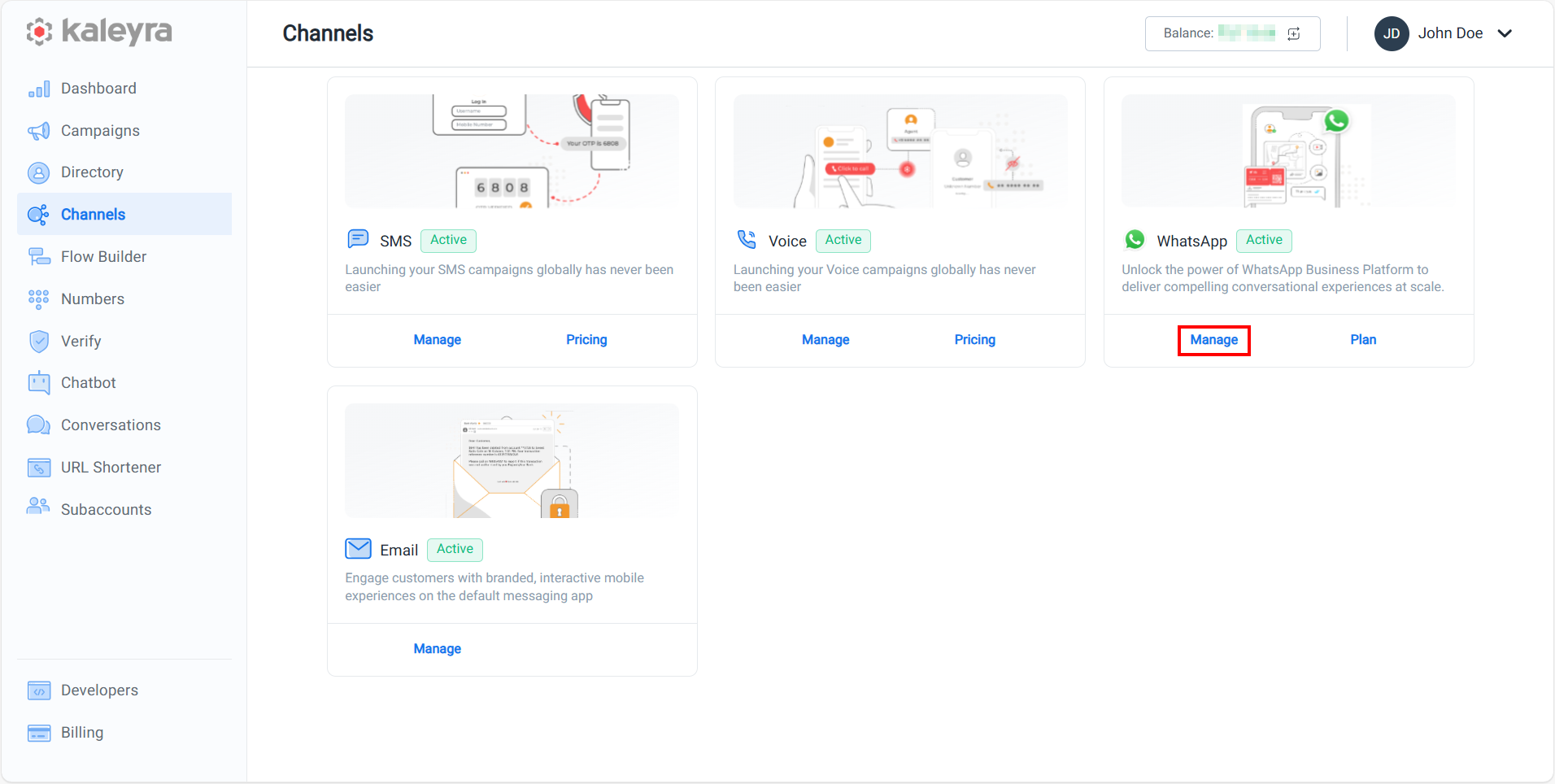
- On the WhatsApp card, click Manage. The BusinessDetails page appears.
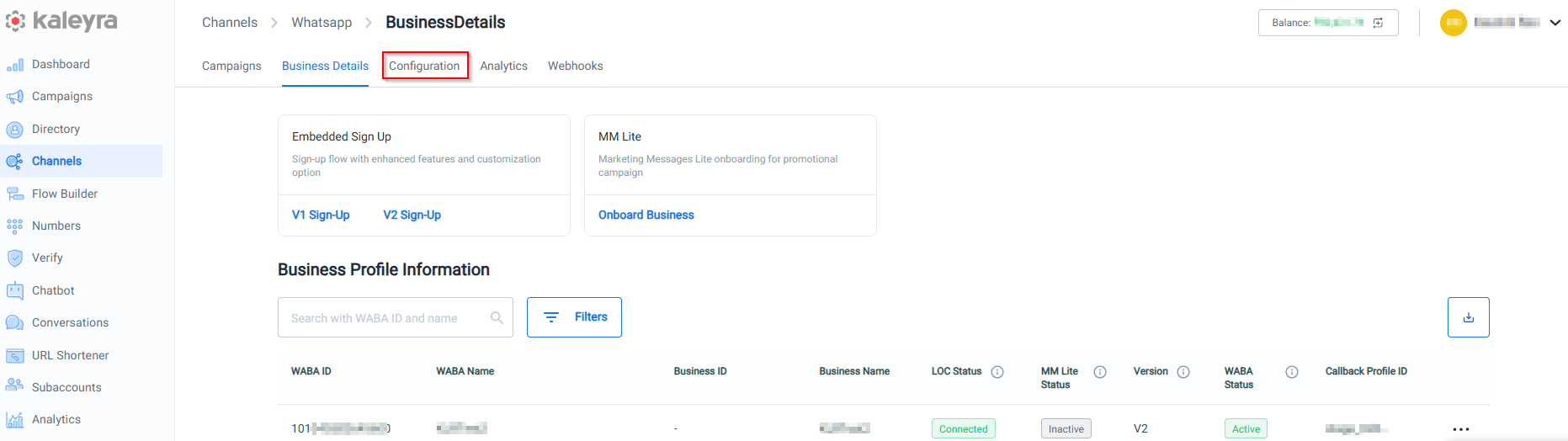
- Click the Configuration tab. The Configuration details appear.
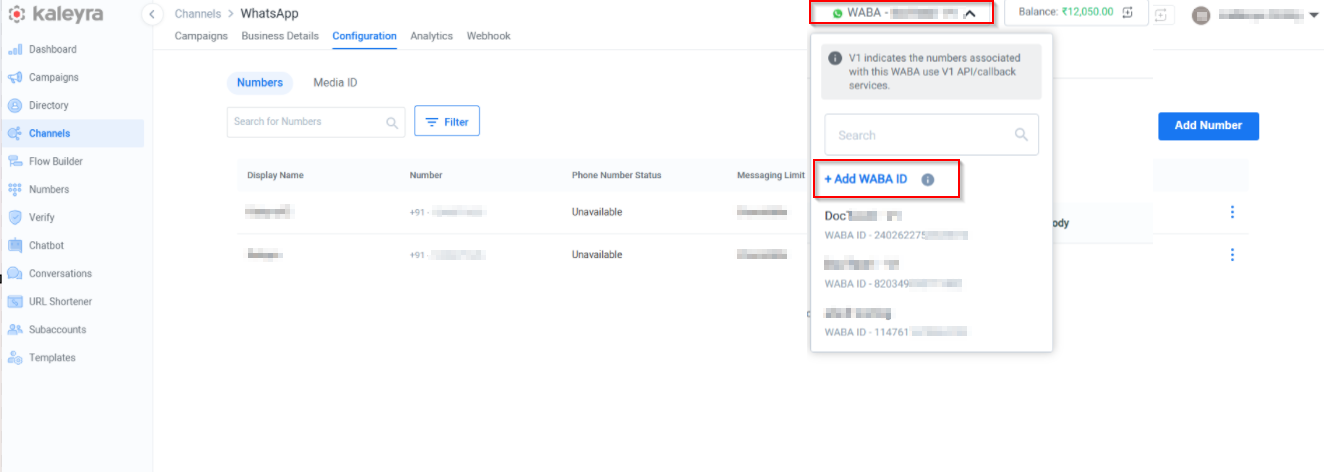
- On the top right-hand side of the page, select the WABA from the drop-down list to configure the WABA ID for WhatsApp V2. For more information on WABA ID, see Add a new WABA ID.
Note: If you click +Add WABA ID option, you will be redirected to the Business Details page. For more information, see Add a new WABA ID page.
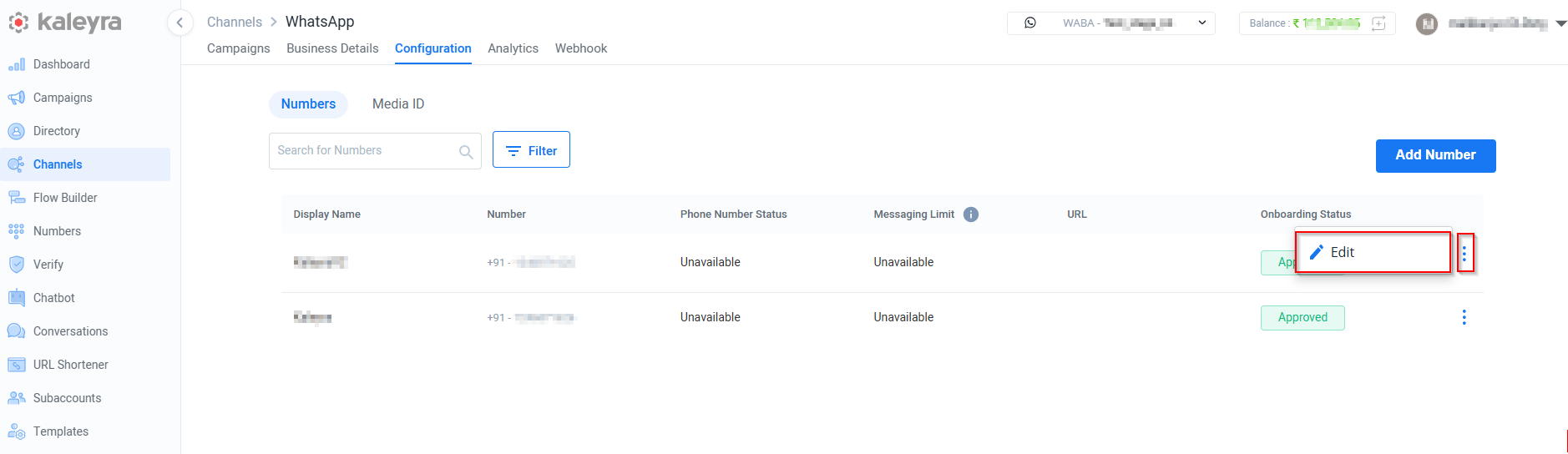
- Click the ellipsis (three dots) icon and then click Edit option. The Update Details pop-up appears.
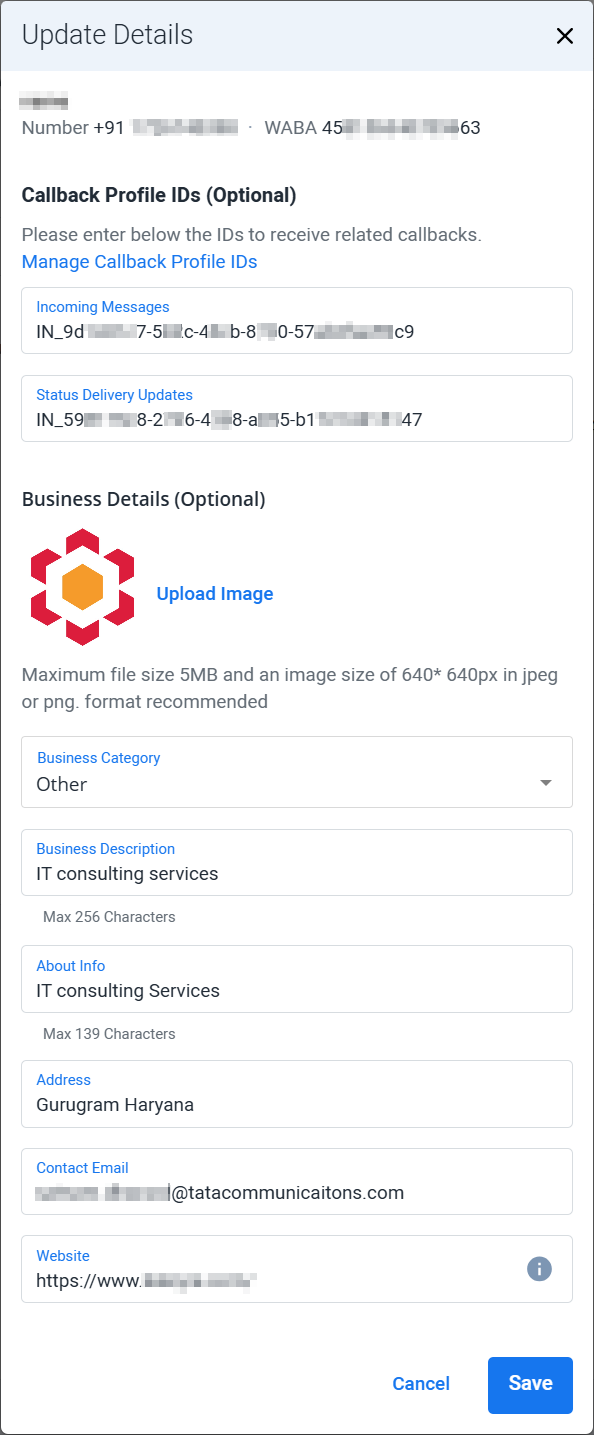
- Enter the following details:
- In the Incoming Messages field, enter the callback profile ID configured for all the incoming messages. Kaleyra will forward all incoming messages based on the configuration stored in the callback profile associated with this callback profile ID.
- In the Status Delivery Updates field, enter the callback profile ID configured for status delivery updates. Kaleyra will forward all the status delivery updates based on the configuration stored in the callback profile associated with this callback profile ID.
Note:To know more about the other field descriptions, see step 4 of the Add a New Number topic.
- Click Save. The confirmation message Request Processed Successfully appears.
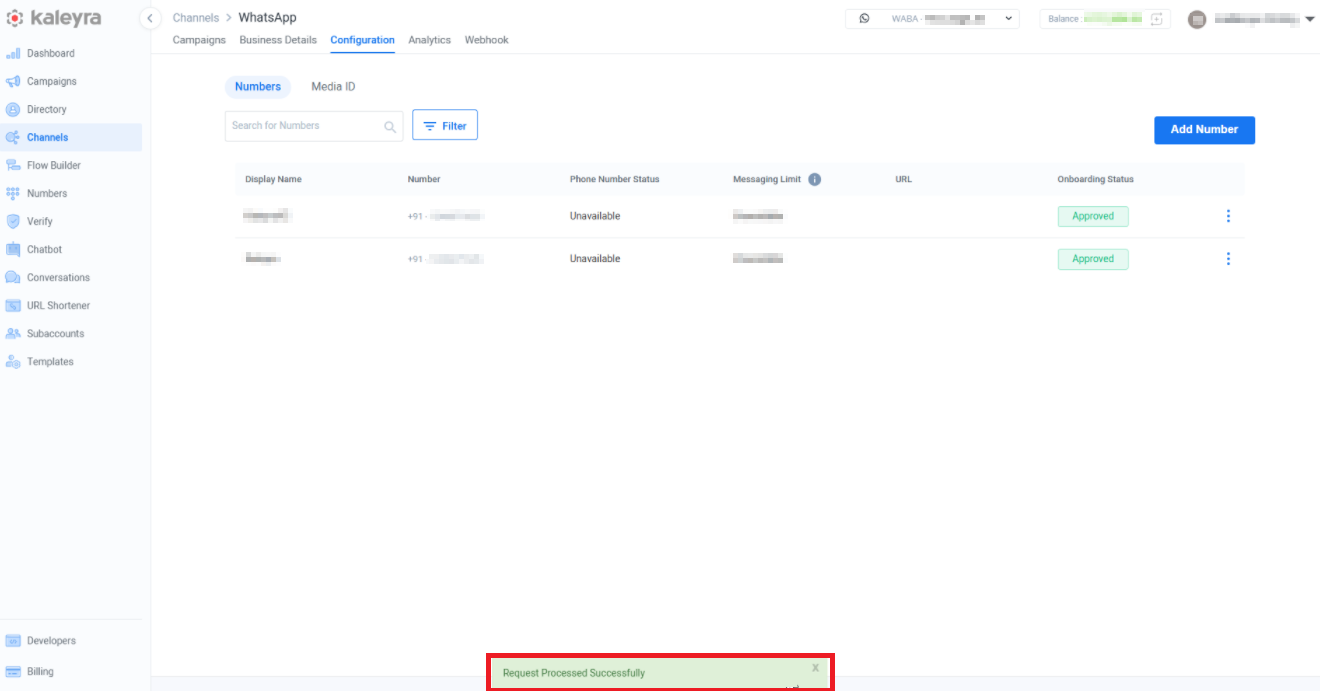
Updated 23 days ago
