Tags
This page has the following sections:
Add Tag
To add a tag, perform the following steps:
- Sign in to your Kaleyra.io account.
- Navigate to Directory and on the Directory page, click Tags. The Tags page appear.
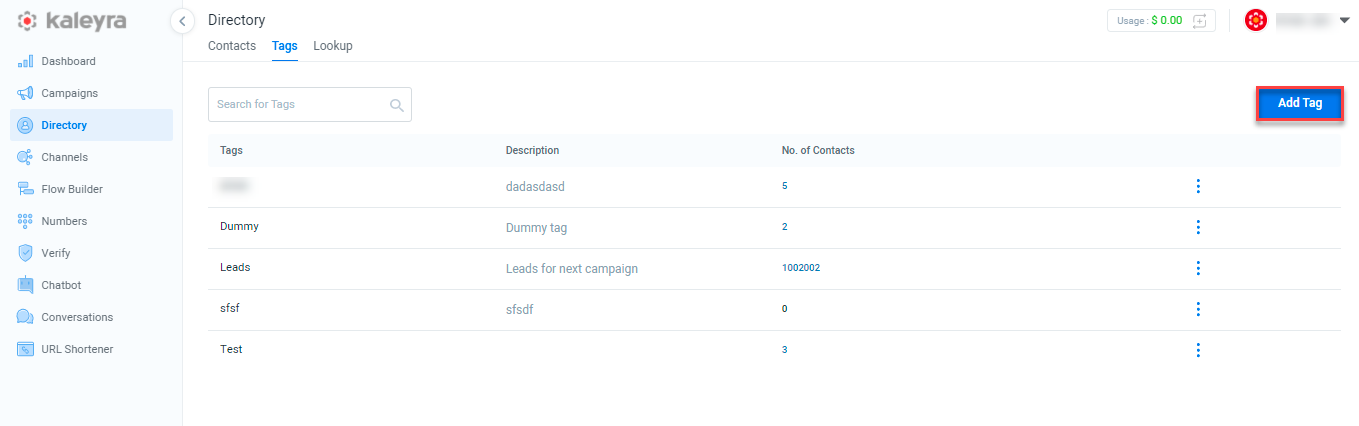
- Click Add Tag. The Add Tag page appears.
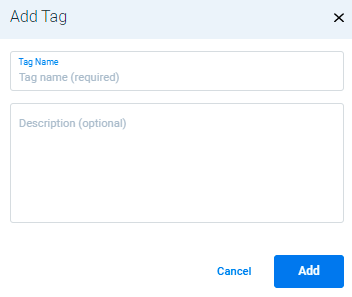
The Add Tag page has the following options:
- Tag name - Enter the tag name which is a mandatory field. The allowed characters are : a-z 0-9",@. $%&'*-/?^_~.
- Description (optional) - Enter the description in the text box.
- Click Add. The tags get saved.
- Click Cancel to cancel the application and return to the Directory page.
Edit and Delete Tag
To edit and delete a tag, perform the following steps:
- Select the desired row from the Tags column and click the three dots.
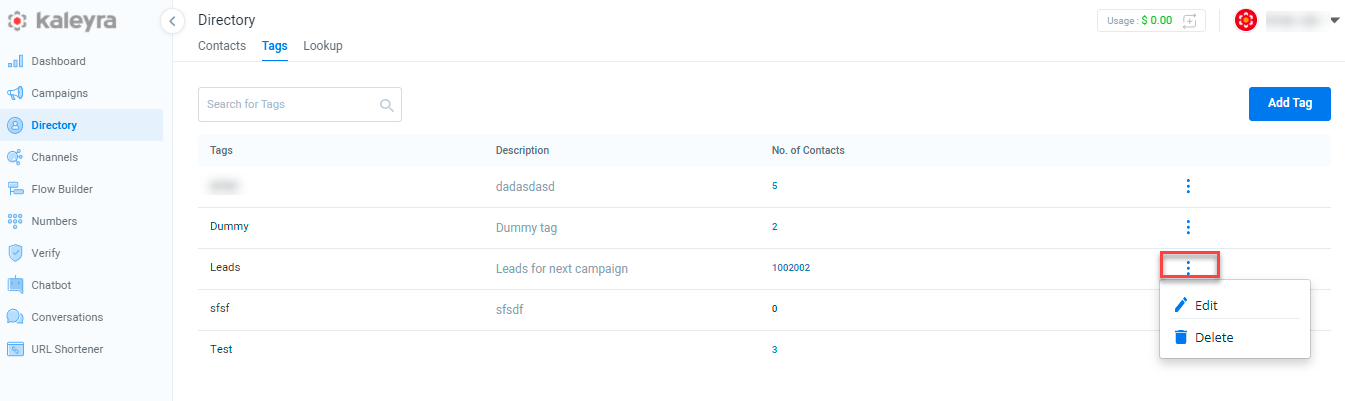
- Click Edit to edit the tag.
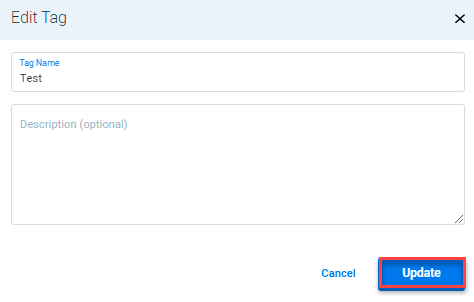
- Click Update to update the tag information.
- Click Cancel to cancel the application and return to the Directory page.
- Click Deleteto delete the tag. A pop-up message, "Are you sure you want to delete the tag Test" appears.
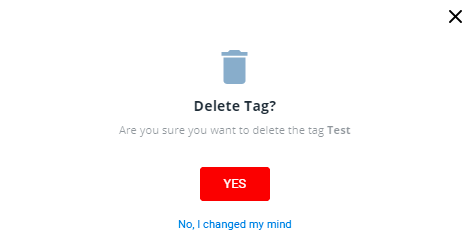
- Click YES. The selected tag gets deleted.
Updated 6 months ago
