Add WhatsApp Template to CleverTap
You have the option to create a WhatsApp template in CleverTap. You can copy and paste the approved WhatsApp template details from Kaleyra's WhatsApp template to CleverTap's WhatsApp template.
Prerequisite:You need to filter and open the Approved WhatsApp template in Kaleyra.io to copy and paste the WhatsApp template details. To open the approved WhatsApp template, browse Kaleyra Dashboard > Channels > WhatsApp Manage > Configurations tab > Templates > Filter > Status > Approved > Apply > Ellipsis > View.
To add the WhatsApp template in CleverTap, perform the following steps:
- Follow the Steps 1 to 4 of Configure Provider for WhatsApp and open the provider for which you want to create a template.
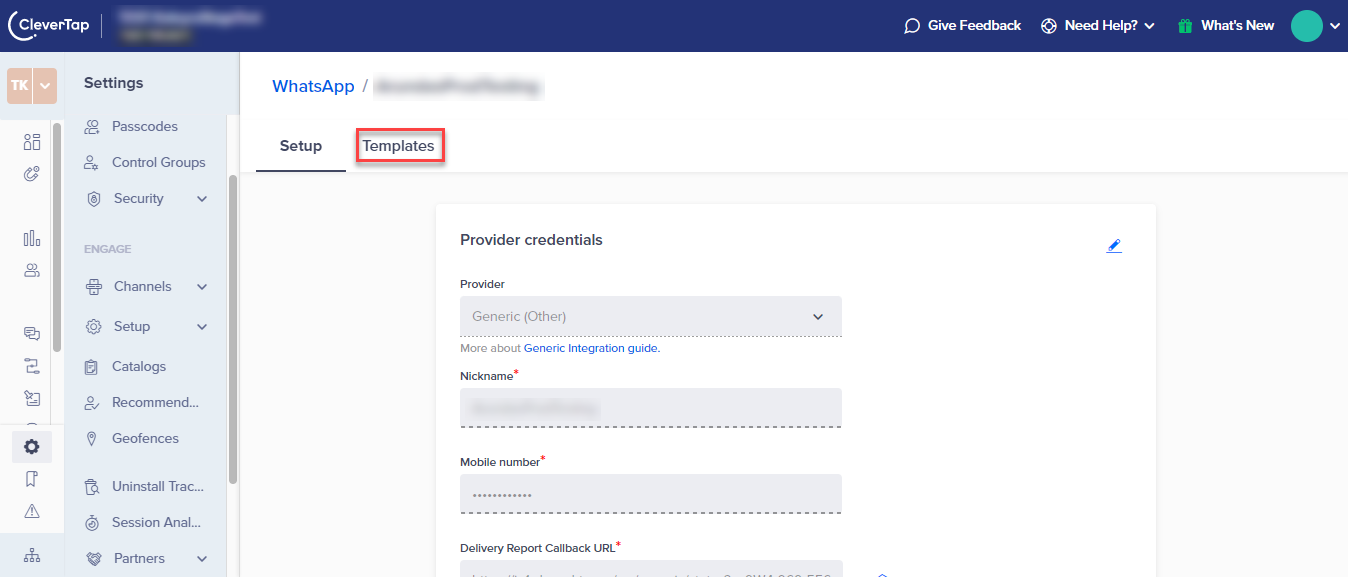
- Click Templates.
The Templates page appears.
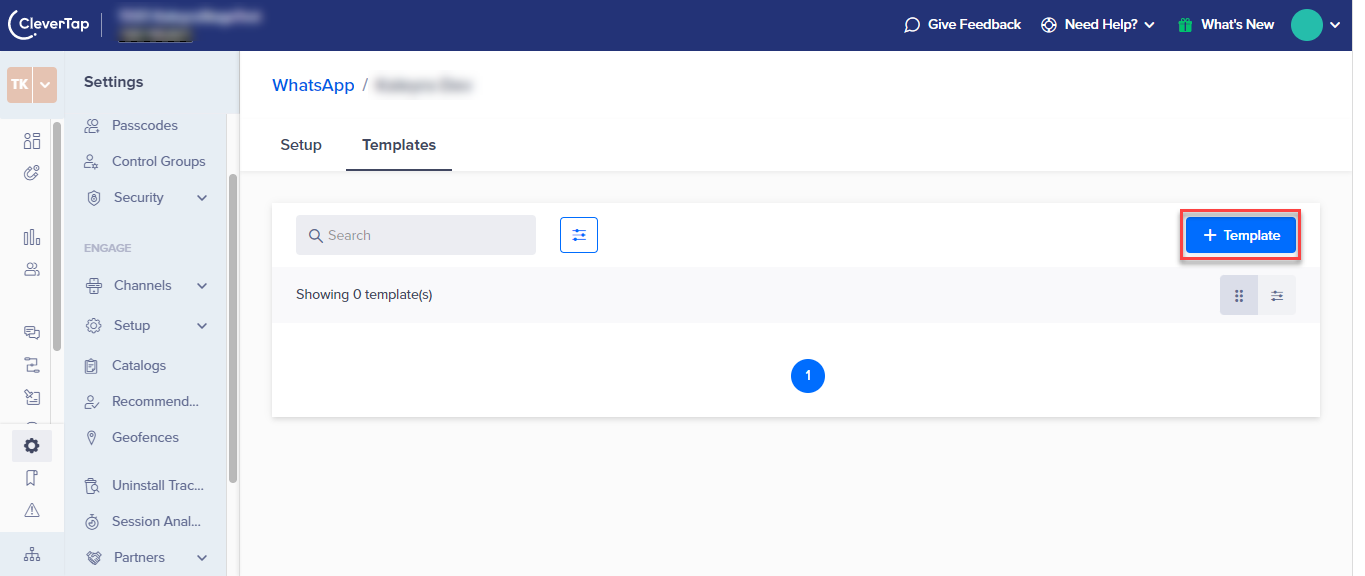
- Click + Templates.
The Create template page appears.
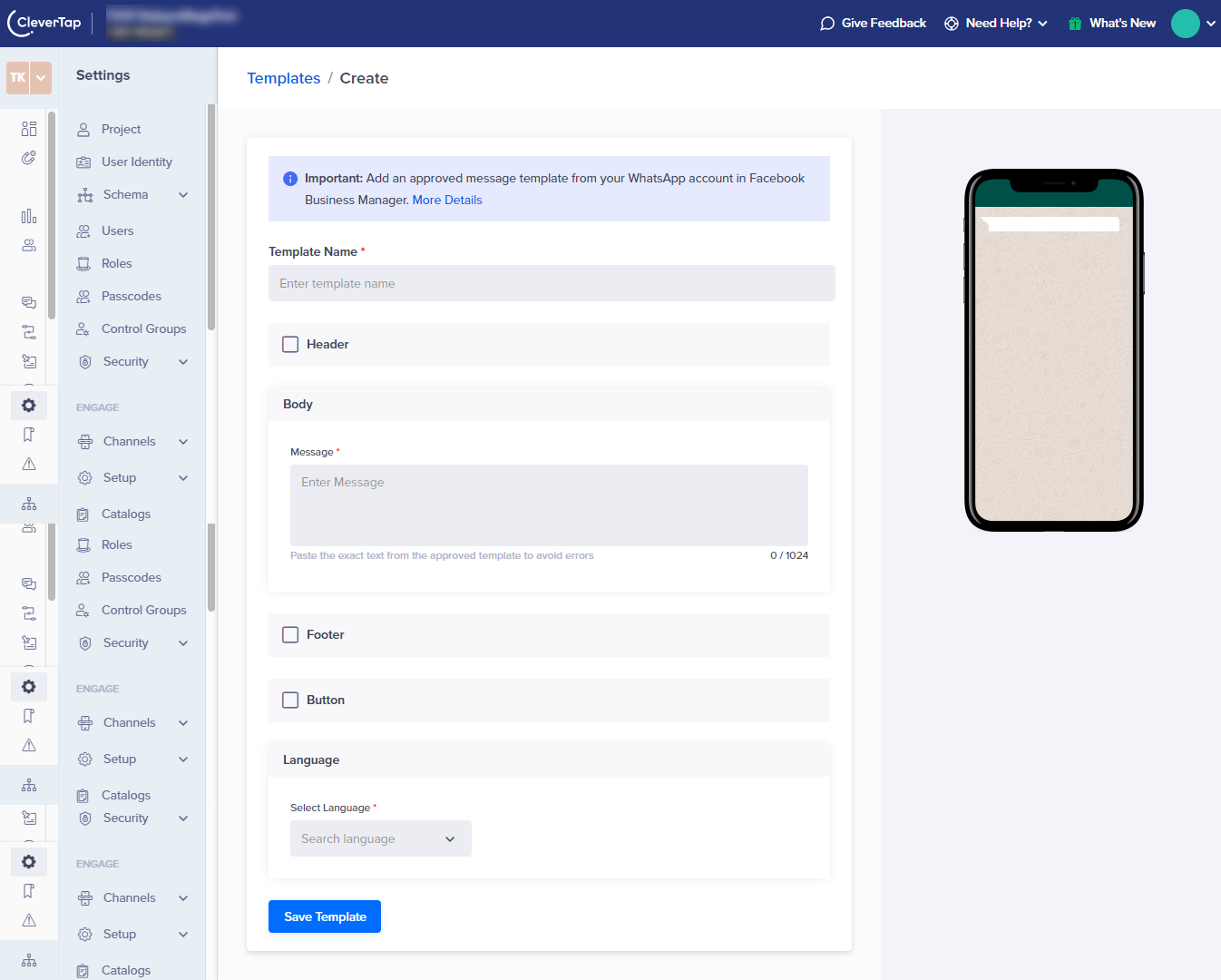
- Copy and paste the details from the approved WhatsApp template from the Kaleyra application.
Notes:
- The name of the template is validated based on the WhatsApp template available in the Kaleyra application. If the WhatsApp template name in CleverTap does not match with the WhatsApp template name approved by Meta, a validation error message appears.
- A WhatsApp template name in the Kaleyra application can be used only once. If you use the same WhatsApp template in CleverTap more than once, an error message appears.
- The WhatsApp template preview appears in the right side mobile screen.
- Any error while copy pasting will be notificed through error messages.
- If you are copy and pasting the template from Kaleyra to CleverTap, if there are any dynamic parameters in Headers or Body, make sure to remove the
$symbol.
- Click Save Template. If all the details are correct, the WhatsApp template gets saved.
Updated 6 months ago
