Embedded Signup
The embedded signup feature enables you to register for the WhatsApp Business Platform directly from the kaleyra.io application. The feature significantly accelerates your onboarding process and also makes the entire process easier.
With embedded signup, you will own your accounts and share access with Kaleyra to help you manage your accounts. You can see your WhatsApp Business Account (WABA) in your Business Manager. This will allow you to more easily tie your WABA to other Facebook experiences such as Ads that Click to WhatsApp.
The embedded signup feature enables you to:
- Add/manage WhatsApp templates and phone numbers.
- Manage billing based on the agreed pricing.
Key changes in embedded signup
Embeddable flow—Onboarding will take place entirely within kaleyra.io rather than on multiple disparate locations.
Note:Manual signup will still be an option that can be enabled by the Kaleyra Ops team.
New account model—You will create and own your WhatsApp Business Accounts within your company’s Business Manager. You will share access to the WhatsApp Business Account with Kaleyra.
Phone verification—Phone verification will happen directly within the embedded signup rather than being a separate manual step.
Assets management—Templates and phone numbers can also be created and managed directly by you from the WhatsApp Manager in your Facebook Business Manager account.
Enable embedded signup
You must log in with your personal Facebook account to create or link a Business Manager account. You must use an existing Facebook account as newly created accounts will not be able to create Business Manager accounts.
To enable the embedded signup, perform the following steps:
- Sign in to your kaleyra account. The Channels page appears.
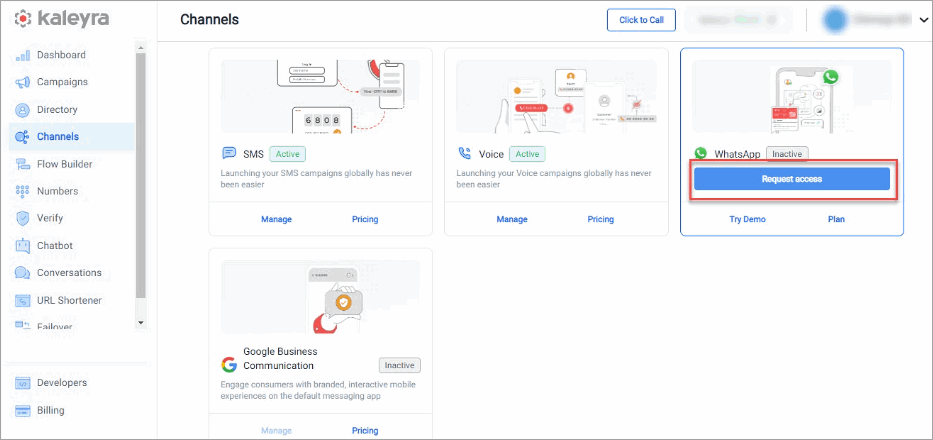
- Hover over the WhatsApp card and click Request access. The Connect your FB Business Accountpop-up appears.
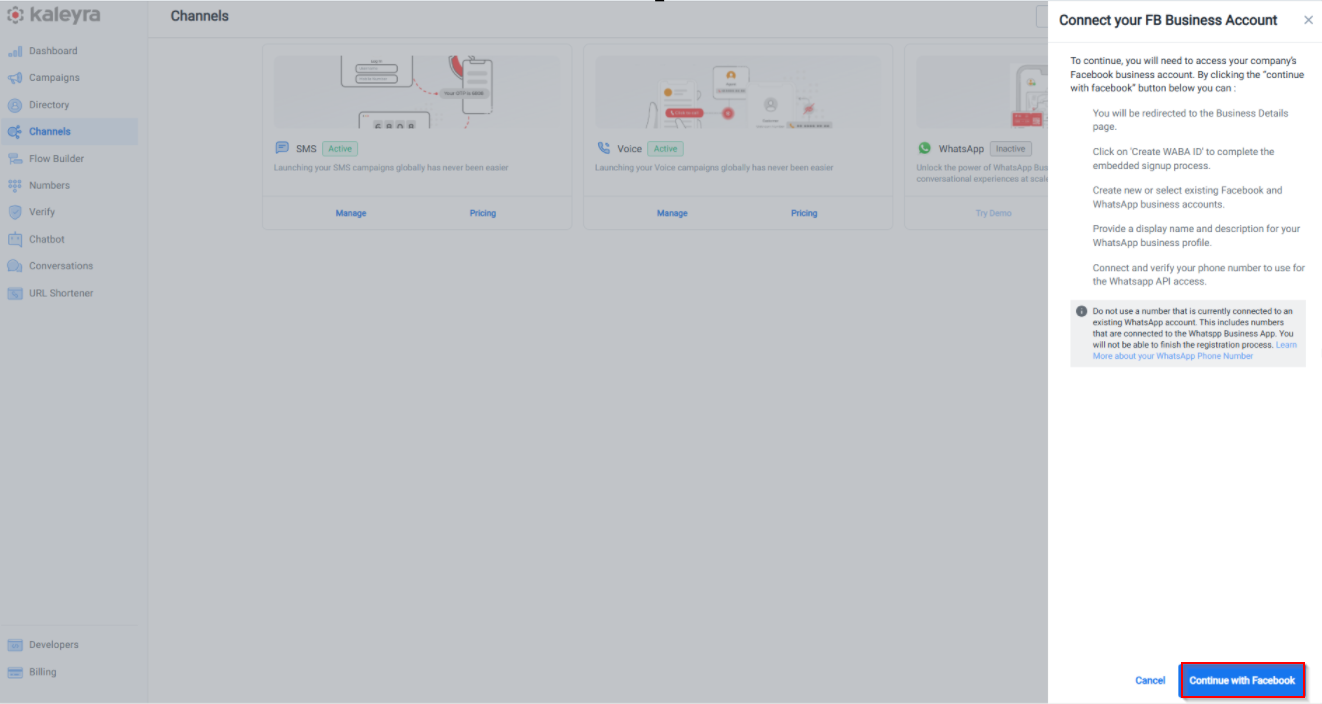
- On the Connect your FB Business Account section, click Continue With Facebook. The BusinessDetails page appears.
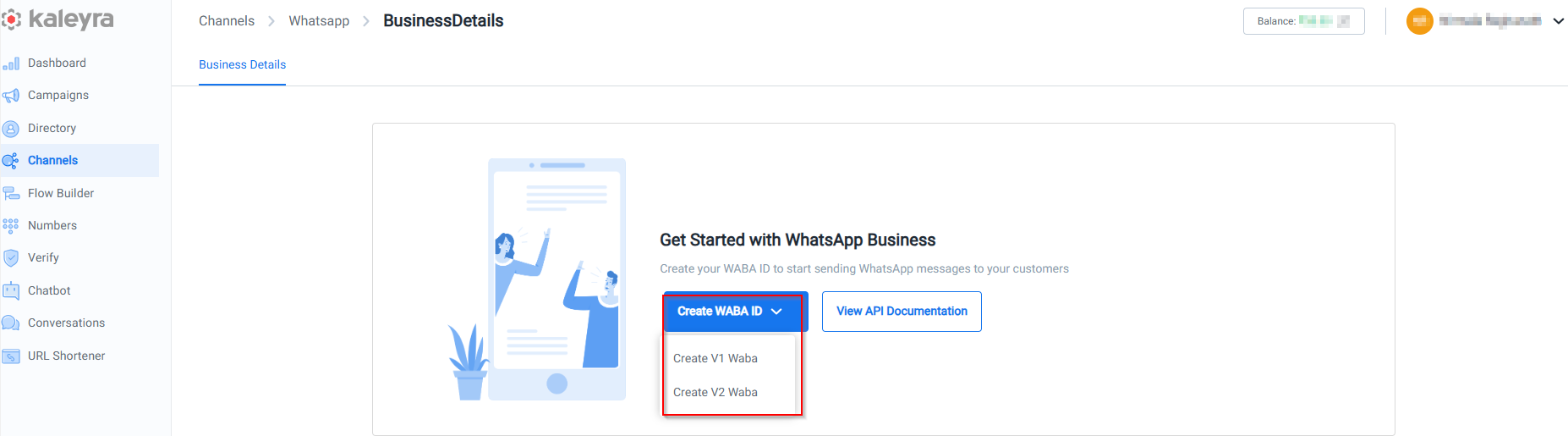
- Click Create WABA ID drop-down list to view Create V1 Waba or Create V2 Waba.
- Click Create V1 Waba. The V1 Embedded Signup pop-upappears.
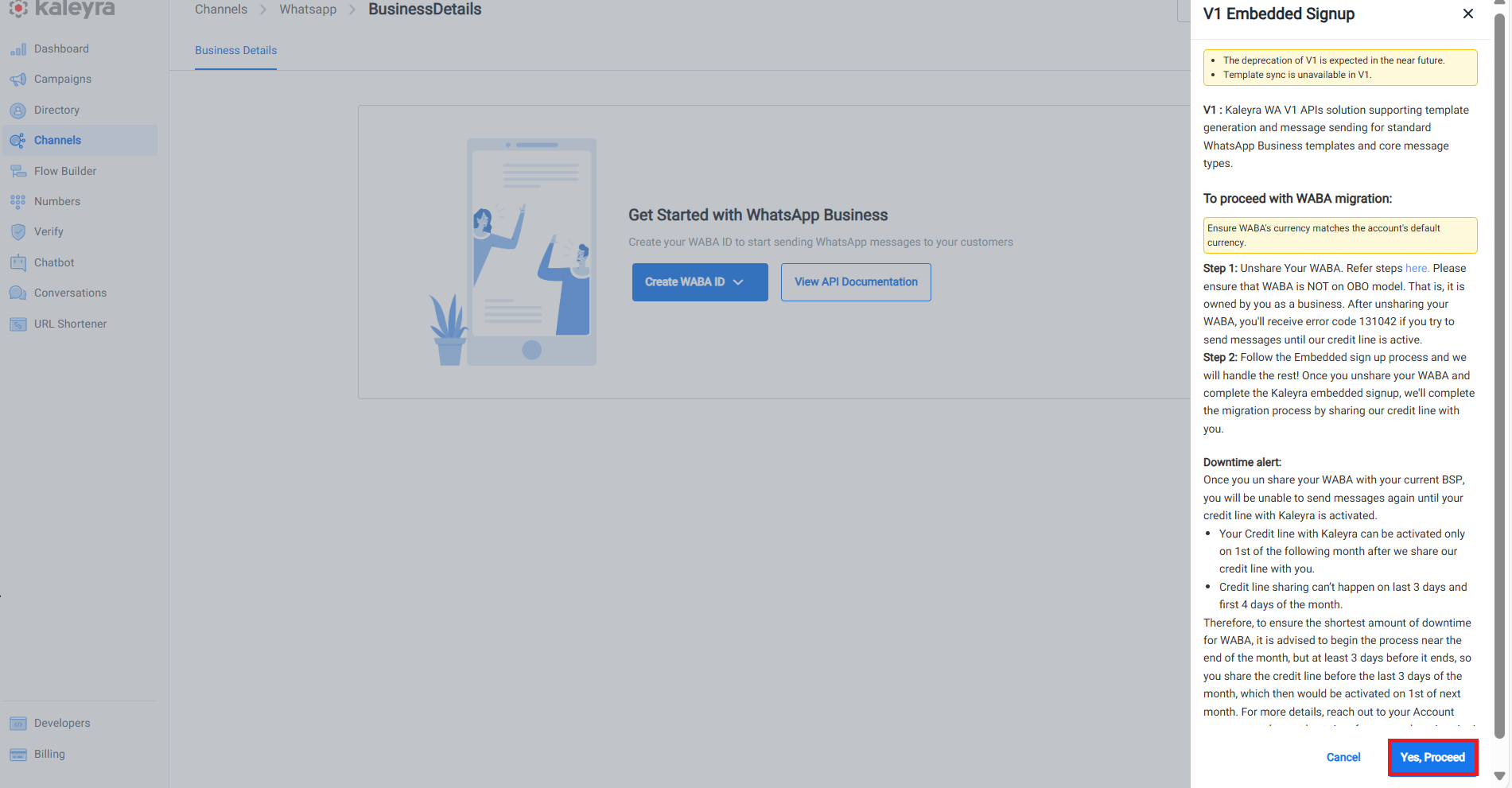
- Click Yes, Proceed. You will be redirected to the Facbook Account page.
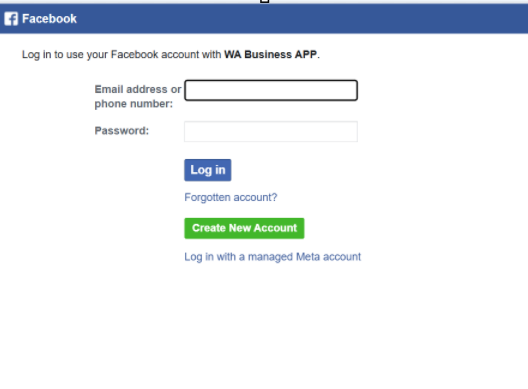
OR
- Click Create V2 Waba. The V2 Embedded Signup pop-up appears.
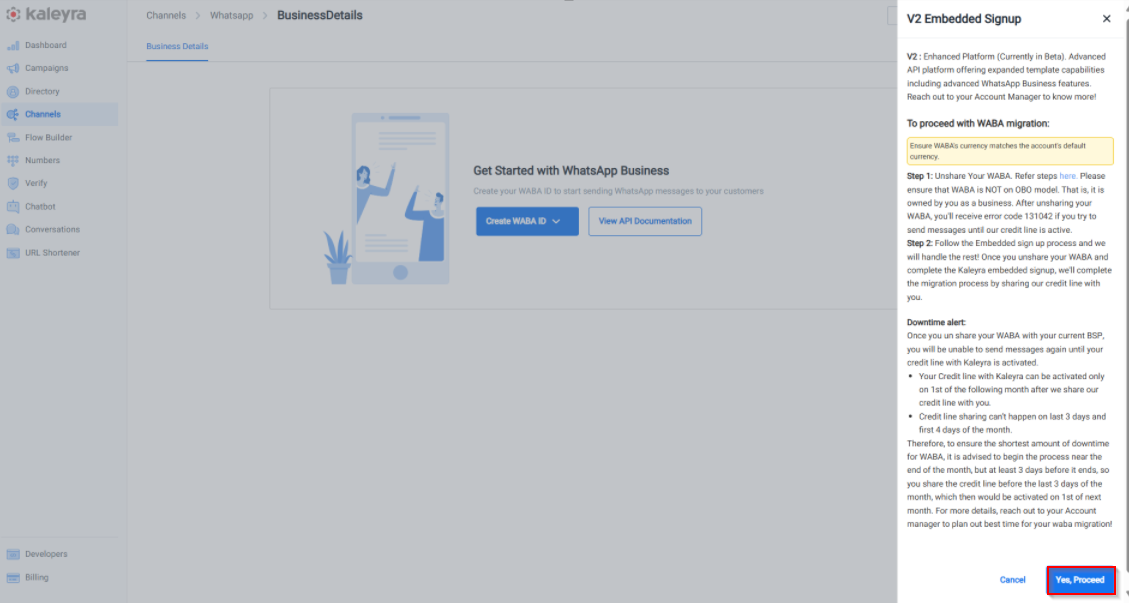
- Perform the steps starting from step 2 in the MM Lite section of the Add a New WABA ID page.
Unverified versus verified WABA experience
With unverified WABA you can:
- Respond to unlimited customer-initiated conversations.
- Send business-initiated conversations to 50 unique customers in a rolling 24-hour period (per phone number).
- Register up to 2 phone numbers.
With verified WABA you can:
- Scale business-initiated conversations to more customers.
- Start with 1K unique customers in rolling 24 hours and increase to 10K, 100K or unlimited per phone number.
- Respond to unlimited customer-initiated conversations.
Request to become an Official Business Account. - Register additional phone numbers.
To verify your business account, see How to verify your business on Meta.
Note:
- If your number was disconnected after signup, check the Business Info section of your Business Manage.
- If any piece of information is missing (especially the website), you will need to fill it and then Request a Review from Facebook.
- You can request a review yourself from Facebook Business Manager > Account Quality.
Editing the Details of the WhatsApp Business Number
To edit the details of your WhatsApp Business Number:
-
Sign in to your Kaleyra.io account.
-
Click Channels and on the WhatsApp card, click Manage.
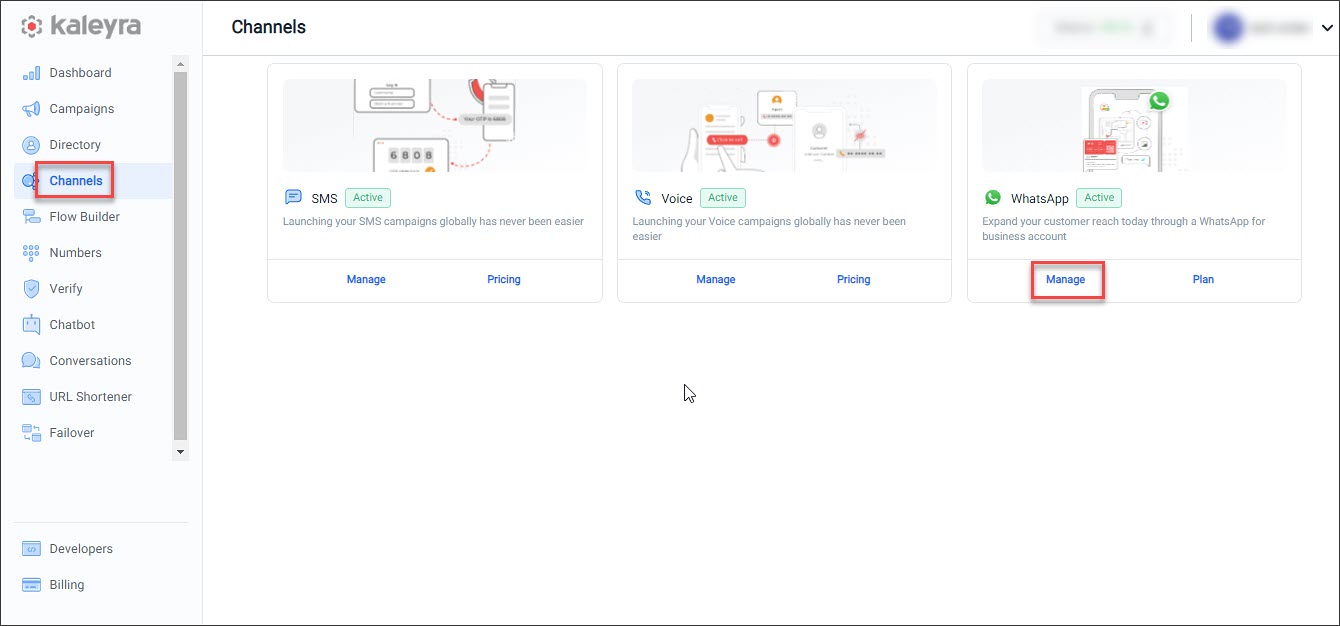
-
Click the Configurations tab.
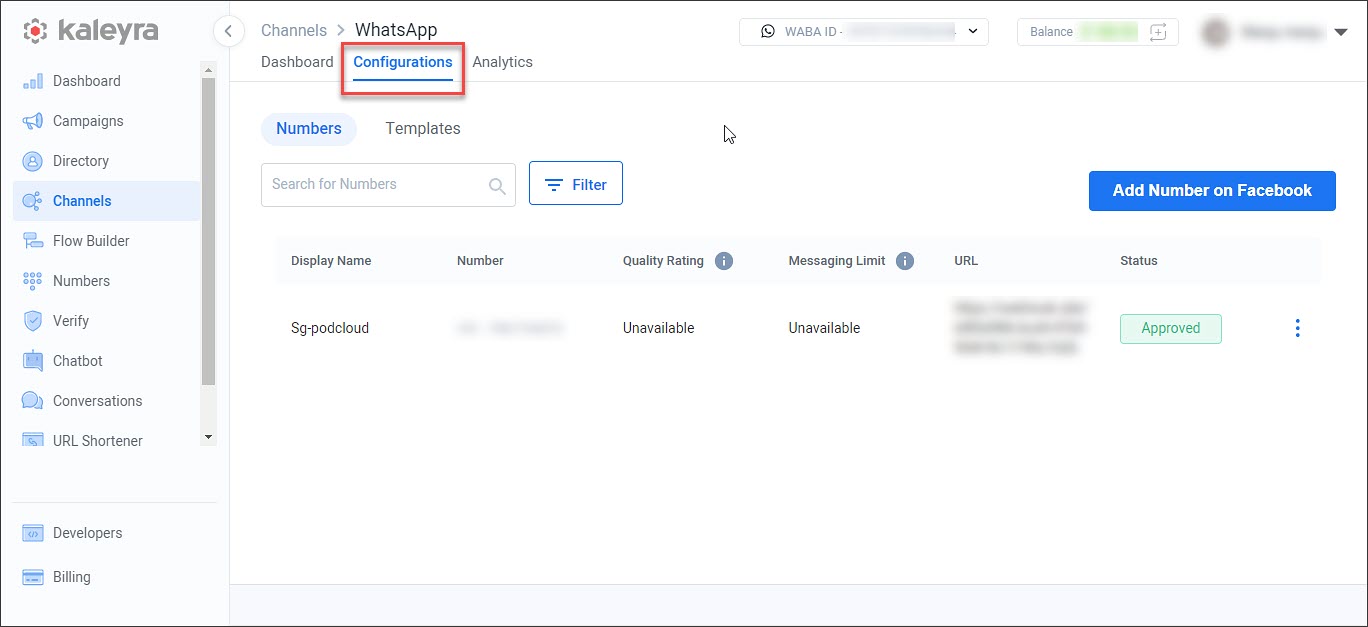
-
On the Numbers page, click
 corresponding to the number that you want to edit and click Edit.
corresponding to the number that you want to edit and click Edit.
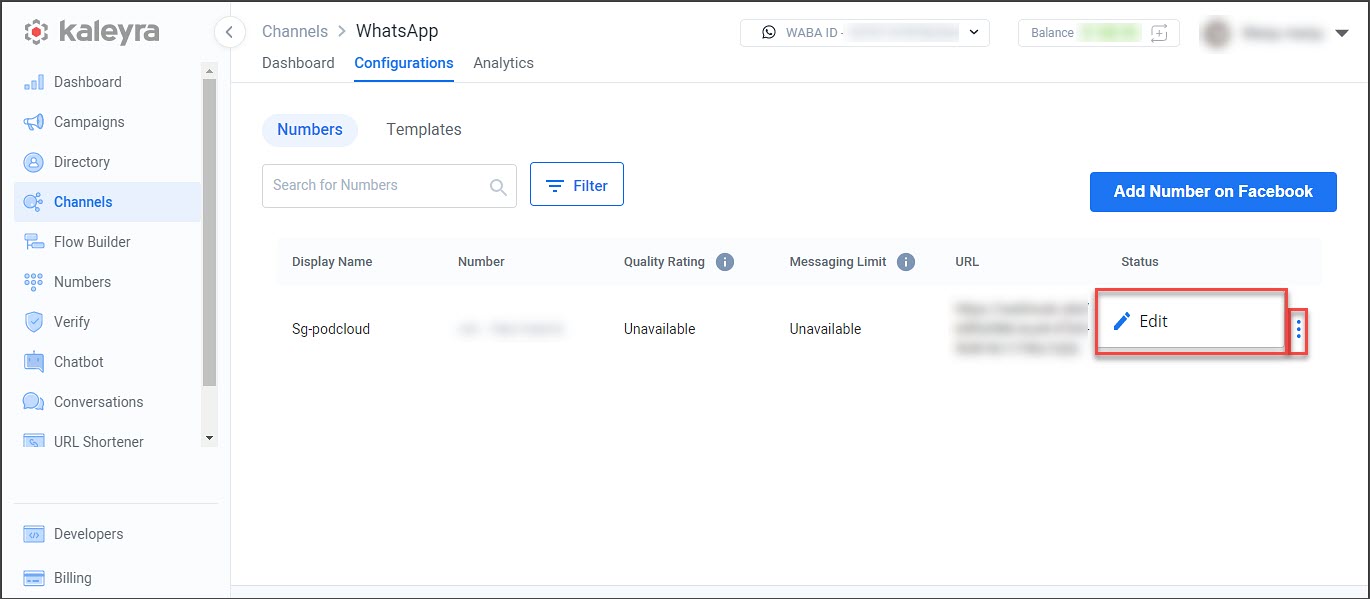
-
The Edit Number popup appears. Complete the fields on the Add number page as follows:
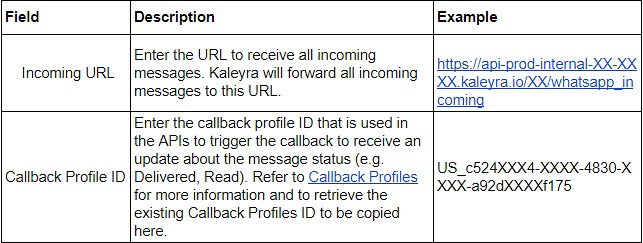
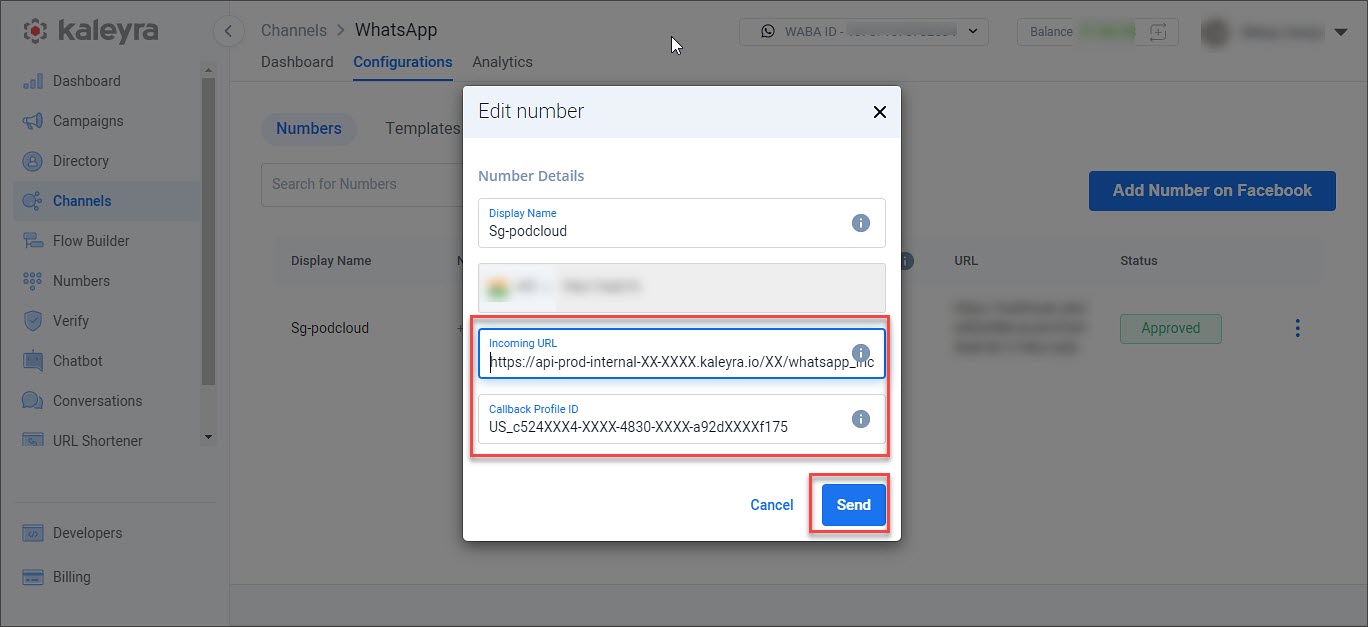
Display Name and Number fields cannot be edited. -
Click Save.
View the Quality Rating and the Messaging Limits
You can view the quality rating and the messaging limits of your phone numbers on the Channels > WhatsApp > Configurations page. The page shows a list of WhatsApp phone numbers with the corresponding quality rating and the messaging limits.
Note:To know more about how the quality rating and the messaging limit for a phone number is assigned, see: WhatsApp Number Messaging Limits and Quality Rating.
The field description table is shown.
Field | Description |
|---|---|
Display Name | The display name to identify the Whatsapp phone number. |
Number | The Whatsapp business phone number. |
Quality Rating | This is a read-only field. The quality rating is determined by Meta based on how the messages have been received by the end customers in the last seven days and is also weighted by the message recency. The different statuses a phone number quality rating are as follows: -Connected—With this status, you can send messages within your set messaging limit. |
Messaging Limit | The messaging limit is the maximum number of business-initiated conversations that you can initiate using each of your phone numbers in a rolling 24-hour period. The following are the different messaging limits for business-initiated conversations that a phone number can have with unique customers in a 24-hour period.
|
URL | This is the incoming URL to which the information about the quality rating and the messaging limit of a phone number obtained using a webhook is passed on. |
Status | This is the approval status of the WhatsApp phone number. |
Updated about 2 months ago
