Flow Builder Logs
Flow Builder logs contain all the details of the flows that have been executed. This log contains data like the trigger of the flow, the list of widgets executed and skipped, the data configured, the status of the flow, and so on.
View details on the Logs screen
To view the Flow details access the Flow Builder Logs screen as follows:
- Log in to your Kaleyra.io account account and click Flow Builder.
The Flow screen appears. - Click Logs. The Logs screen appears.
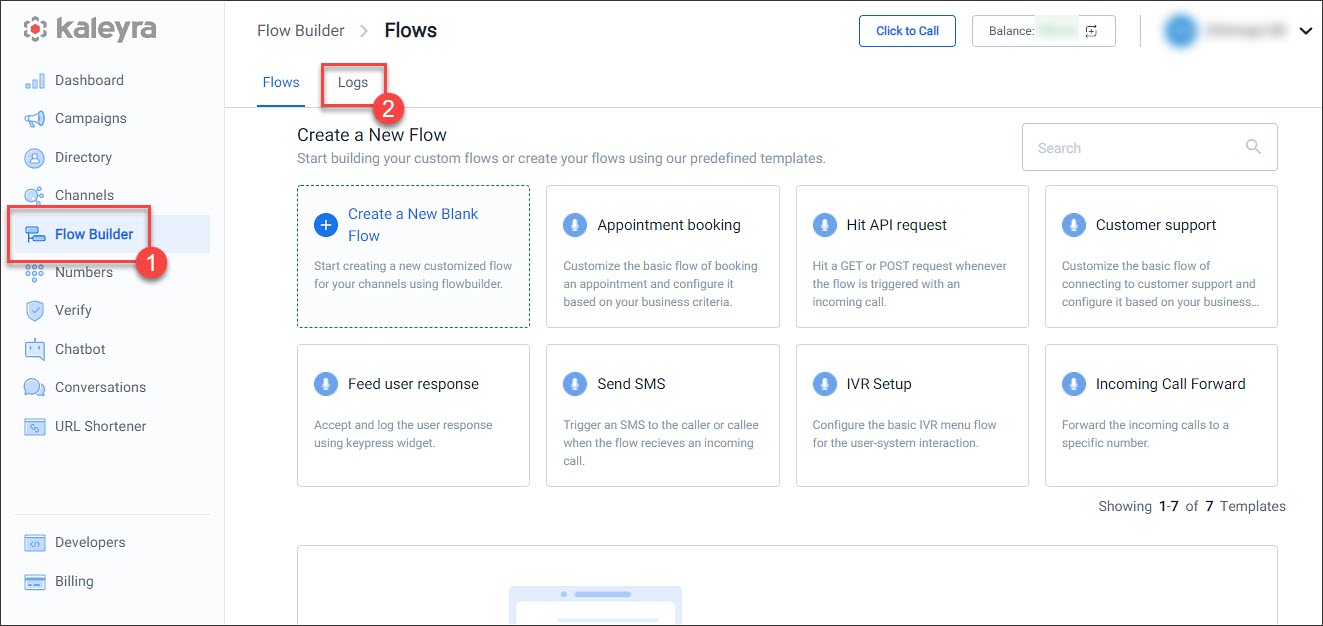
Logs screen
The Logs screen displays the following:
- Summarized data of each flow triggered by a voice call or webhook
- Filter option
- Navigation button to the right of each record to access Logs detail screen
Summarized data
The following table contains the descriptions of the fields on the Logs screen:
| Field | Description |
|---|---|
| Flow Name | Name of the executed flow. |
| Flow Execution ID | A system-generated alphanumeric ID to identify the executed flow. |
| Trigger | Type of trigger—Voice or Webhook. |
| Flow Executed At | The date and time when the flow is triggered. |
| Status | The final status of the executed flow—Success or Failure. |
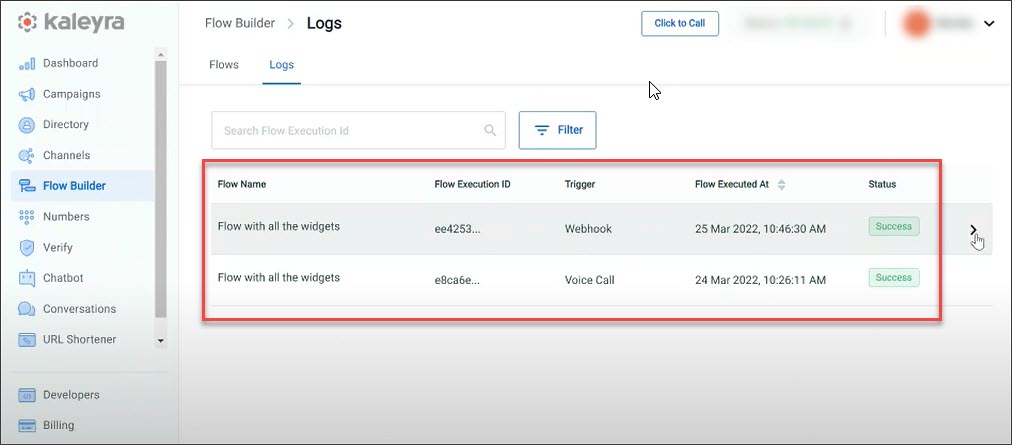
Filter option
You can either search the logs based on the Flow Execution ID or the filter options listed in the following table:
| Field | Description |
|---|---|
| Flow Name | Name of the executed flow |
| Trigger Type | Type of trigger—Voice or Webhook. |
| Status | The status of the executed flow—Success or Failure. |
| Execution date | The date and time when the flow is executed. |
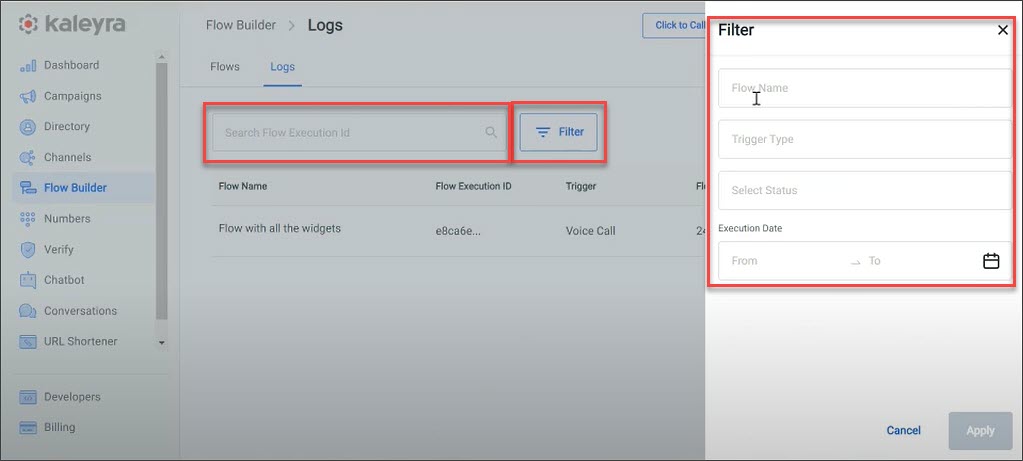
Navigation button
The navigation button redirects you to the Log details screen.
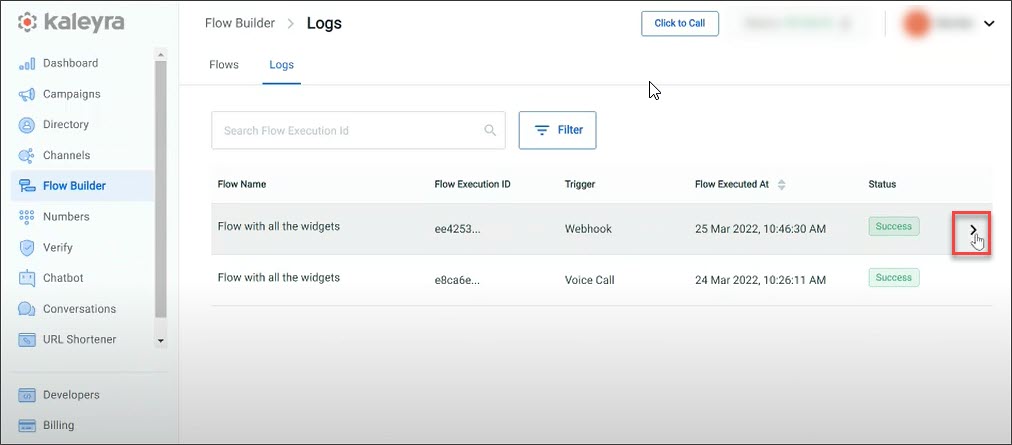
Detailed logs screen
The log details screen displays additional information regarding the selected flow. The top part of the screen displays the name of the flow with the Flow execution ID and the following details regarding the flow:
Field | Description |
|---|---|
Start time | Execution start time of the flow. |
End time | Execution end time of the flow. |
Flow ID | ID of the flow executed. |
Call ID | A system-generated alphanumeric ID for each voice call with a hyperlink to the Voice Logs page.
|
Status | The final status of the flow execution—Success or Failure. |
The bottom section of the Log details screen displays the data of all the widgets executed in each flow along with the navigation button to access the payload in JSON format.
Field | Description |
|---|---|
Timestamp | Execution time of each widget with seconds in three decimal places. |
Widget | Name of the widget executed in the flow. |
Widget ID | A system-generated alphanumeric ID for the widget. |
Status | Execution status of each widget—Success, Failure or Skipped. Note:
|
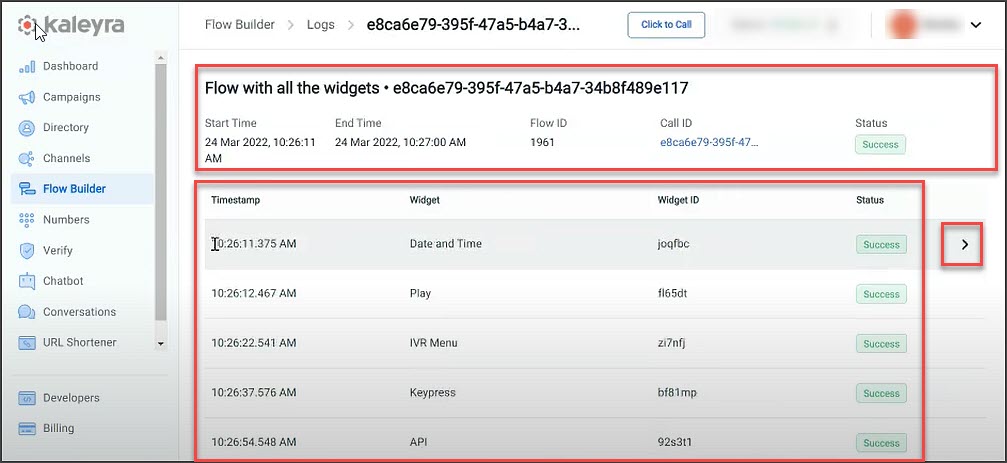
Payload
The payload is the body of the request and the response message. For each widget, the data configured is given in JSON format.
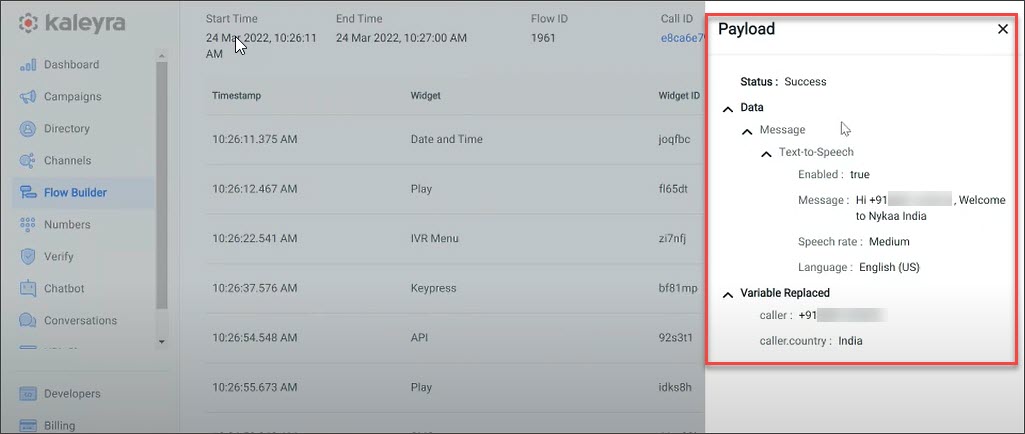
Updated 6 months ago
