View Broadcast Before Delivery and Performance Details
Broadcast Before Delivery
To view the broadcast before delivery, perform the following steps:
- Click SAVE PROGRAM.
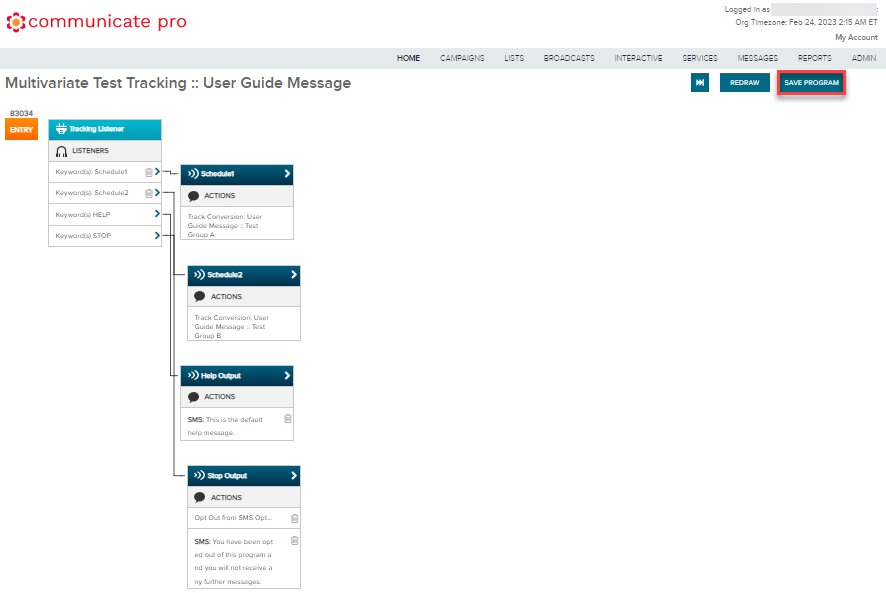
- Once saved, you will be redirected to the details page for your Multivariate Test Broadcast.
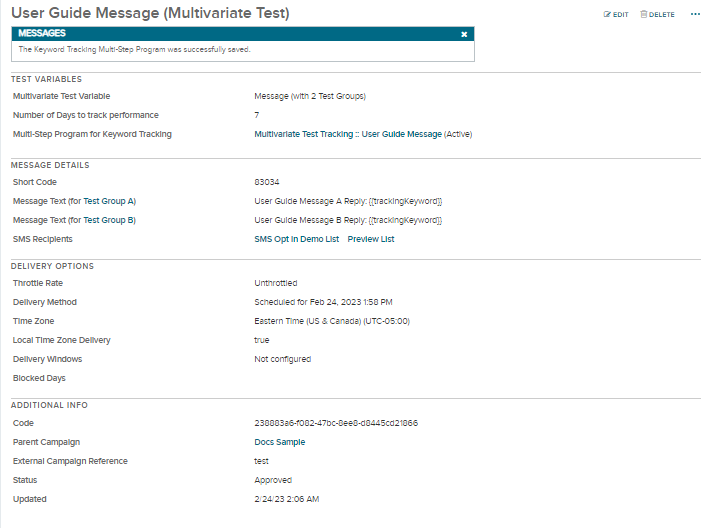
Note:The view is of the ‘parent’ Broadcast. Test Groups associated with the ‘parent’ can be viewed by clicking on the Test Group names.
- For the Message test variable, each Test Group will be listed in the Message Details section.
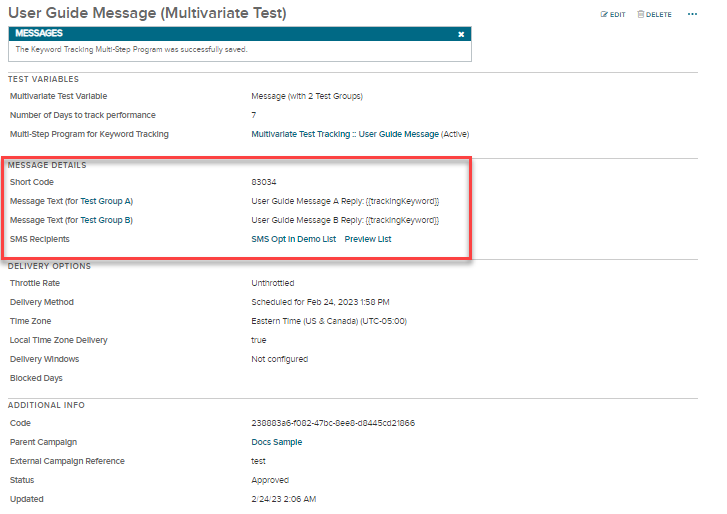
- For the Schedule test variable, each Test Group will be listed in the Delivery Options section.
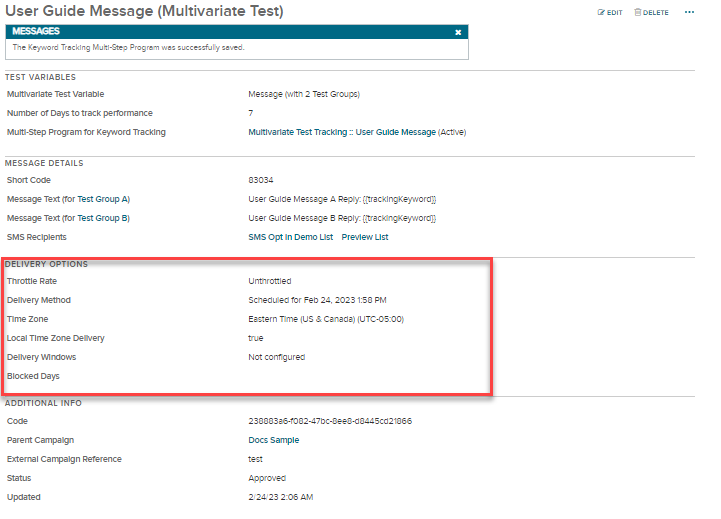
Performance Details
To view the Performance details, perform the following steps:
- Follow the steps from 1 through 2 of the Broadcast Before Delivery page.
- Once a Broadcast has started, Performance Details will become available. These details are available only when viewing the ‘parent’ Broadcast.
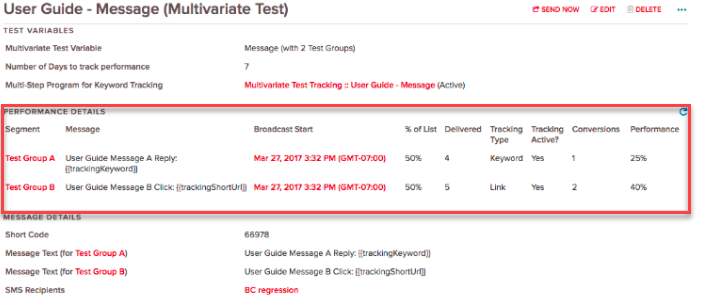
In the above example, Test Group A uses keyword tracking and has a conversion rate of 25%, while Test Group B uses link tracking and has a conversion rate of 40%. In this example, From this example, we can conclude that the broadcast sent using link tracking is a more effective call-to-action.
Updated 6 months ago
