WhatsApp Address Message
This page includes different use cases for sending interactive WhatsApp messages to customers to obtain their addresses for business transactions such as order delivery or any other business purpose. Using the WhatsApp address message APIs, you can initiate the following types of interactions with your customers to obtain the address or to confirm any address you have previously stored in your system.
- Send a WhatsApp address message for order confirmation and request the customer to provide an address for order delivery with all the needed specific address fields.
The customer provides the address that you can save in your database for the ongoing transaction and also for future transactions. - If a customer's address is already saved in the database, send the saved address to the customer and ask the customer to confirm if the order can be delivered to the saved address. The customer can either confirm the saved address or provide a new address for order delivery.
- If the address provided by the customer is not valid, then send a validation error message to the customer and request to provide the correct values for the fields that are invalid.
Note:The WhatsApp address message APIs are supported only in Singapore and India.
Use Case 1—Send order confirmation and request for delivery address
An address message sent over the WhatsApp channel is useful for order confirmation and to obtain address information for order delivery from all the customers for which no address information is already available in your system.
- To send an address message, use the API request described in Send Address WhatsApp Message.
After the message is sent, the message is shown on the customer's phone.
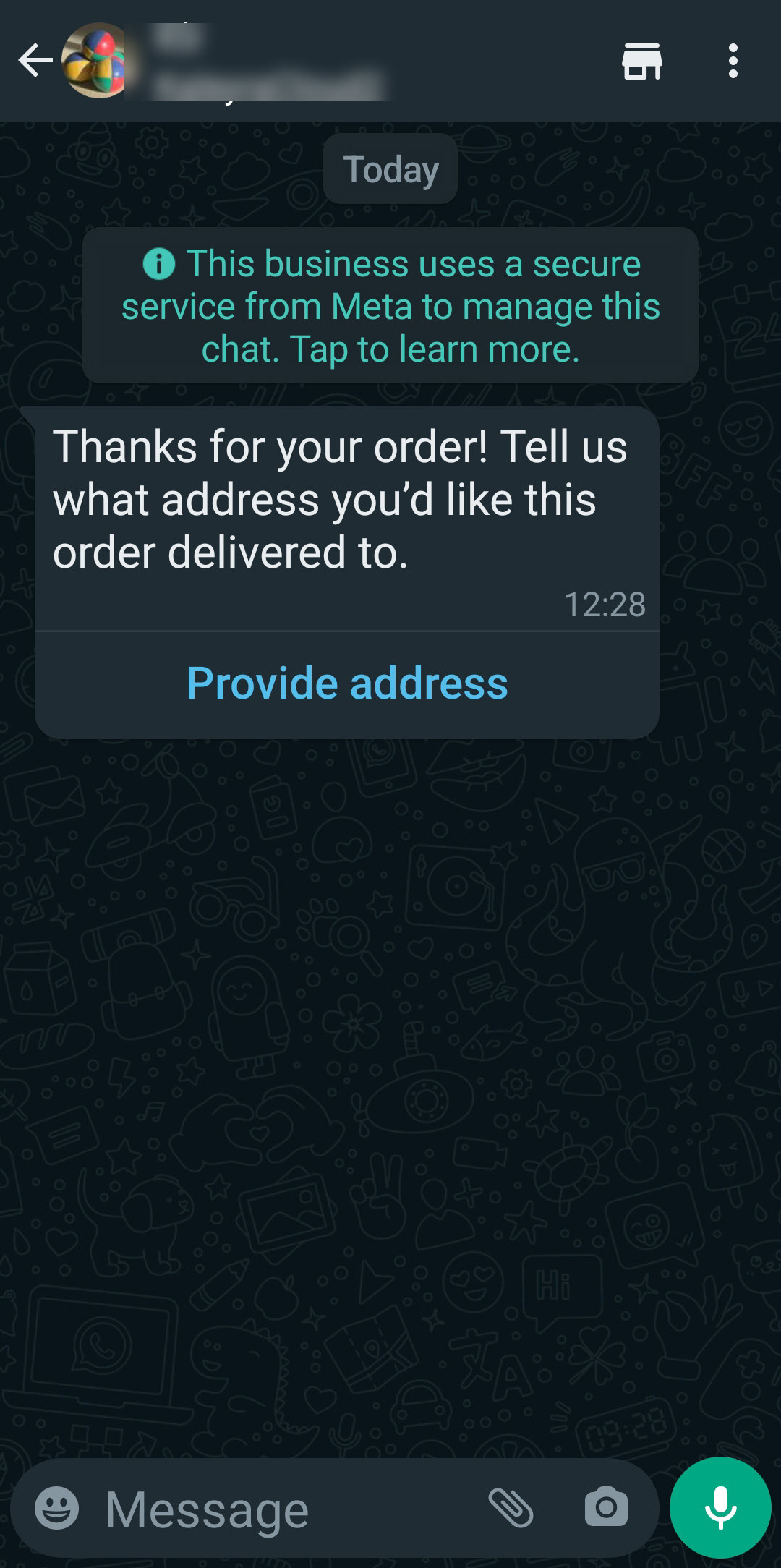
- You can see the delivery status of the address message either through the WhatsApp Logs page in your Kaleyra.io account UI or, if you have enabled the webhooks, you can receive the updates as an API call to the endpoint configured in your callback profile.
For more information, see pages, WhatsApp Analytics - Logs and Callback Profile for Incoming Messages. - After reading the message, the customer clicks Provide Address and enters the address details in the fields in the screen format shown for order delivery and clicks Send Address.
The following picture shows all the possible address fields available for the WhatsApp Address Message feature, you can also ask for only a subset of the below address fields according to your need.
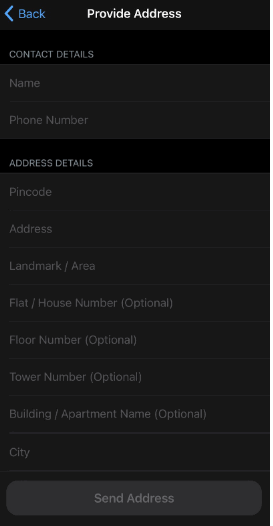
- After clicking Send Address, the customer is shown the entered address on the phone screen.
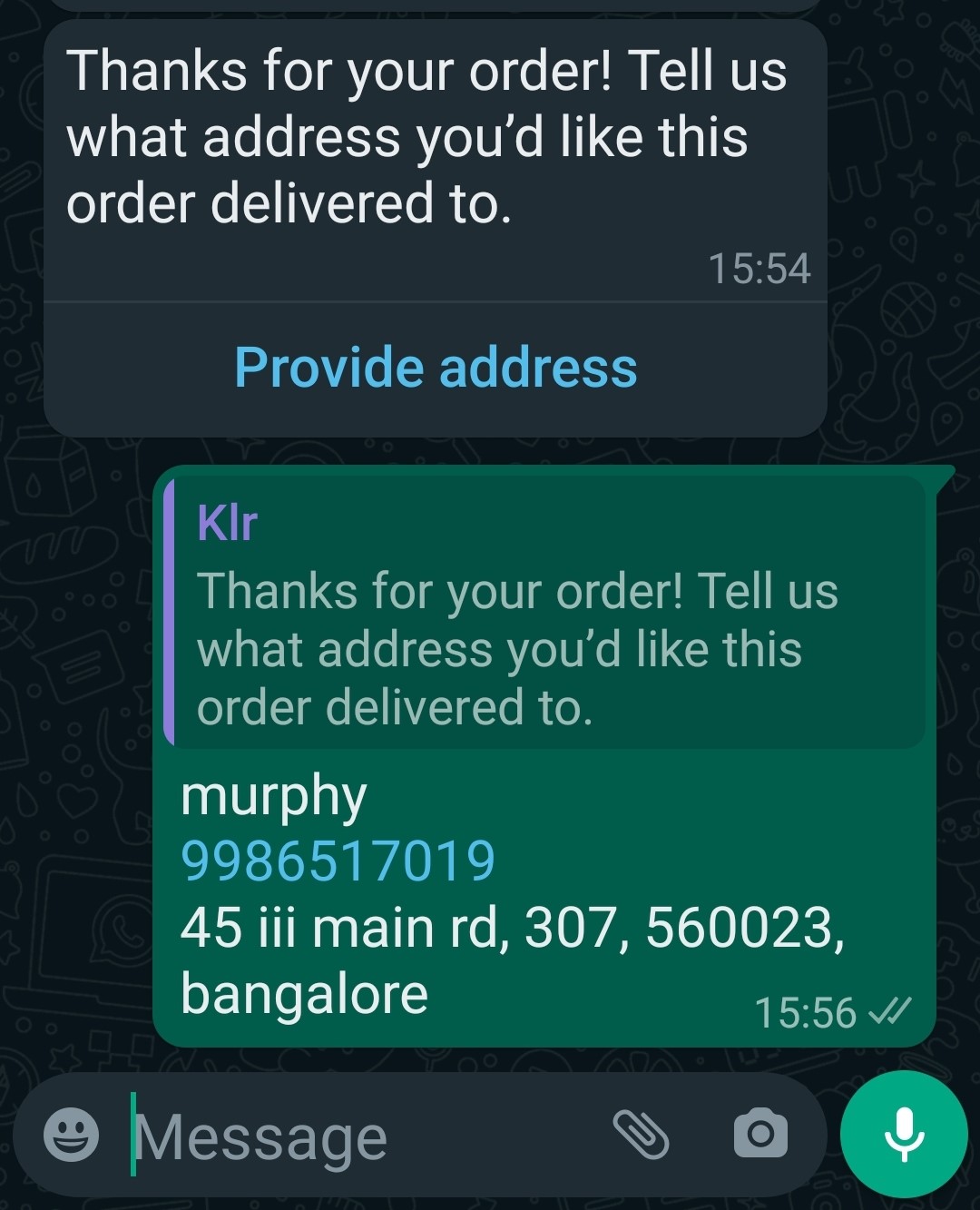
- The address values entered are returned to your system as incoming messages to the endpoint configured for receiving the incoming message.
Below picture shows the format in which this information will be returned to your system.
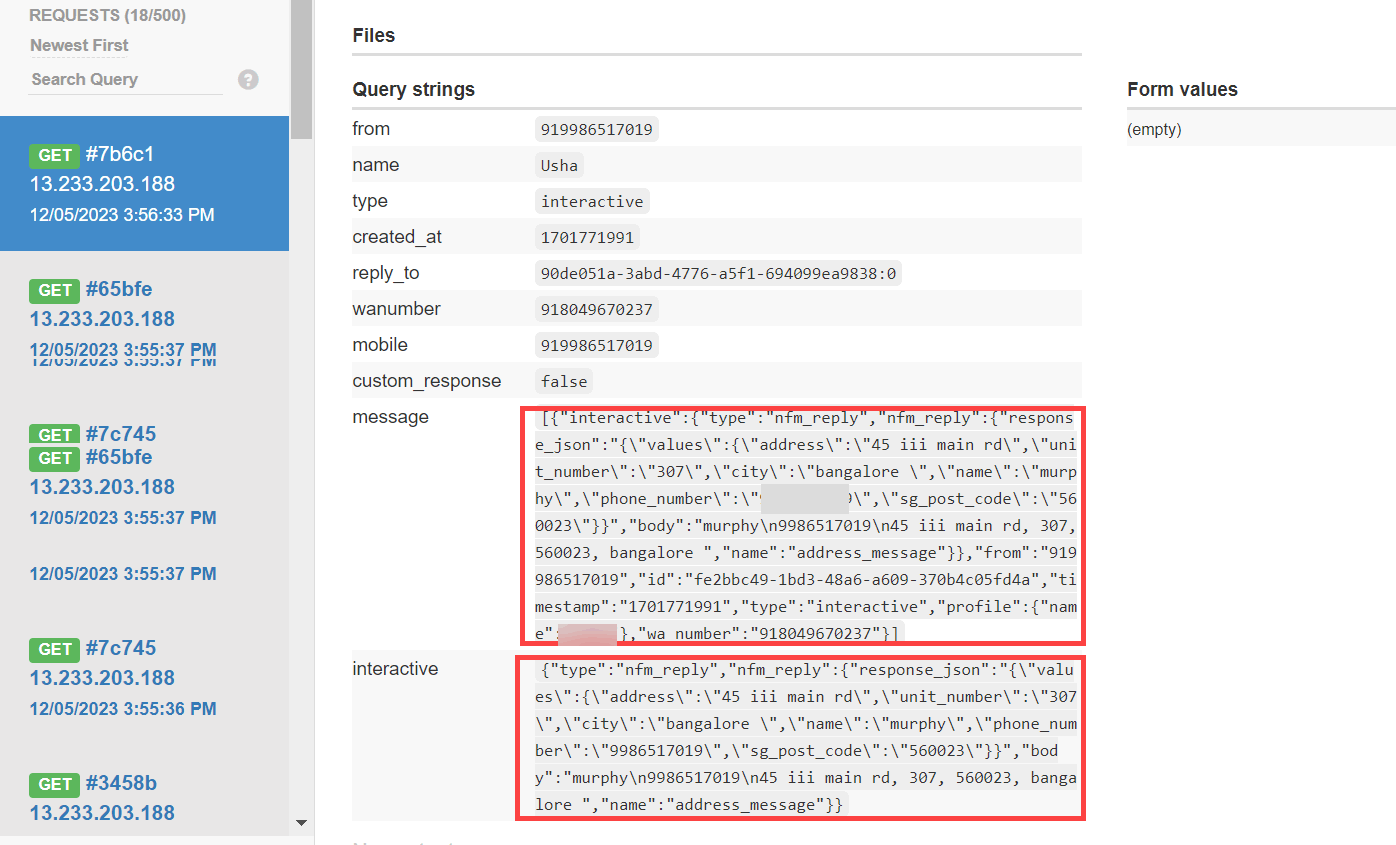
Note:In order to view the address entered by the customer, make sure you configure the incoming message URL in the Incoming URL field of the WhatsApp number that you use for the WhatsApp address message.
- The address provided by the customer is also captured in the Kaleyra.io UI in the WhatsApp Logs page.
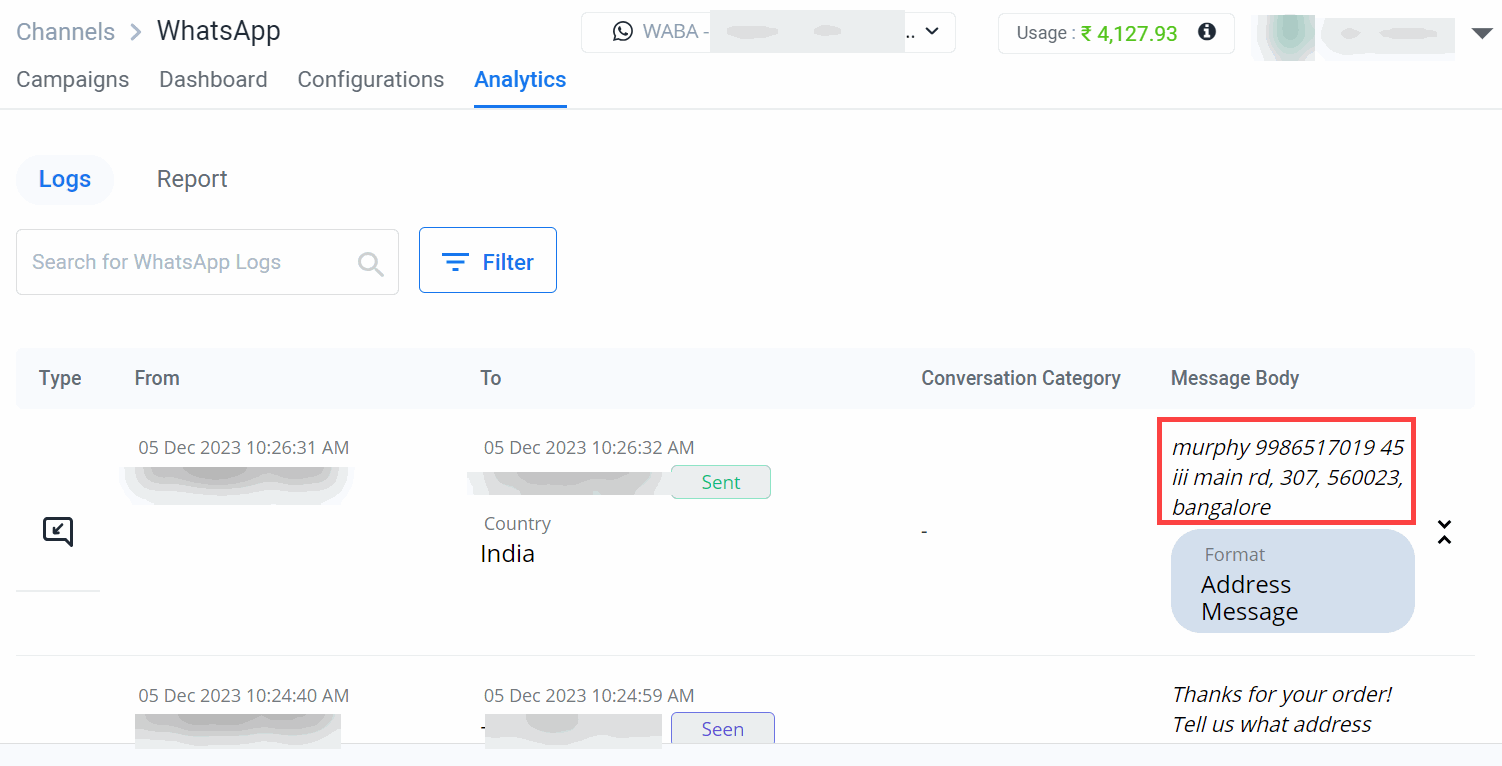
Use Case 2—Send the saved address for confirmation
You can send the saved address to customers, if you already have the addresses in your database. You can ask the customer to confirm the saved address or provide a new address for order delivery.
- To send a saved address message, use the API request described in the page:
Send saved address to customers. - The customer receives the message with the saved address. The customer can either select the saved address or add a new address for order delivery (click Add an address) and click Send Address.
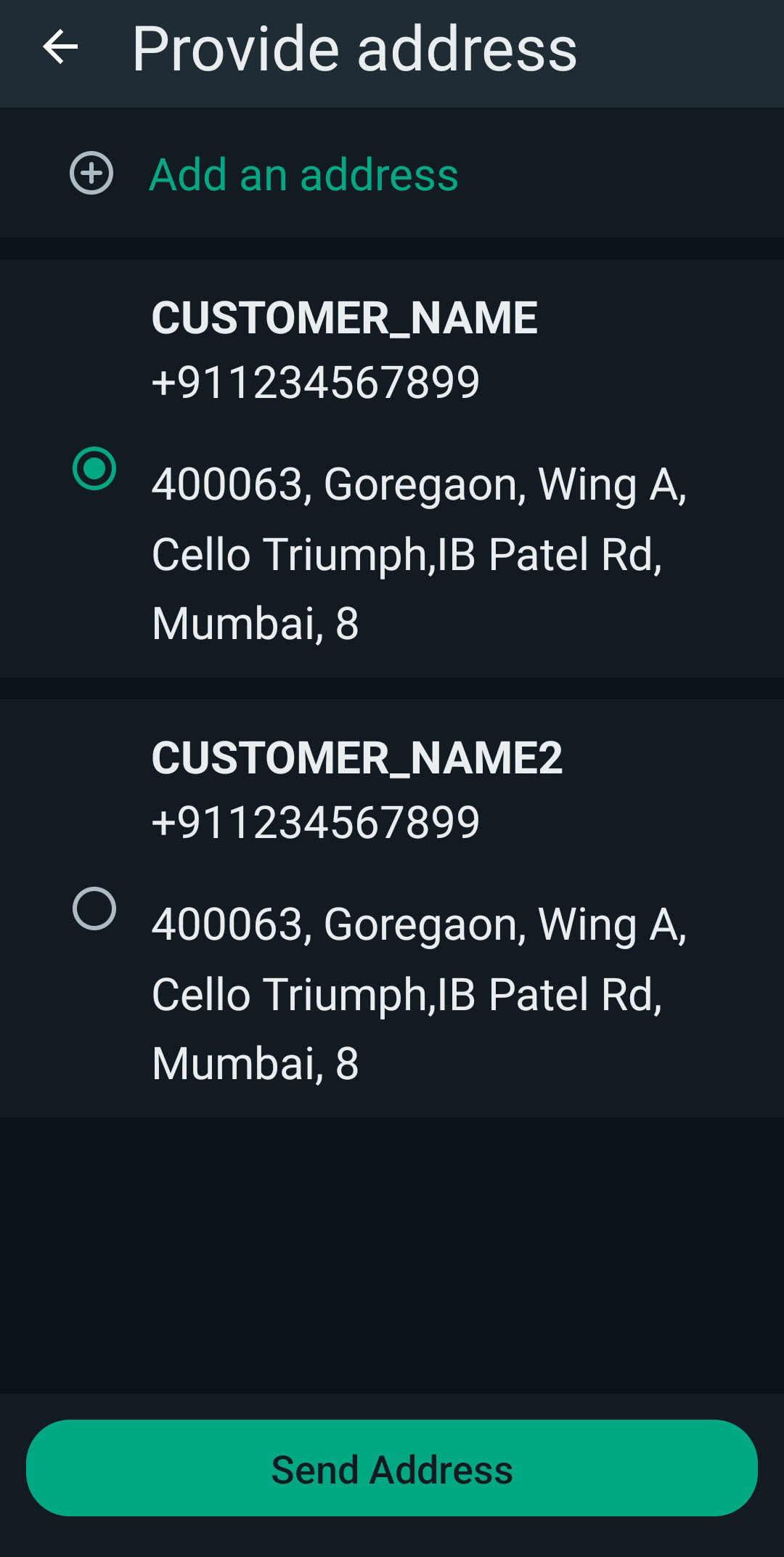
The selected address or the newly entered address is sent back as incoming messages to the endpoint configured for your WhatsApp number.
- The address sent back is also shown in Channels > WhatsApp > Analytics page of Kaleyra.io under the Logs section.
Use Case 3—Send back the address value with validation error
If the address provided by the customer is not in the available area of the WhatsApp Address Messages, Meta will add a validation error to the incoming messages returned to you and you can ask your customer to provide a different address by sending the same validation error. You can send back the address with highlighted fields that have the validation errors and the customer provides a different address.
- To send a validation error screen to the customer and ask the customer to provide a different address, see: Send validation error message.
- The customer is shown the address and the field with validation error is highlighted.
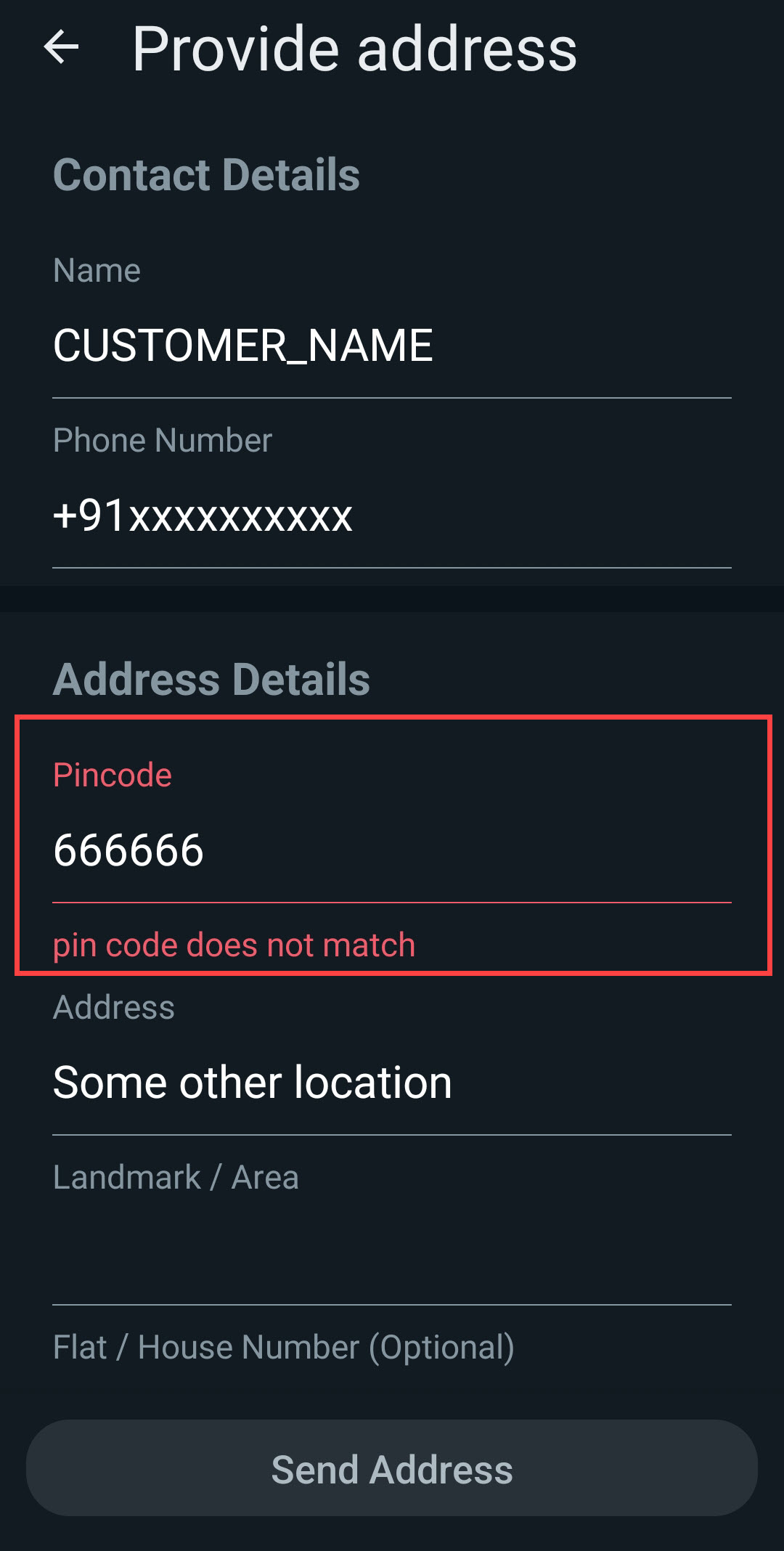
- The customer enters a different value in the address field with error and clicks Send Address.
- The new address is sent back as an incoming message to the endpoint configured to receive incoming messages for your WhatsApp number and it is also reflected in Channels > WhatsApp > Analytics page of Kaleyra.io under the Logs page as shown in the Use Case 1.
Updated 6 months ago
