Conversation Analytics
Conversation Analytics feature is available only for IN and US regions.
You can navigate to the Conversation Analytics page from the kaleyra application.
To navigate to the Conversation Analytics page and get assistance, perform the following steps:
- Sign in to your kaleyra.io account.
The Channels page appears.
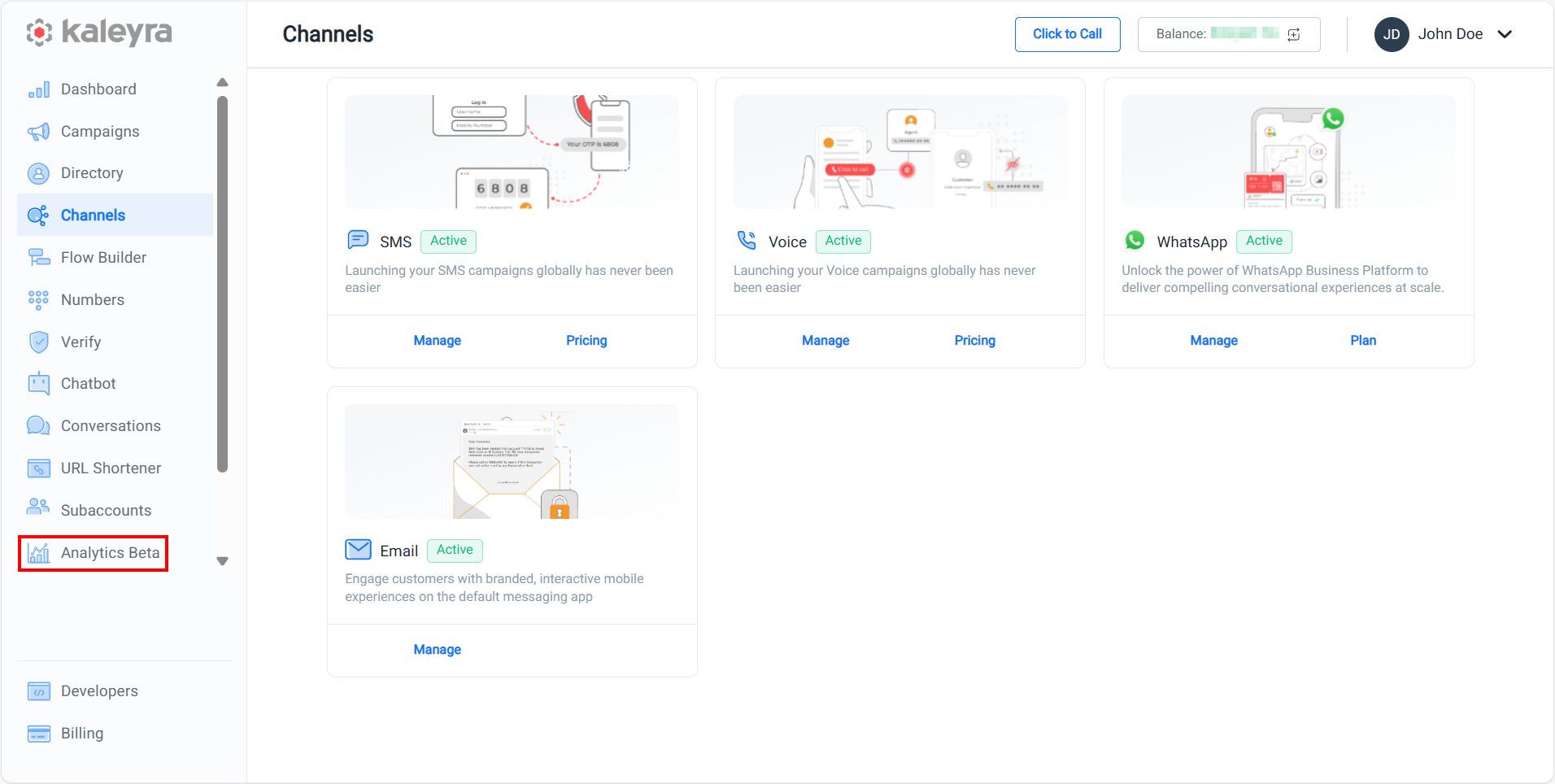
- On the left menu bar, click Analytics Beta.
The Conversation Analytics page appears.
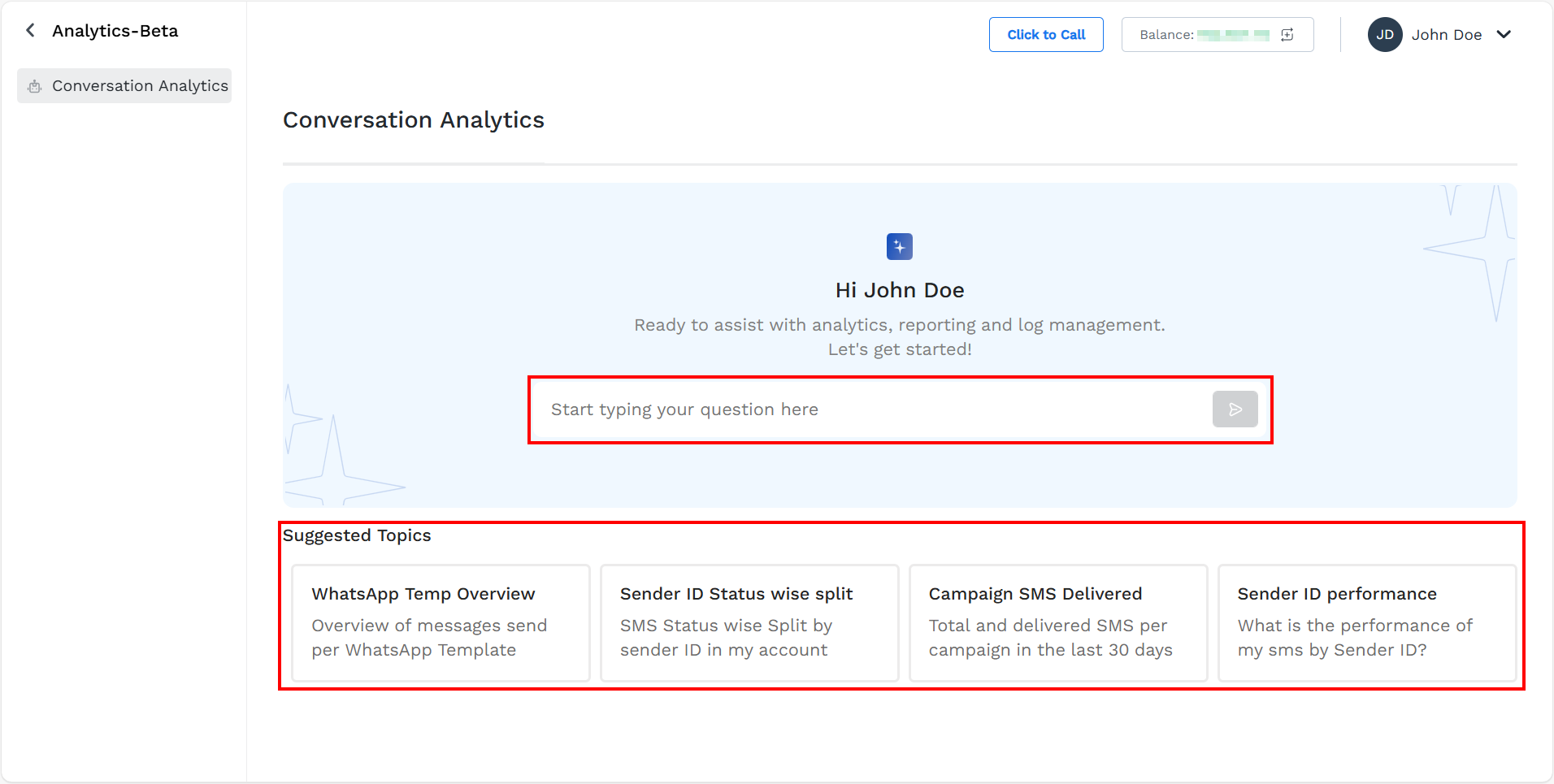
- You can perform any one of the following:
- In the Start typing your question here field, enter your question in the Natural Language Processing query.
- From the Suggested Topics, click any one of the suggested topics if it matches your query to generate a report. You can customize the suggested topics before sending the request.
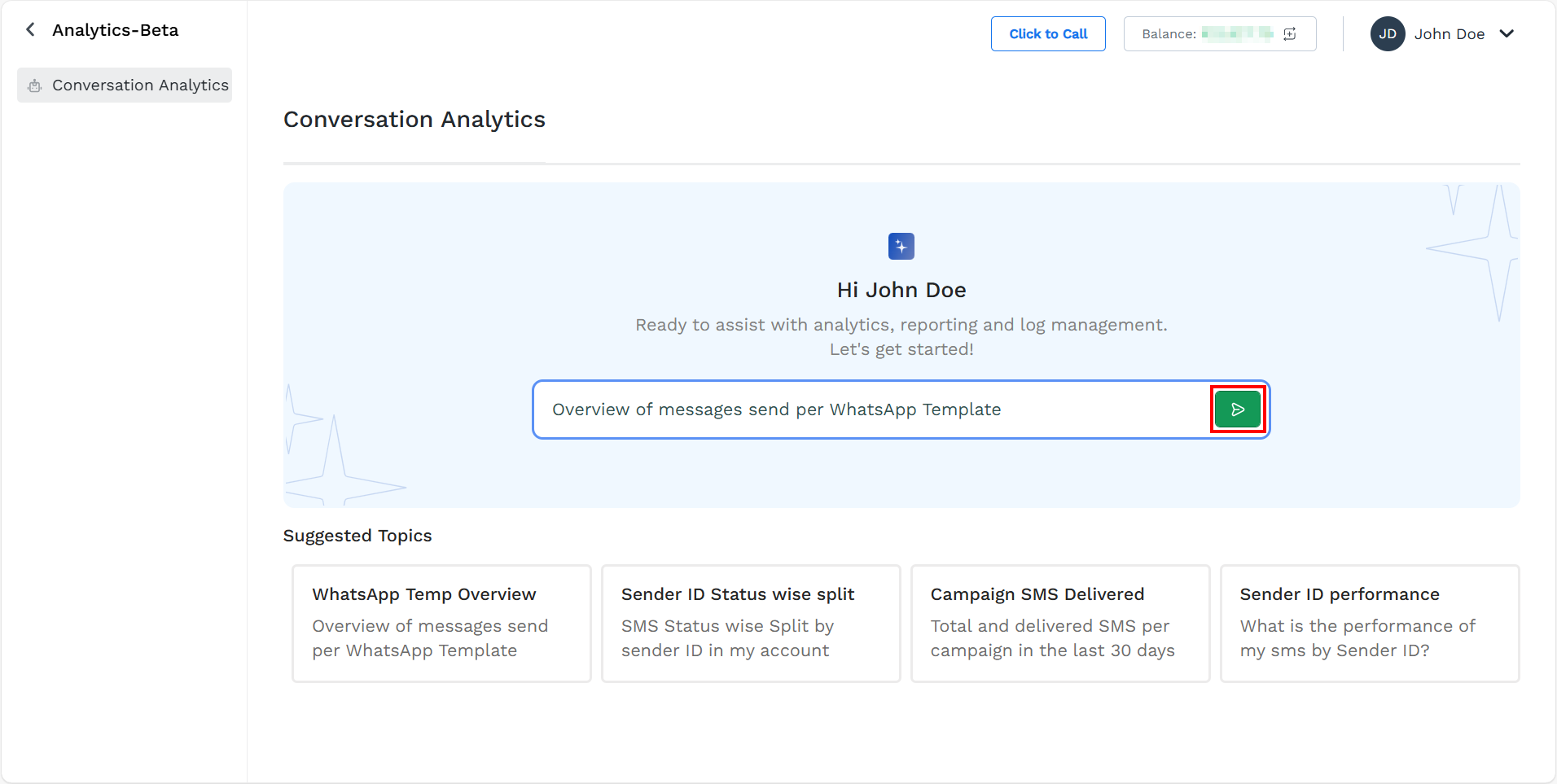
Note:The search query can take some time to process the data and generate the summary text explaining the result, a tabular report (downloadable), and a graph showing the result.
- Click the paper plane icon to send your query.
The search based on Conversation Analytics appears with the confirmation message.
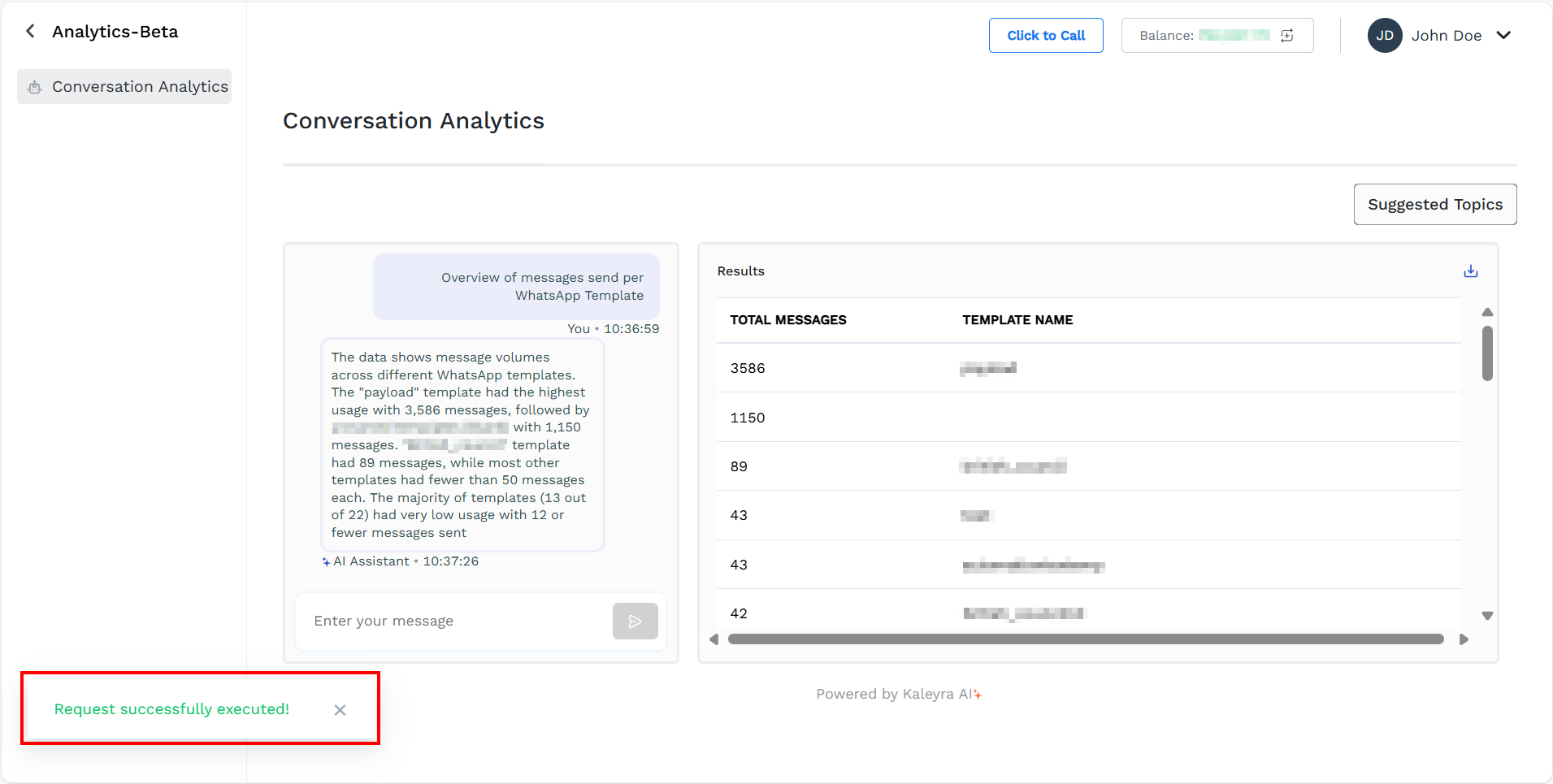
-
You can view the following details:
-
Summary text explaining the result
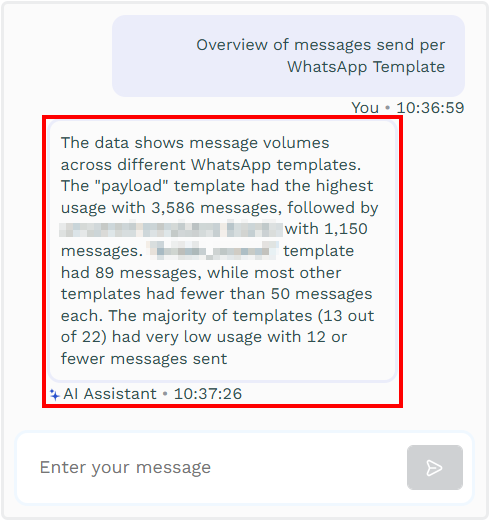
-
Table with results. It can be downloaded in the excel format.
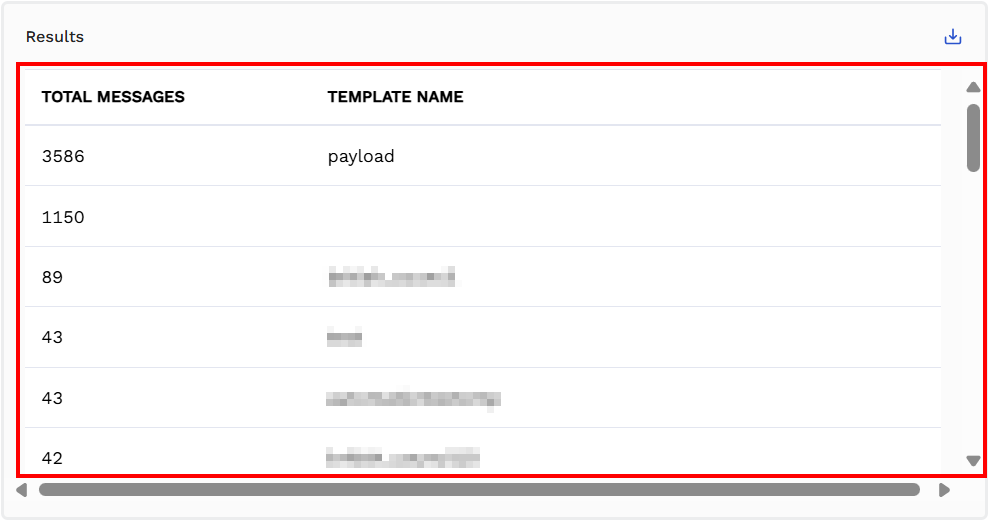
-
A graph showing the result
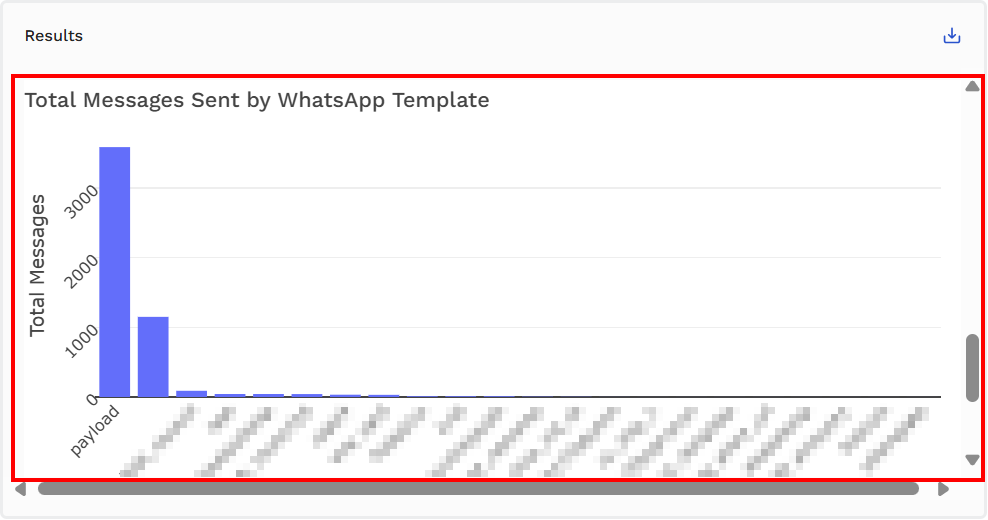
-
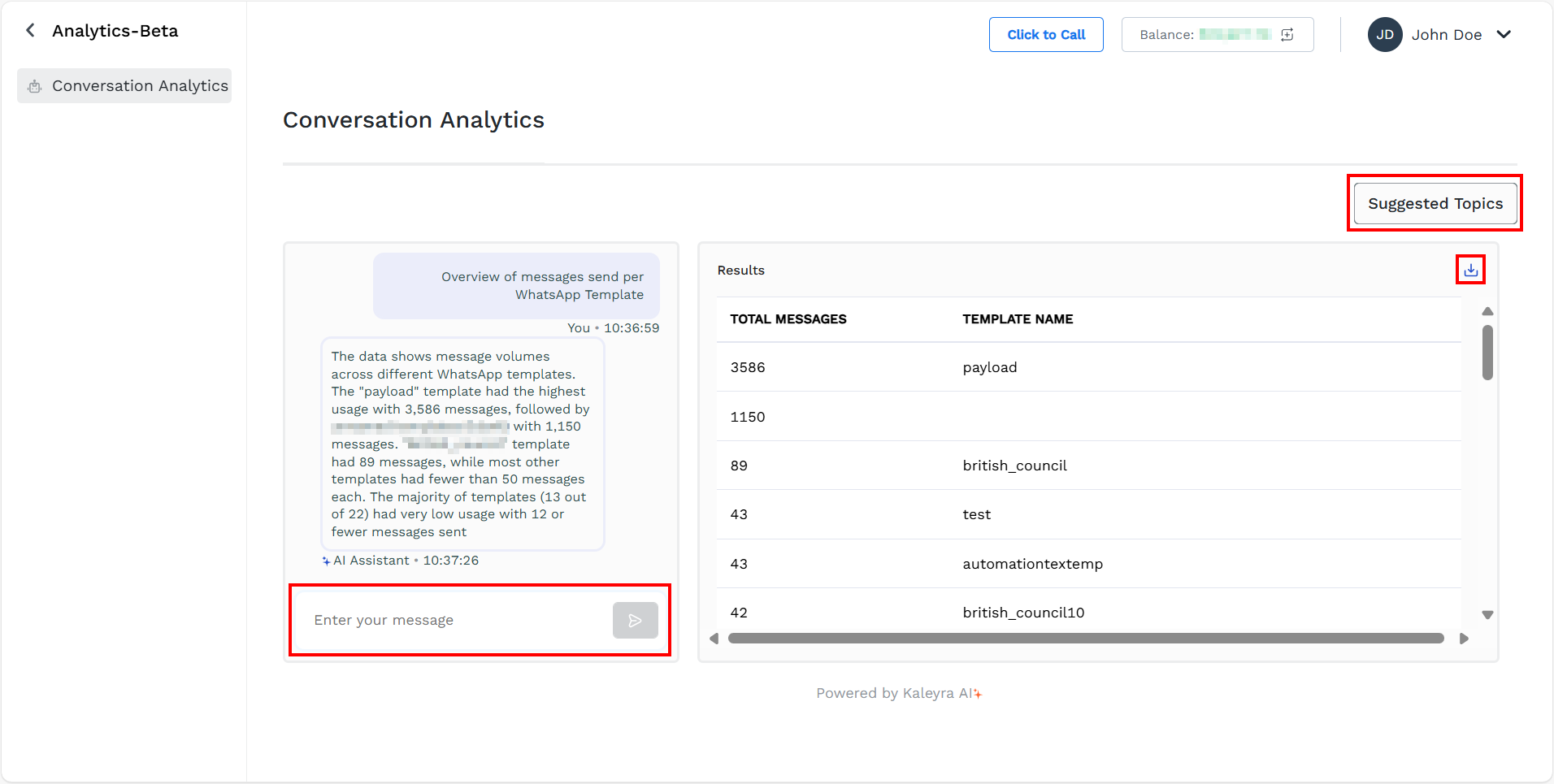
- You can perform the following on the Conversation Analytics page:
- Download a report with the displayed data. To download the report, on the right side of the Results section, click the download icon. The reports get downloaded in Excel format.
- Continue with more queries using the Enter your question field. To continue with your queries, in the Enter your message field, type your queries and then click the paper plane icon. You will get the answers based on your query.
- Queries using the Suggested Topics. To continue with your queries using the suggested topics, click the Suggested Topics, and a list of suggested topics appears. Select any one from the suggested topics and then click the paper plan icon. You will get the answers based on your query.
Updated 5 months ago
