Configure Kaleyra Settings with HubSpot
After successfully logging into your Kaleyra account, you can view the account information and the configuration details.
To configure Kaleyra settings with HubSpot:
- Sign in to your HubSpot CRM account.
The Dashboard Library page appears.
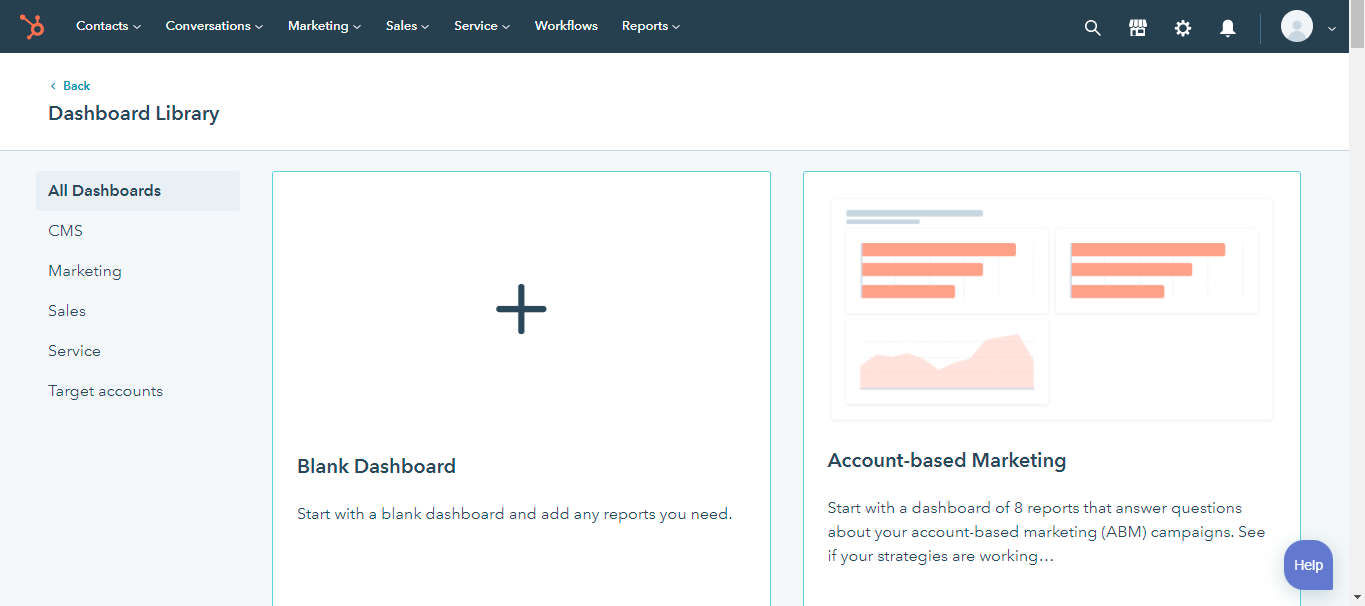
- From the top menu bar, click Contacts and then select Contacts or Companies. For example - Contacts.
The Contacts list appears.
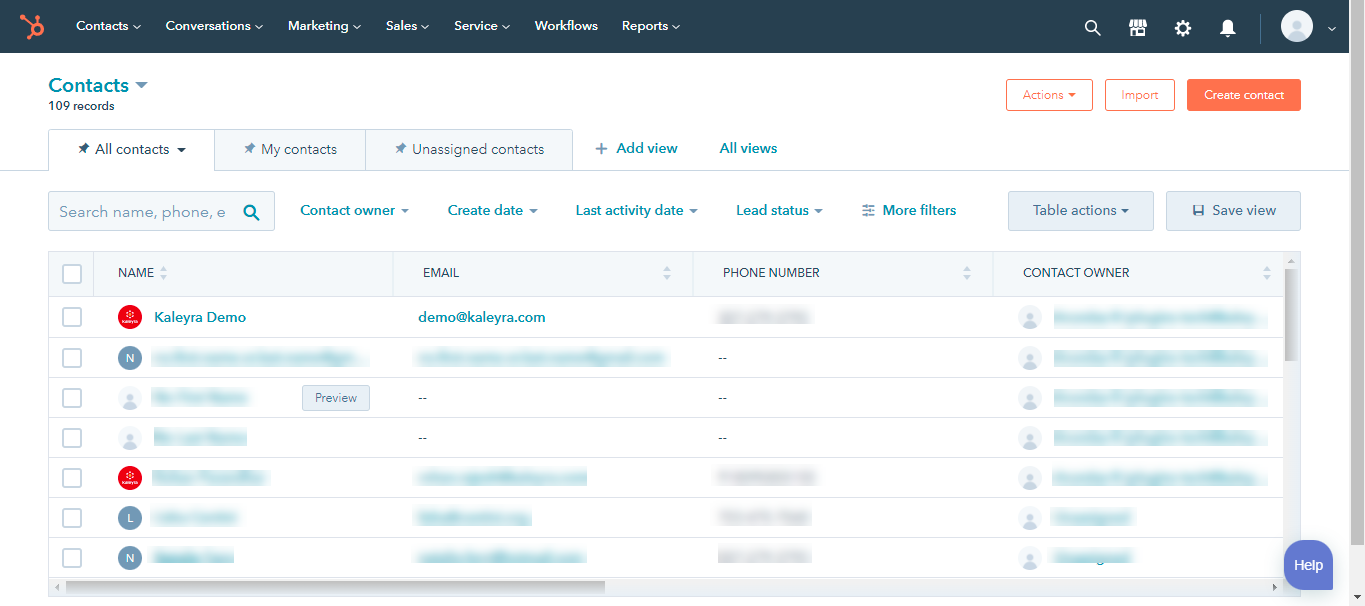
- Click any one of the contacts to view the Kaleyra settings.
The contact details appear.
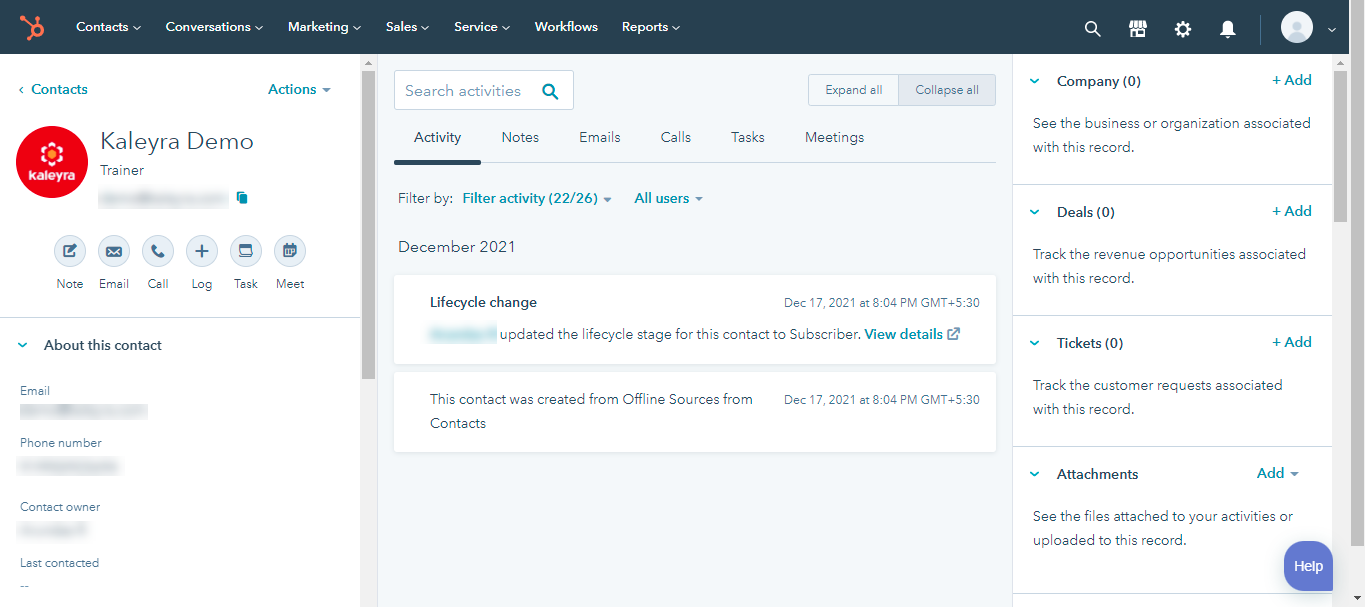
- From the right pane, scroll down to Kaleyra CRM card, and then click Settings.
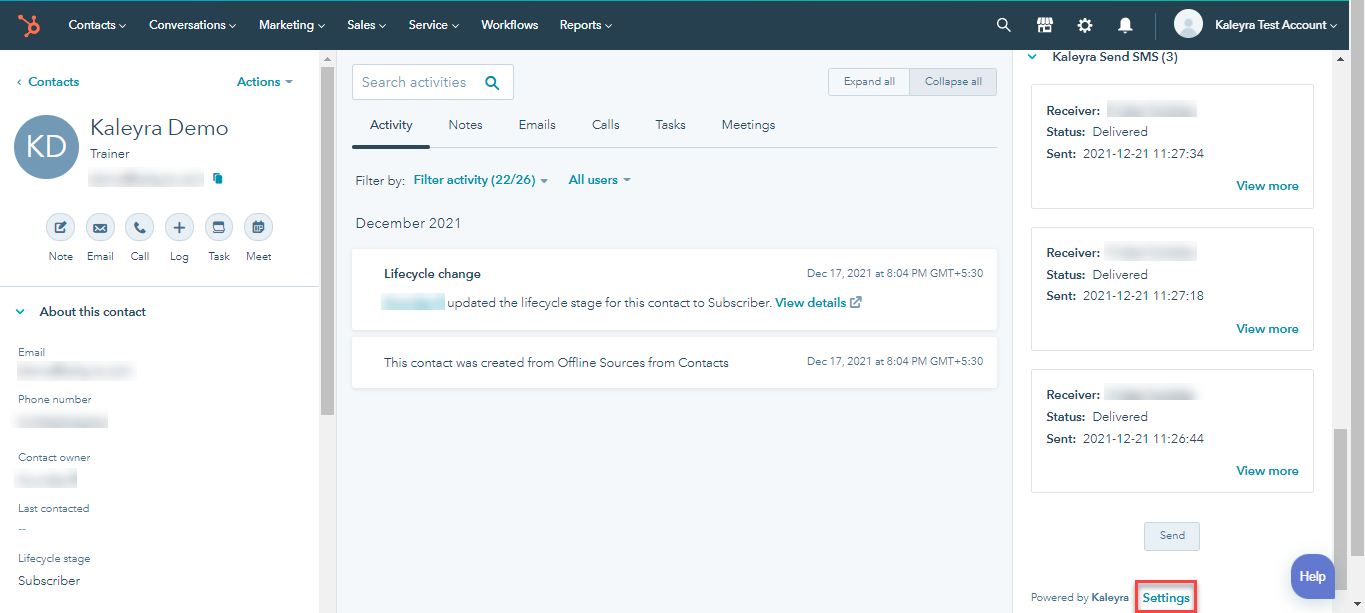
The Account Details page appears.
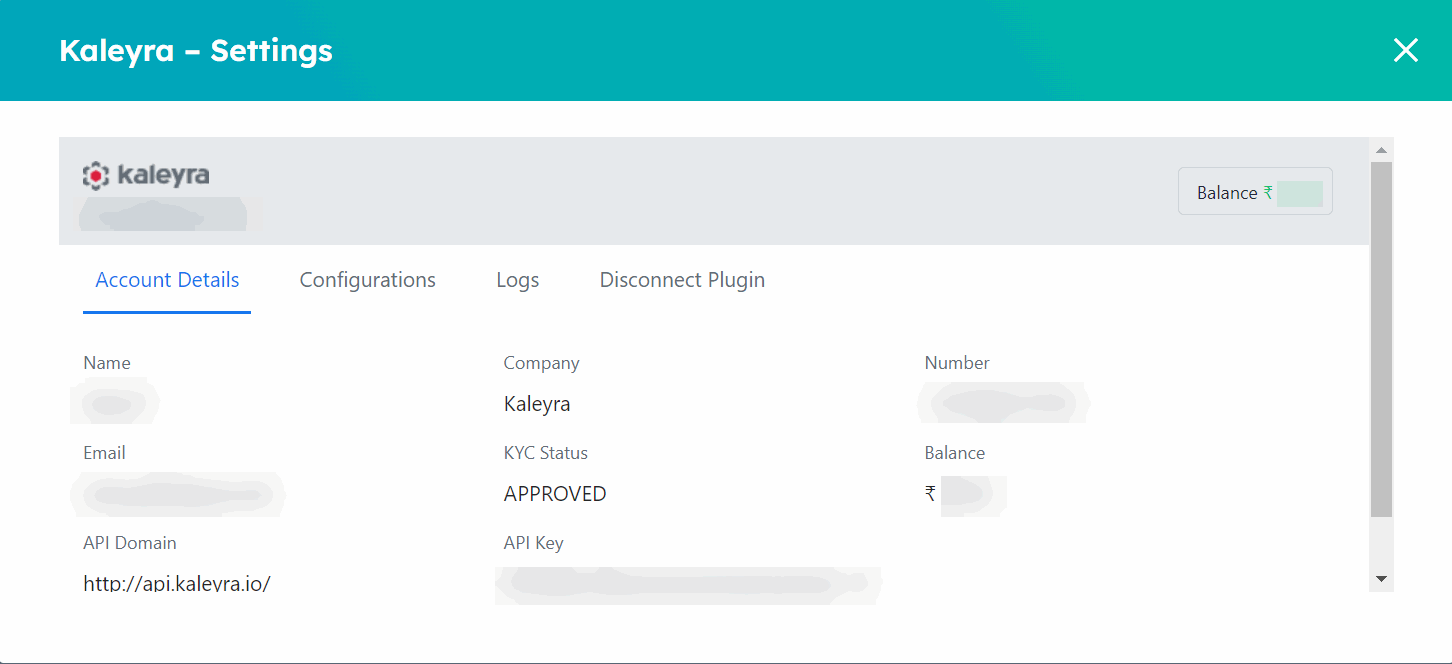
Notes:
- SID and API Key are unique and enable the connection between HubSpot and Kaleyra. To view the API Key and the SID, see View API Key and SID.
- Click Configurations to view the sender ID and templates details.
The Configurations details appear.
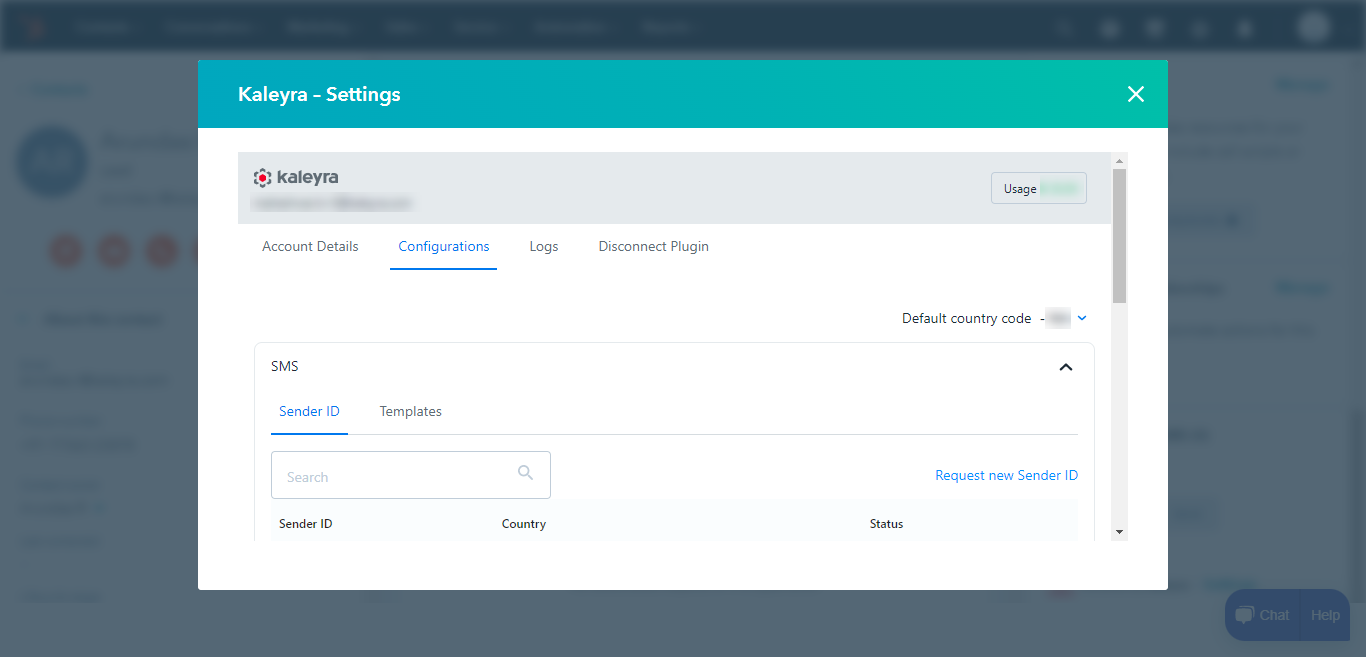
- Perform the relevant actions on the Configurations tab:
- Sender ID - Displays the available sender IDs.
- Request new sender ID - Click Request new sender ID to add a new sender ID. For more information, see Create Sender ID.
- Templates - Click Templates to view the available templates.
- Request new Template - Click Request new Template to add a new template. For more information, see Create SMS Template.
- To set the default country code, above the SMS section, on the right side of the page, click the arrow next to the Default country code to view the list of countries and their codes. Scroll down and select the country OR in the Search country name search field and enter the country code you want to set as default. Based on your entry countries get filtered and then select the country.
Note:Once you select the country code, the country code gets added to the entered number (with accurate digits format based on a selected country. For example, +39XXXXXXXXXX for the Italian number and +91XXXXXXXXXX for Indian number) while configuring the campaigns. If you enter a number with a country code, then the default country code will be overridden.
- Click Logs to view the logs and SMS history.
The Logs details appear.
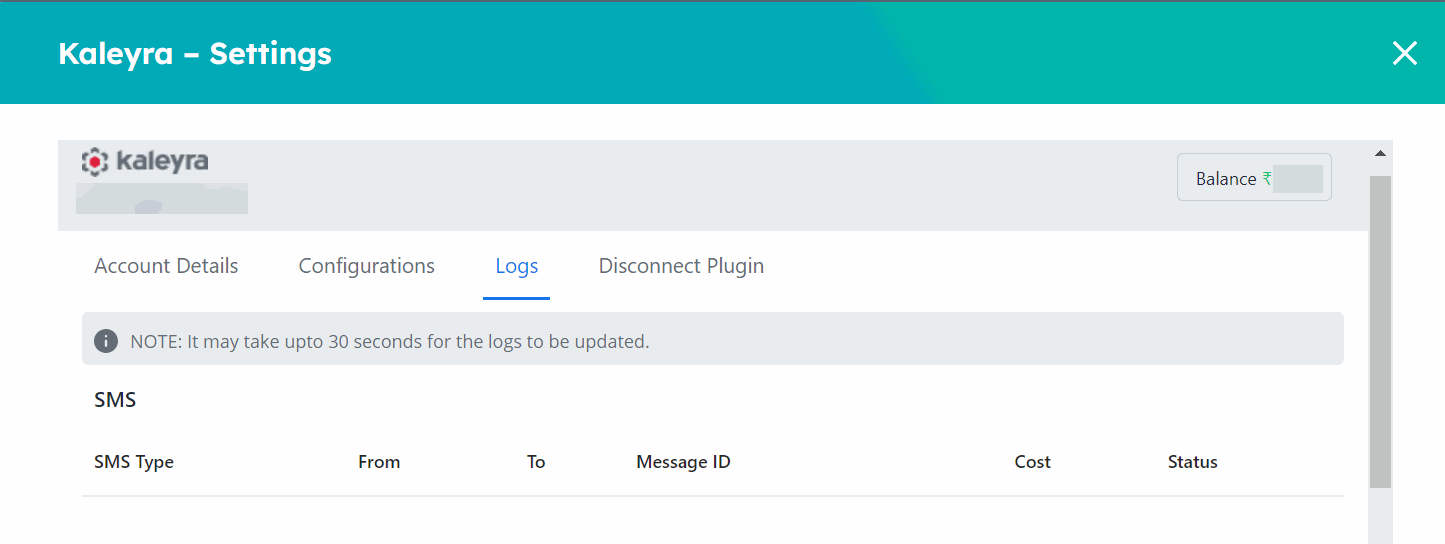
The fields on the Logs page are as follows:
- SMS Type - The type of the SMS sent. They are transactional, marketing, or OTP.
- From - The number from which the SMS is sent.
- To - The number to which the SMS is sent.
- Message ID - Displays the message ID of the SMS sent.
- Cost - The cost incurred for the SMS service.
- Status - The SMS delivery status.
- Click Disconnect Plugin to disconnect the connection between HubSpot and Kaleyra plugin.
The Disconnect Plugin page appears.
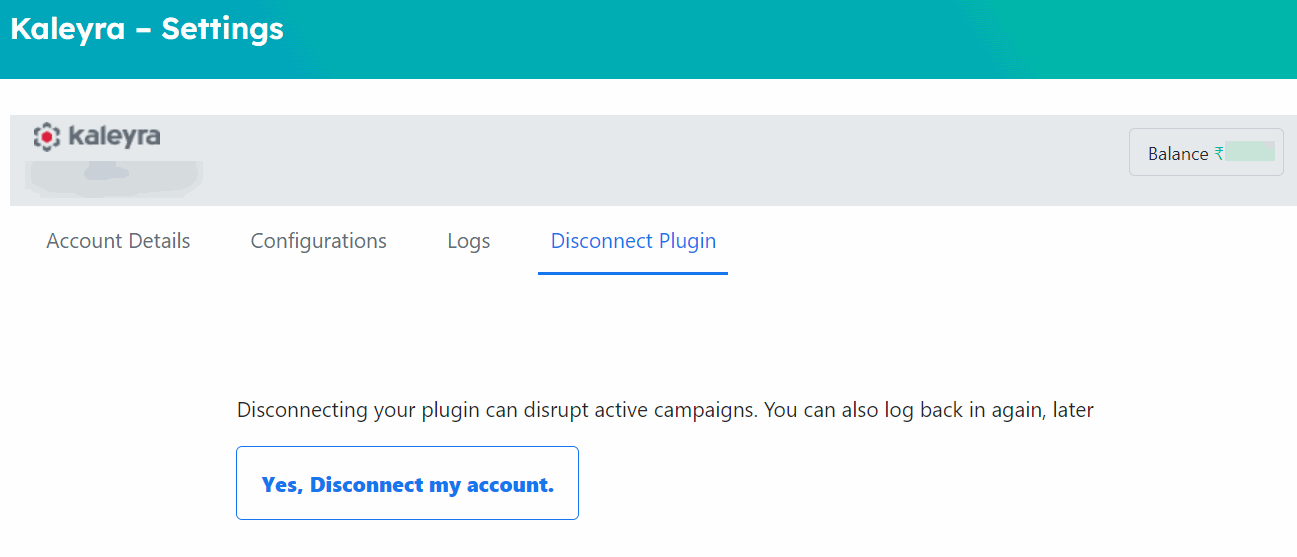
- Click Yes, Disconnect my account. The connection between HubSpot and Kaleyra account gets disconnected.
Note:Disconnecting your plugin can disrupt your active campaigns. After disconnecting, you have the option to log back or register again with the Kaleyra account.
Updated 6 months ago
