Download Credits Usage Report
You can download credit usage reports to monitor the amount used by the sub-accounts.
To download the Credits Usage report, perform the following steps:
- Sign in to your Kaleyra. io account.
- On the left menu bar, click Subaccounts.
The list of menu options under the Subaccounts page appears.
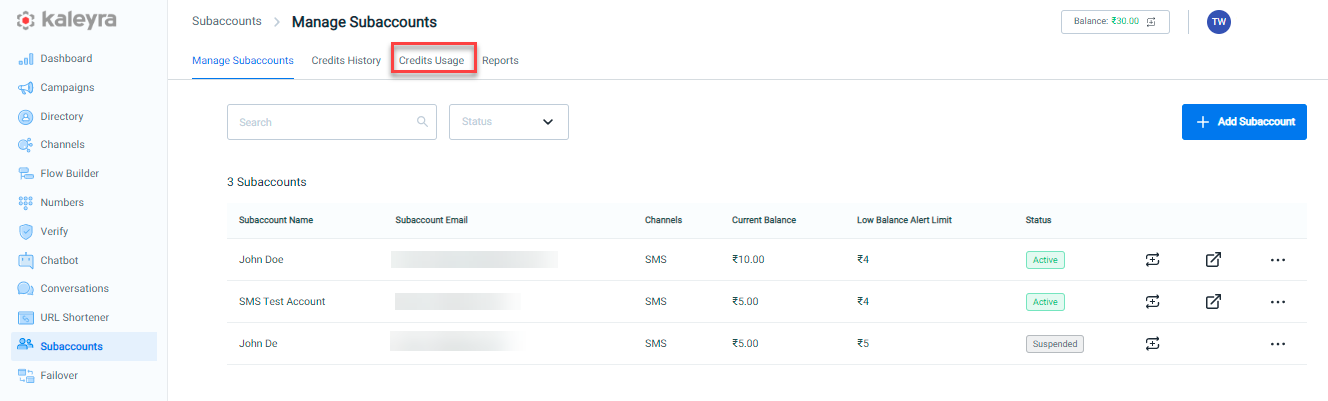
- Click the Credits Usage tab. The Credits Usage page appears.
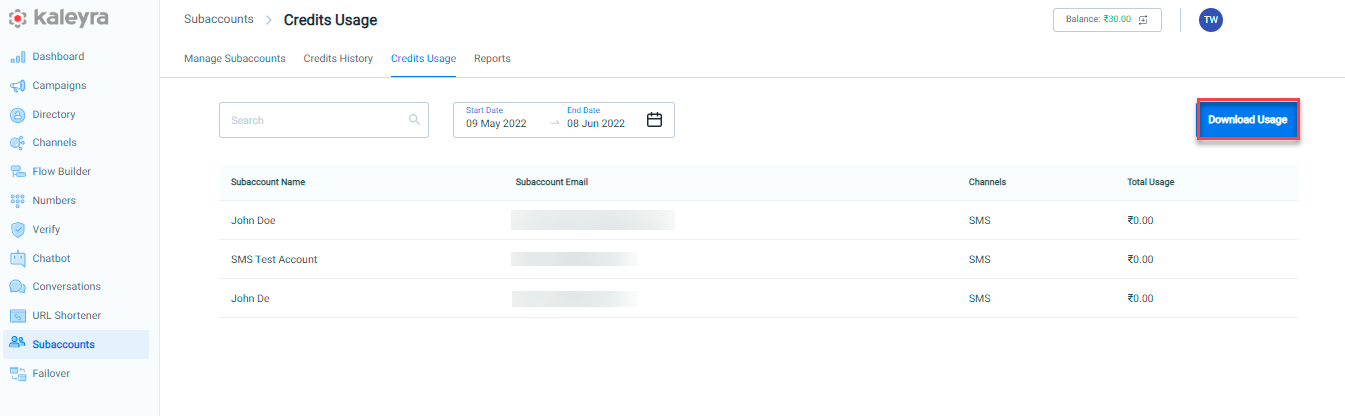
- Click Download Usage. You can view the credits usage report with Subaccount Name, Email Address, and Amount information in CSV format.
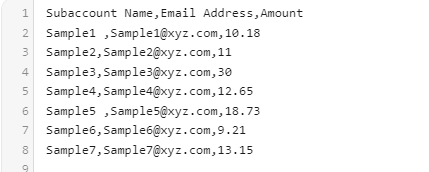
The downloaded report includes:
Subaccount Name - Specifies the name of the sub-account user.
Email Address- Email address of the sub-account user.
Amount - Specifies the amount used by the sub-account in that transaction.
- Once the download is completed, the “Usage Report is downloaded successfully” message is displayed.
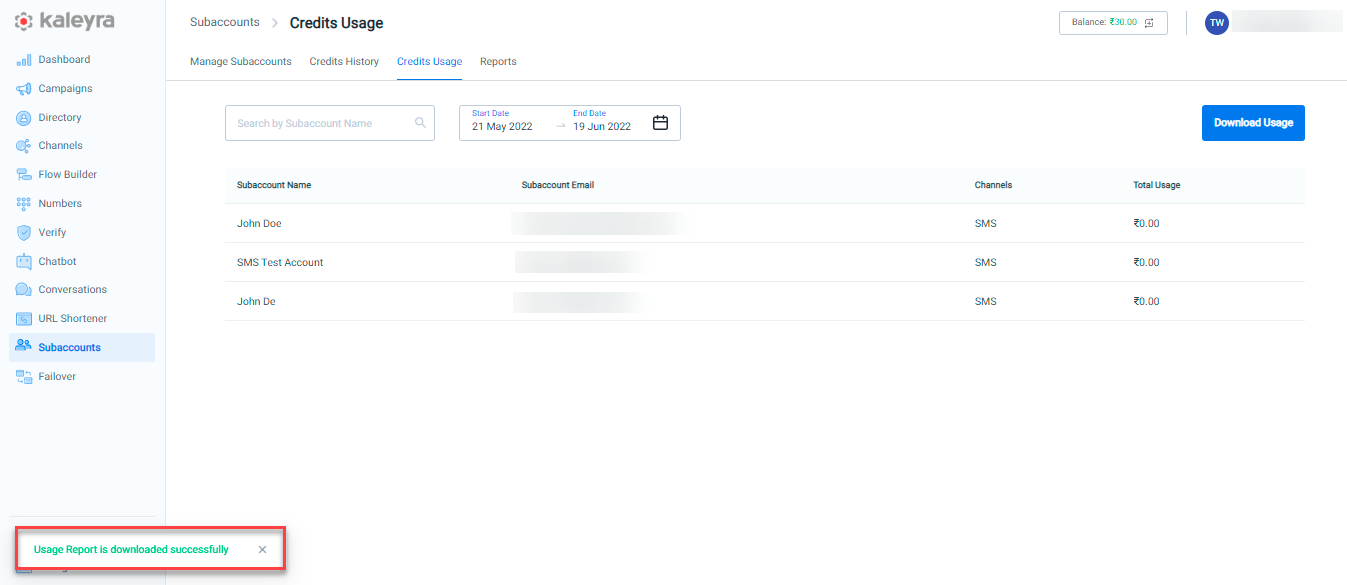
Note:The report gets automatically downloaded to your mapped browser folder.
The user cannot download the current date data in any of the format.
Updated 6 months ago
