Generate a Webhook URL
Webhook URL enables you to integrate the template with an automated trigger, such that you can send the SMS automatically on a particular activity.
Generate a Webhook URL
To generate a Webhook URL, perform the following steps:
- From the main menu, navigate to APPS and then click Apps Marketplace.
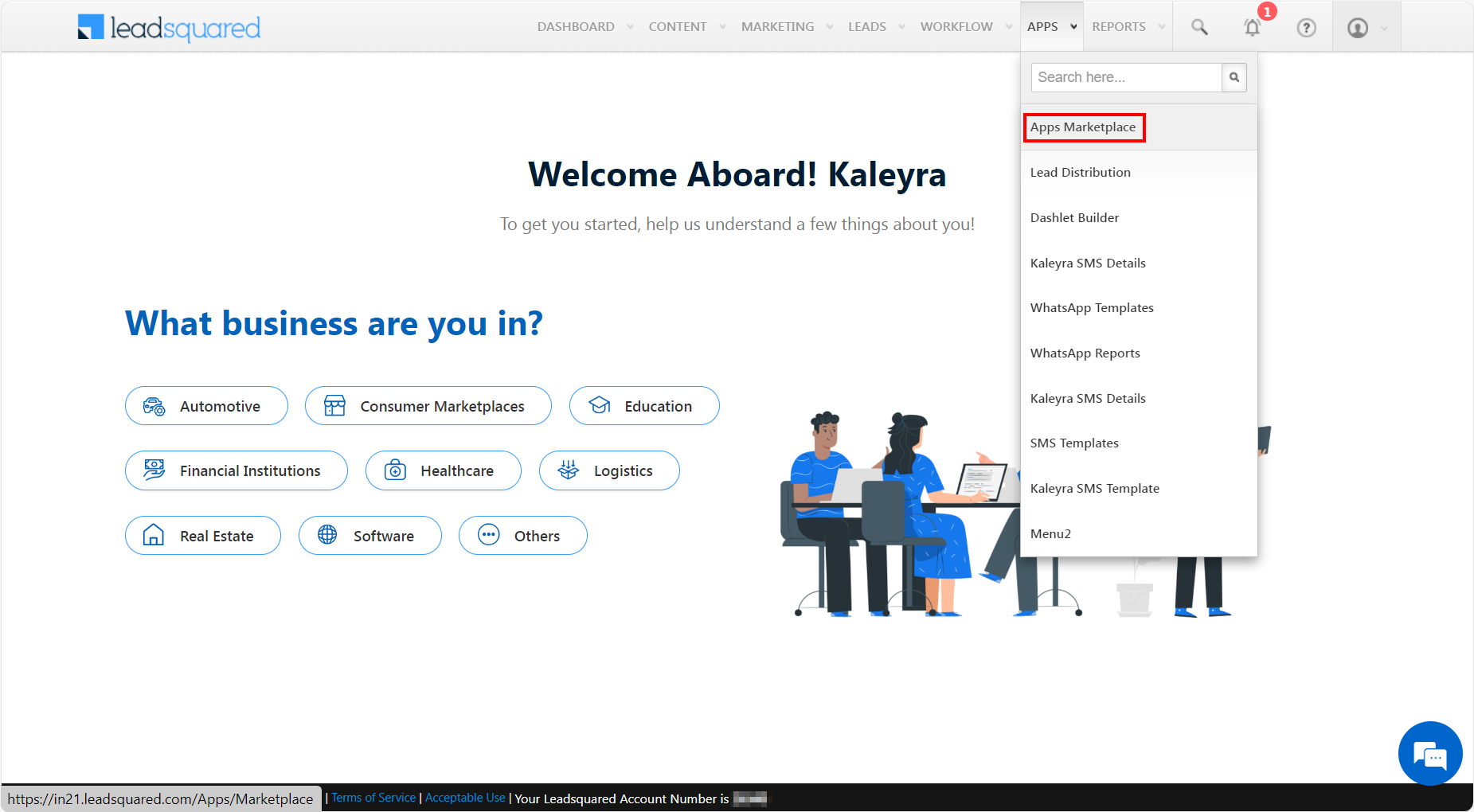
- Click the APPS drop-down and a list of options appears. Select Apps Marketplace.
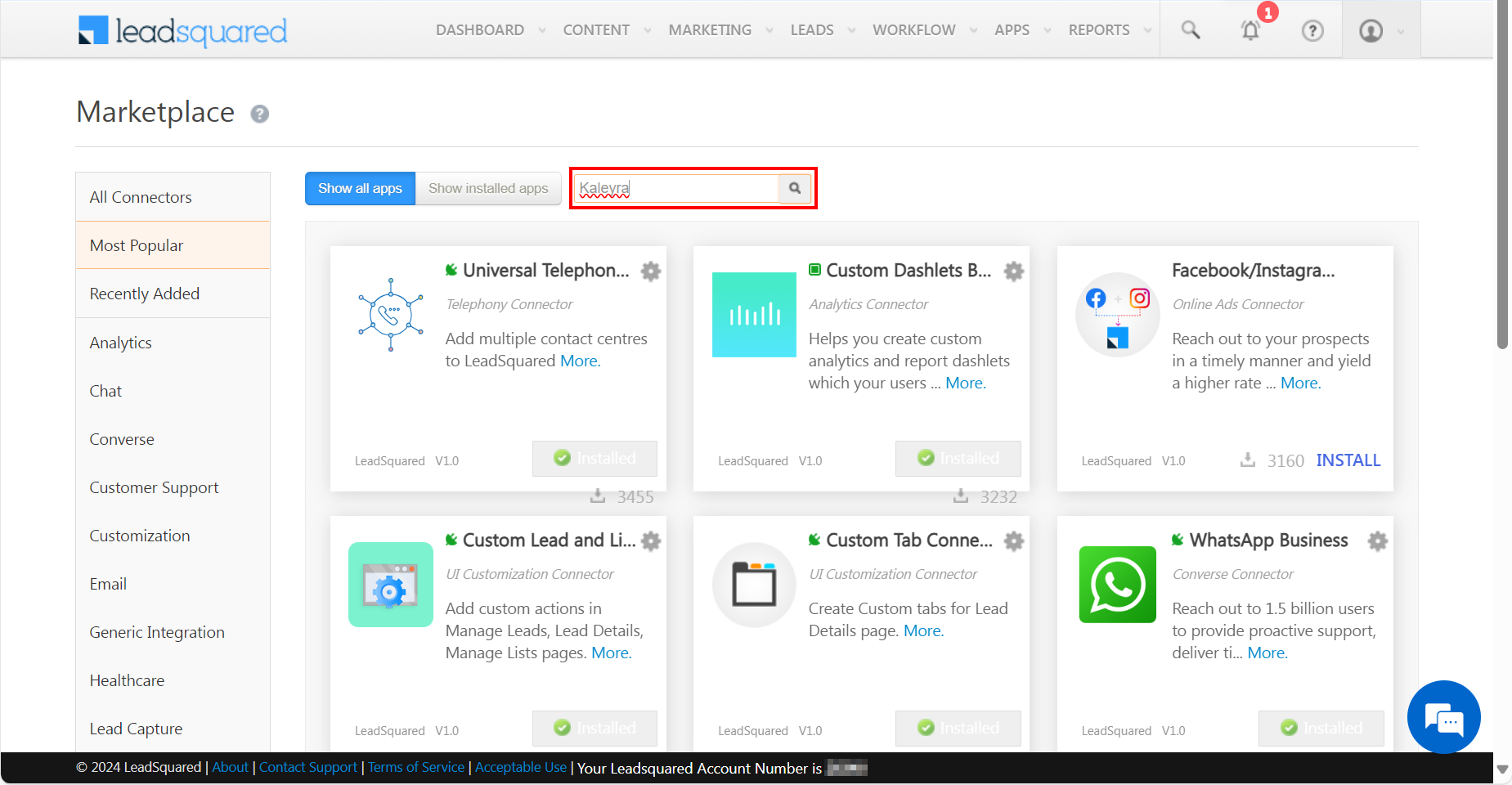
- In the Search field, enter the keyword ‘Kaleyra’ and press ENTER or the Search icon to find the listing.
The Kaleyra SMS listing appears.
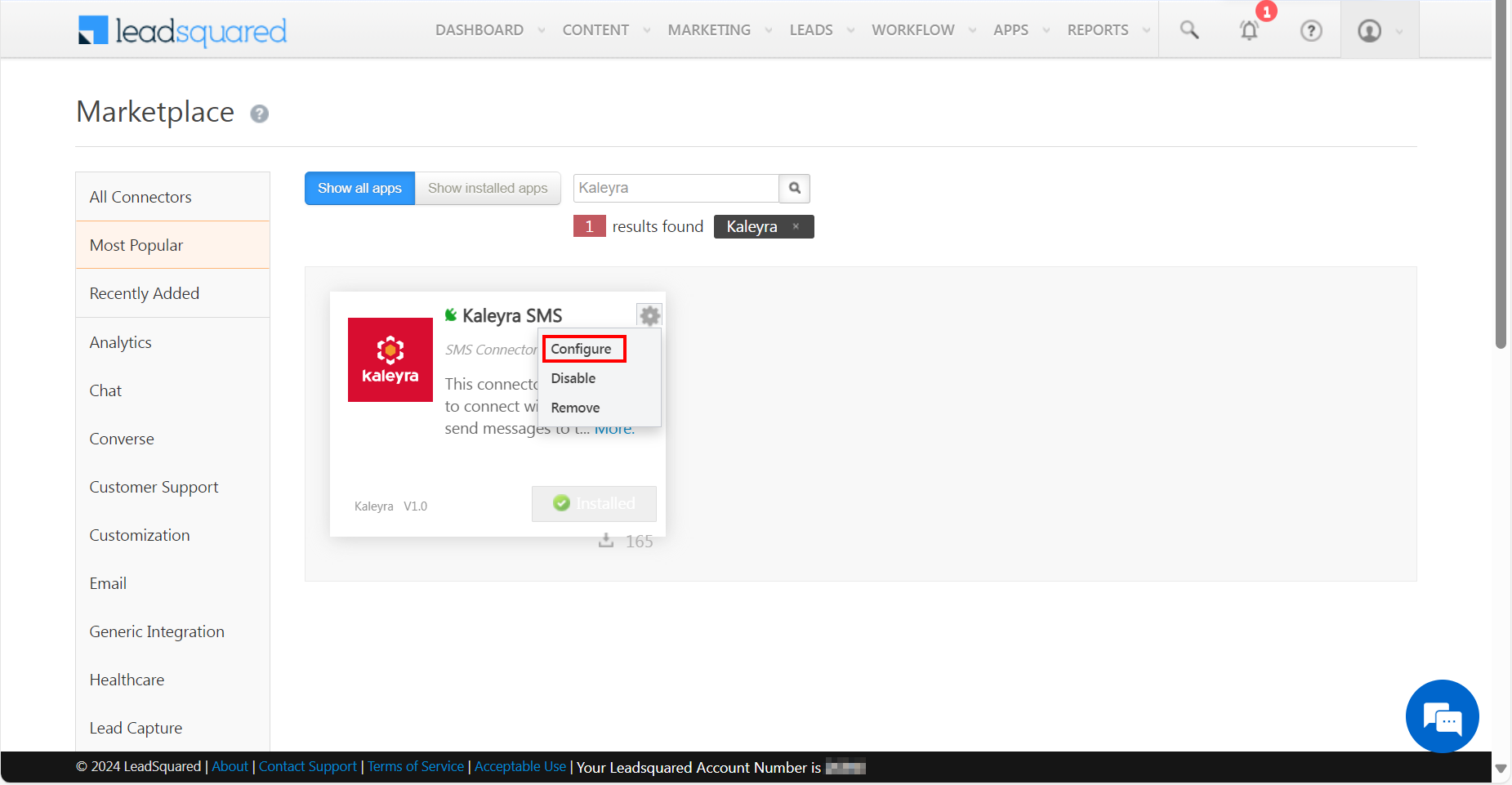
- Click Settings icon and then click Configure.
The Account Details page appears.

- Click the Configurations tab.
The Configurations tab details appear.
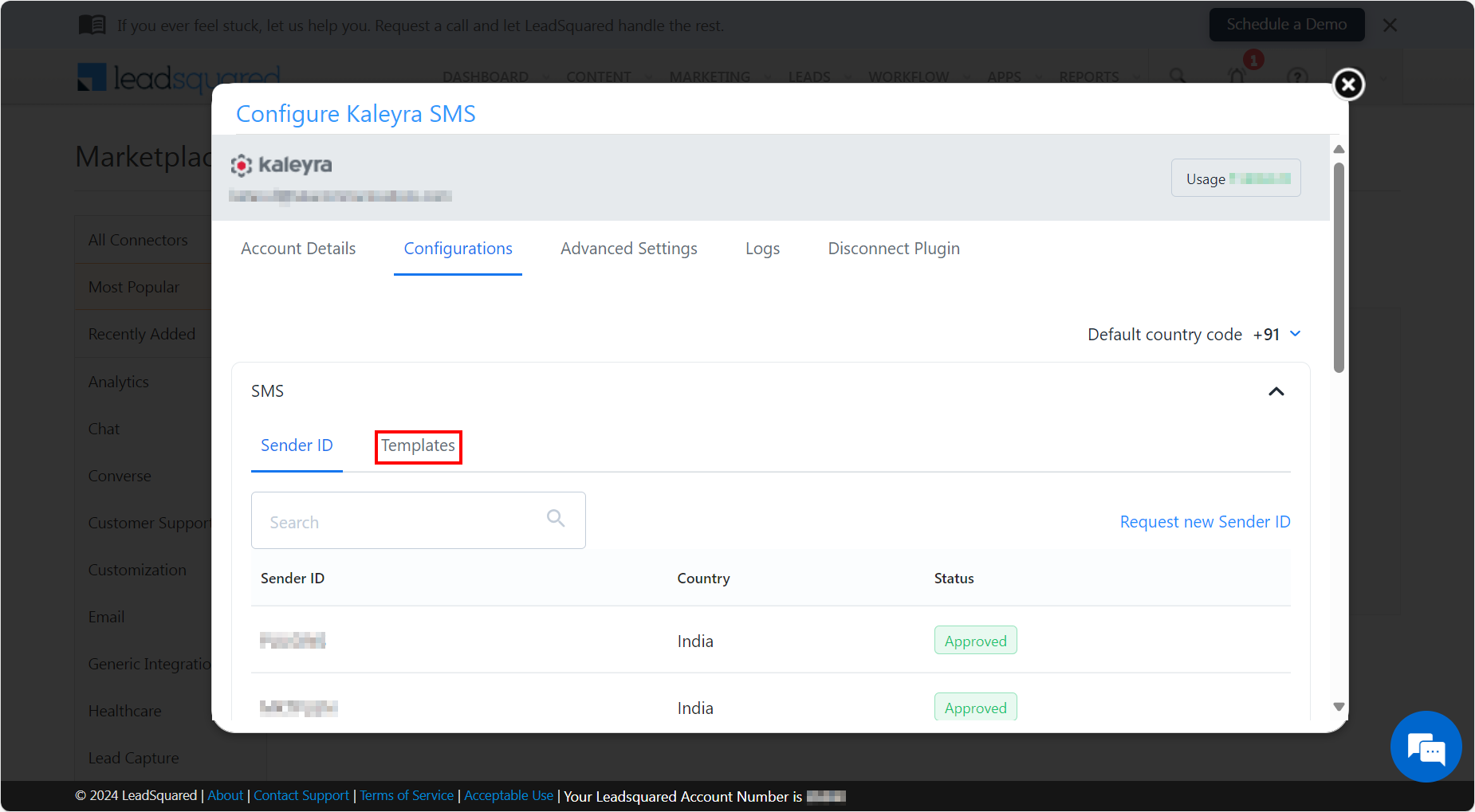
- On the SMS section, click the Templates tab.
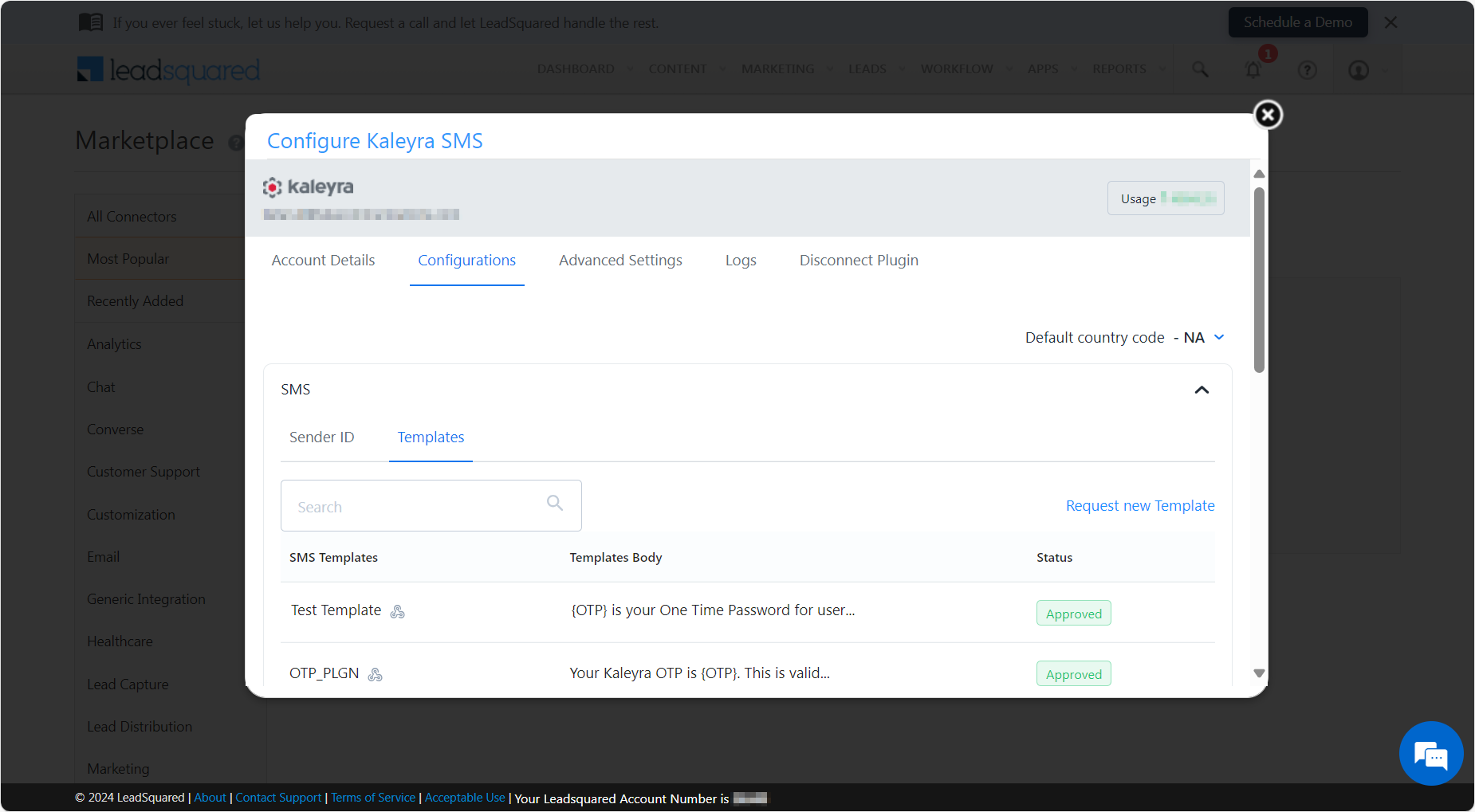
- Once you create a template, click on the anchor icon to get the URL.
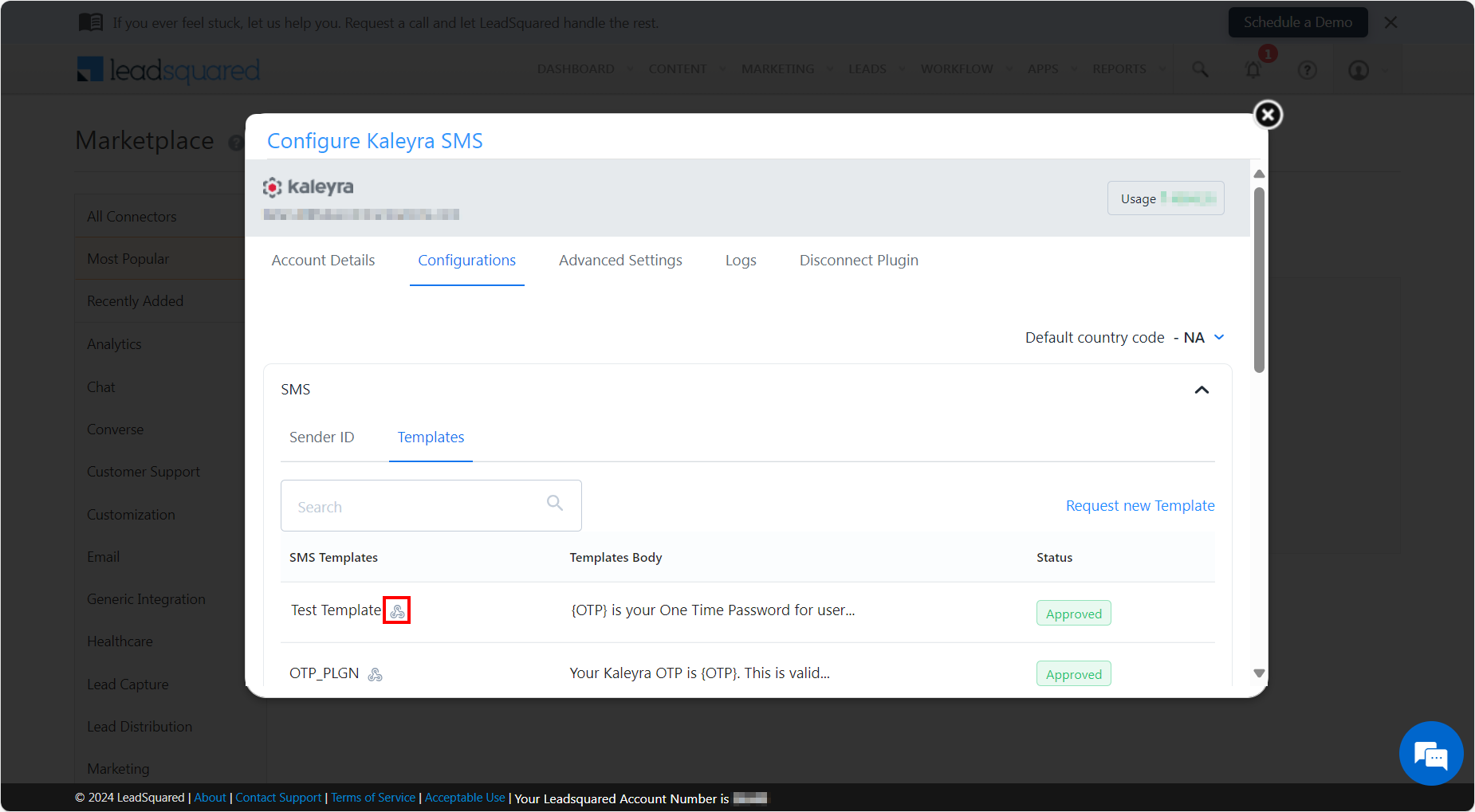
- The Configure Kaleyra SMS page appears.
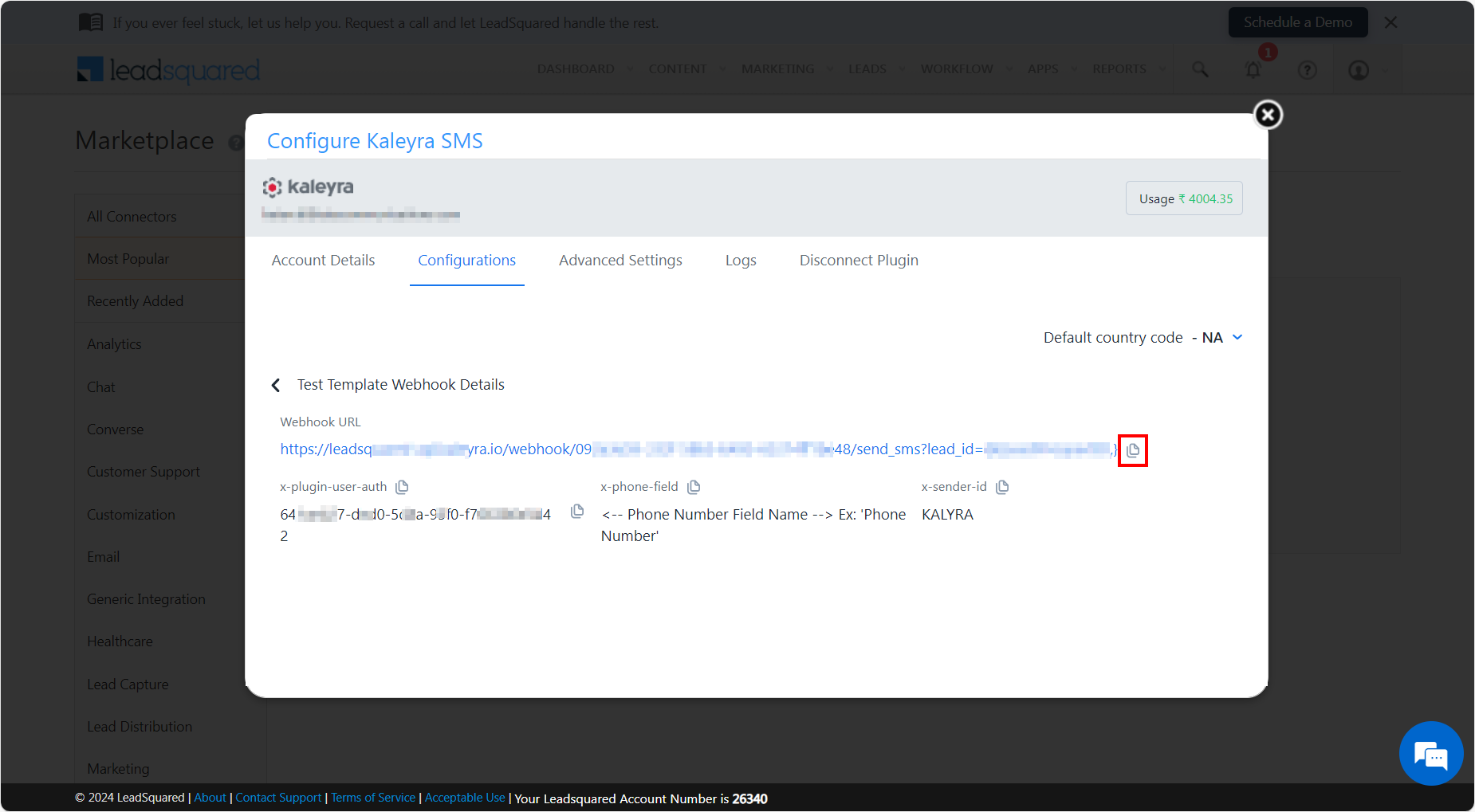
You can find the Webhook URL and the corresponding headers.
Webhook URL - Specifies the Webhook URL. Example: https://leadsquared-api.kaleyra.io/webhook/55XXXXd3-16XX-56XX-9480-46541bXXXXc6/send_sms?lead_id=@{Lead:ProspectID,}
The following are the Custom Headers:
- x-plugin-user-auth - Specifies the x plugin user auth field. Example: 641XXb27-dXX0-5dXX-95f0-f766XXXXX382.
- x-phone-field - Specifies the x phone field. Example: Phone Number.
- x-sender-id - Specifies the x sender ID. Example: Kaleyra.
Note:The Webhook URL and the three Custom Headers (x-plugin-user-auth, x-phone-field, and x-sender-id) need to be copied and pasted from the Configuration Kaleyra SMS page for the automation to work.
Updated 6 months ago
