Click to Call
You can initiate outgoing calls on Kaleyra with the Click to Call option on the application.
Note:By default, the Click to Calloption in the User Interface is disabled.
To enable the Click to Call functionality, perform the following steps:
- Sign in to your Kaleyra.io account.
- Click the arrow next to the User Profile information to access your settings and then click Settings.
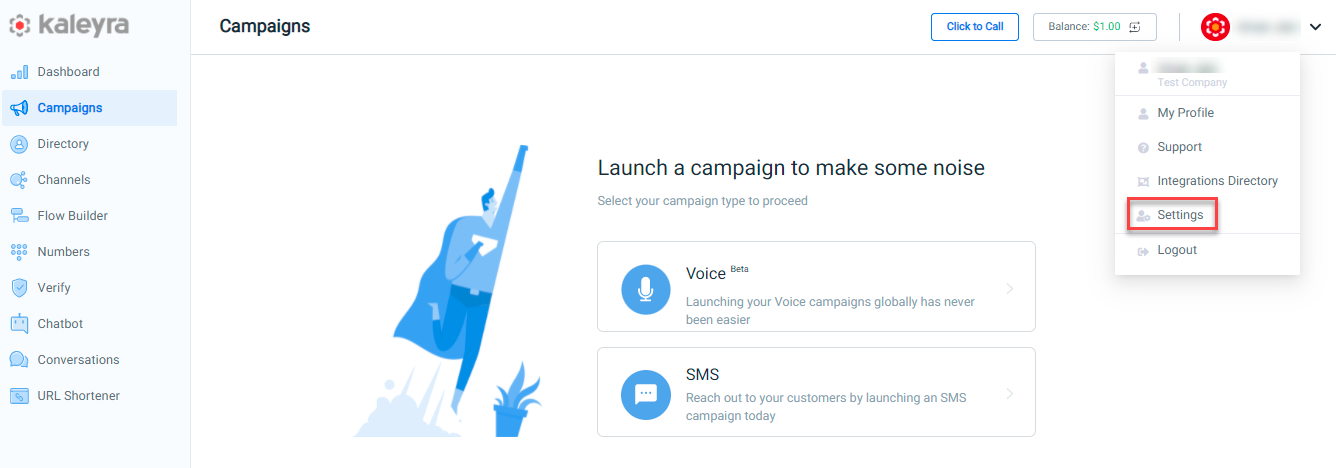
The Settings page appears.
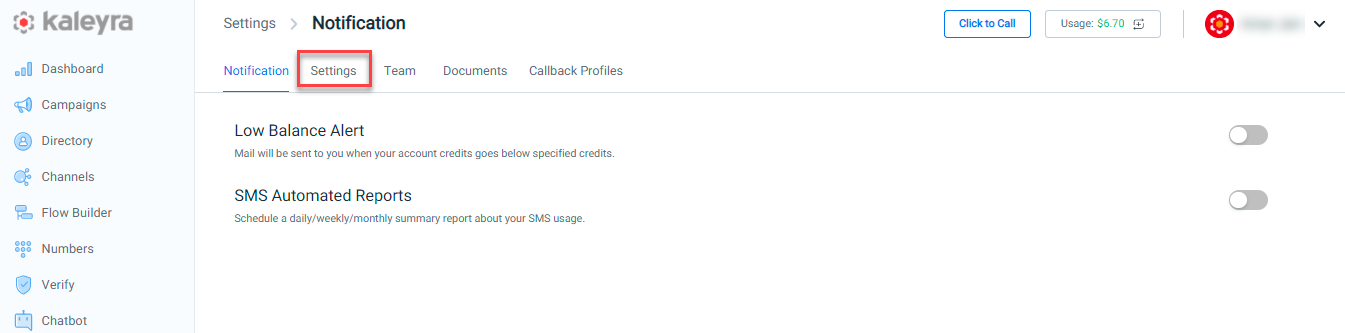
- Click the Settings tab.
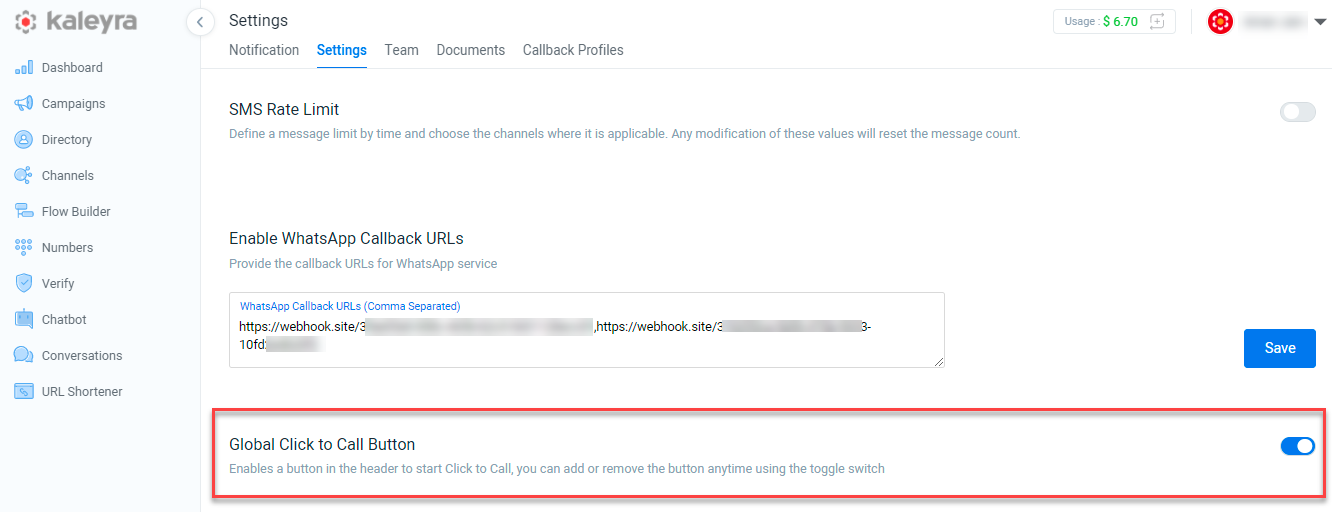
- Click to enable the Global Click to Call Button, from the Settings page, the Click to Call function appears on the top right corner to initiate a call.
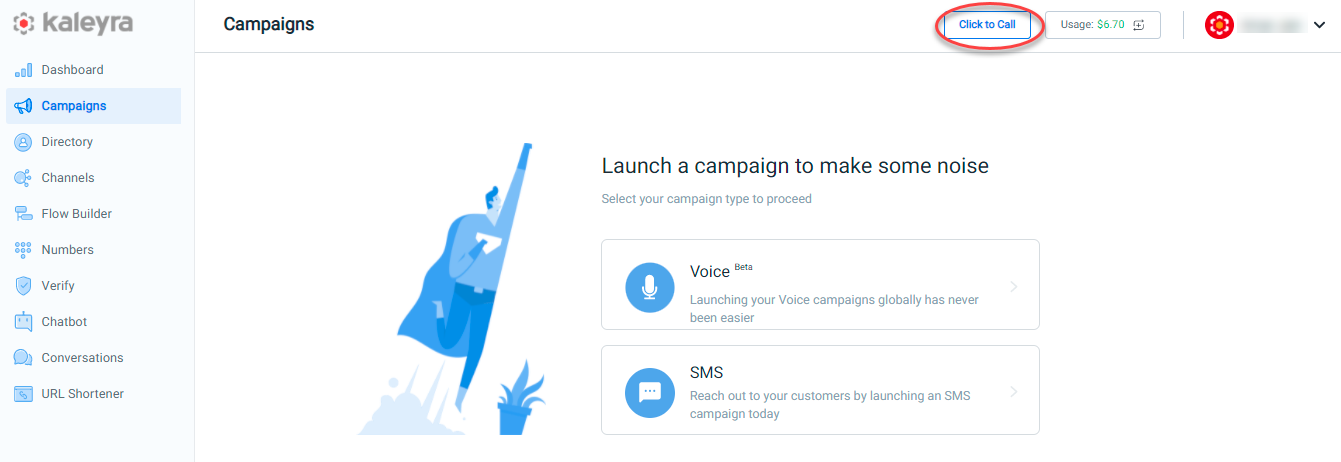
- Click on the Click to Call button, a slider appears to fill in.
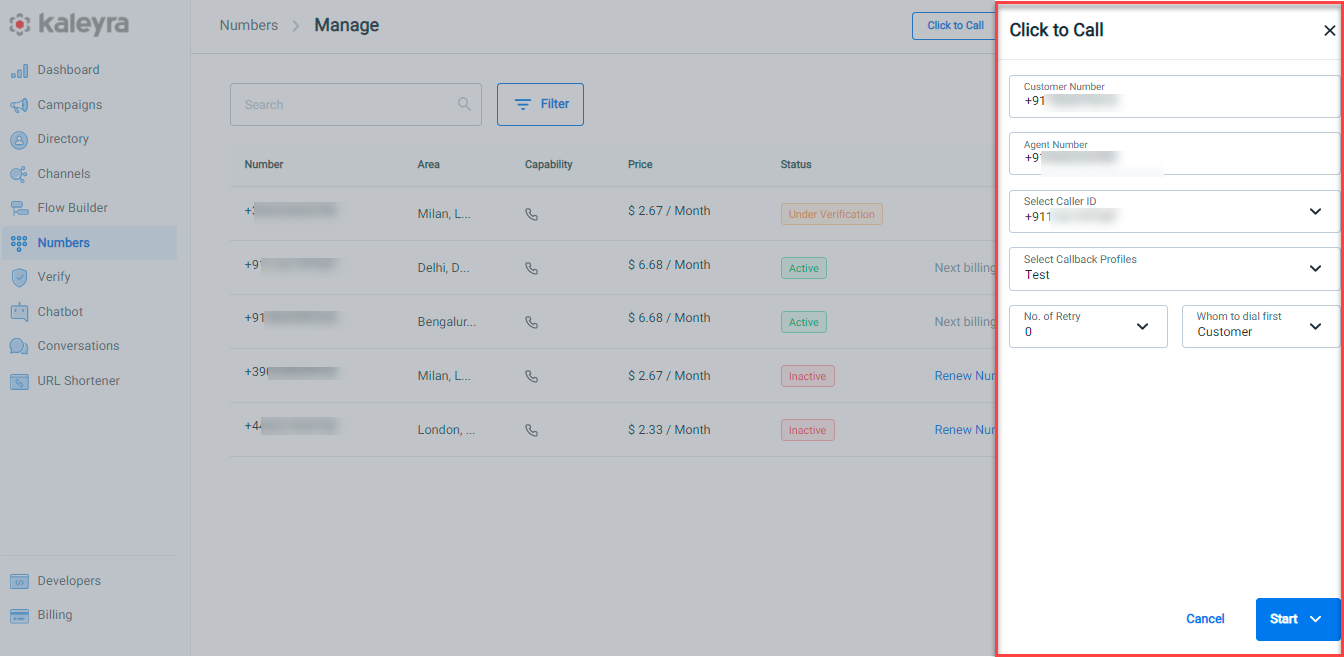
The Click to Call slider has the following options:
- Customer Number - Specifies a valid customer number with country code.
- Agent Number - Specifies a valid agent number with country code.
- Select caller ID - Click the arrow next to select caller id to select the caller ID.
- Select Callback Profiles - Click the arrow next to select callback profiles to view the list.
- No. of Retry - Click the arrow next to No. of Retry to view the list. You can set up/select the number of retries in case the call is not answered.
- Whom to dial first - Click the arrow next to whom to dial first. You can select whom to call first between agent and customer.
- Click Start. The "Click to Call created successfully" message appears.

- Click the arrow next to the Start button to navigate to the Schedule Call page. The option lets you schedule a Click to Call for a later date and time.
Note:You can schedule the Click to Call, with a minimum duration of 15 minutes and a maximum duration of 3 days from the current time.
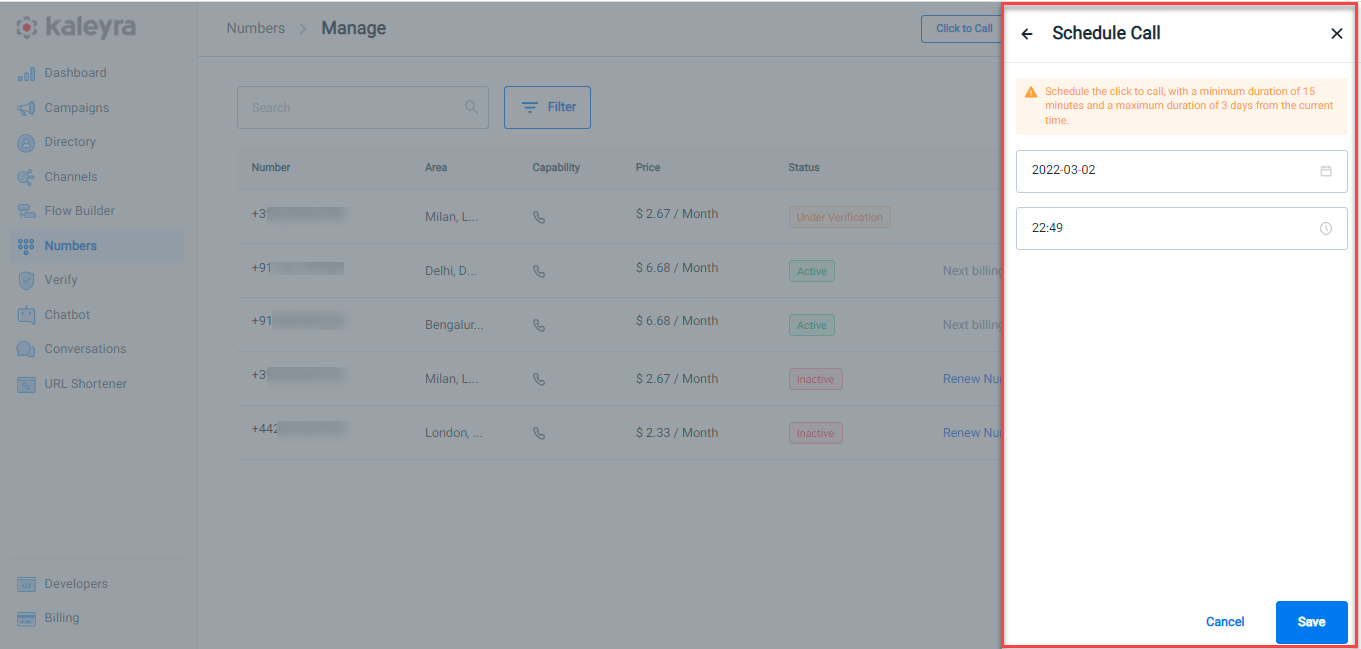
- Click Save. The "Click to Call created successfully" message appears.

- Click Cancel will return to the Click to Call page.
- Click to Call functionality can also be initiated from the Logs tab. Also, you can view the details of your call from the Logs page.
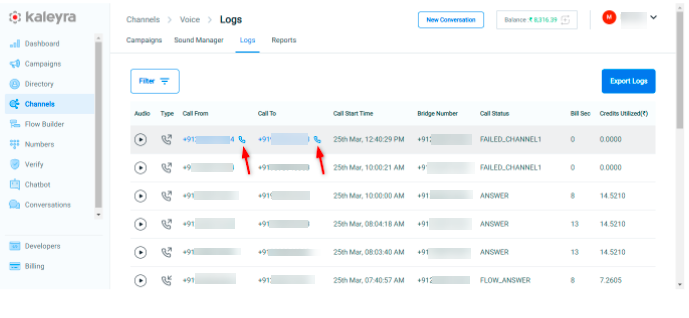
Updated 6 months ago
