Search and Filter SMS Template
The Search and Filter SMS Template feature allows you to search and filter the templates based on the existing templates.
The topic contains the following sections:
Search SMS Template
You can search for the SMS template from the Template list page based on the name that you have provided for the SMS template.
To search the SMS template, perform the following steps:
- Sign in to Kaleyra.io account.
The Channels page appears.
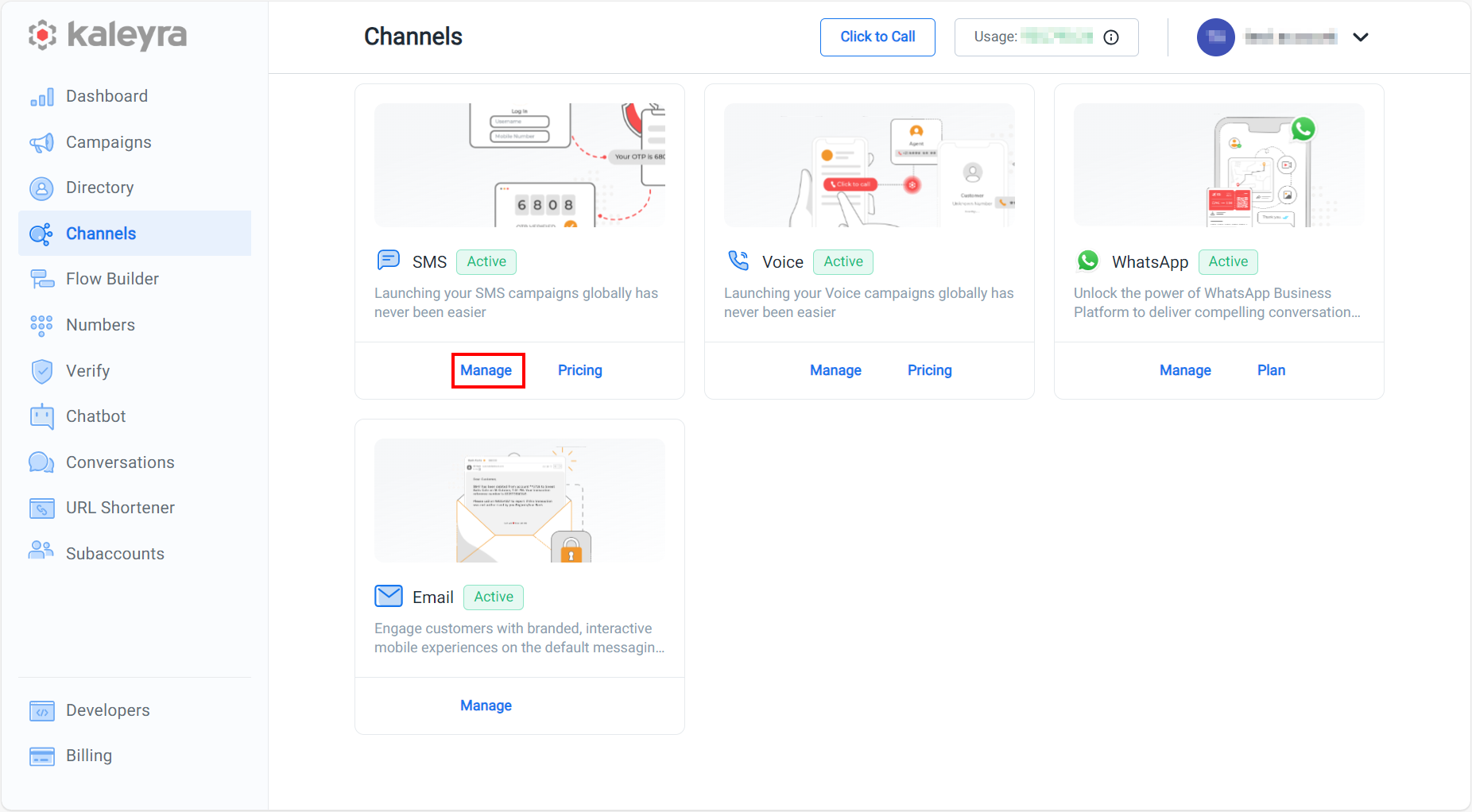
- On the SMS card, click Manage.
The Sender ID tab details appear.
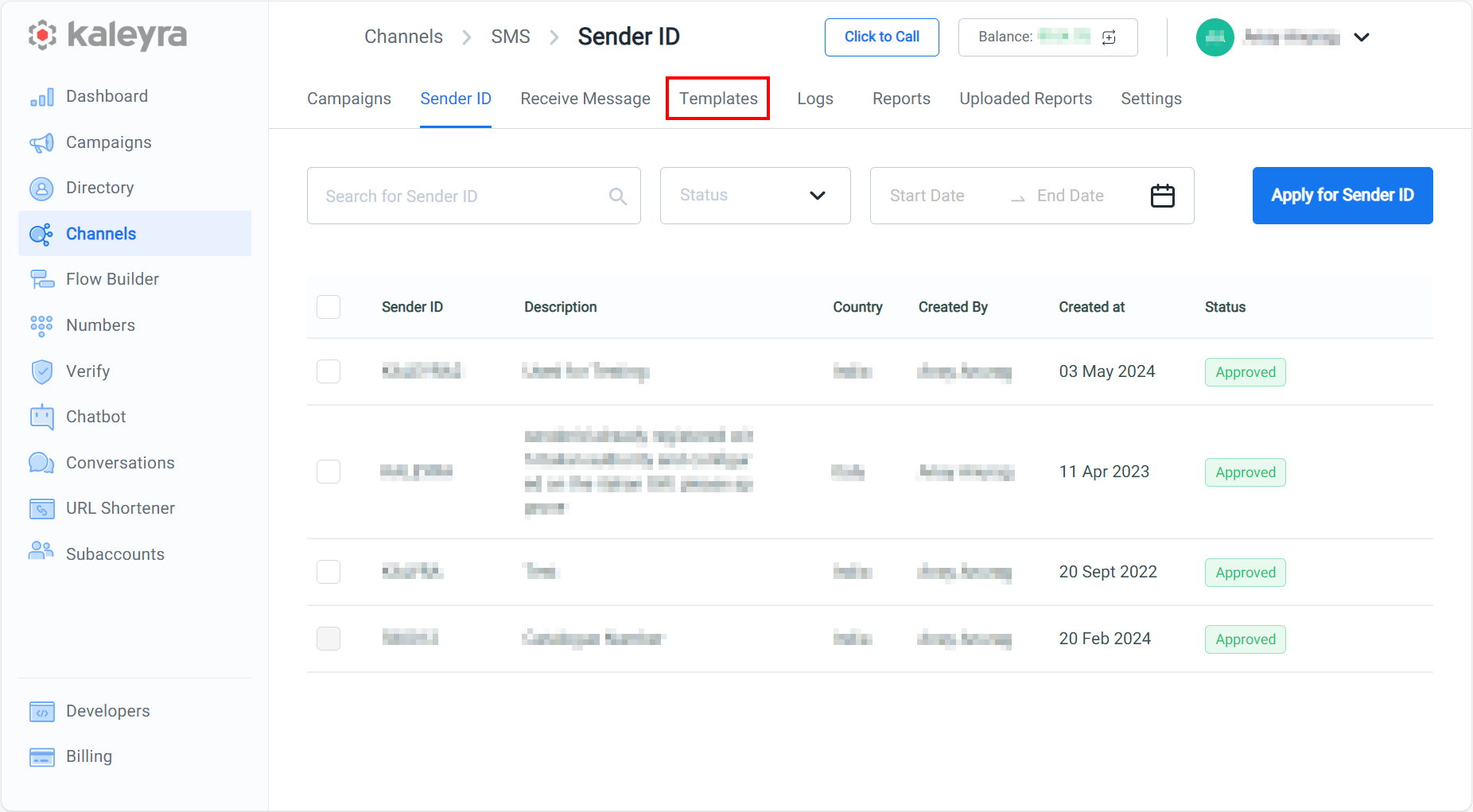
- Click the Templates tab.
The Templates tab details appear.
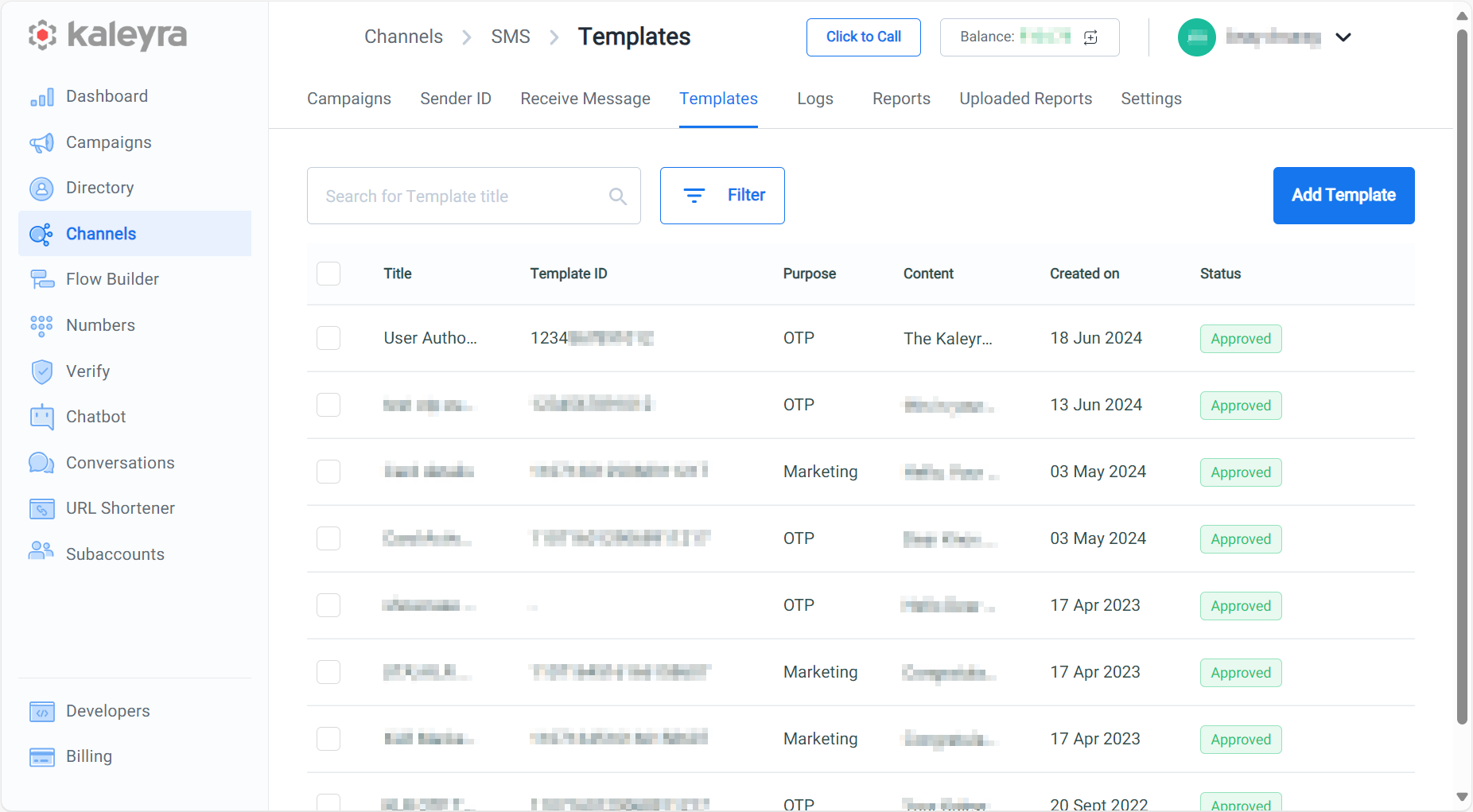
The Template list shows the Title, Template ID, Purpose, Content, date of template creation, and the template status for all the past templates.
Note:Hover the mouse to the Content column to view the content description.
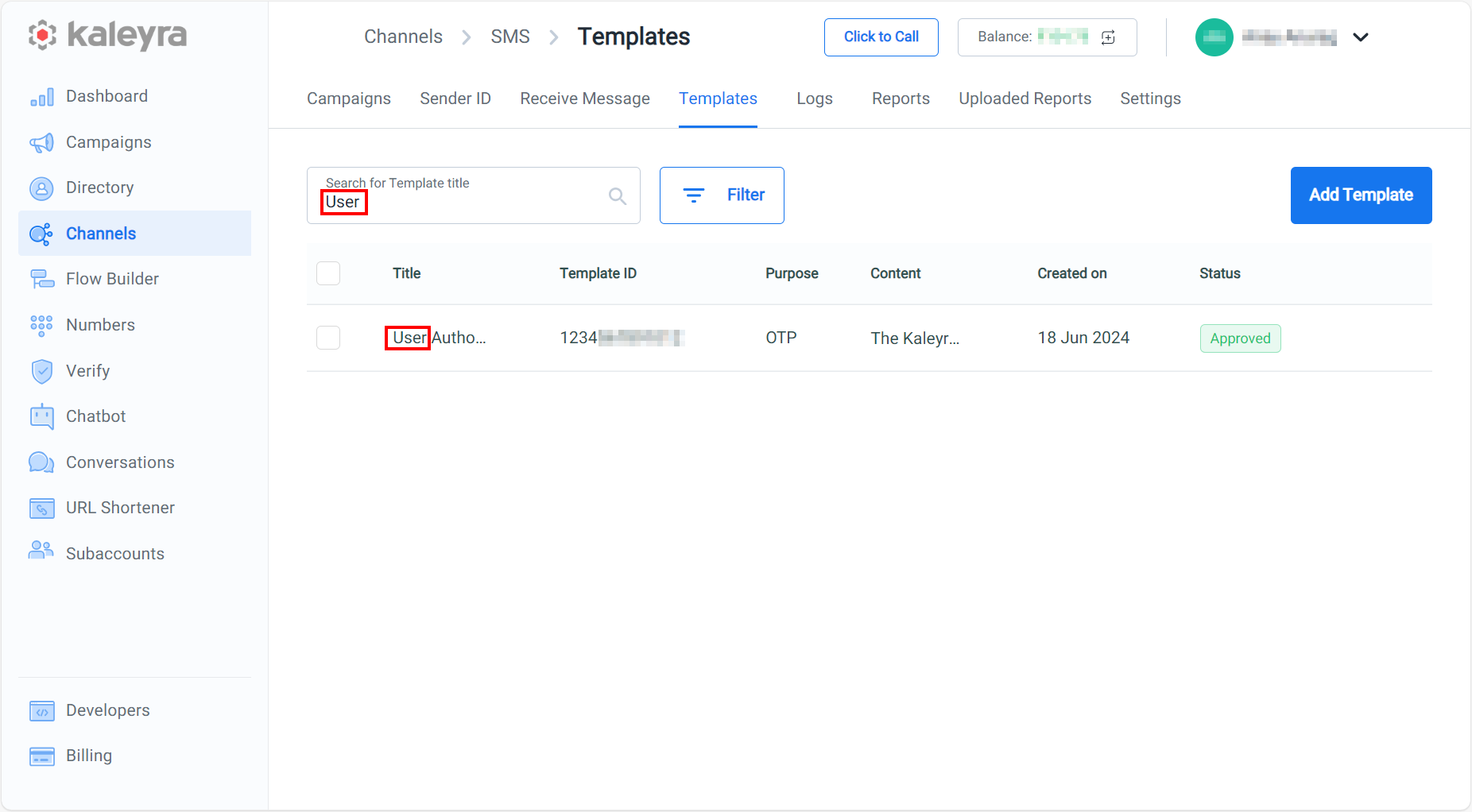
- In the Search for Template title field, enter the complete or partial template name for which you wish to search, and the respective template list appears.
Filter SMS Template
You can also search templates by the Filter option based on the date range in which the templates are created. You need to provide the date range "start and end" and based on the provided date range the SMS template appears.
To filter the SMS template, perform the following steps:
- Follow the steps from 1 through 3 of the Search SMS Template section.
The Templates tab details appear.
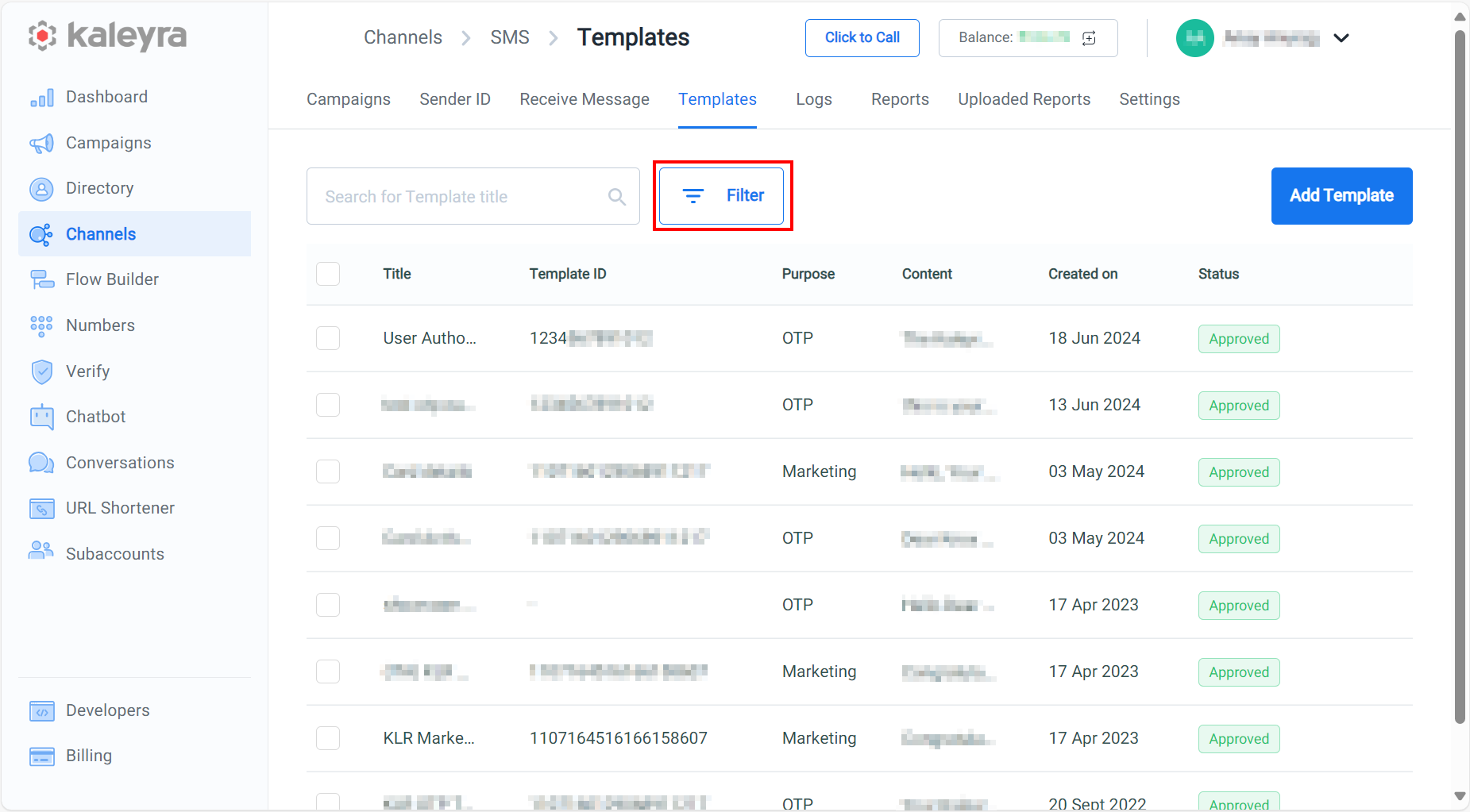
- Click Filter.
The Filter pop-up appears.
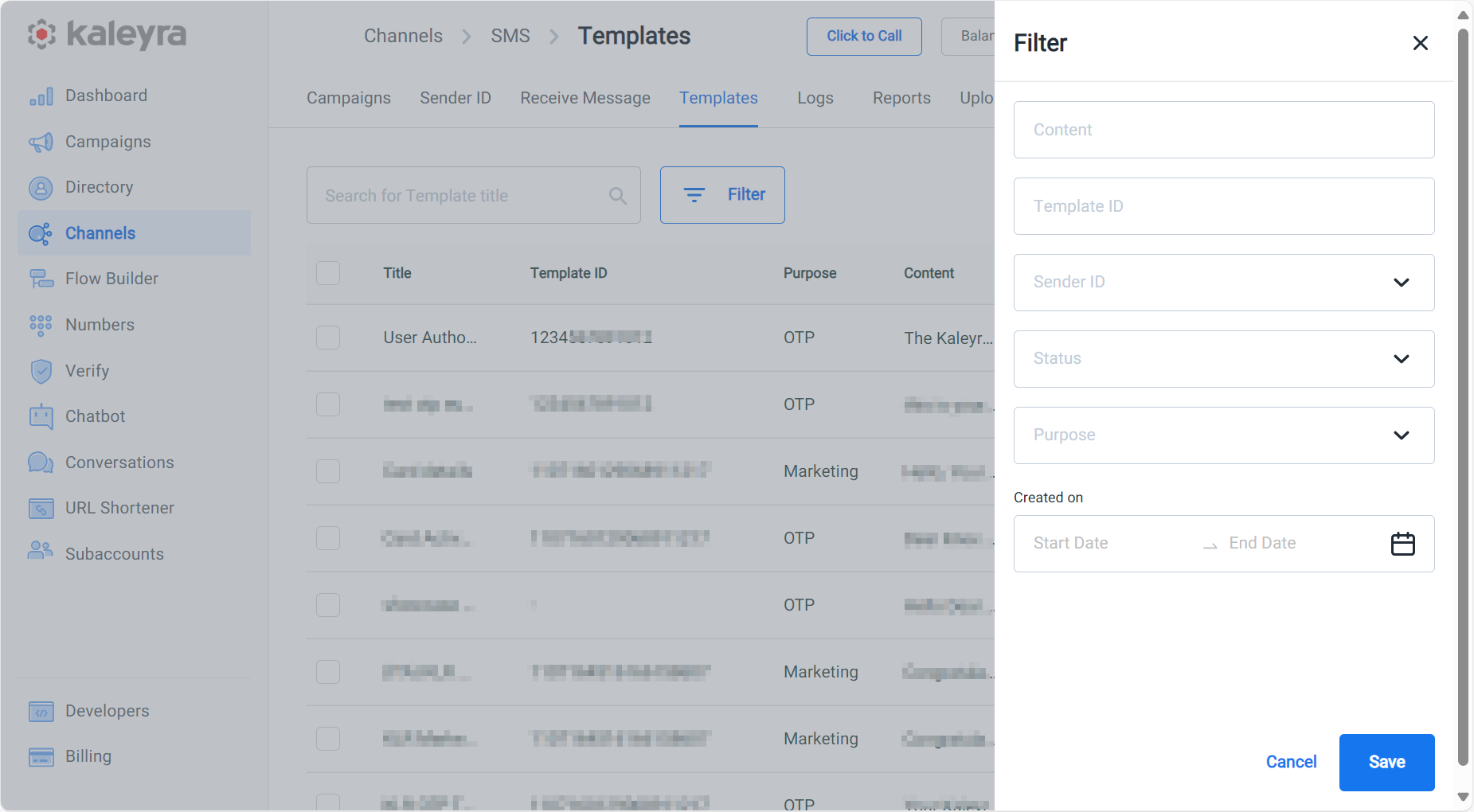
You can search templates by one or more of the following options:
- Template content in the Content field.
- Template ID field (applicable only in India). This is the unique template ID you have received while registering with DLT.
- Sender ID. Click the arrow next to the Sender ID field to view the list. Select the sender ID. For more information on how to create a Sender ID see, Create a Sender ID page.
- Template Status. Click the arrow next to the Status field to view the list. Select the template status. The following are the supported status options:
- Approved - Templates that are successfully approved.
- Under Review -Templates that are in the Review Stage.
- Rejected - Templates that are Rejected after review.
- Need Attention - Templates that require extra information from the client.
- By kind of SMS sent using the template. Click the arrow next to the Purpose field to view the list.
Note:For customers in the Indian region, the available SMS Types for which you can create a template are OTP, Transactional (TXN), Transactional DND (TXND), and Marketing (MKT). For Europe, America, and Singapore regions, only OTP and Default (to be used for Marketing and Transactional) message types are available.
- By Creation Date. Select the Start Date and the End Date from the Calendar and click Done.
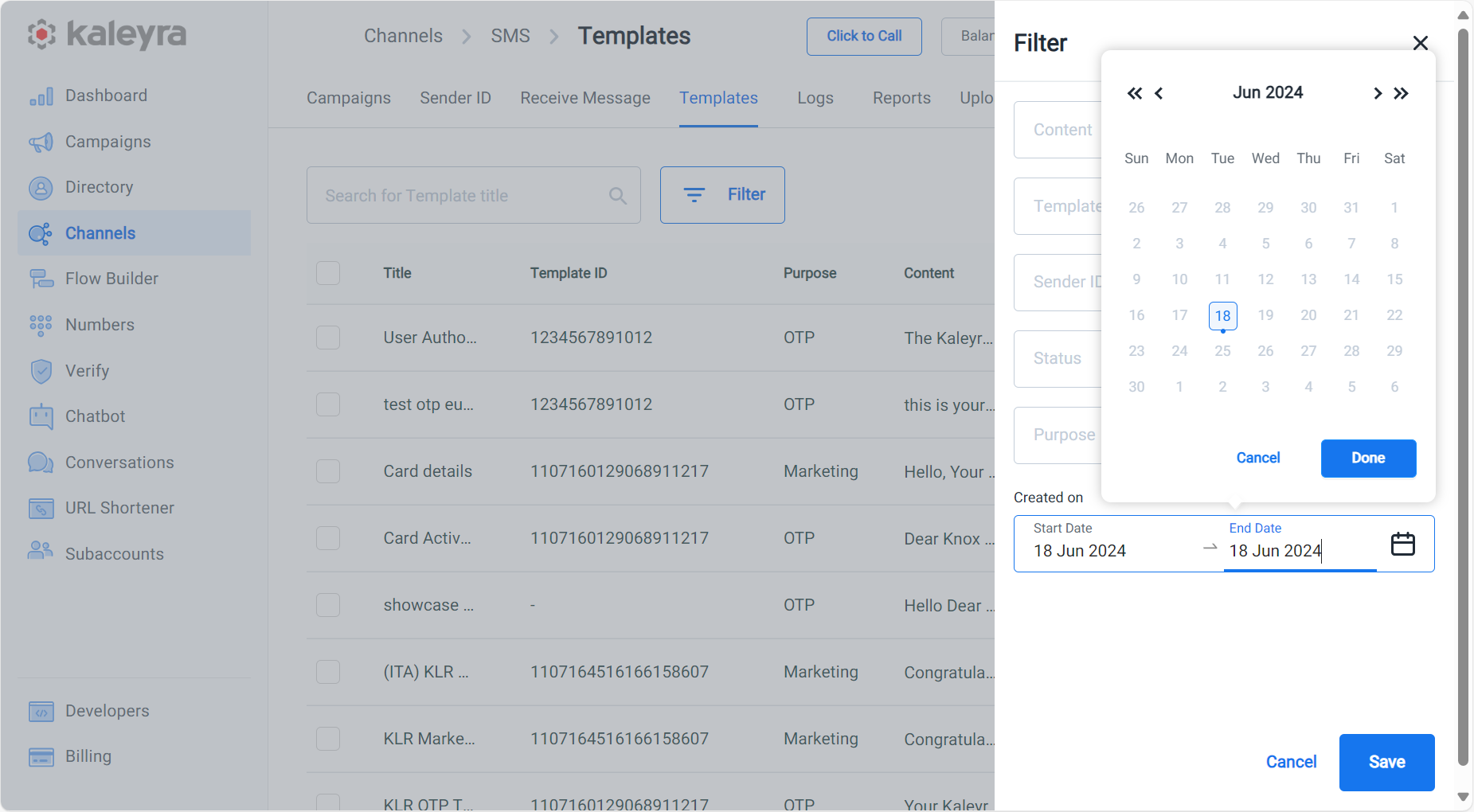
- All the templates created between the given Start Date and End Date will be returned.
- Click Apply.
The Templates matching the search criteria appear in the Template list page as per the selected filters.
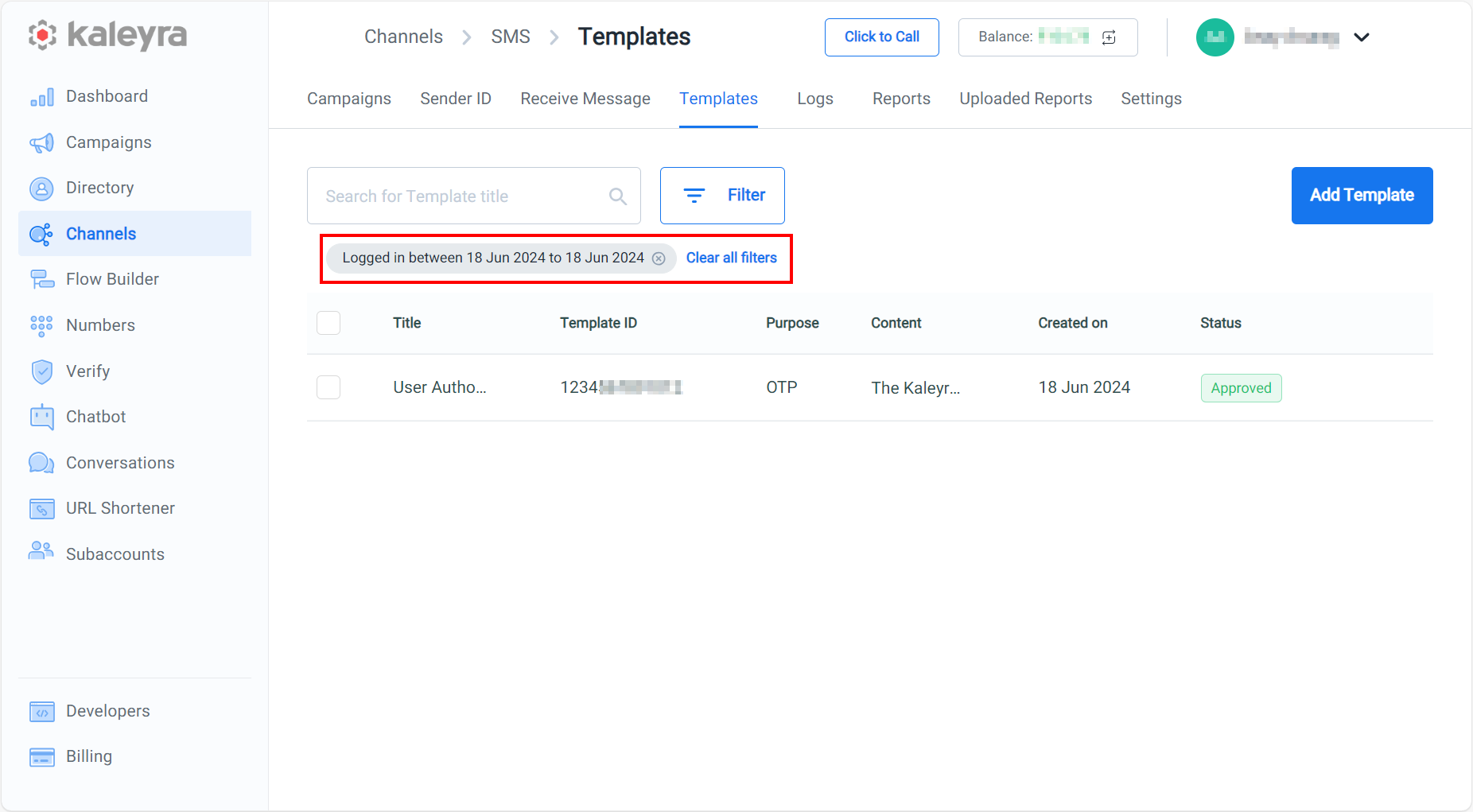
- You can click either the x (close) icon next to the selected filter or Clear all filters to clear the filter. The default templates appear.
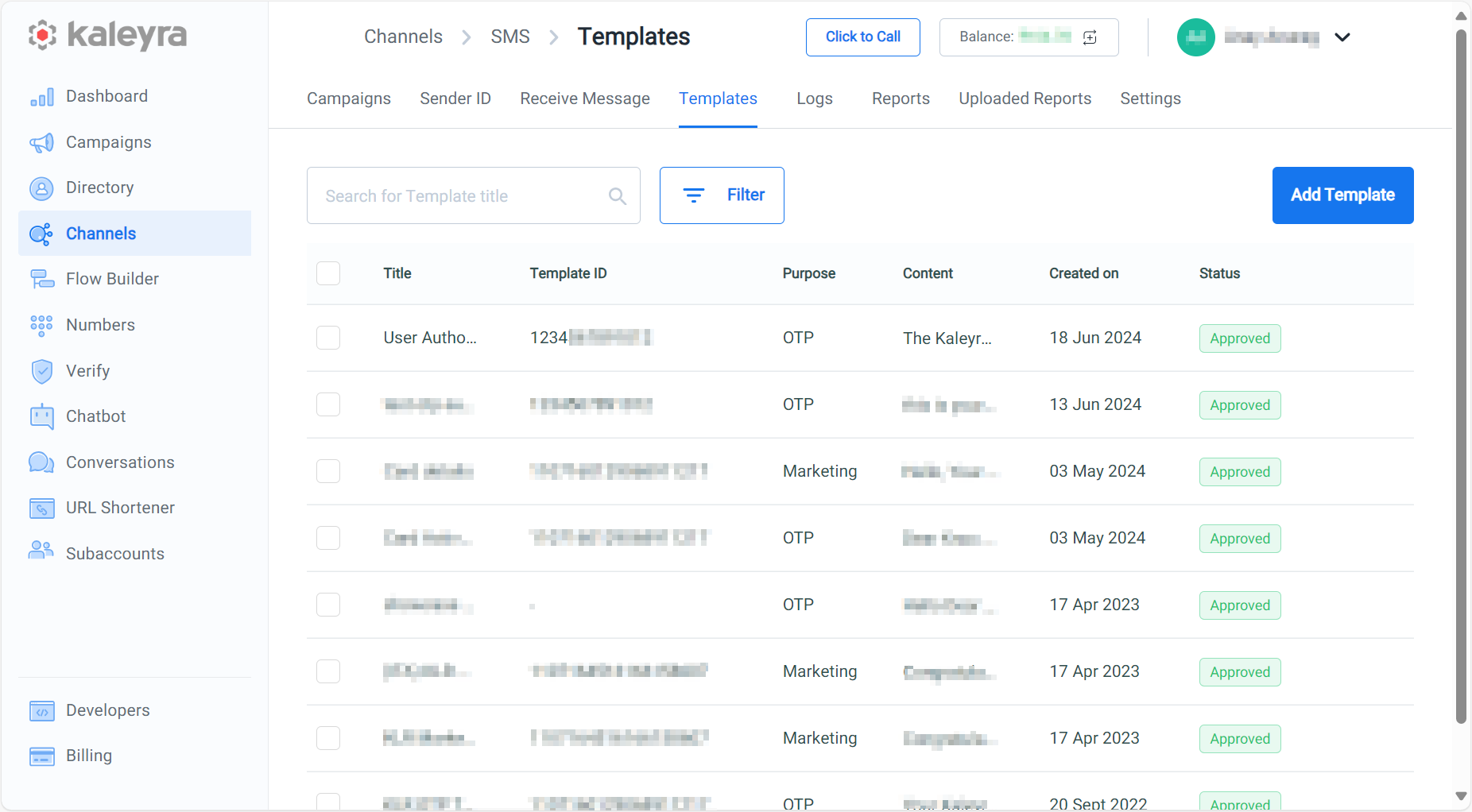
Updated 6 months ago
