View Downloaded Reports
View summary reports for an active channel.
You (Parent Account user) can view the list of the reports containing data about all (or a subset of) of the sub-accounts for all (or a subset of) the active channels. You can generate and view these reports to know the usage details for each of the sub-accounts. The list of summary reports essentially includes the details such as, the channel type, the date range for which the report is generated, and the report status. You can download the PDF reports and the generated report is also sent to the e-mail address of the Parent Account. This page also allows you to narrow down your search results for reports based on the specific report field values' for a specific date range.
To view the downloaded summary reports, perform the following steps:
- Sign in to your Kaleyra.io account.
- On the left menu bar, click on the Subaccounts option.
The list of menu options under Subaccounts appears. - Click on the Reports menu option.
- The list of generated reports appears.
- If there is at least one sub-account created, then you will find the Request Report button.
- The list of the generated summary reports for channels appears with reports listed in the chronological order (latest report on the top).
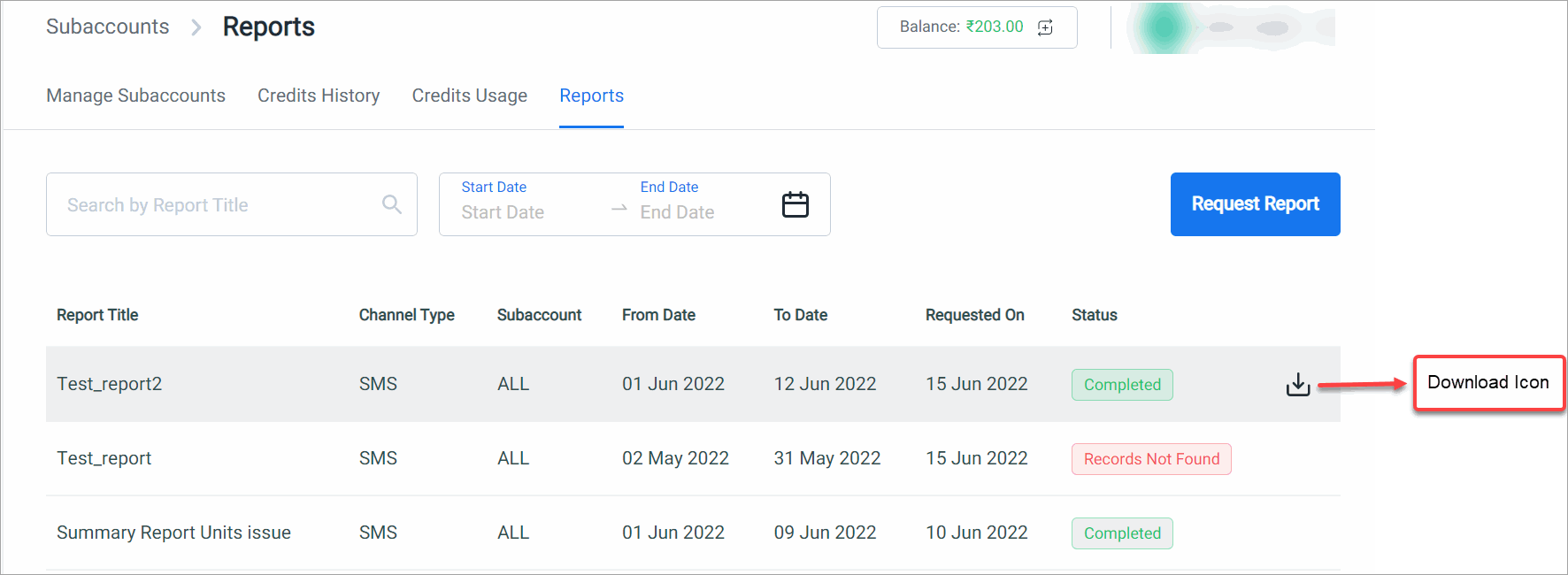
- Click the Download icon to download a report with status 'Completed'. The different report statuses are:
- Queued—the report generation request is in the queue along with other requests for report generation.
- In Progress—the report generation is in progress.
- Completed—the report generation is complete and is ready for download.
- Failed—the report generation has failed.
- No Records Found—no records are available for report generation.
- Expired—the report validity period is elapsed. A report loses its validity after 360 days from the date the report was ready to be downloaded.
Updated 6 months ago
