Create a New Fallback Flow
You can create a new Fallback flow from the beginning. Once published, the new Fallback can then be triggered using an API call to a single recipient.
To create a new Fallback flow, perform the following steps:
- Follow step 1 to step 3 of the Navigate Fallback page.
The Overview page appears.
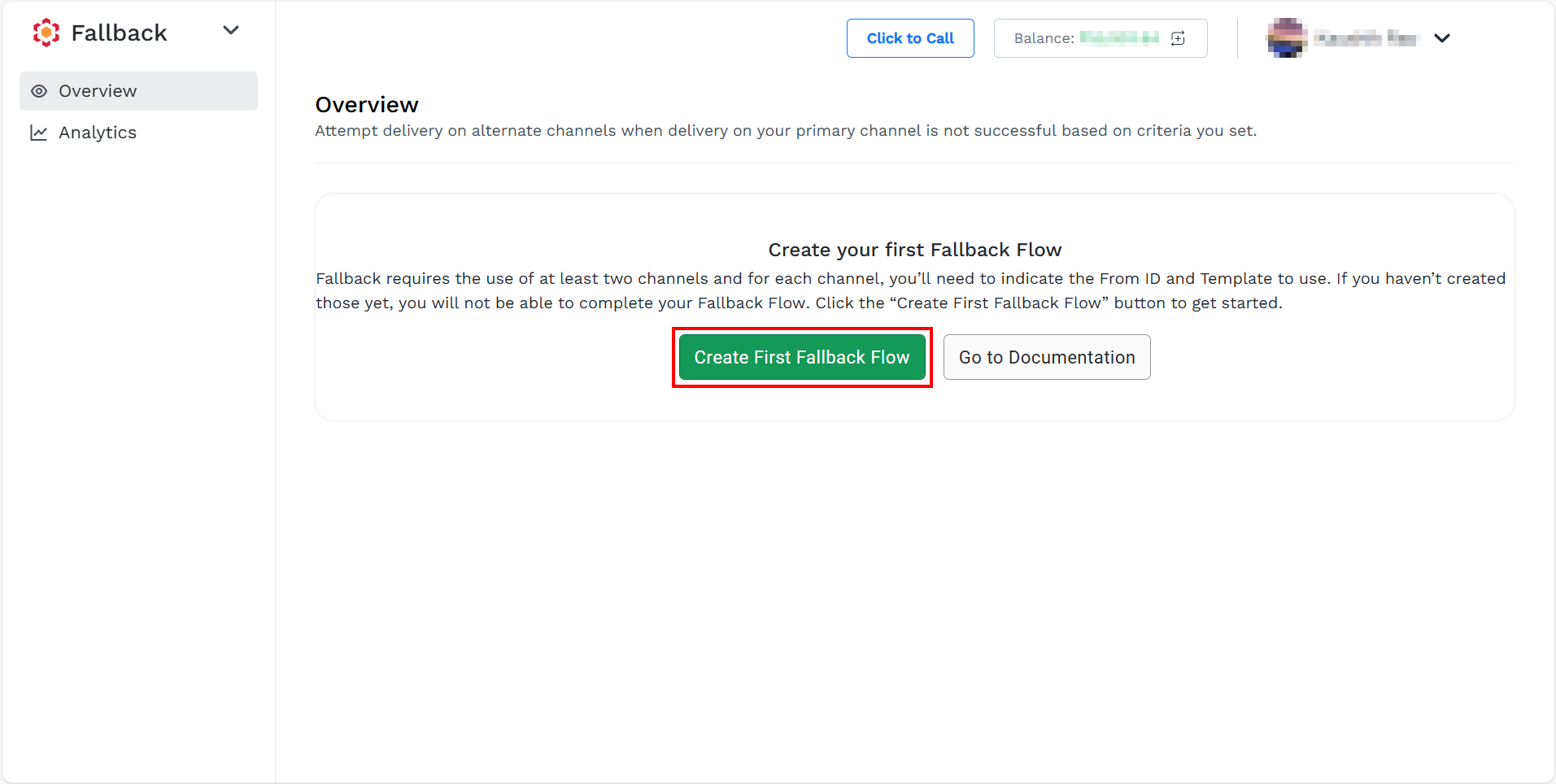
- Click the Create First Fallback Flow button (when you are creating the Fallback flow for the first time) or the New Fallback Flow button (when a list of existing Fallbacks is available).
The New Fallback Flow page appears.
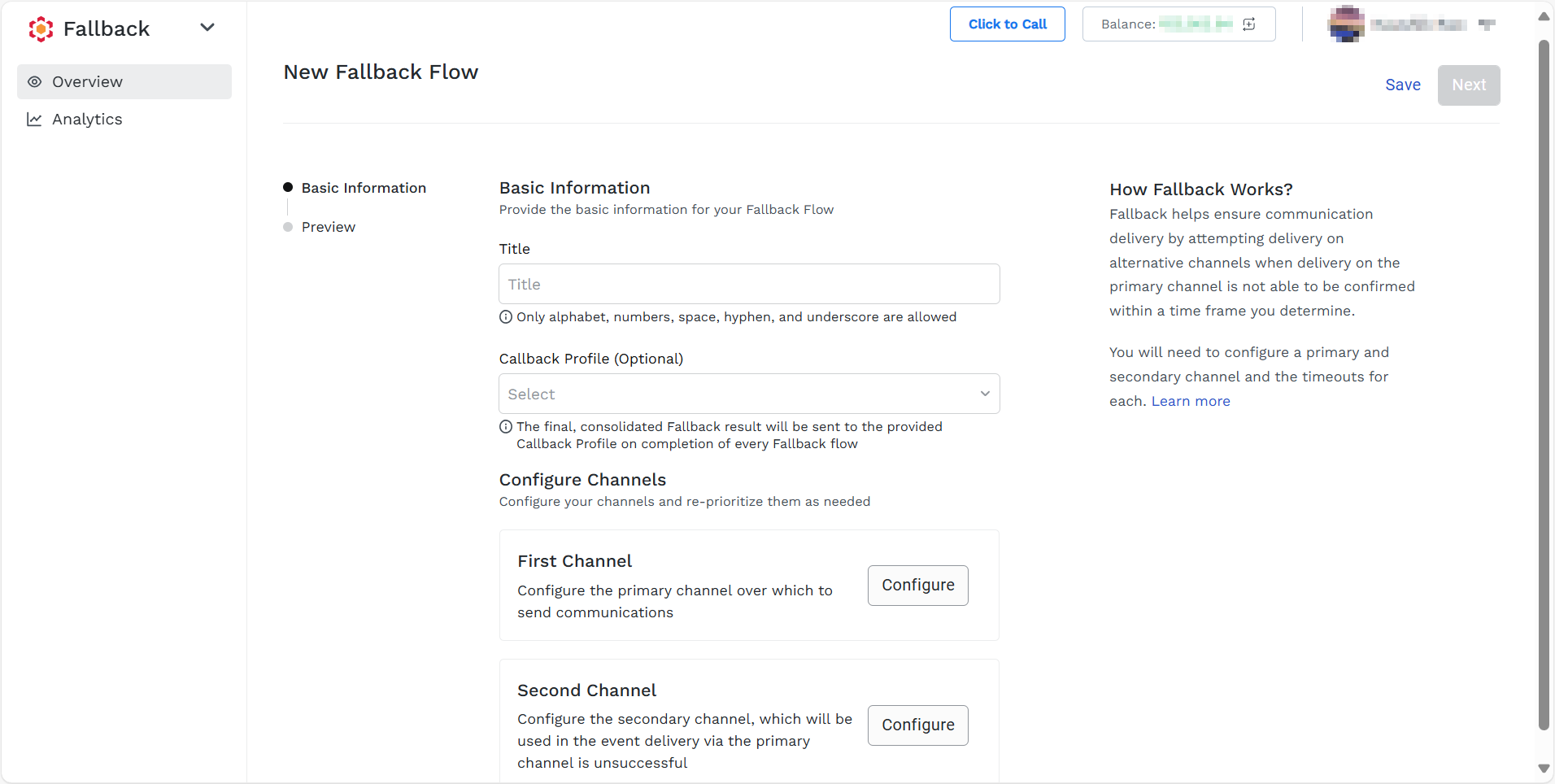
-
In the Basic Information section, perform the following steps:
- In the Title field, enter the title for the Fallback flow. The Fallback flow title must be unique within the account. No other active or inactive flow in the same account can have the same title.
- (Optional) In the Callback Profile field, you can select a Callback Profile ID to receive the results of each Fallback flow.
-
In the Configure Channels section, perform the following steps:
- Configure the first channel - You must configure the first channel. For more information, see Configure First Channel.
- Configure the second channel - You must configure the second channel in case the message fails to deliver through the first configured channel. For more information, see Configure Second Channel.
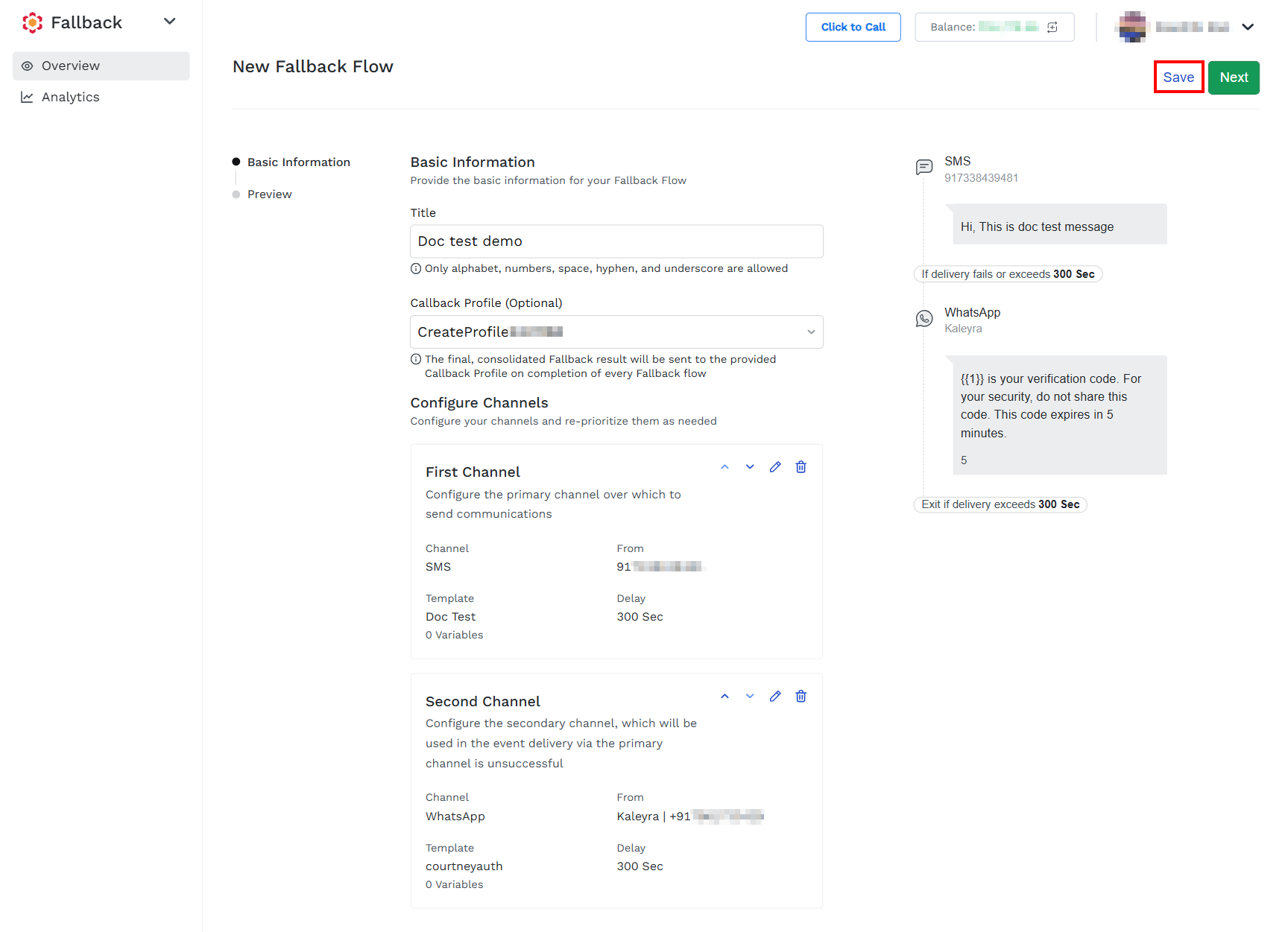
Note:On the right pane, you can preview the configured messages for each channel.
- (Optional) To save the fallback as a draft, click Save.
The confirmation message Are you sure you want to save it? appears.
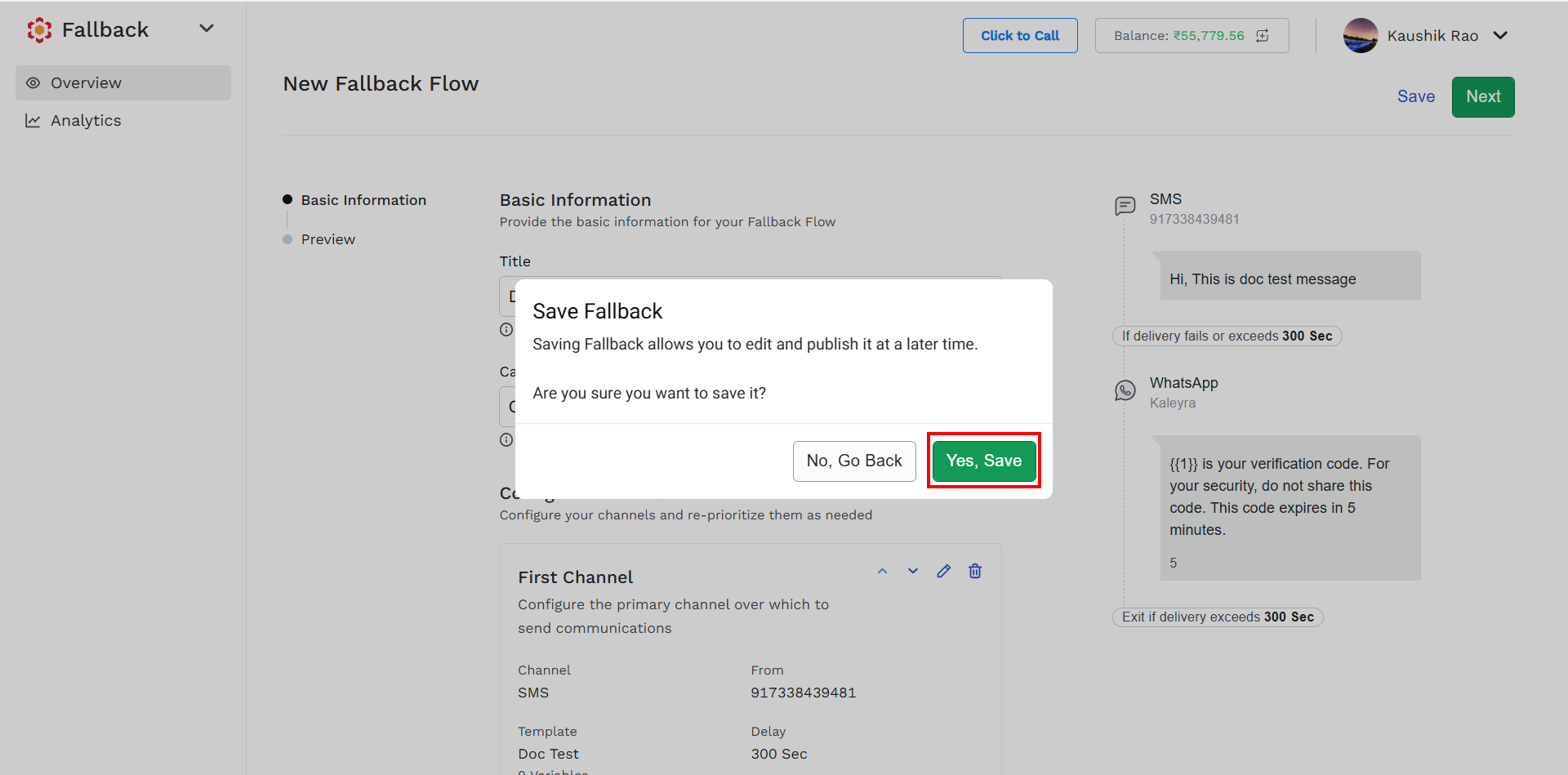
- (Optional) Click Yes, Save to save the fallback as a draft.
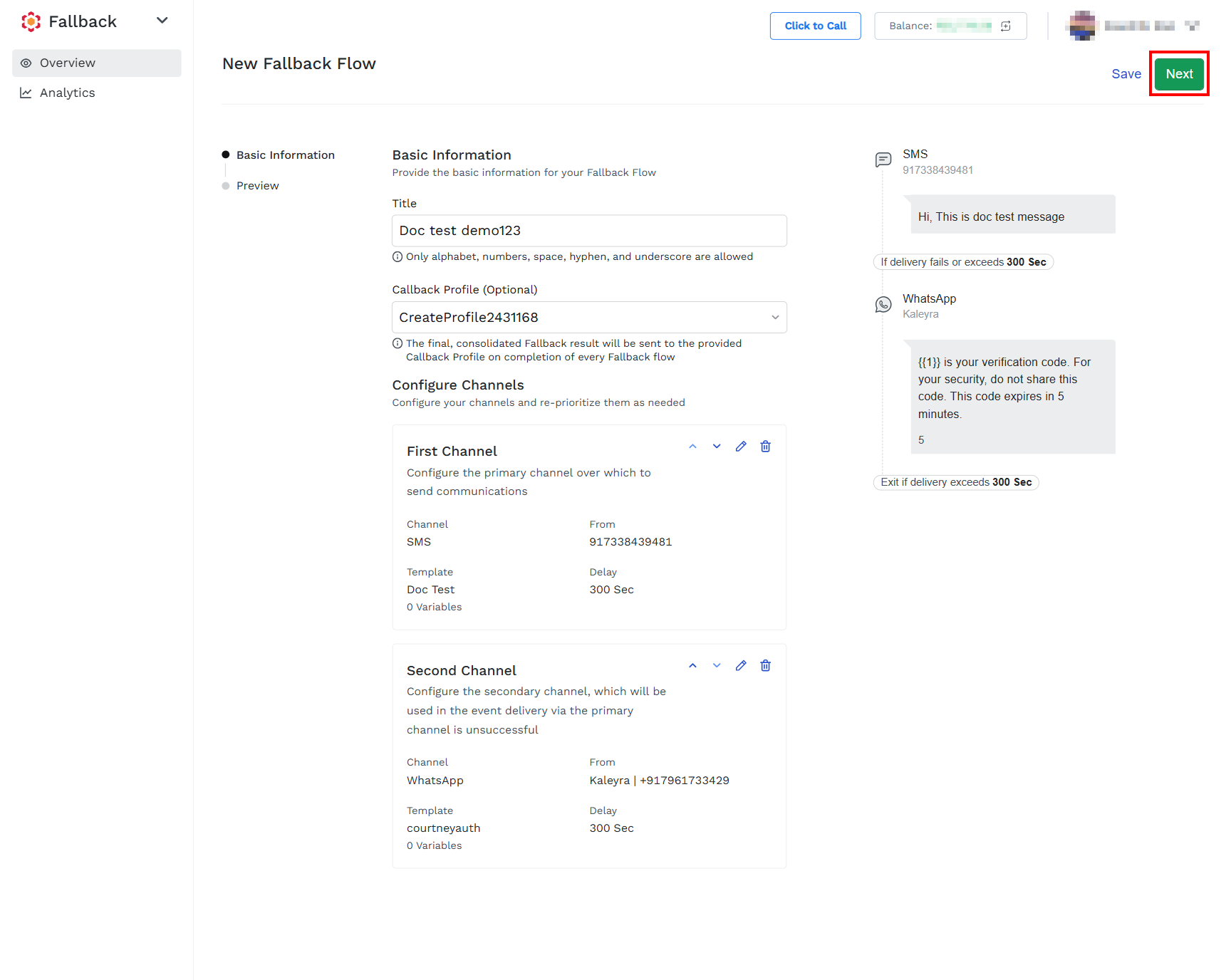
- Click Next to proceed with the next step.
The Preview page appears.
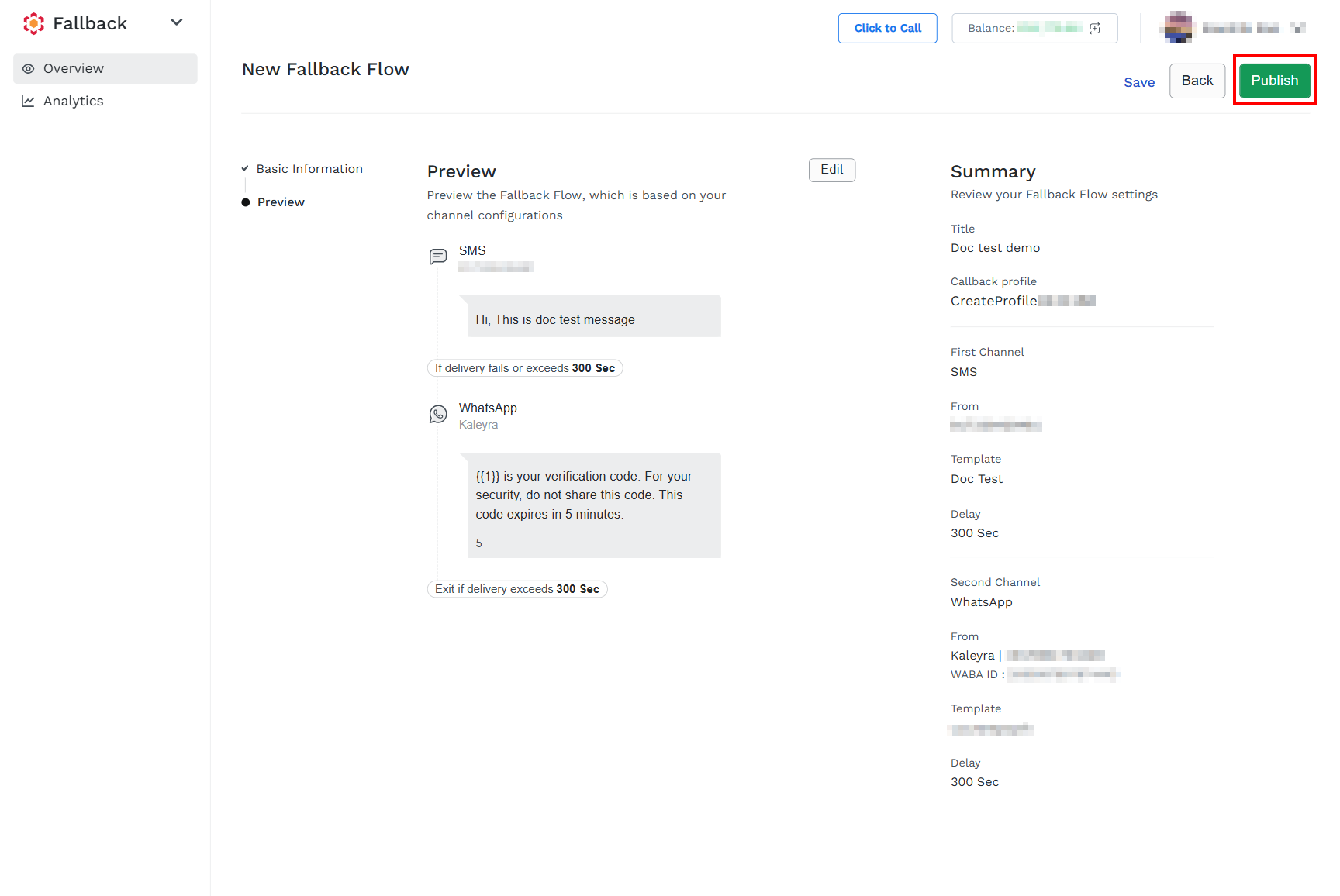
Note:You can edit the fallback configuration from the Preview page. To make the changes, click Edit on the top-right of the Preview page. You will get redirected to Basic Information page and you can edit the Fallback.
- Click Publish.
The confirmation message Successfully Published appears and you will be redirected to the Overview page.
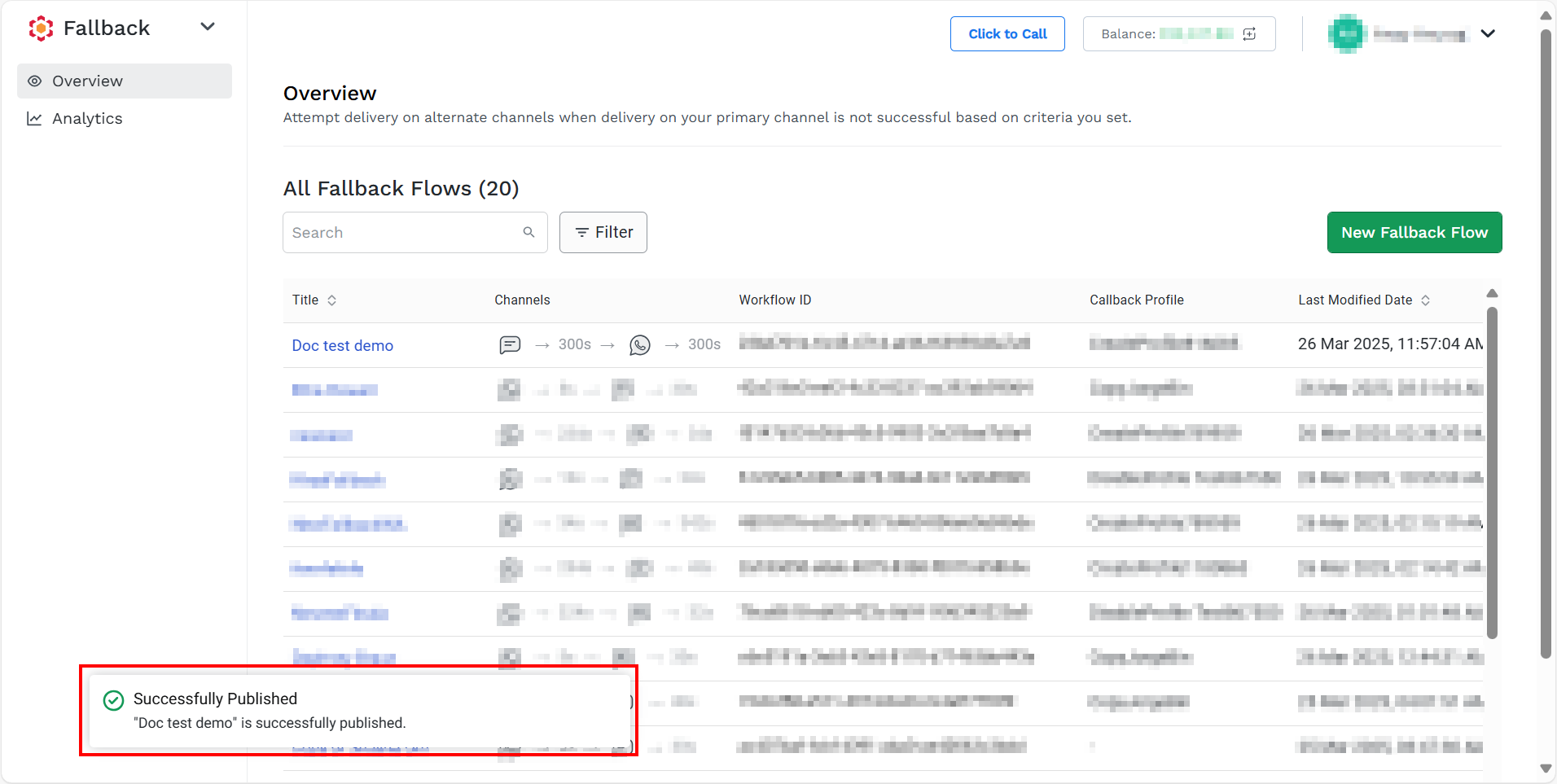
You can view the following details:
- Title - The name assigned to the Fallback flow.
- Channels - A high-level overview of the structure of the Fallback flow.
- Workflow ID - The unique workflow ID required to initiate the Fallback flow using API.
- (Optional) Callback Profile - When applicable, the Callback Profile ID is linked to the Fallback flow.
- Last Modified Date - The date when the Fallback flow was last updated. You can sort the fallback based on the recent and the last modified date using the chevron next to the Last Modified Date column heading.
- Hover over Last Modified Date to view more options in the ellipsis icon. You have the following options:
- View - You can view the fallback details. Also, you can edit, unpublish (for published fallback), and delete the fallback. For more information on how to view the Fallback details, see View Fallback Details.
- Edit - You can edit Fallback flows both in Draft and Published status. You can update the basic information for a fallback. For more information, see Edit a Published Fallback or Edit a Draft Fallback.
- (For a Published Fallback) Unpublish - You can unpublish the fallback that is published. If you unpublish a Fallback, the workflow will transition to Draft state. Moving a flow to Draft does not impact running executions against that workflow; those existing executions will continue running to completion. Once moved to draft, the same Workflow ID will still be associated with the workflow, but you will no longer be able to invoke it. For more information, see Unpublish a Fallback.
- Duplicate - You can duplicate Fallback workflows in either Draft or Published states using a "Duplicate" button. Clicking this will duplicate whatever is currently saved in the entity being duplicated. Duplicating results in a new Draft workflow being created, where the name will be "Copy of
<duplicated workflow name>". For more information, see Duplicate a Fallback. - Delete - You can delete a Fallback with a Draft or Published status. Deleting a published flow does not impact running executions against that workflow; those existing executions will continue running to completion. Once a workflow is deleted, you will no longer be able to invoke it. For more information, see Delete a Fallback.
Updated 4 months ago
