Create Follow-up Questions
You can add one or more follow-up questions to any intent. Follow-up questions allow the Chatbot to ask questions to the end user or to execute specific actions, such as making API calls, when an intent is triggered. This feature enables you to use advanced features such as routes, callback, saved states, map-to, and many more.
Prerequisite:You need to create a Chatbot to add follow-up questions. For more information on how to create a chatbot, see Create an Advanced Chatbot.
To Create Follow-up Questions, perform the following steps:
- After successfully creating/drafting an intent click + Add Follow Up Question.
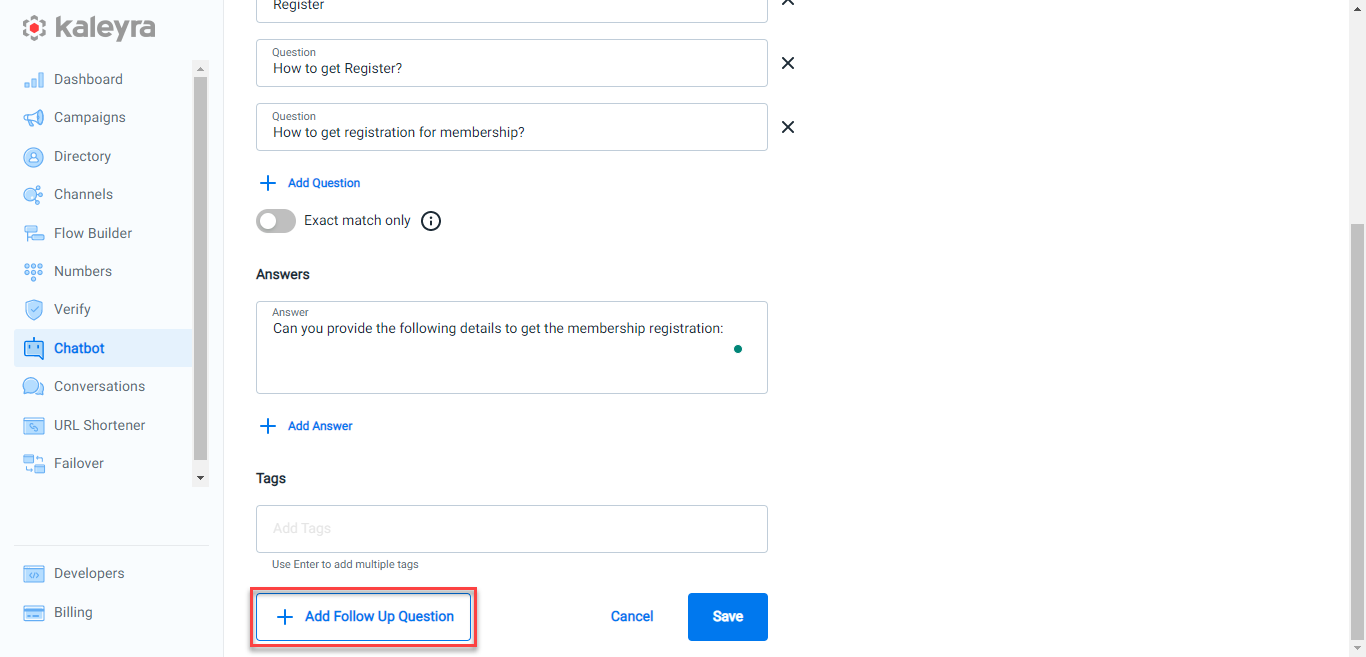
The Add Follow Up Question pane appears on the right side of the page.
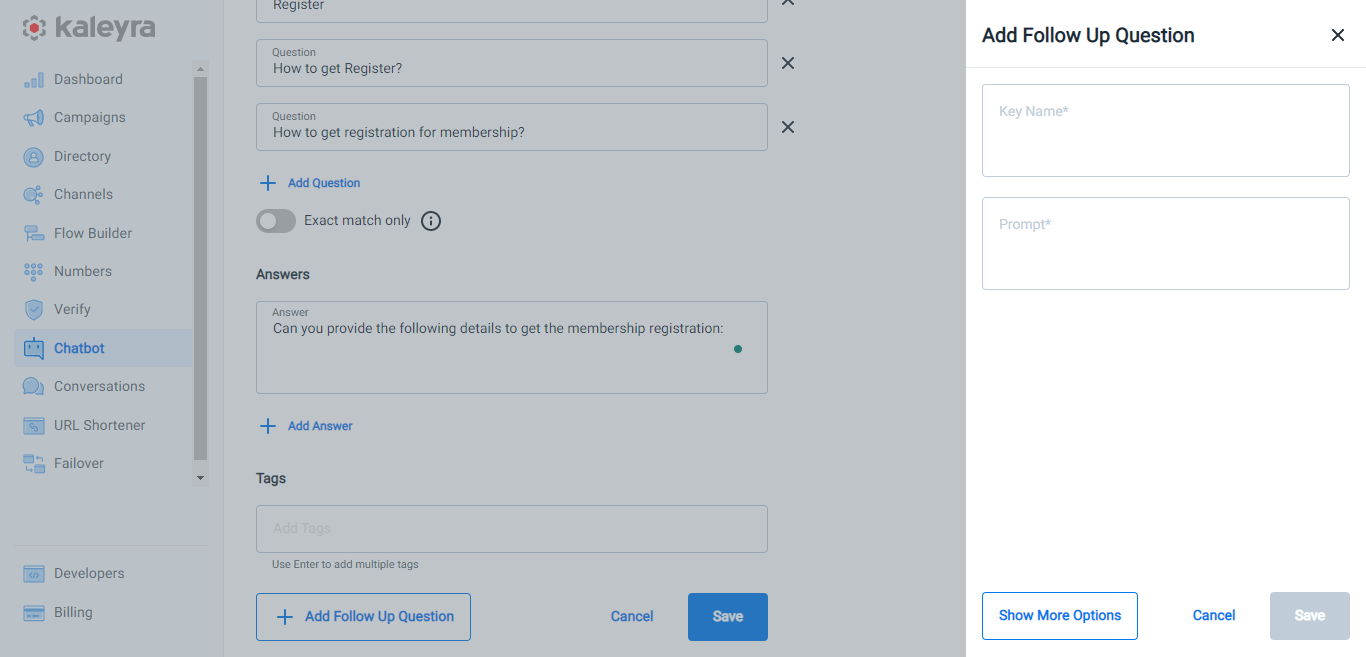
- Perform the following steps:
- In the Key Name field, enter the key name for your follow-up question. This field refers to a name that you want to provide for your follow-up question. This is also used as a variable name that holds the response from the end user or certain details from the response of an API call, based on the setup of the follow-up question.
- In the Prompt field, enter the message that you want the Chatbot to send to the end user. The prompt of the first follow-up question is sent right after the answer configured in the intent (if there is any). After the user provides a valid response:
- The user's reply is stored in the variable specified in the Key Name field.
- The flow progresses as per configuration, for example, the subsequent follow-up question is triggered or one of the intents set in the routes is activated.
Note:If you are utilizing a Follow-up question to make an API call, you can leave the Prompt field blank, but you must fill out the Callback or Response Callback fields.
- To configure more options, click Show More Options.
The list of available options appears.

For more information on the available options, see:
Updated 6 months ago
