Percent of List and Performance Tracking Configuration
The Percent of List fields will automatically split evenly across each Test Group. You can modify this as long as each split is between 20% and 80% AND as long as the sum of all splits is 100%.
Note:You will be able to initially deliver the variations to less than 100% of a List and then, deliver the ‘winning’ variation to the remainder of their List, in a future release.
The Multivariate Testing feature offers three Performance Tracking options:
Manual
When the Manual option is selected, Communicate Pro will not track conversions (and the “number of days to track performance” setting will be ignored).
Keyword
When the Keyword option is selected, Communicate Pro tracks the conversions. This option results in the creation of a Multistep program that will listen for and track conversions against the Keyword configured for each Test Group. Tracking occurs as Subscribers reply with the appropriate Keyword.
For Message variations, the INERT KEYWORD button is located to the right of the Performance Tracking Keyword field and will appear for any Test Group using Keyword Tracking.

For Schedule variations, the INSERT KEYWORD button appears beneath the Performance Tracking section, while the actual Performance Tracking Keyword field appears in each Test Group.
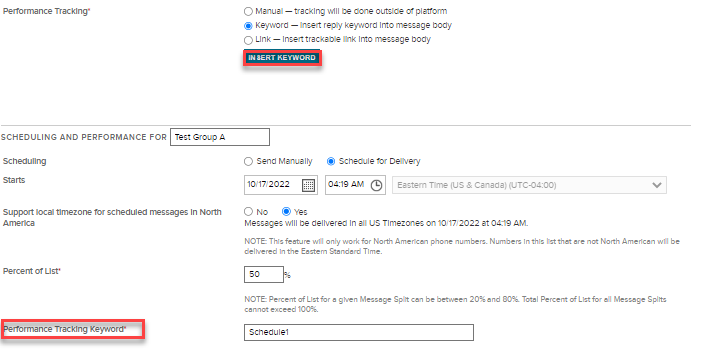
Link
When the Link option is selected, Communicate Pro will track conversions. This option will require you to enter a URL endpoint. Communicate Pro will then create a shortened URL that will be unique for each Subscriber, which will be used to track conversions at the Subscriber level.
The Link will need to be added to the Message Body via the “Insert Short URL” button. It will be added to the message based on where the cursor is located in the Message Body field and it will appear as Dynamic Content. In order for the tracking to work, that content should not be modified once it is inserted.
For Message variations, the INSERT SHORT URL button is located to the right of the Performance Tracking Link field and will appear for any Test Group using Link Tracking.
For Schedule variations , the INSERT SHORT URL button appears beneath the Performance Tracking section, while the actual Performance Tracking Link field will appear in each Test Group.
Updated 6 months ago
