Zoho SMS Campaigns
You can integrate Kaleyra with Zoho Campaigns as an SMS gateway to send SMS Campaigns. This document describes the steps to integrate Kaleyra with Zoho as an SMS Gateway and also the steps to create an SMS Campaign.
Integrate Kaleyra with Zoho SMS Campaigns
-
Sign in to your Zoho Campaign account.
-
Click the Settings icon on the top-right corner of the screen.
-
Choose Apps under Integrations.
-
Hover over Kaleyra and click Connect.
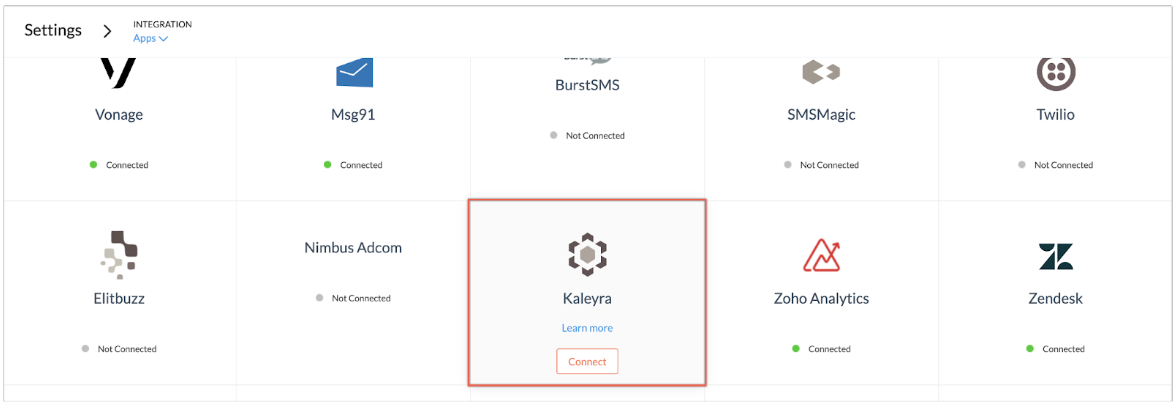
-
A popup appears, providing more information about the integration, click Continue.
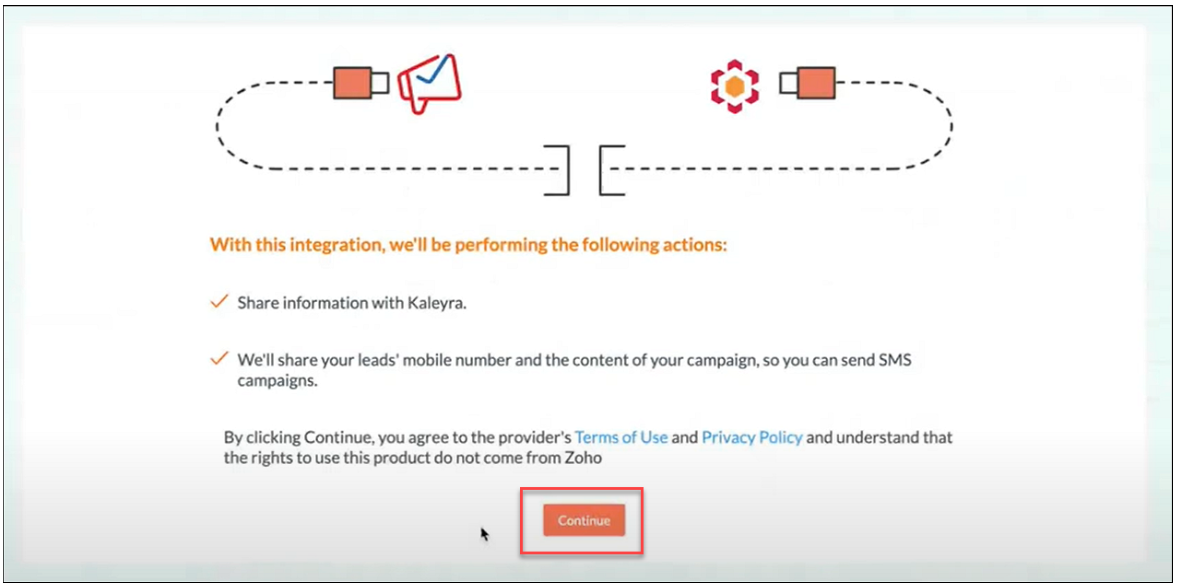
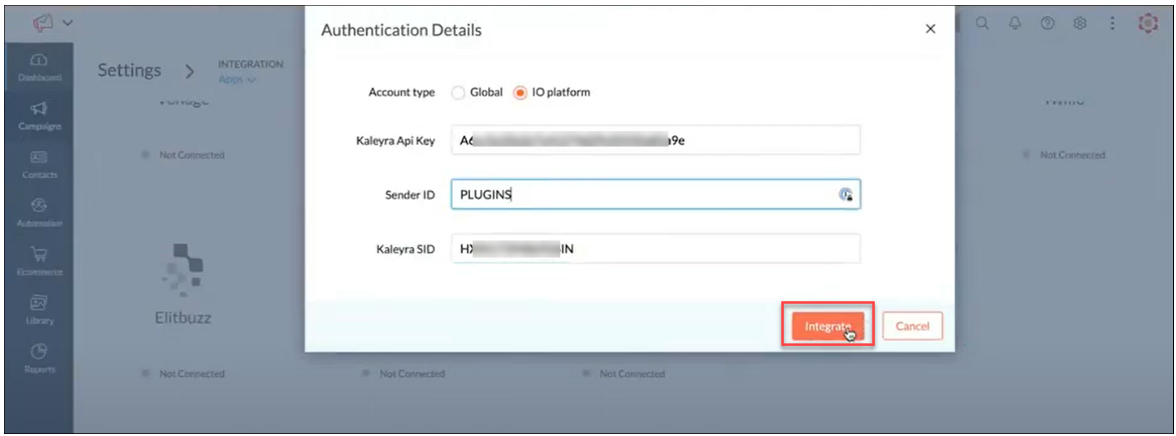
-
In the Authentication Details popup that appears do the following:
- In the Account Type option, select the IO platform.
- In the Kaleyra Api Key field, enter the Kaleyra API key. For more information refer to Generating An API Key and View API Key and SID documents.
- In the Sender ID field, enter the SMS Sender ID you want to use to send SMS through Kaleyra for your Campaigns. The list of configured Sender IDs is available on the kaleyra.io. For more information refer to Create Sender ID and and View API Key and SID
- In the Kaleyra SID field, enter the Kaleyra SID.
-
Click Integrate.
You will see a confirmation message stating that Kaleyra integrated successfully.
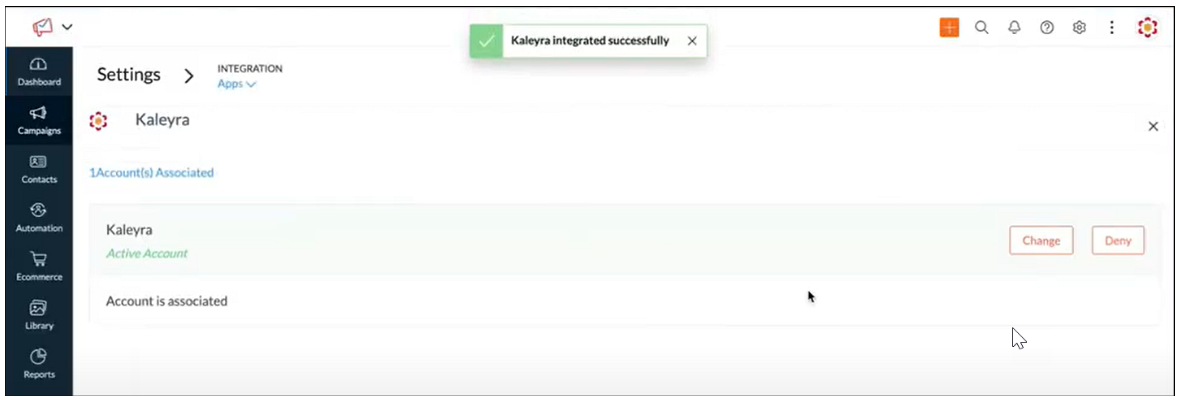
Create SMS Campaign
To create an SMS campaign:
-
From the navigation toolbar, select Campaigns > SMS Campaigns.
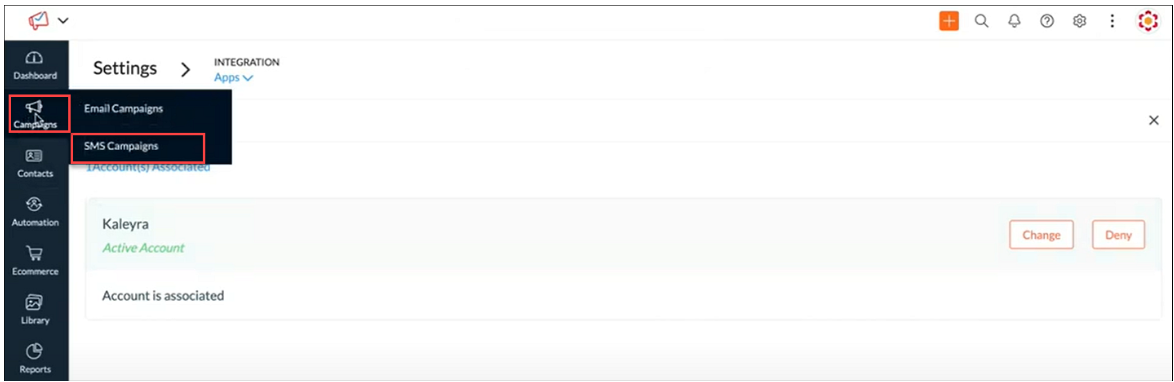
-
Click Create Campaign.
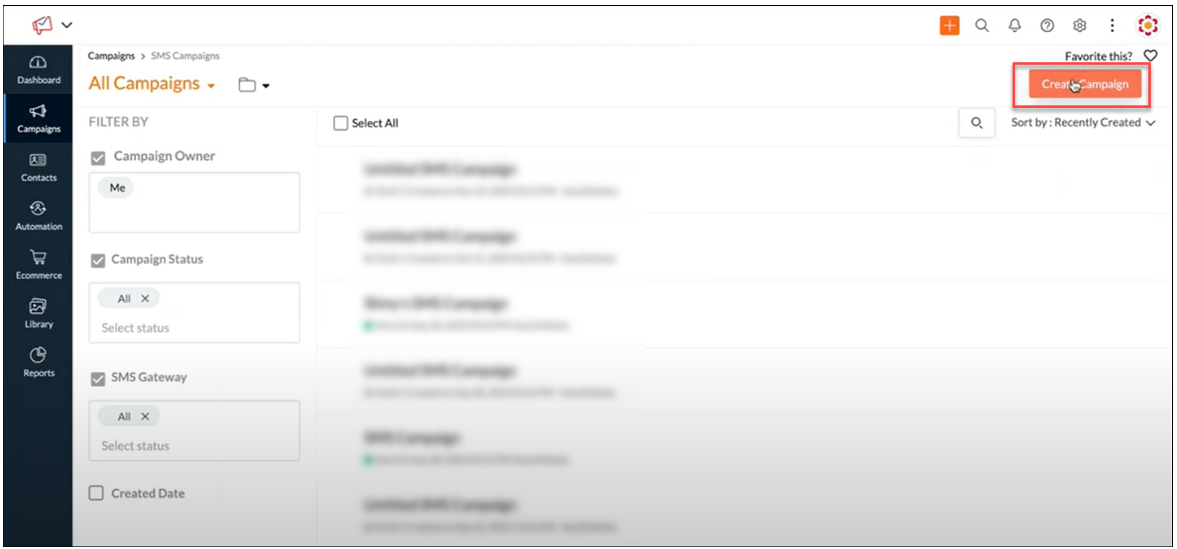
-
Click the edit icon corresponding to the Untitled SMS Campaign.
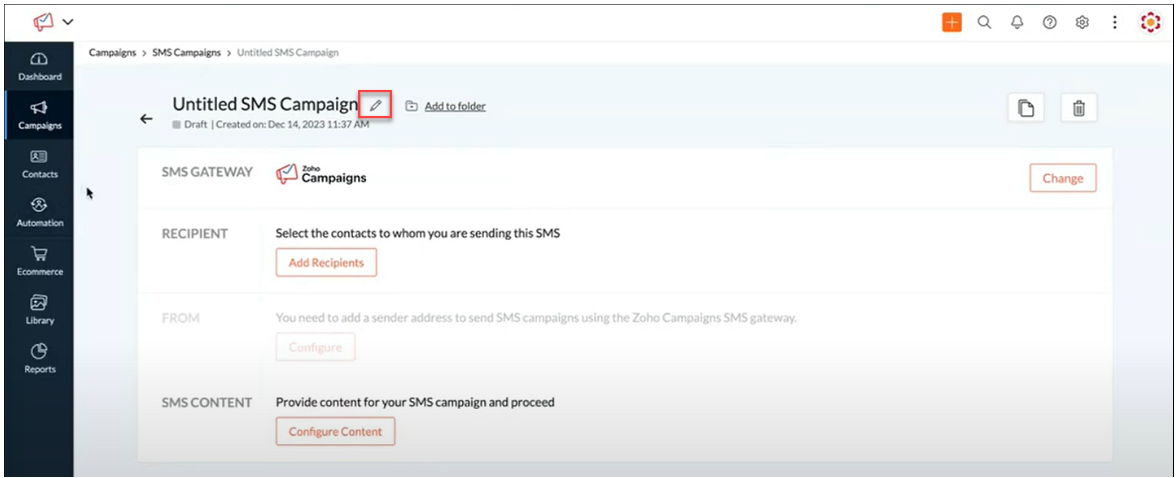
-
Enter the name of the Campaign.
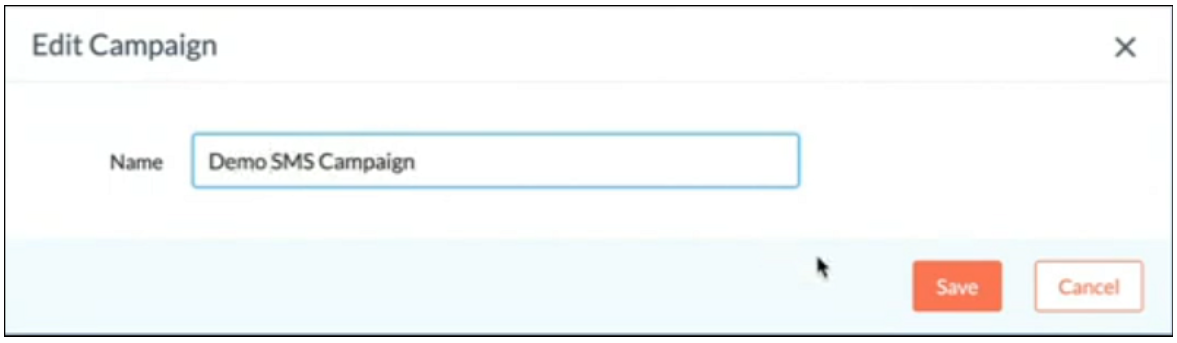
-
Choose SMS gateway:
-
In the SMS Gateway section, click Change.
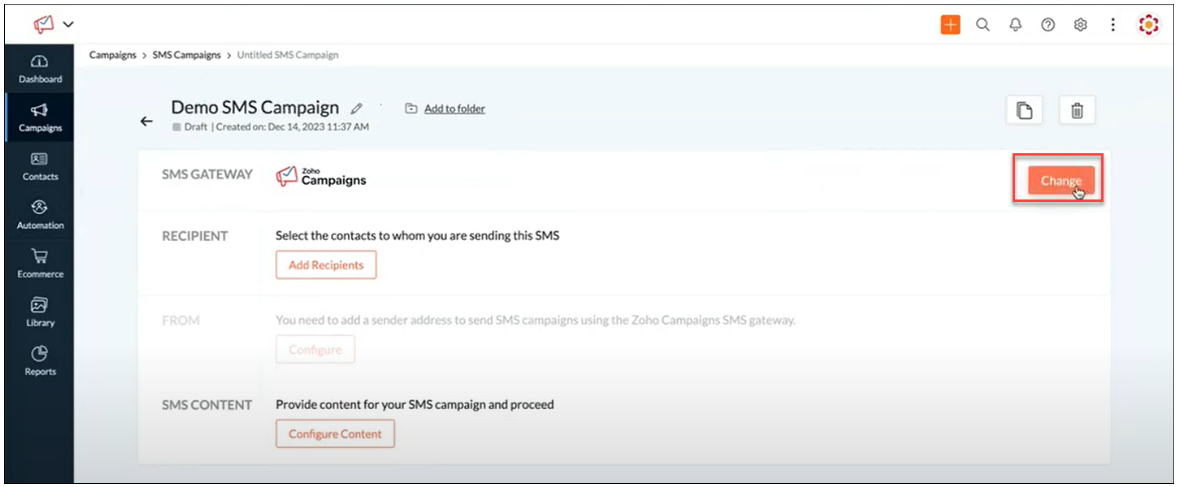
-
Select Kaleyra and click Proceed.
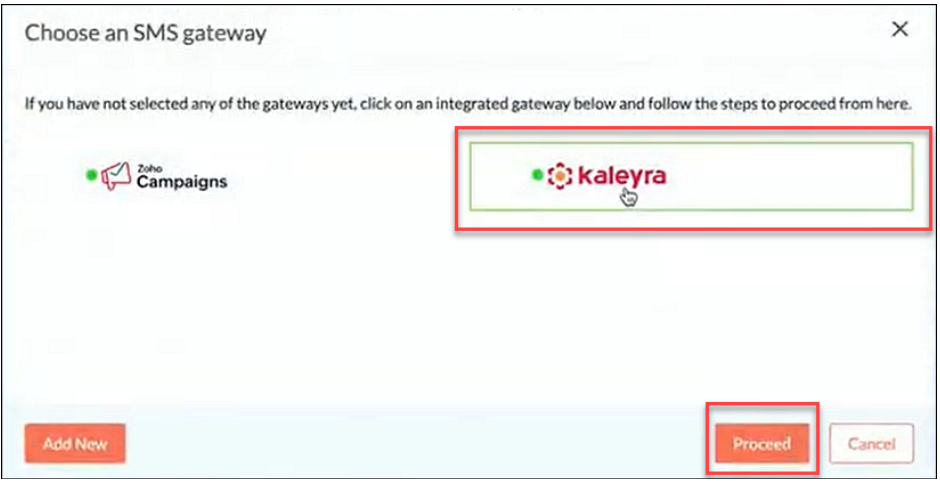
-
-
Create your campaign as per Zoho documentation or as per Zoho Wizard.
Kaleyra SMS as part of Zoho Campaign Automation Workflow
Zoho Campaign Automation Workflow rules allow you to trigger SMS Campaigns based on the defined triggers. The setting up of the workflow includes defining a Trigger and then the Action to be automated.
Use Case: Let's assume you want to trigger an SMS when a new entry is added to the existing Contact List.
-
From the Navigation toolbar, click Automation and then, click Create Workflow in the top-right corner of the page.
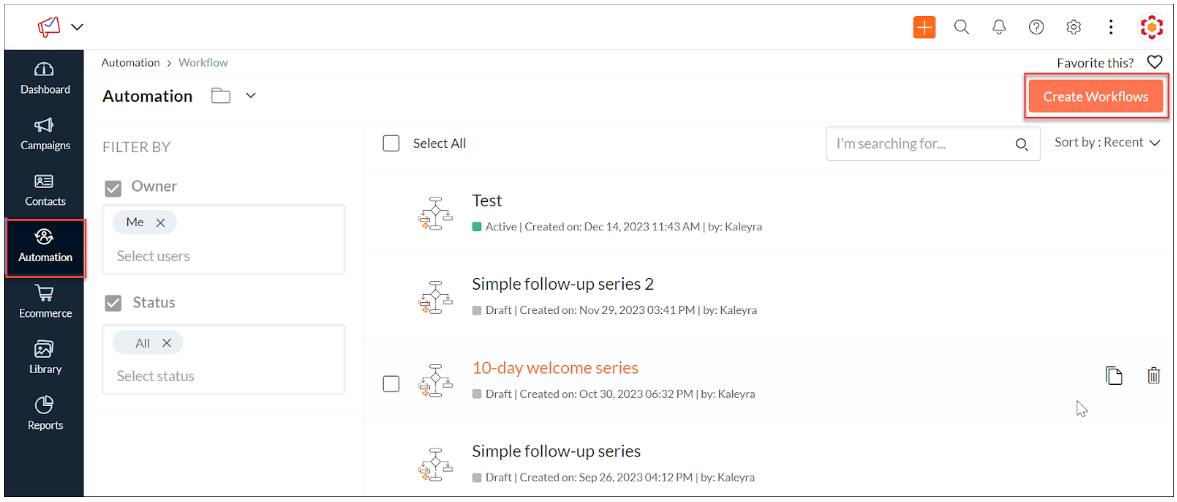
-
Choose the type of workflow you need and click Use Template or Custom Workflow on the top right to design your workflow. For this instance, we will use the Custom Workflow option.
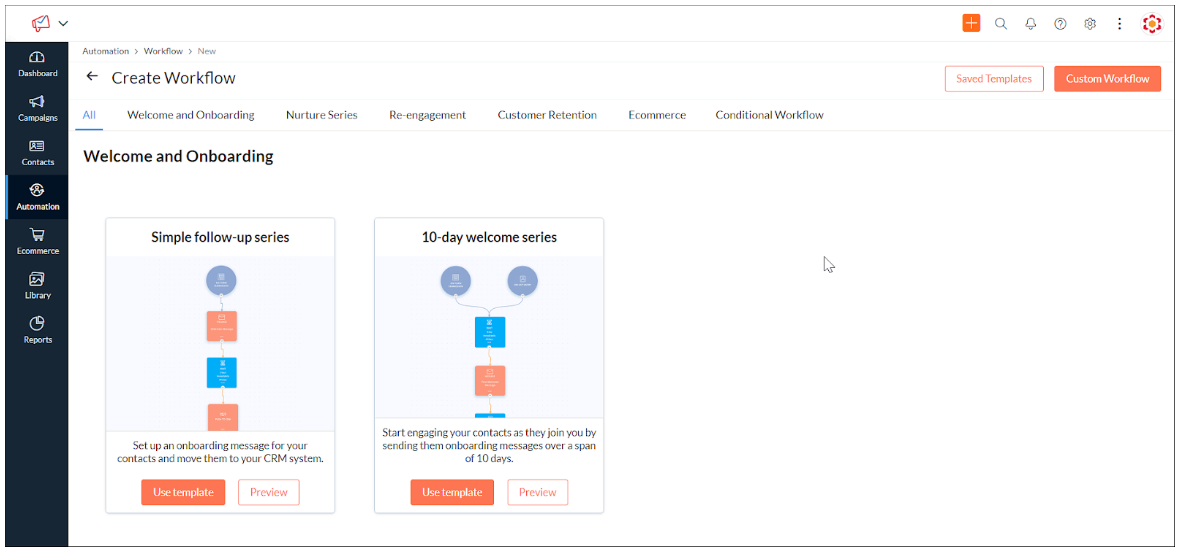
-
Name the workflow and set the Trigger, in this instance, it is a new entry added to the existing Contact List.
-
Define the Process, here you can add additional actions for your contacts to perform or conditions the contacts need to meet or set up a flow control to design the path your contacts need to take in the workflow.
-
Set the Action, in this instance, it is Send SMS.
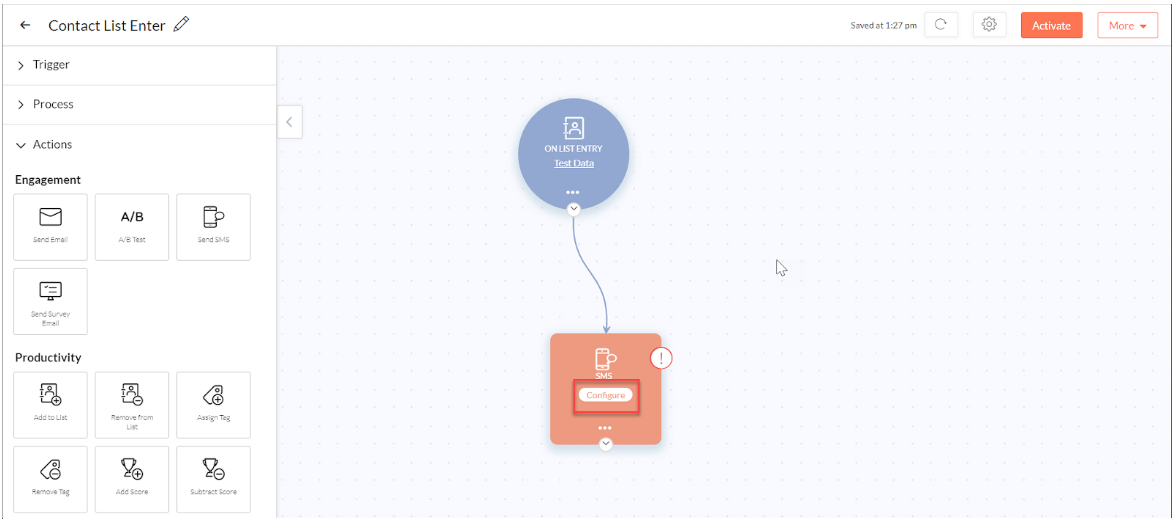
-
Click Configure.
-
Enter the name of the Campaign.
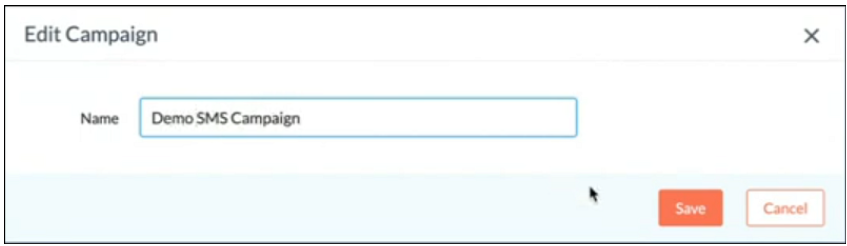
-
Choose SMS gateway:
-
In the SMS Gateway section, click Change.
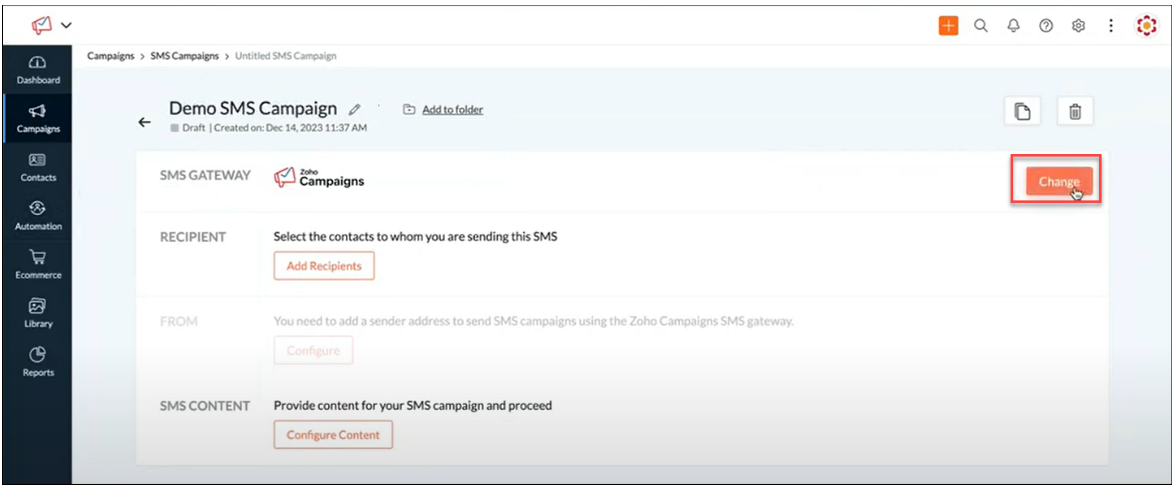
-
Select Kaleyra and click Proceed.
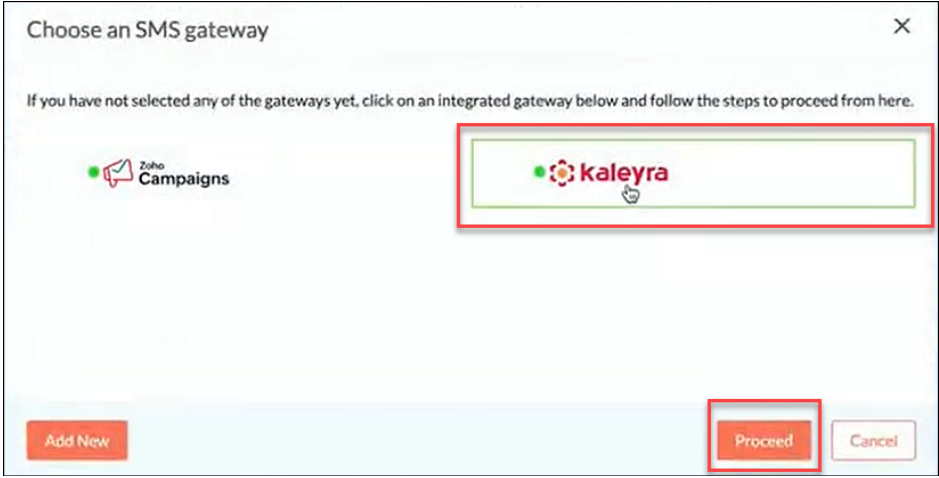
-
-
-
Create your campaign as per Zoho documentation or as per Zoho Wizard.
-
Click Activate to activate the SMS Campaign.
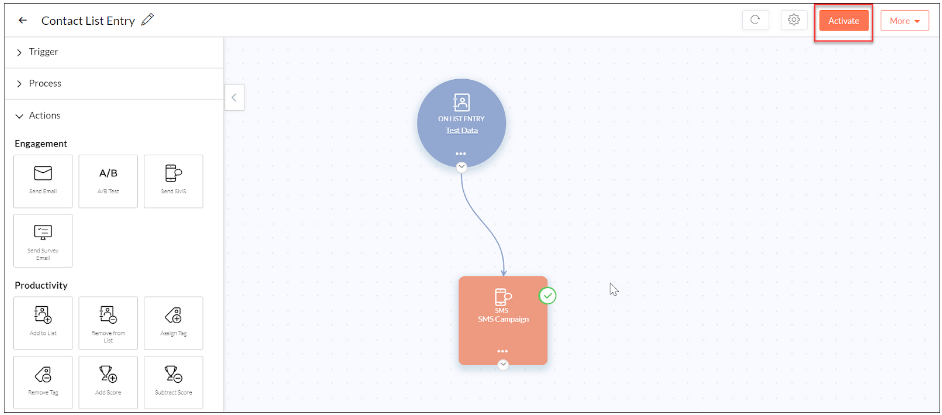
In this instance, an SMS will be triggered whenever a new entry is made to the contact list.
Updated 6 months ago
