Search and Filter Shortened URLs
You can search and filter from the existing shortened URLs.
The topic contains the following sections:
Search Shortened URL
You can search for the shortened URL from the list of shortened URLs based on the name that you have provided for the shortened URL.
To search shortened URL, perform the following steps:
- Log in to your Kaleyra account.
- On the left menu bar, click URL Shortener.
The Single URL tab detail appears.
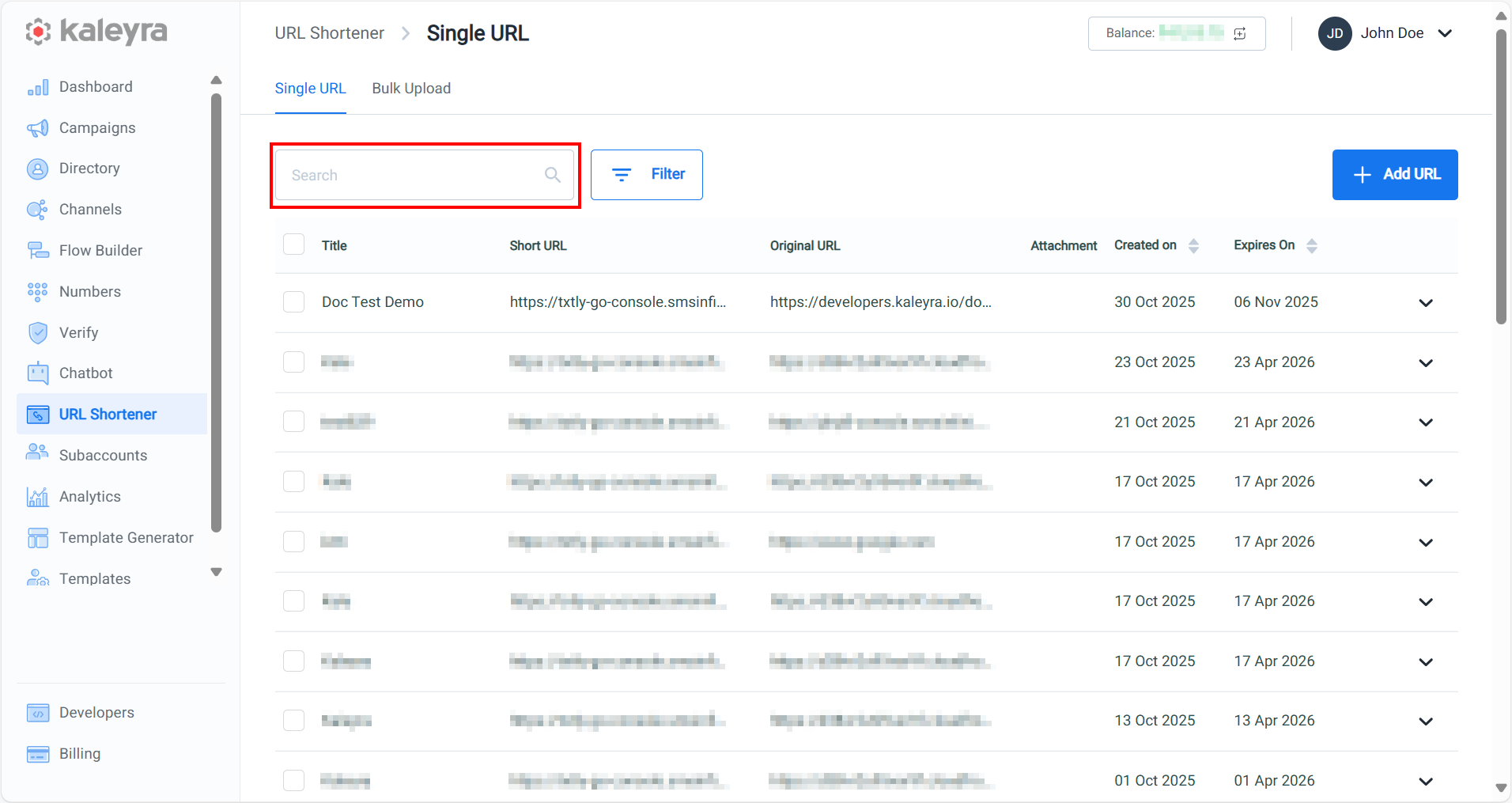
- In the Search field, enter the keywords based on which you want to search the Shortened URL. For example, Doc Test the search results appear automatically.
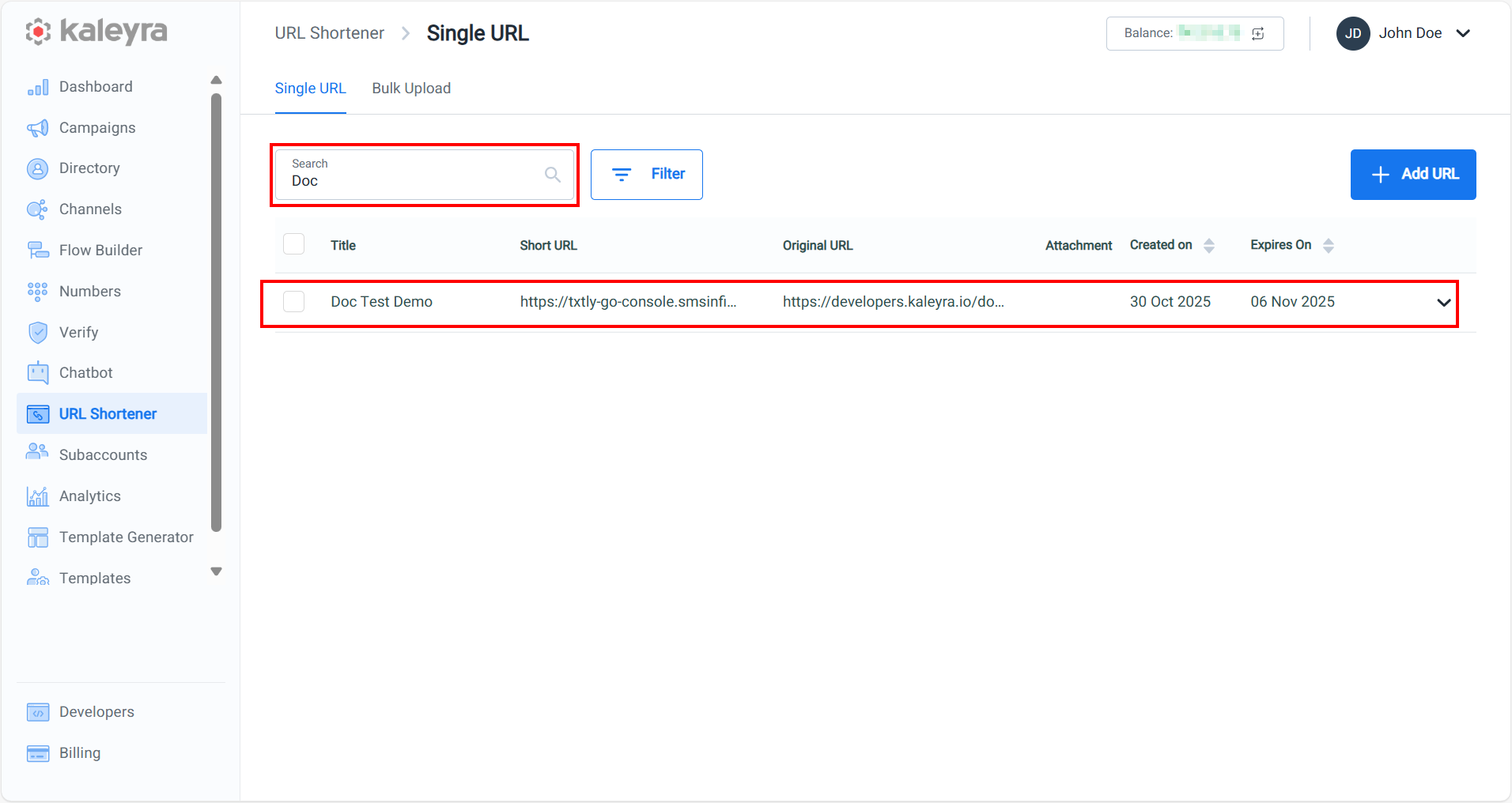
Filter Shortened URLs
You can filter the shortened URLs based on a creation date range. You need to provide the date range from and to date. Based on the provided date range, the shortened URLs created in that range are displayed.
Note:If you edit any shortened URL, then the date will remain the same and will be the date when the shortened URL was created.
To filter the shortened URLs, perform the following steps:
- Log in to your Kaleyra account.
- On the left menu bar, click URL Shortener.
The Single URL tab detail appears.
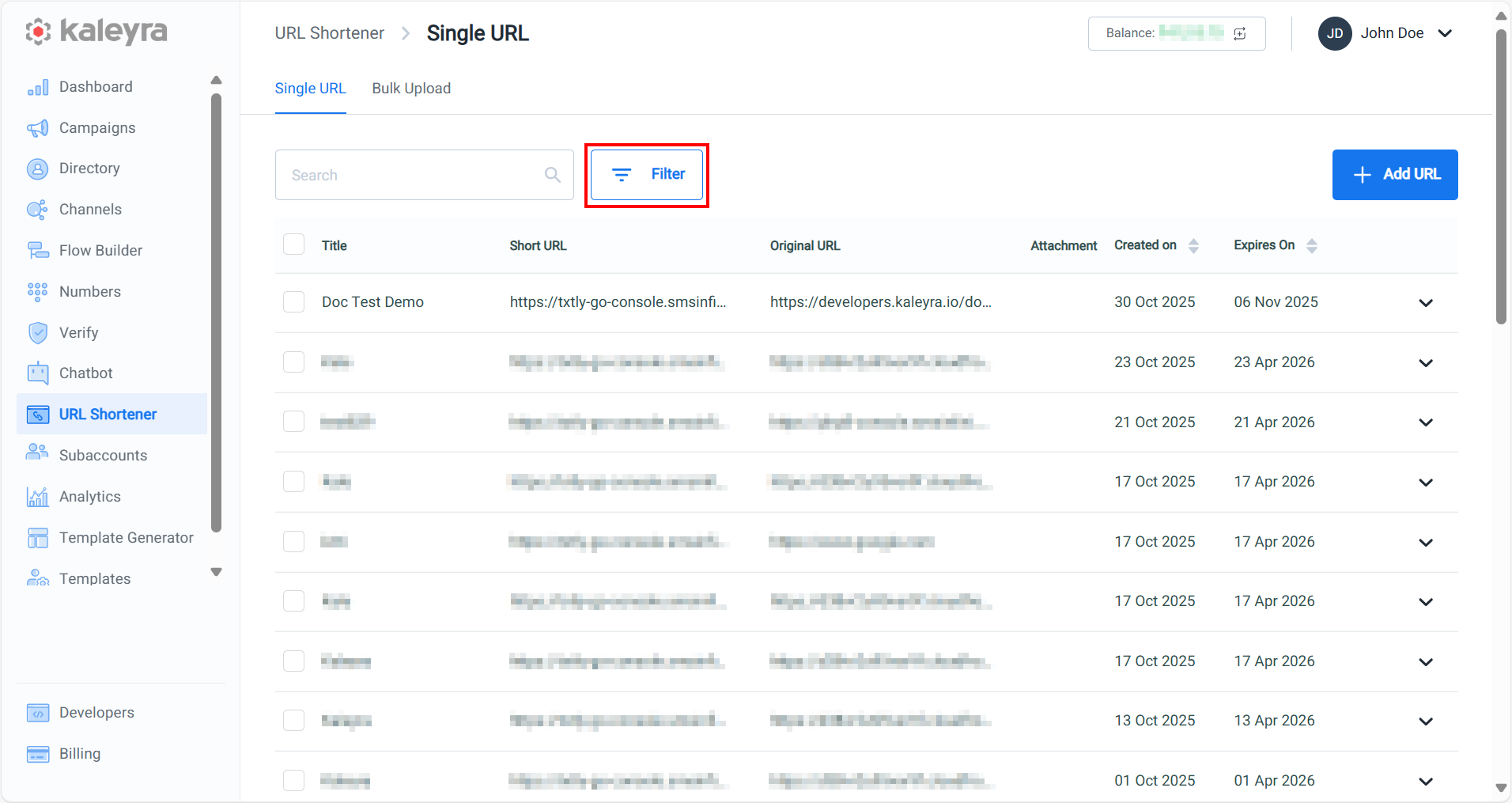
- Click Filter. The filter option appears.
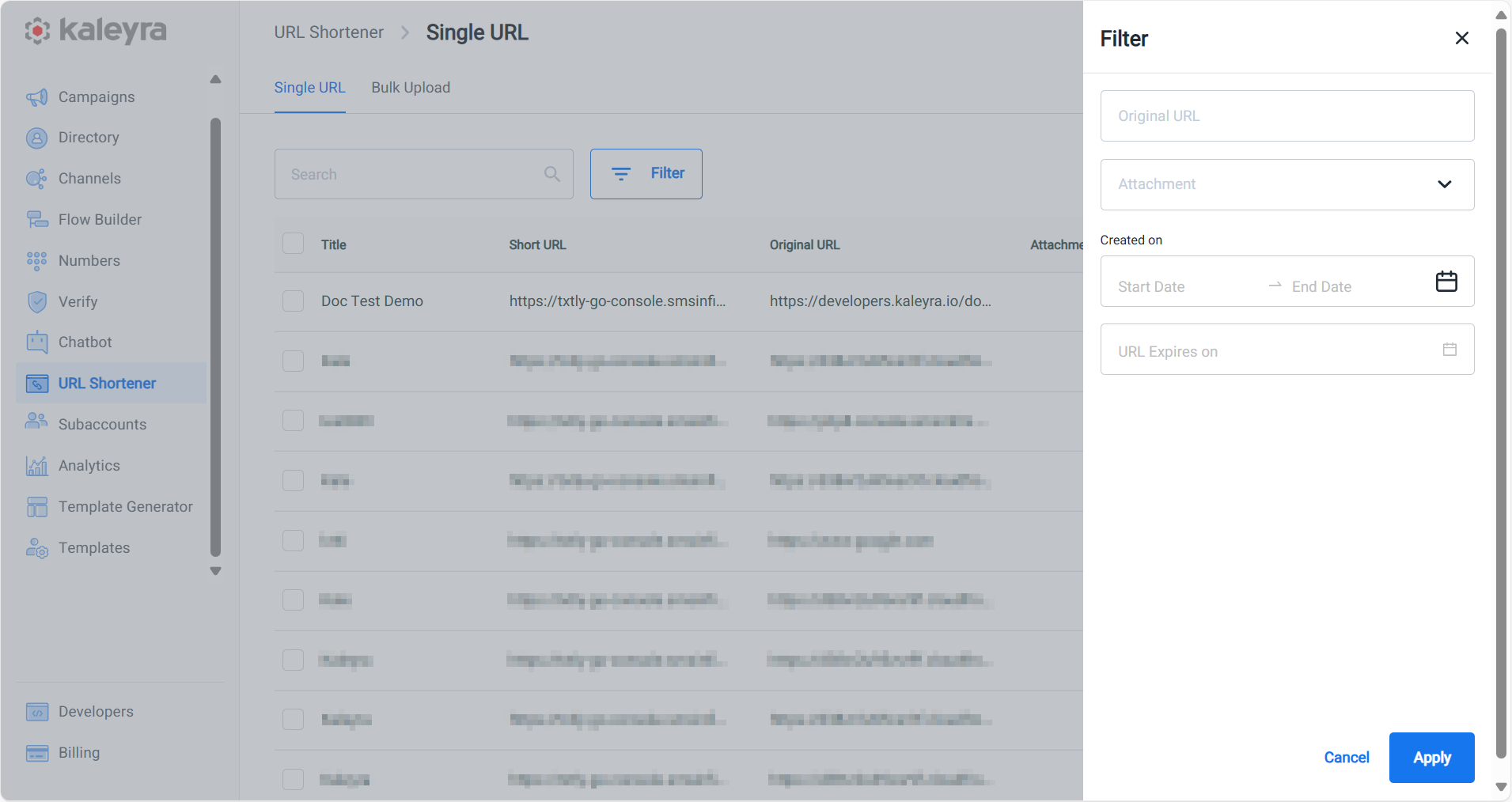
- You can filter the shortened URLs based on the following options:
- Original URL - You can filter based on the original URL.
- Attachment - You can filter whether you have an attachment or not. You have two options available here, either you can filter the URL with attachment by selecting Yes or without attachment by selecting No.
- Created on - You can filter based on short URL creation date selecting the start date and the end date of the time range. To set the start date and end date, perform the following:
- Click the Start Date, a calendar pop-up appears, select the start date from which you want to filter the shortened URLs, and then click Done.
- Click the End Date, a calendar pop-up appears, select the end date up to which you want to filter the shortened URLs, and then click Done.
- URL Expires on - You can filter based on URL expiry date. The filtered results will display all shortened URLs that are set to expire on the specified date. In this case, November 6, 2025 is selected.
- Click Filter. The filtered result appears.
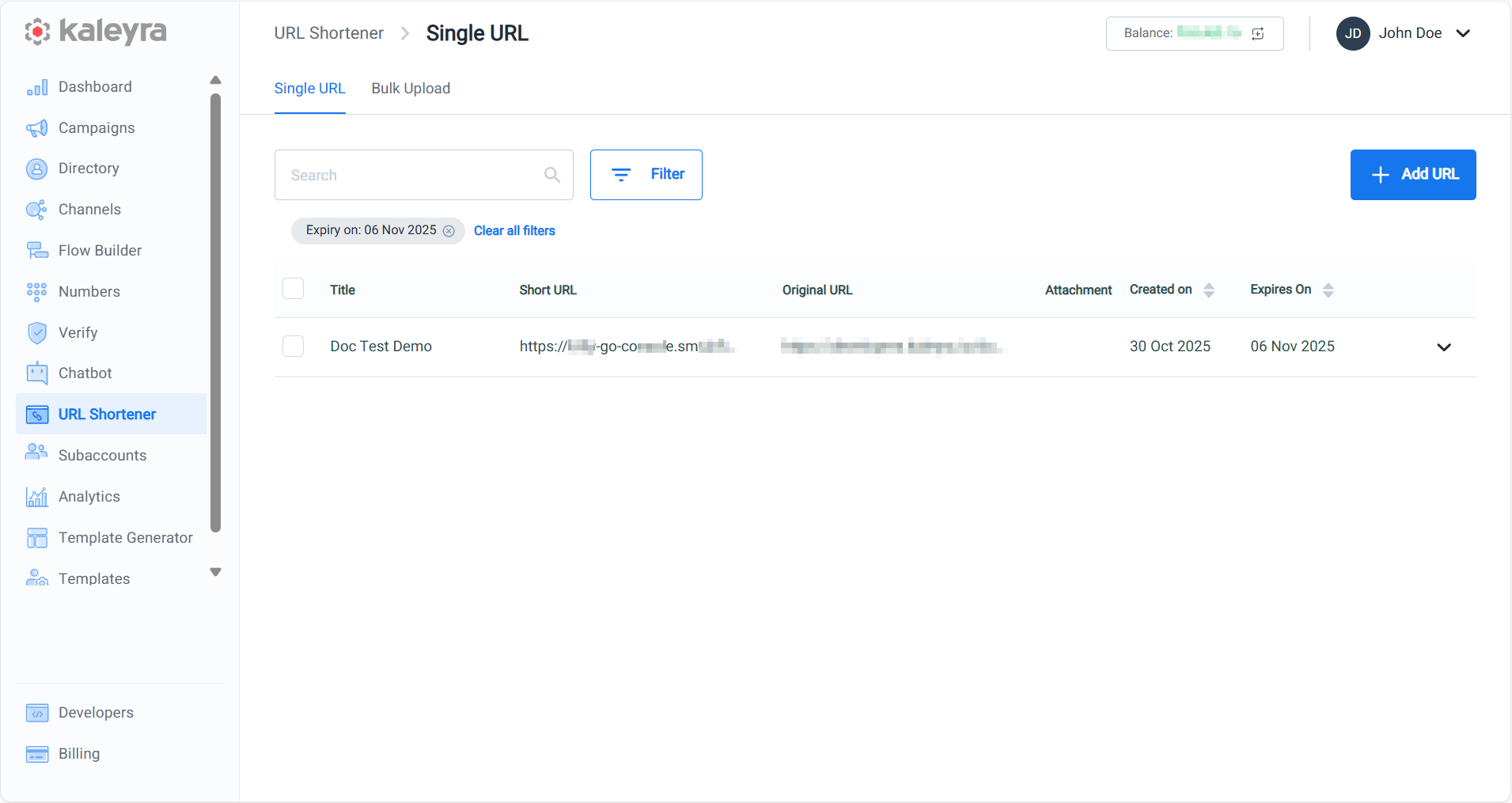
Note:To clear the filter, click Clear All.
Updated 2 months ago
