View Campaign Details
Campaigns provide convenient links to Create, Edit, Clone, and Delete Interactive Programs and Create, Edit, Delete, and Send Broadcasts. You can view the information related to Interactive Programs and Broadcasts.
To view the campaign details, perform the following steps:
- Log in to the Communicate Pro account.
The communicate pro home page appears.
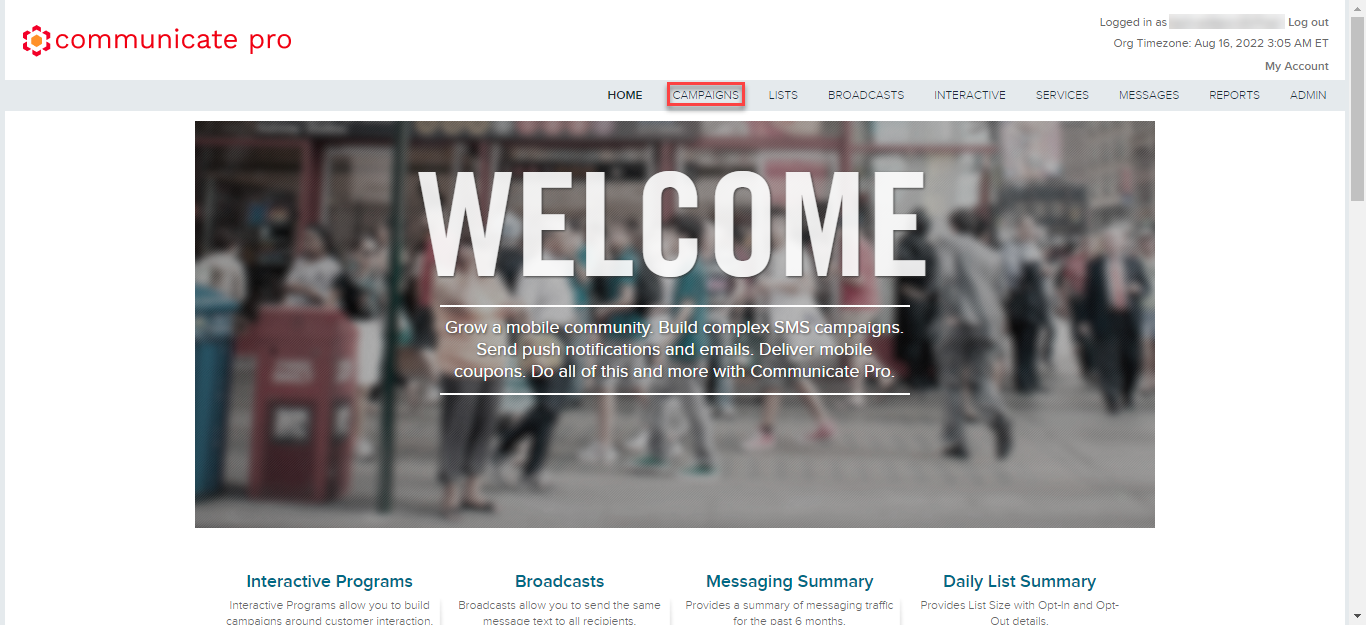
- Click CAMPAIGNS.
The Campaigns page appears.
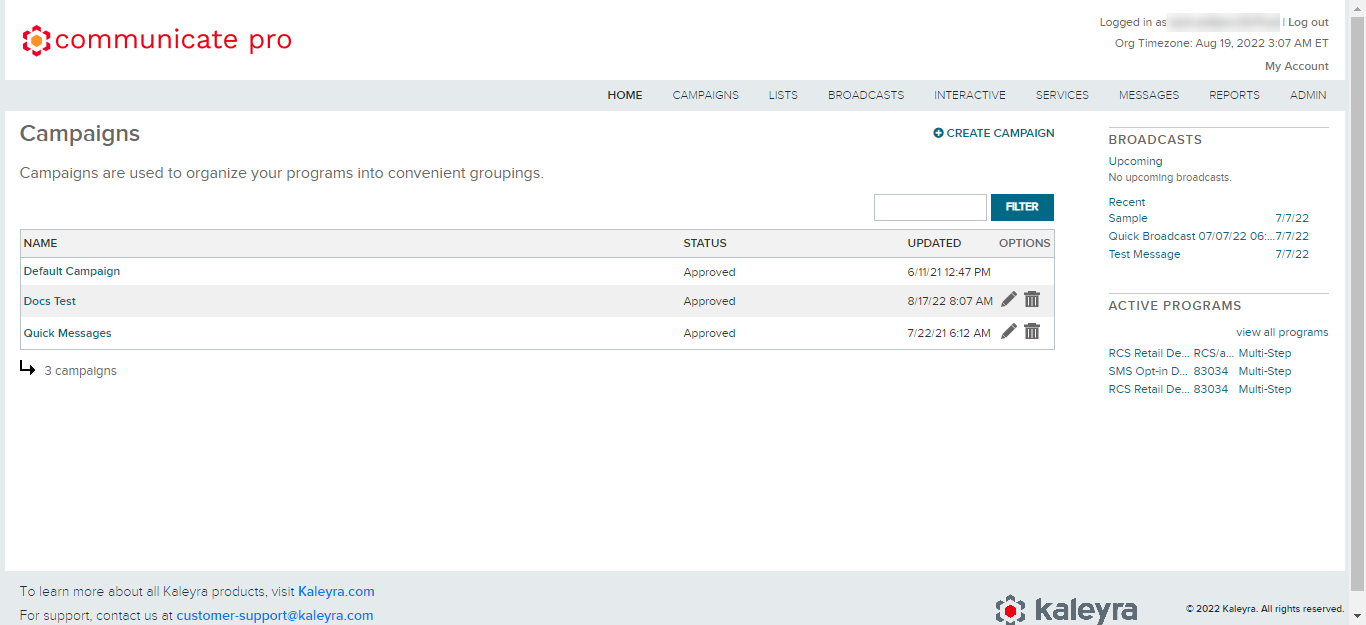
- Click the campaign name from the NAME column to view the details.
The campaign details appear.
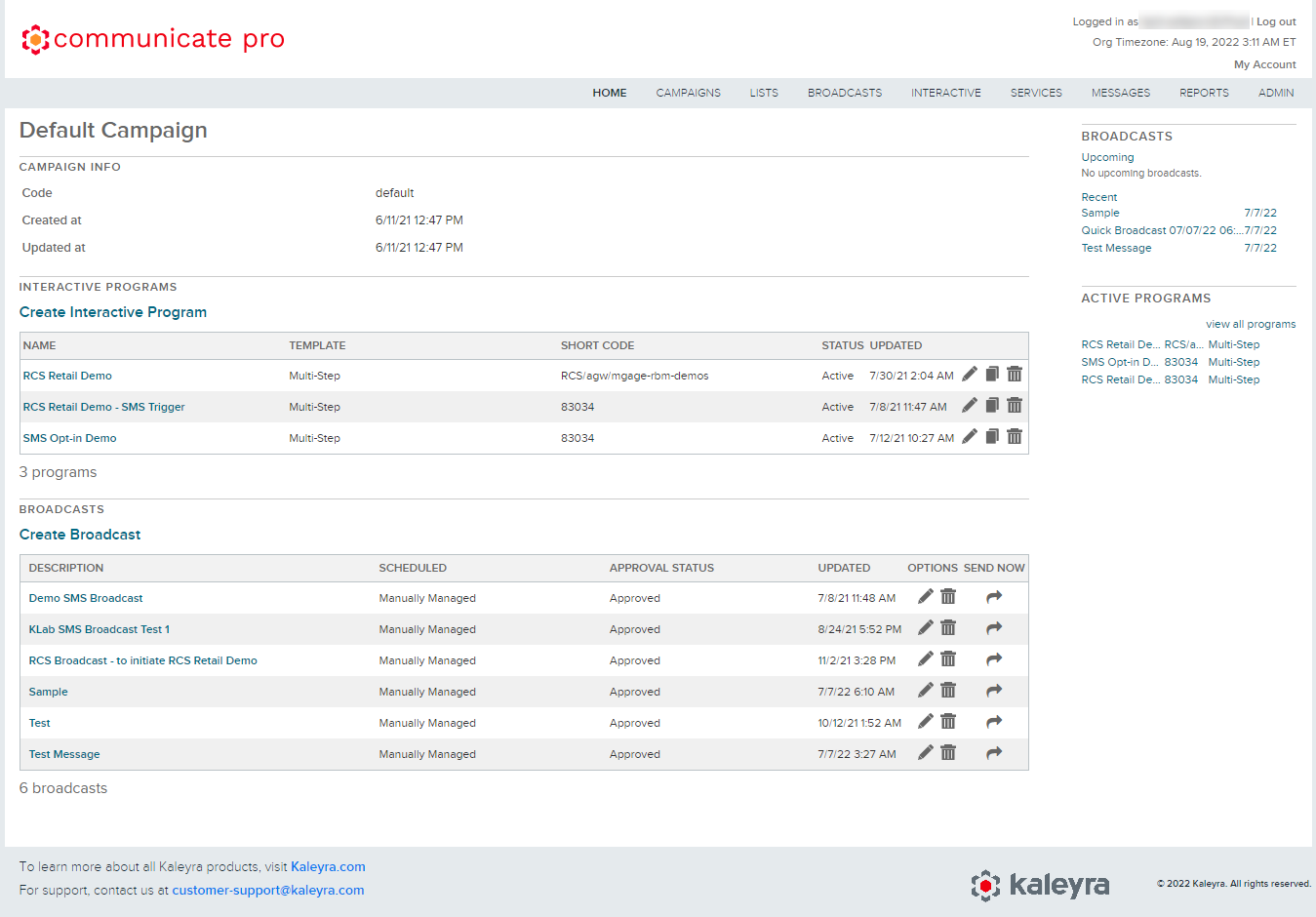
- You can view the following details
- INTERACTIVE PROGRAMS
- NAME - Name of the interactive program.
- TEMPLATE - Template selective for the interactive program.
- SHORT CODE - Short code to register for the interactive program.
- STATUS - Status of the interactive program.
- UPDATED - Date when the interactive program has been updated last time.
- BROADCASTS
- DESCRIPTION - A short description of the broadcast.
- SCHEDULED - Whether the broadcast is managed manually or managed automatically.
- APPROVAL STATUS - Approval status of broadcast.
- UPDATED - Date when the broadcast has been updated last time.
- OPTIONS - You have the option to edit or delete the broadcast. For more information see, Campaign Maintenance.
- SEND NOW - Enables you to send the broadcast immediately.
Updated 6 months ago
