Configure Kaleyra SMS Settings with Zoho CRM
After successfully logging into your Kaleyra account, you can view the Kaleyra SMS settings and configurations detail. You can view your account information, configurations (Sender IDs and Templates), and SMS Logs.
To configure Kaleyra SMS settings with Zoho CRM, perform the following steps:
- On the left navigation bar, click Marketplace.
- Click All and then click Installed.
The Kaleyra SMS installed page appears.
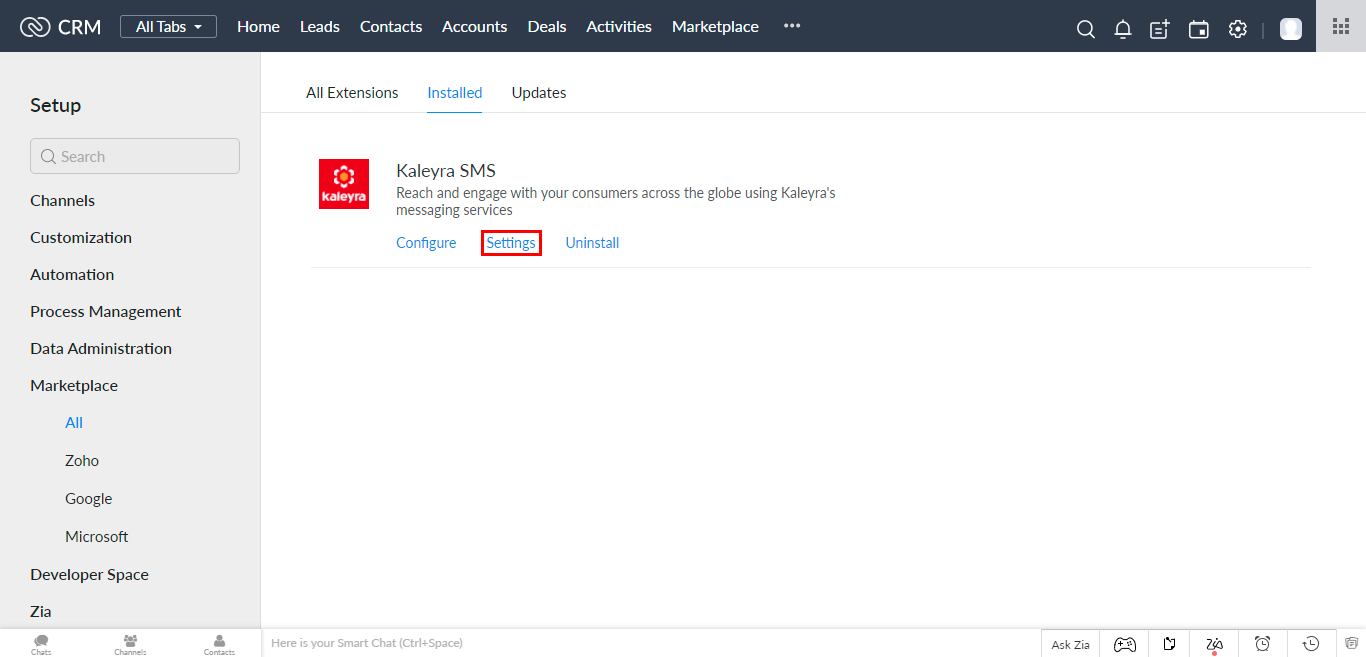
- Click Settings.
The Account Details information page appears.
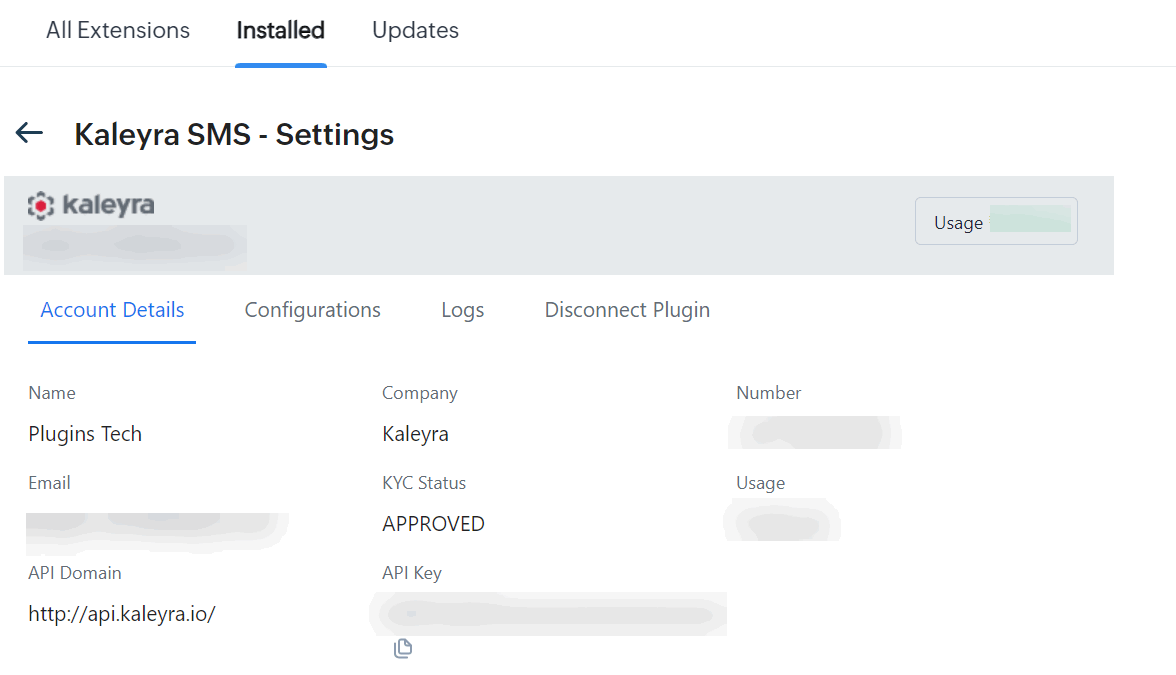
- Click Configurations to view the sender ID and the template details.
The Configurations page appears.
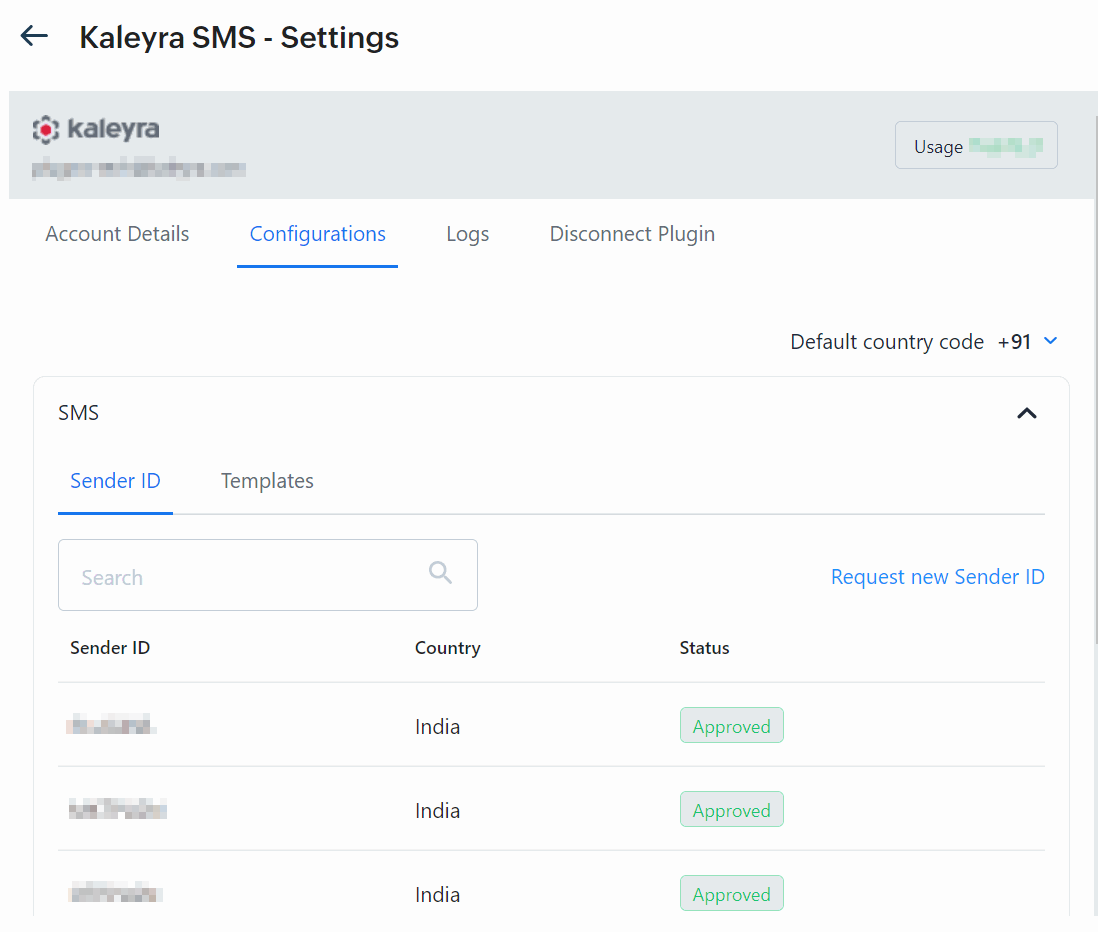
- Perform the following actions:
- Sender ID - Displays the available sender IDs.
- Request new sender ID - Click Request new sender ID to add a new sender ID. For more information, see Create Sender ID.
- Templates - Click Templates to view the available templates.
- Request new Template - Click Request new Template to add a new template. For more information, see Create SMS Template.
- To set the default country code, above the SMS section, on the right side of the page, click the arrow next to the Default country code to view the list of countries and their codes. Scroll down and select the country OR in the Search country name search field and enter the country code you want to set as default. Based on your entry countries get filtered and then select the country.
NoteOnce you select the country code, the country code gets added to the entered number (with accurate digits format based on a selected country. For example, +39XXXXXXXXXX for the Italian number and +91XXXXXXXXXX for the Indian number) while configuring the campaigns. If you enter a number with a country code, then the default country code will be overridden.: Click Logs to view the logs and SMS history.
The SMS logs page appears.
- Click Logs to view the logs and SMS history.
The SMS Logs page appears.
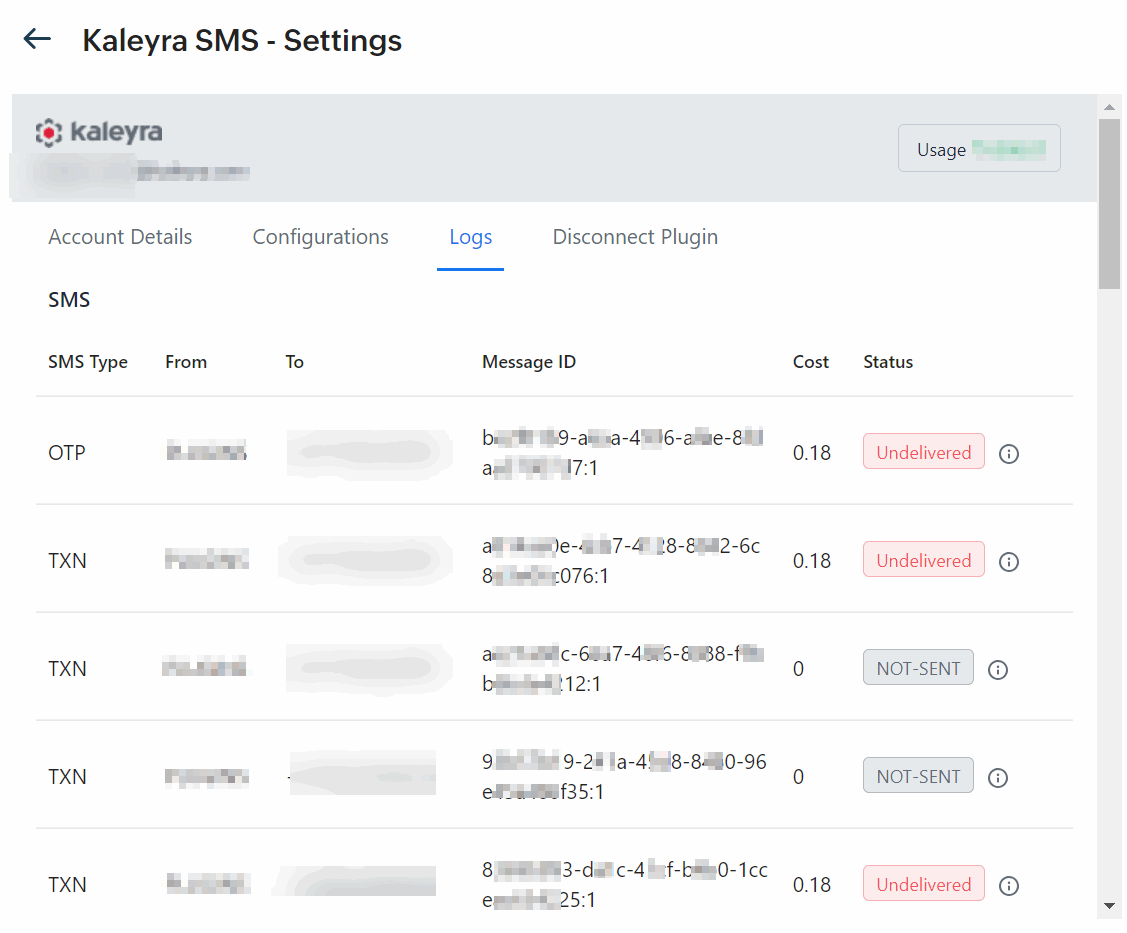
The following options appear on the Logs page:
- SMS Type - The type of the SMS. They are Transactional, OTP, or Marketing.
- From - The sender ID from which the SMS is sent.
- To - The end customer phone number to which the SMS is sent.
- Message ID - The message ID of the SMS sent.
- Cost - The cost of sending the SMS.
- Status - The SMS delivery status.
- Click Disconnect Plugin to disconnect the connection between Zoho CRM and Kaleyra plugin.
The Disconnect Plugin page appears. - Click Yes, Disconnect my account. The connection between Zoho CRM and Kaleyra account gets disconnected.
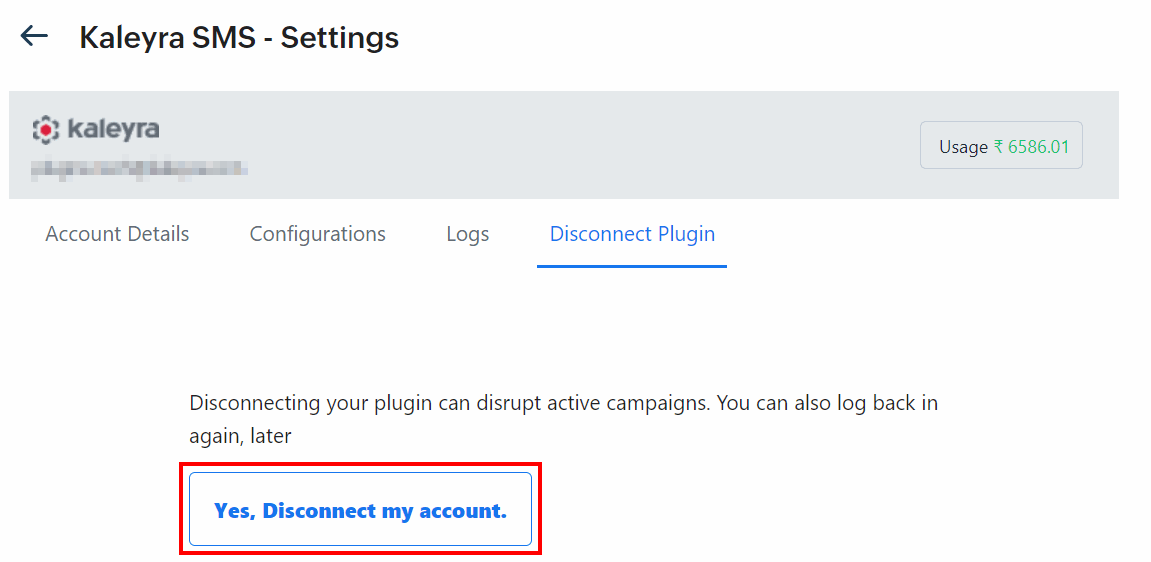
Note:Disconnecting your plugin can disrupt your active campaigns. After disconnecting, you have the option to log back or register again with the Kaleyra account.
Updated 6 months ago
