Coupon Code Truncation
The Coupon Code Truncation configuration allows customers to use one Coupon / Coupon code for multiple purposes. This feature was designed for customers, who wish to provide (for example) one coupon code for an In-Store offer and one coupon code for an Online offer and who want the codes to align; that is, they want the In-Store coupon code to be a sub-string of the Online coupon code.
To use the feature, the customer will simply create one Coupon (the codes associated with this coupon should be the longest coupon code string the customer will offer).
For example, if they have multiple Coupons today and one has codes that are 10 digits and one has codes that are 24 digits, the Coupon they should use going forward should be 24-digits.
NOTEWhen creating the Coupon, the Winning Response and Non-Winning Response must be #code# in order for the Coupon Code Truncation to work.
- When configuring the Coupon redemption message, insert the Coupon as a dynamic value.
- Append /R10 to the value inserted and the message will display the 10 right-most characters of the original code.
- Append /L10 to the value inserted and the message will display the 10 left-most characters of the original code.
The actual number of characters to display is totally up to the customer. This feature allows them to display some subset of the full string by truncating the full value either from the left or the right. So, regardless of how many times the Coupon is inserted and displayed, as long as the Coupon ID is the same for each of the inserted values, then only ONE coupon code from the remaining available codes will be used.
Examples are provided below.
In this example, the first coupon referenced will display the 5 right-most characters of the Coupon. This Coupon is named: Coupon B – 10 digits (as shown in the ‘Insert a Dynamic Value’ menu).
The second coupon referenced will display the entire coupon code for the same Coupon (Coupon B – 10 digits).
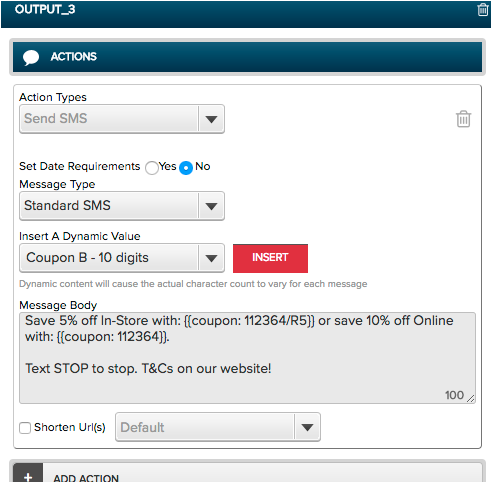
Based on the example configured above, here is how the message would appear, where the first code displayed is the 5 right-most digits of the total code and the second code displayed is the full 10-digits (without truncation).

By using this new function and only establishing one Coupon, there is no chance for the codes displayed to be out of alignment, because the display of the shorter code is truly a subset of the longer coupon code; it is not two unique Coupons.
Again, the Winning Response and Non-Winning Response fields must be configured as #code# in order for the Coupon Code Truncation to work. If you append text before the #code# in the Winning or Non-Winning Response fields, those characters will be included in the left or right truncation:
For example, if the Winning Response is configured as: win #code#:
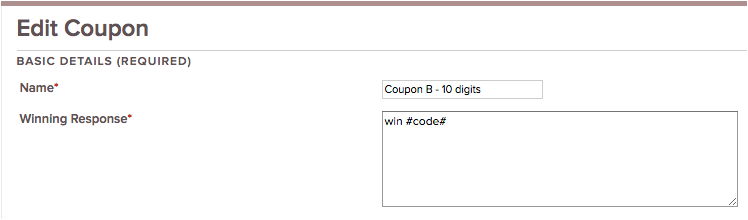
And if the Coupon Code Truncation is set to display the 5 left-most characters:
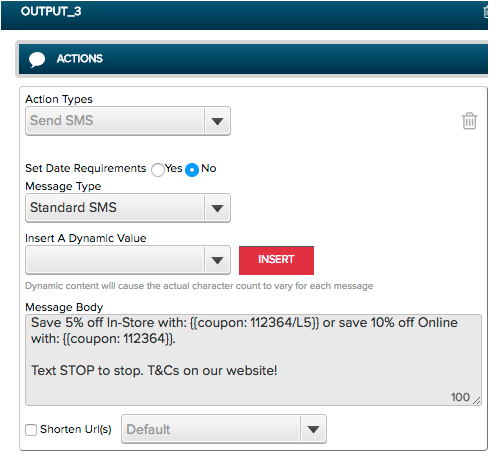
Then, the display will include the “win” text before the actual code is displayed:

Updated 6 months ago
