Add a Subaccount
You can add a sub-account through your Account. If you have added one or more subaccounts to your account, your account will be referred to in the documentation as the “Parent Account”.
To add a sub-account, perform the following steps:
- Sign in to your Kaleyra.io account.
- On the left menu bar, scroll down, and then click Subaccounts.
The Manage Subaccounts page appears.
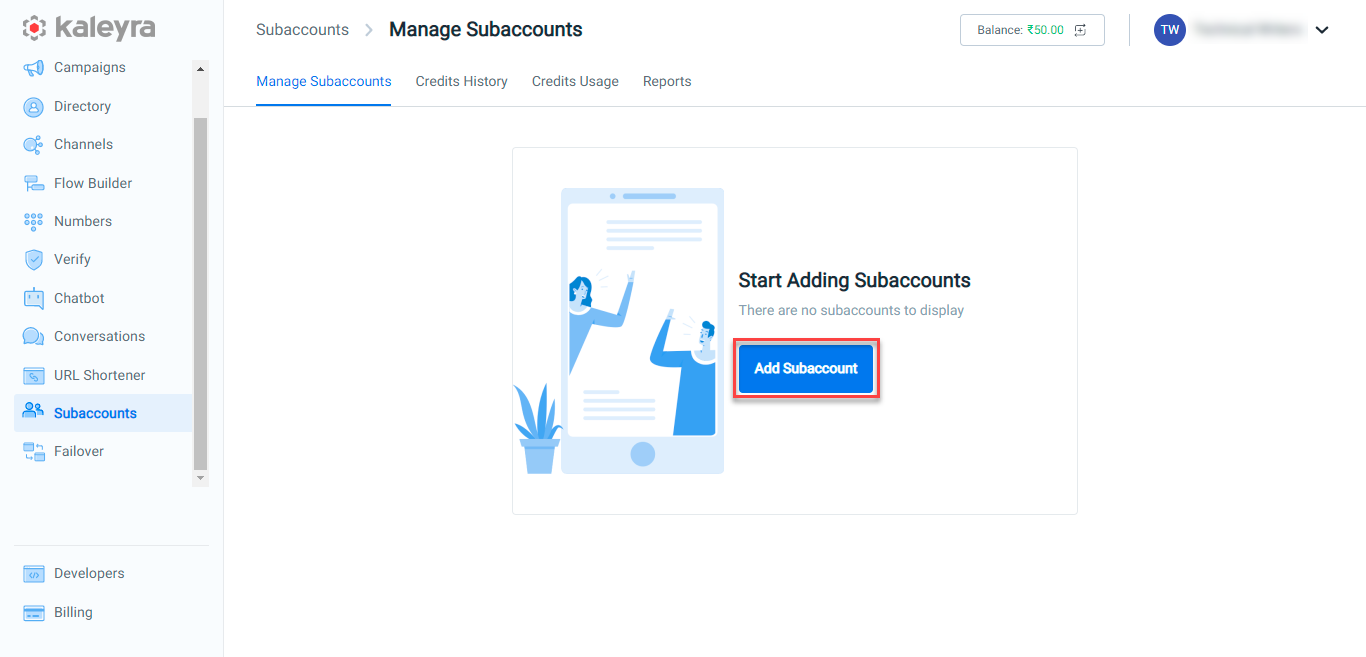
- Click Add Subaccount. The Add Subaccount page appears.
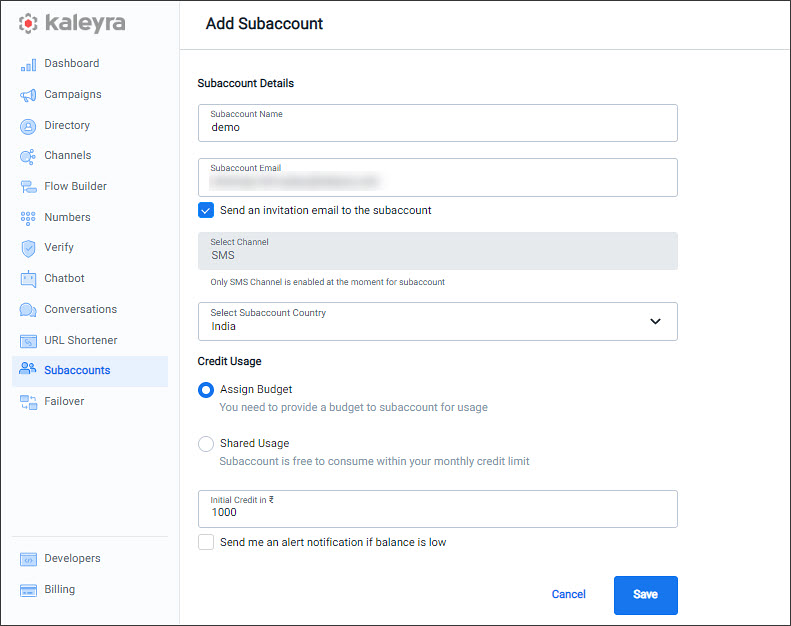
Notes:
- Perform the following steps:
i. In the Subaccount Name field, enter the sub-account user name. The Subaccount Name field should meet the following criteria:
- The maximum limit for a sub-account user name is 160 characters.
- All sub-accounts associated with the same Parent account should have a unique name.
ii. In the Subaccount Email field, enter the valid email address of the sub-account user. The email address should meet the following criteria:
- Sub-account email should be a business email.
For example, abc@organization_domain. - For Enterprise customers, the sub-account should have the same email domain name as Parent Account. For example, abc@parent_domain.
- The sub-account email should be unique, meaning there should not be any existing account on Kaleyra.io created with that email ID.
iii. By default, the Send an invitation email to the subaccount option is selected. It sends an invitation to the sub-account user after saving the sub-account details. If you wish to configure the sub-account first and then send the invitation manually on your own, then clear the Send an invitation email to the subaccount box.
Note:
- If, Send an invitation email to the subaccount option is selected, then the sub- account user gets an invitation email. The sub-account user has to accept the invitation within the provided time before it expires. If the email invitation link expires, then you can ask them to use the Forgot Password option to reset the password.
- By default, in the Select Channel field, the SMS channel is selected. Currently, the sub- accounts support only SMS channels. Services related to the SMS channel get enabled, for example - SMS, and Lookup.
iv. In the Credit Usage section, select the required option:
- Assign Budget—You need to provide a budget to sub-account for usage.
In the Initial Credit field, enter the initial credit amount you wish to assign to the sub-account user. In the case of a Parent account with the billing type as prepaid, the credit amount you have entered gets deducted from your parent account balance immediately. In the case of a Parent account with the billing type as postpaid, whenever a credit amount is assigned to a sub-account, the total amount that can be utilized by the Parent account within the month is reduced accordingly.
Note:If Parent account has Prepaid billing type, then the initial credit amount can not exceed the Parent account's current balance. If Parent account is based has Postpaid billing type, then the initial credit amount can not exceed the maximum limit available for the Parent account within the month.
- (Optional) Select Send me an alert notification if the balance is low, if you wish to get a notification for a low balance for your sub-account. The low balance fields appear.
- (Optional) In the Low Balance Alert Amount field, enter the threshold amount to get low balance alerts. The entered value should be numeric only. You will get a notification to the provided email address for a low balance when the amount goes below the threshold.
- (Optional) In the “Send Alerts to” field, enter the email addresses where you wish to get notifications for low-balance alerts. You can enter multiple email addresses separated by a comma.
Note:Send me an alert notification if the balance is low and Low Balance Alert Amount fields are applicable only when the sub-account is on Assigned budget.
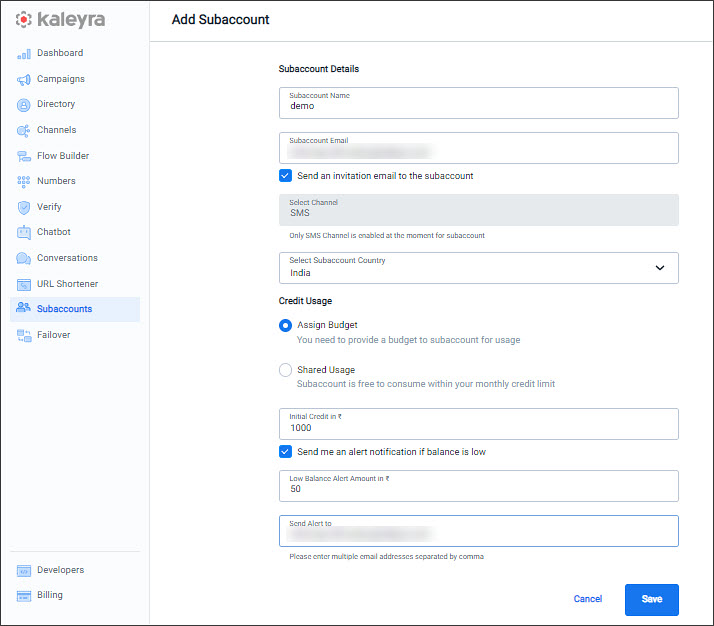
Shared Usage—The sub-account is free to consume within your monthly credit limit.
- (Optional) In the Monthly Usage Limit field, enter the maximum monthly usage limit for the sub-account.
Note:
- To enable the Monthly Usage Limit field, send a request to the Kaleyra Support team.
- The Shared Usage option is only available for Parent accounts with billing type as postpaid.
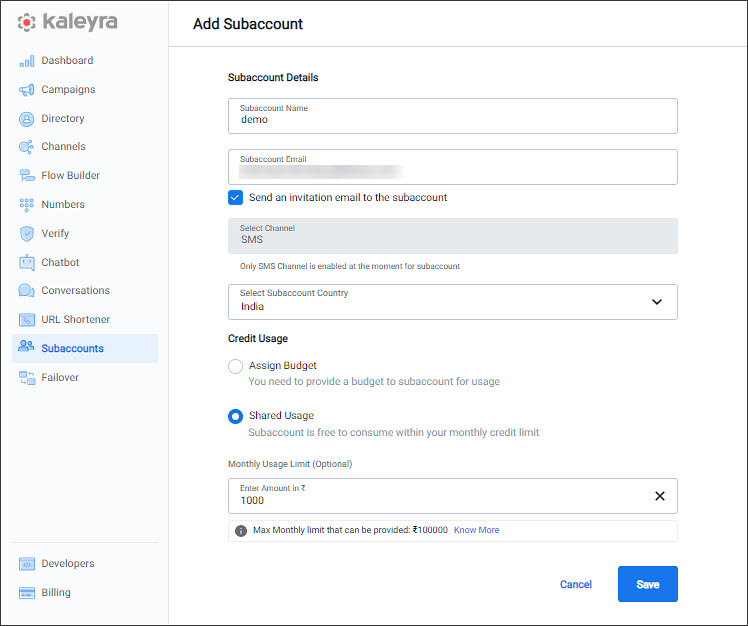
- Click Save. An invitation is sent to the provided email address. The sub-account user needs to reset the sub-account password to accept the invitation and activate the sub-account or you can share the Kaleyra.io link and ask the sub-account user to reset the password using the Forgot Password option.
Some key points about sub-accounts:
- Company Name is set automatically to the same as the Parent Account Company Name.
- Unlike any regular account, no demo credits are provided to the sub-account. KYC is not required to get the sub-account approved. KYC provided by a Parent Account will be valid for all subaccounts. In the case of ISV model, the Parent Account is in charge to fulfill proper KYC according to its own policies before onboarding a new sub-account.
- The following changes to the Parent Account will be applicable to all the sub-accounts:
- If the Parent account changes currency, channel prices or pricing model, SMS routing configuration or region, then the same changes apply to every subaccount.
- If a Parent Account is deleted, all associated invited, active, and suspended sub- accounts will also be deleted. Any campaigns scheduled by the sub-account user will also be deleted.
- If a Parent Account is suspended, all associated invited, active sub-accounts will also be suspended.
- If a Parent Account is unsuspended, all previously invited and active sub-accounts will be back to the previous state.
- The campaigns scheduled by the sub-account users will be in Queued status until the Parent account is reactivated. When the Parent account is reactivated, the Queued campaign will be submitted.
- The following changes to the sub-accounts will act as follows:
- If a sub-account is deleted, the outstanding balance is automatically returned to the Parent Account. For sub-accounts with credit usage type as Shared usage, the limit will be returned and will get added to Parent's max available limit.For sub-accounts with credit usage type as Assigned budget, the remaining budget will be returned and will get added to Parent's account balance (if Parent has billing type prepaid) and to Parent's max available limit (if Parent has billing type postpaid).
- If a sub-account is suspended, all the sub-account users will no longer have access to their accounts and will not be able to send messages. Any outstanding balance will not be automatically returned to the Parent Account, but the Parent Account can manually remove budget/limit from the Subaccount through Kaleyra.io UI.
- The sub-accounts will inherit the properties (currency, channel prices and pricing model, SMS Routing Configurations, and region) from the Parent Account. Although, sub-accounts have the option to update a few details that are independent of Parent Account details. For example, sub-account timezone.
Updated 6 months ago
