Maintain Campaigns
You have the option to edit and delete the existing campaigns.
The section houses the following topics:
Edit Campaign
You can edit the campaign name and code.
To edit the campaign, perform the following steps:
- Log in to the Communicate Pro account.
The communicate pro home page appears.
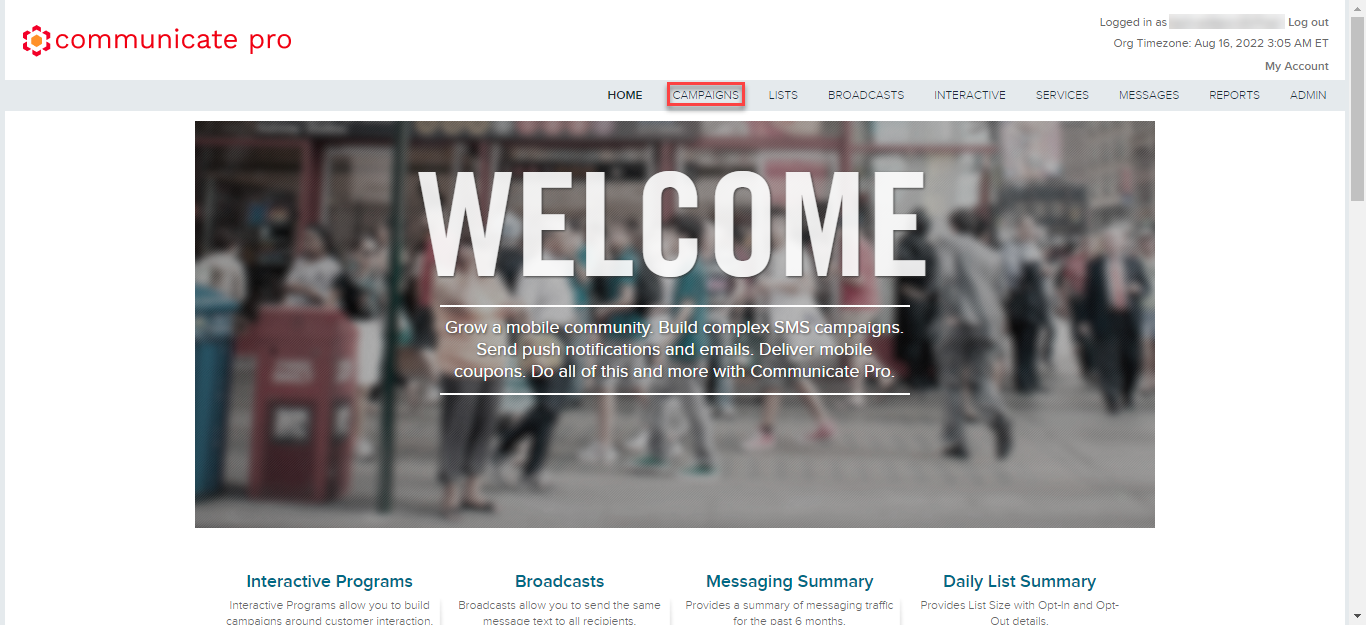
- Click CAMPAIGNS.
The Campaigns page appears.
Note:If you have many campaigns on the Campaigns page, you can filter the campaigns by Name using the filter option.
- Click the edit icon in the OPTIONS column to view the details.
The Edit Campaign page appears.
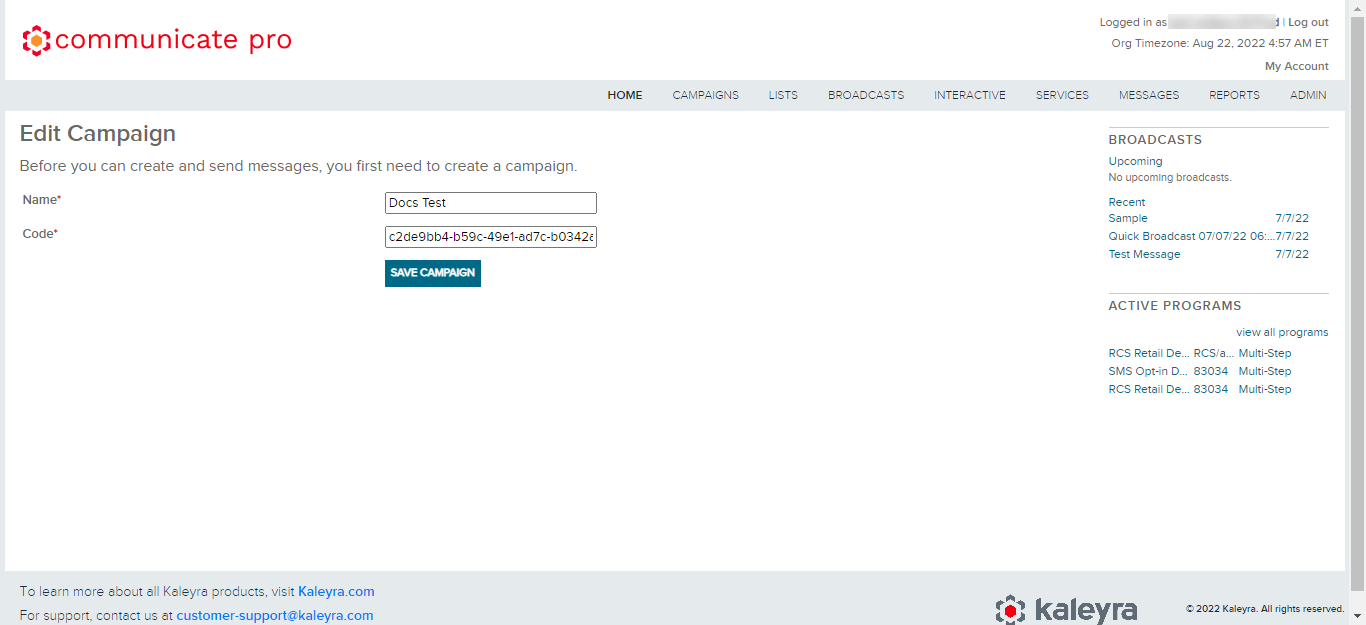
- Make the necessary changes in the Name field and the Code field.
- Click SAVE CAMPAIGN. The changes get saved and you get redirected to the Campaigns page.
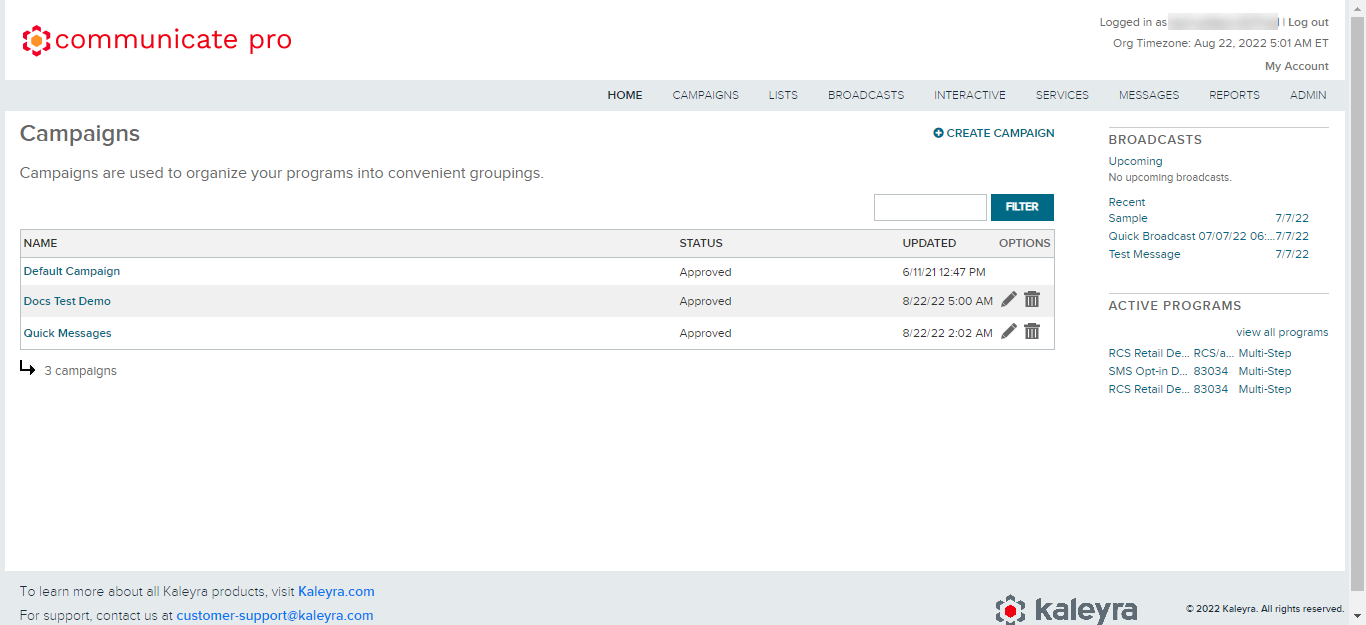
Deleted Campaign
You can delete the campaign. To delete a campaign, there must be no data associated with it. For example, if a Broadcast is associated with a campaign and a list is associated with a campaign, the campaign cannot be deleted until those associations are removed. If a user tries to delete, an error message appears. Once all associations are removed, then you can delete the campaign. Reports will still have references to the campaign if the report is being run for a period of time when the campaign was active (not deleted). Any of the message info will still be available as well. It is just that the campaign will no longer be viewable from the UI (Communicate Pro application).
To delete the campaign, perform the following steps:
- Follow Steps 1 and 2 of the Edit Campaign section.
The Campaigns list appears.
- Click the delete icon in the OPTIONS column.
The Delete Campaign? page appears for confirmation.
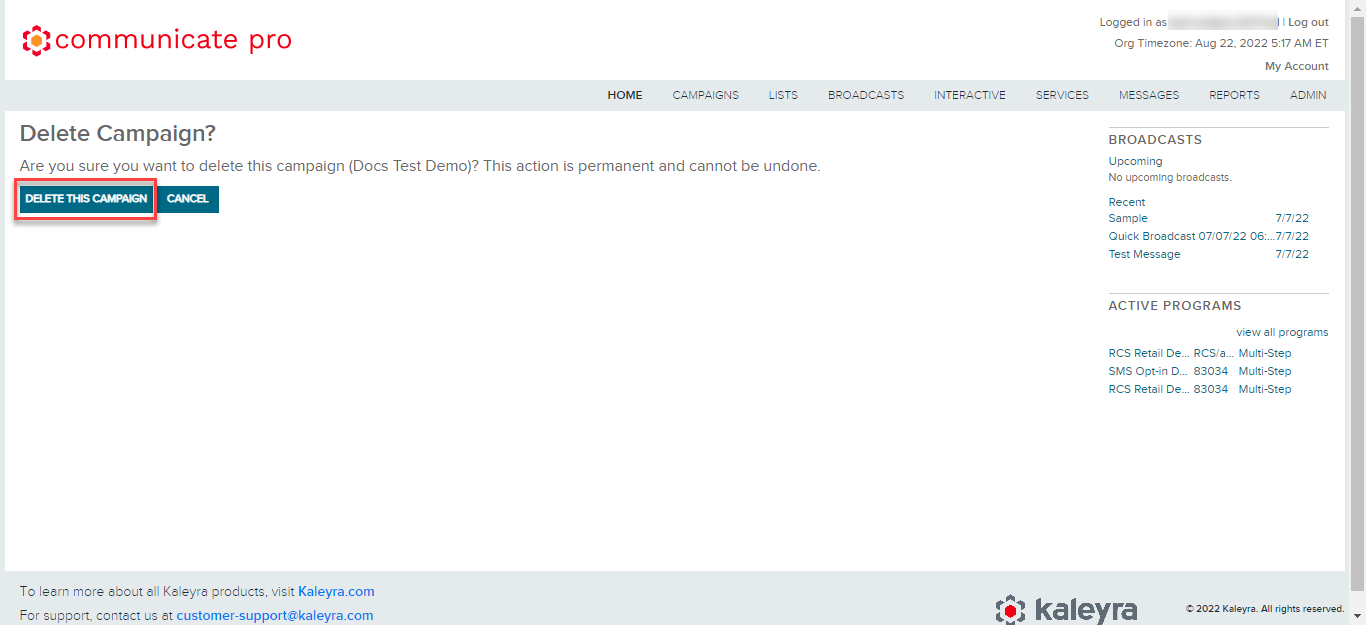
- Click DELETE THIS CAMPAIGN.
The confirmation message appears.
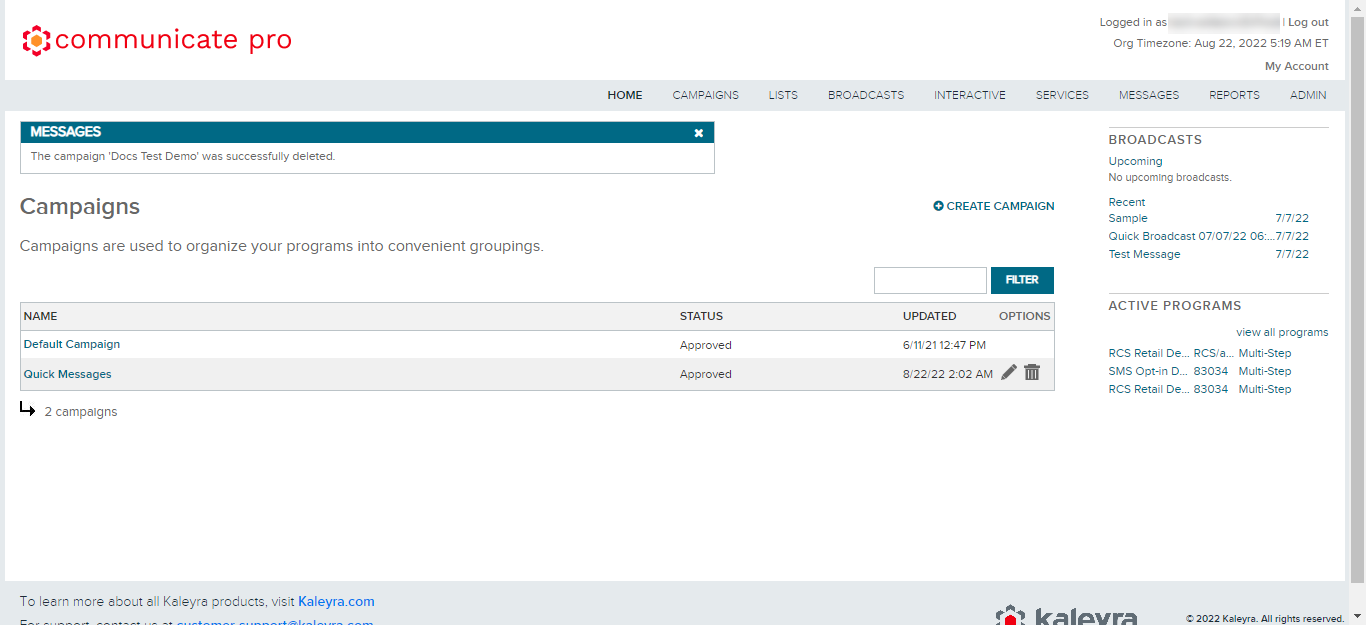
Updated 6 months ago
