Single URL Shortener
The Single URL option in Kaleyra.io allows you to perform tasks related to a single URL such as shortening the URL either manually or using the file, searching the shortened URLs, filtering the shortened URLs, requesting the shortened URL reports, downloading the shortened URL reports, editing, and deleting the shortened URL.
Sample Single URL Shortener:
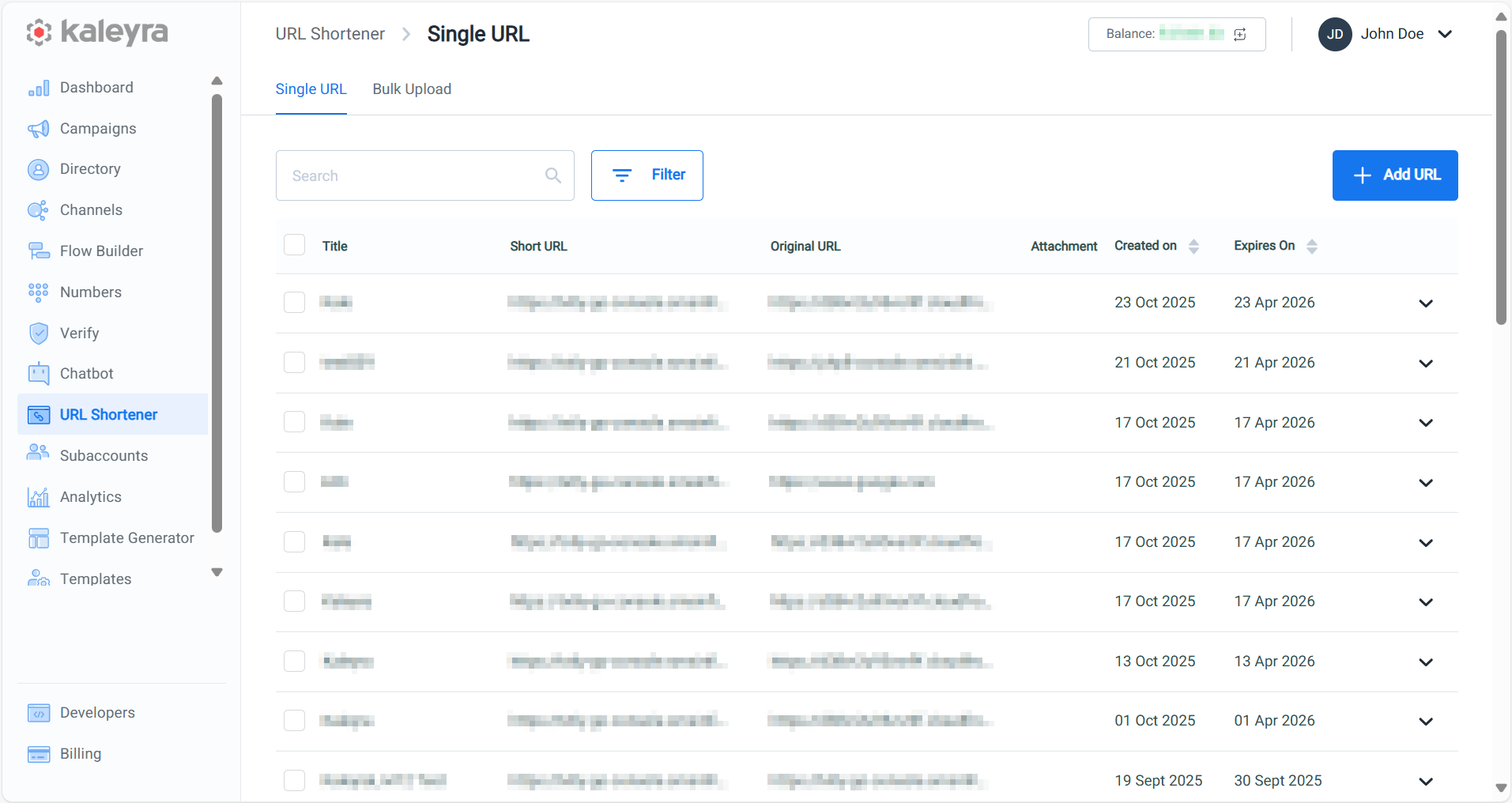
On the Single URL page, you can view or perform the following:
- Title - You can view the title of the shortened URL that you have saved while creating or editing a URL shortener.
- Short URL - The original URL or shortened URL of the uploaded file.
- Original URL - The original URL that you have shortened using the URL Shortener feature using Kaleyra.io.
- Attachment - The uploaded file that had been shortened with the attachment symbol when available.
- Created on - Date when URL shortener was created.
- Expires On - The expiration date ranges from a minimum of one day to a maximum of 12 months from the date of creation. By default, shortened URLs are valid for 12 months.
- Add URL - You can add a new URL shortener for the original URL and the uploaded file. For more information about adding an URL for the original URL, see Add URL to Short URL. For more information about adding URLs for uploaded files, see Upload File to Short URL.
- Search Shortened URL - You can search for the shortened URL based on the title. For more information, see Search Shortened URL.
- Filter Shortened URL - You can filter the shortened URLs based on the creation date using from date and to date ranges. For more information see, Filter Shortened URLs.
- Request report - You can request the report for any shortened URL. For more information, see Request Shortened URL Report.
- Download report - Based on your request, you will get an email notification for reports to download and view. For more information about downloading a report, see Download Shortened URL Report. For more information about fields available in the downloaded report, see View Shortened URL Report.
- Edit Shortened URL - You can edit the shortened URL except for the shortened URL's label and slug. For more information, see Edit Shortened URL.
- Delete Shortened URL - You can delete the shortened URL. For more information, see Delete Shortened URL.
- Expand Shortened URL - You can expand the shortened URL by clicking on the down arrow button next to Created on column to get the count for Views (total number of clicks on a Shortened URL. For example, if a Shortened URL is clicked 5 times in a message, then the Views count will be 5), Unique clicks (the count of total unique clicks by a recipient. For example, if a URL Shortener is clicked 5 times by a recipient, then the unique click will be one based on the recipient), and Last viewed (date and time when the shortened URL is viewed recently).
Updated about 2 months ago
