Edit a Drafted Fallback
You can edit a Fallback in Draft status that has not been published from where you saved it. You can save it again as a draft or publish it.
Notes:
- Fallback Workflows cannot be invoked through API while you are updating them over the UI.
- You can view the drafted and published Fallbacks from the Status column.
To edit a Fallback in Draft status, perform the following steps:
- Follow step 1 to step 3 of the Navigate Fallback page.
The Overview page appears.
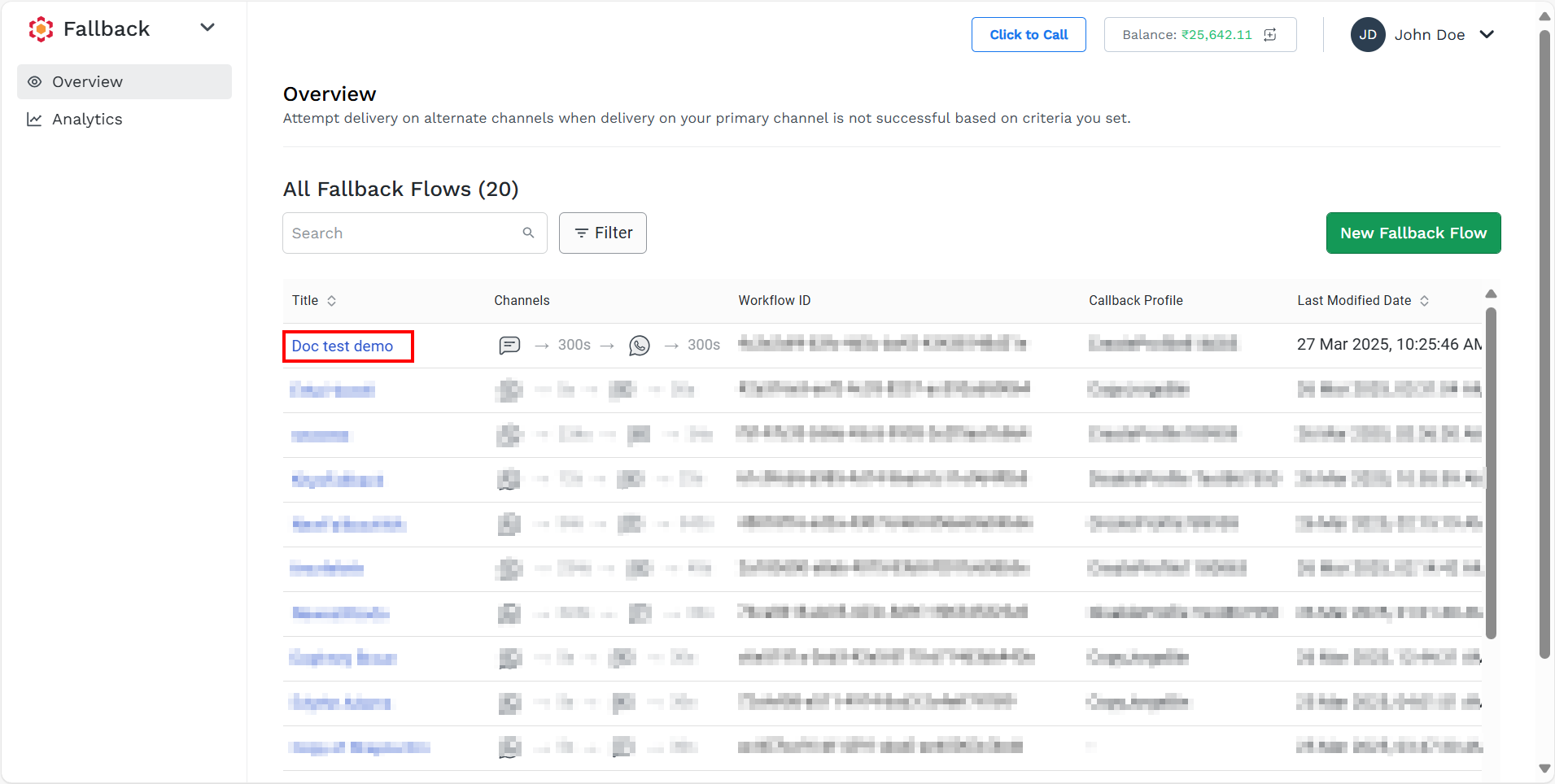
- Click the Fallback in Draft status you wish to edit.
The drafted fallback Preview page appears.
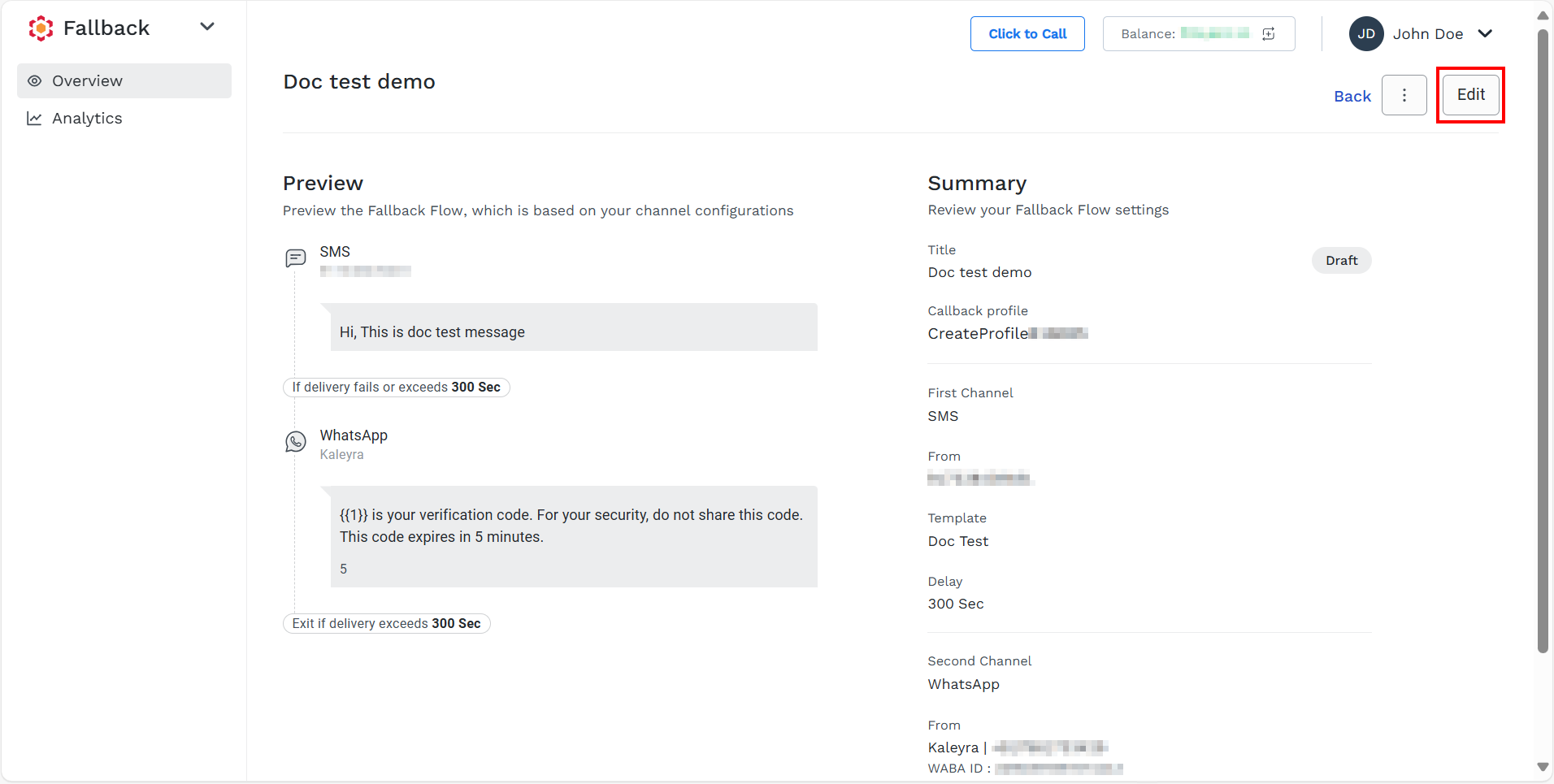
- On the top-right page click Edit.
The Edit Fallback Flow page appears.
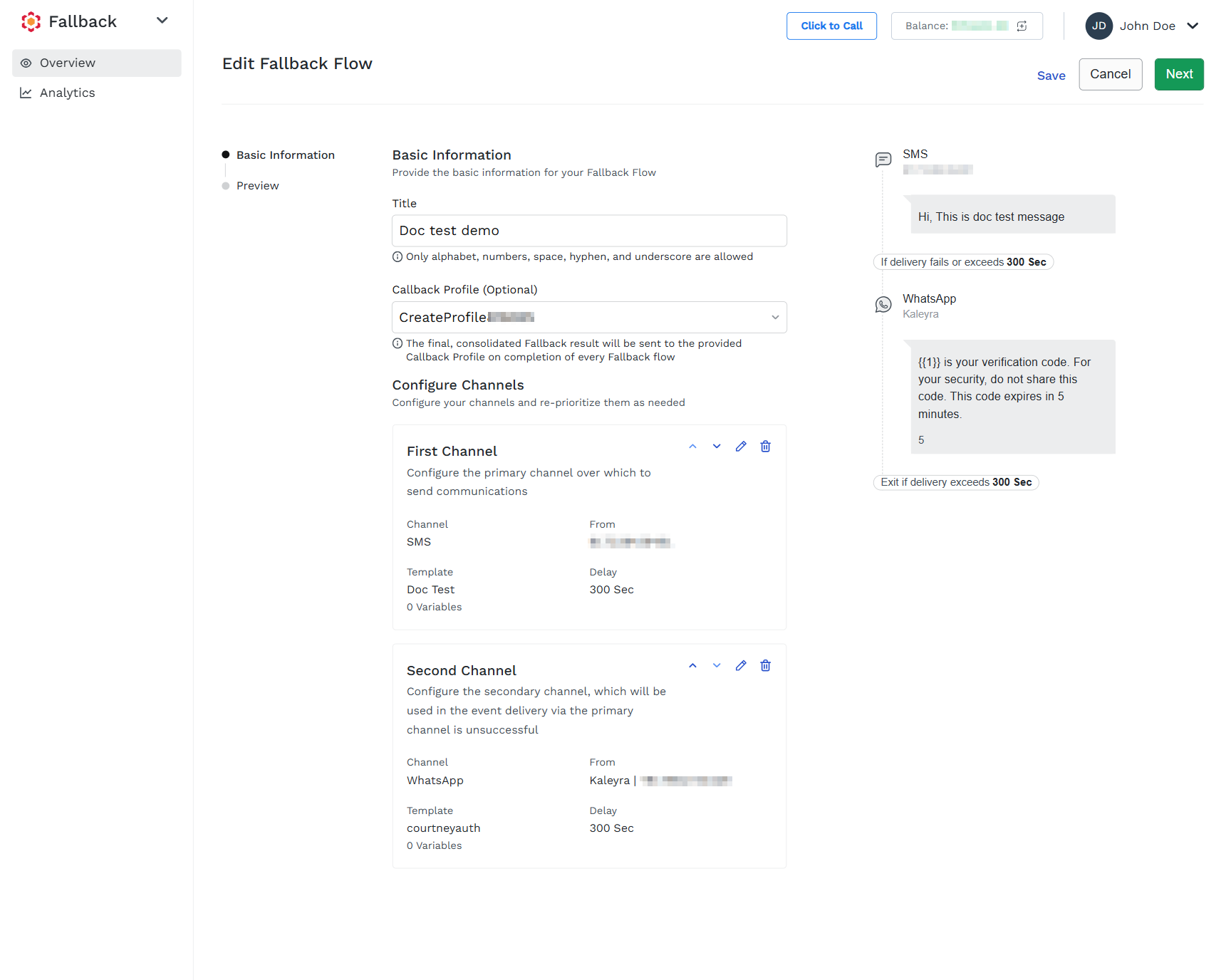
-
You can edit the following details:
-
Title - You can edit the title of the fallback. In the Title field, edit the title for the fallback flow. The Fallback flow title must be unique within the account. No other active or inactive flow in the same account can share the same title.
-
(Optional) Callback Profile - You can select a Callback Profile ID to receive the results of each Fallback flow. To edit the callback profile, click the arrow next to the Callback Profile, and a list of configured callback profiles appears. Select the callback profile. If you do not want a callback profile, you can keep it blank.
-
Configure Channels - You can edit the configured channels.
- To edit the configured channel, on the right-hand side of the configured channels, click the pencil icon.
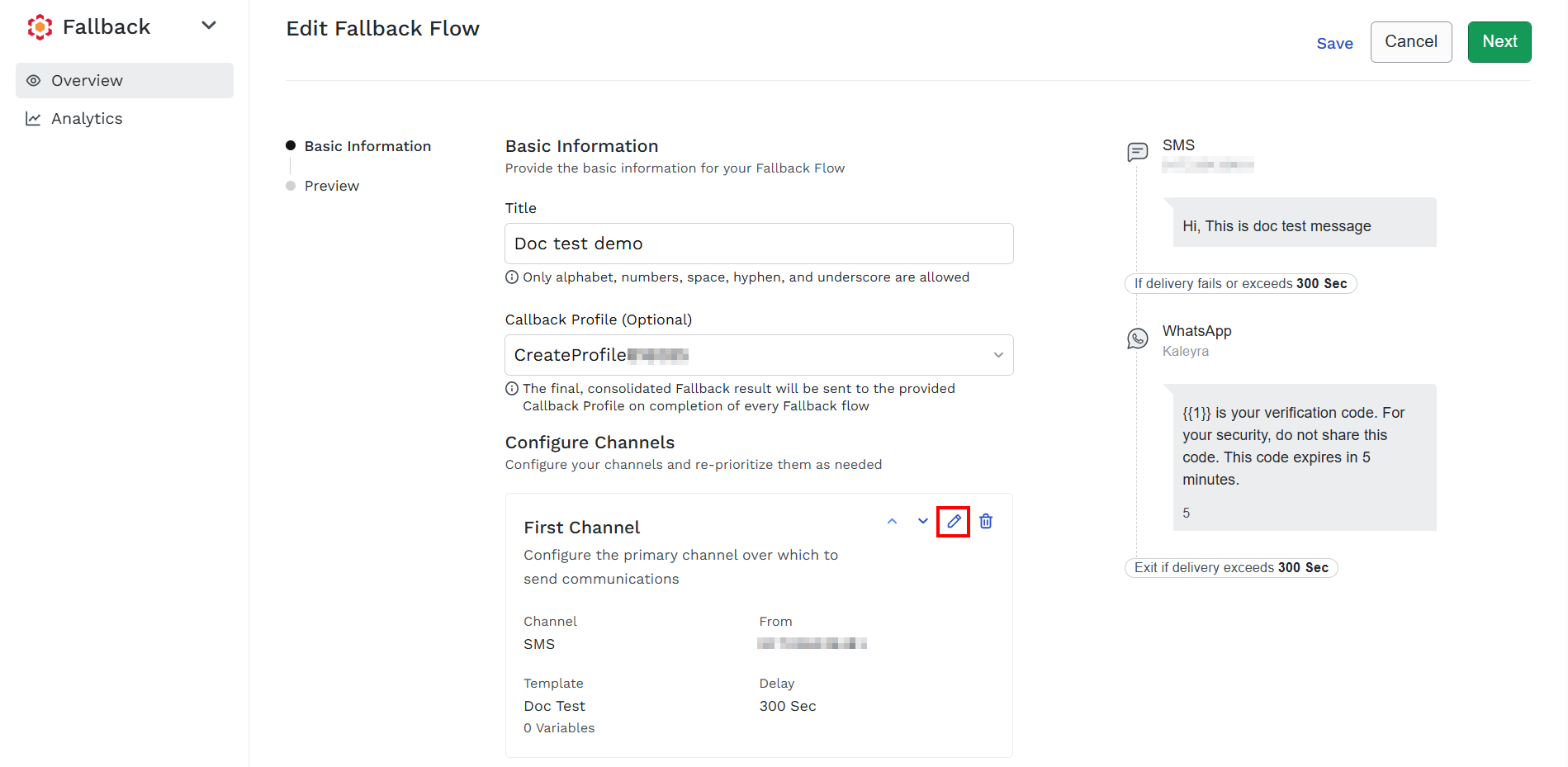
The Configured First Channel pane appears on the right-hand side of the page.
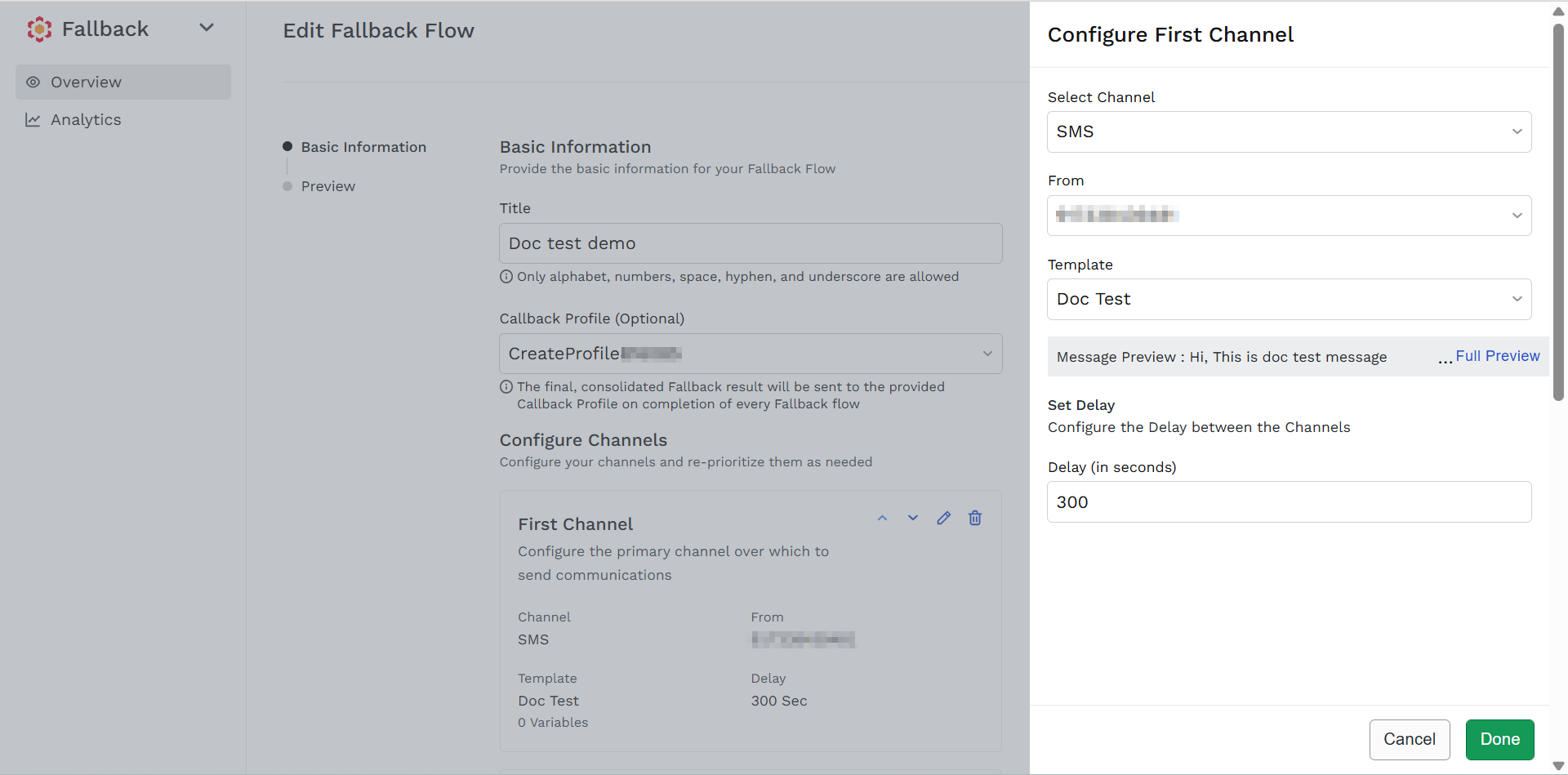 Note:
Note:To edit the channel, for example, to change it from SMS to WhatsApp, you must delete the second configured channel, then only you can change the channel. For more information on how to delete the configured channel, see Delete a Configured Channel.
- On the From, click the arrow next to the Select field, and a list of subscribed numbers appears. You can edit the number to send the SMS.
- On the Template, click the arrow next to the Select field, and a list of approved templates appears. You can edit the template using which you want to send the SMS. The message preview will appear when a template is selected.
- In the Delay field, you can edit the time interval in seconds between the two channels and between the final channel and the completion of the Fallback flow. The minimum delay time is 5 seconds (five seconds) and the maximum delay time is 900 seconds (15 minutes).
- Click Done.
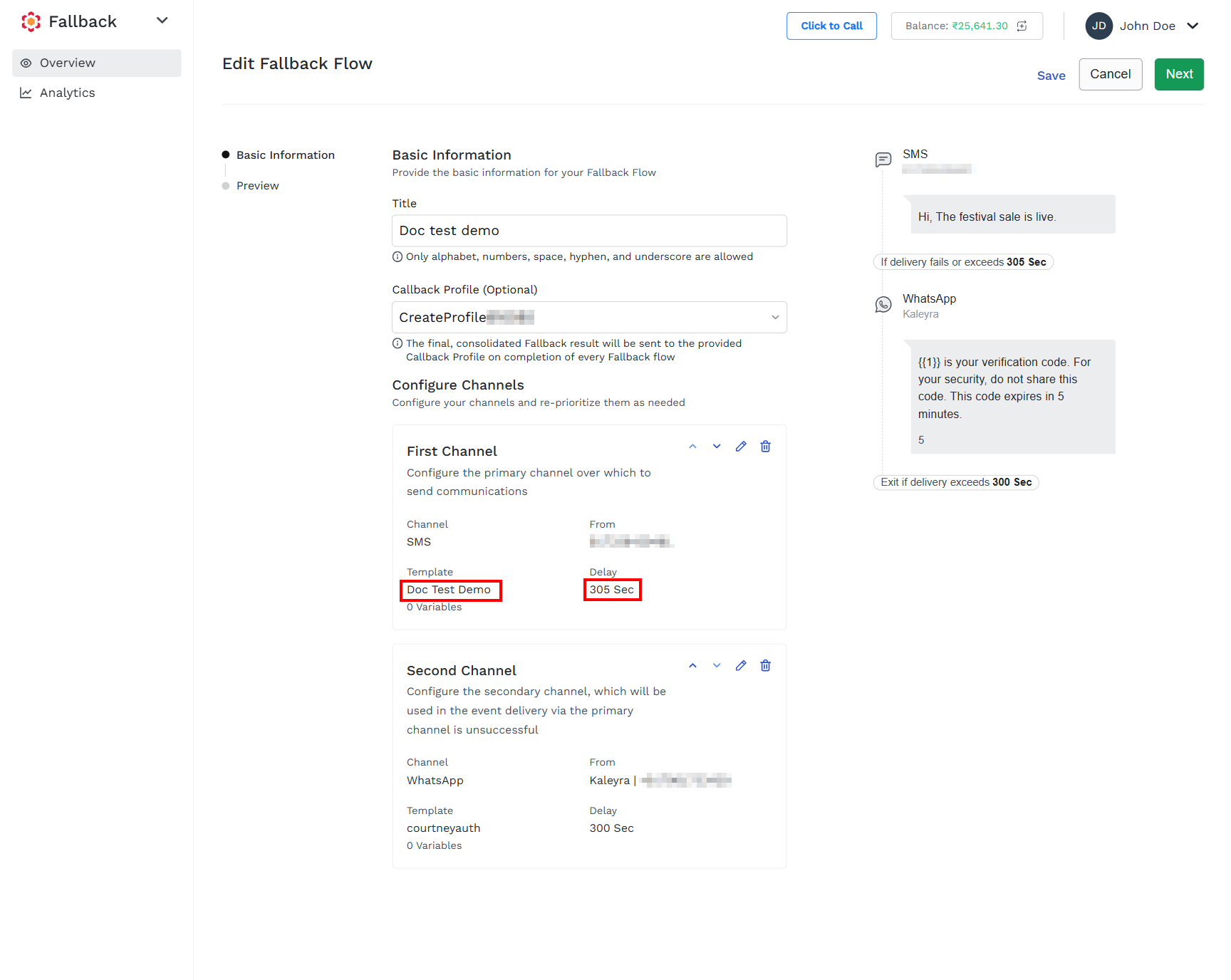
-
-
You can perform any one of the following:
- Save - To save the fallback, click Save.
- Next - To proceed with the options to preview, publish, return to the edit page, or save the edited fallback, click Next.
Updated 4 months ago
