Jump
Jump from one flow to another or to a specific widget within the flow for any given call. By using the jump widget, you can link multiple flows as per the business use case.
To use the jump widget, perform the following steps:
- Drag the Play widget onto the canvas from the Widget Library.
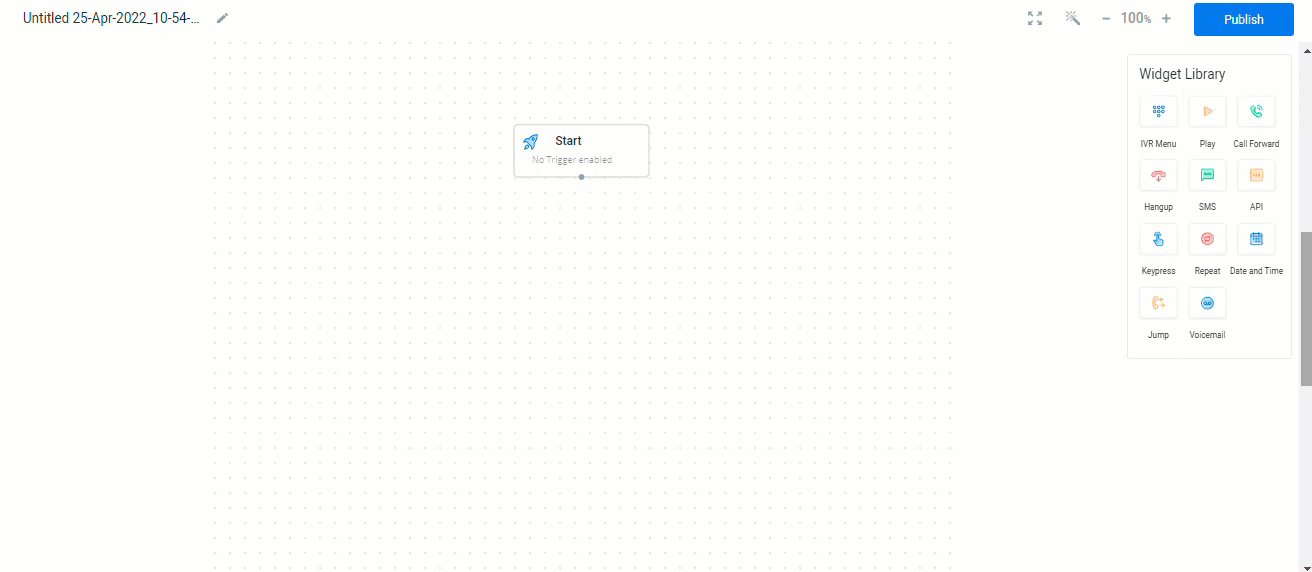
The Jump widget pop-up appears.
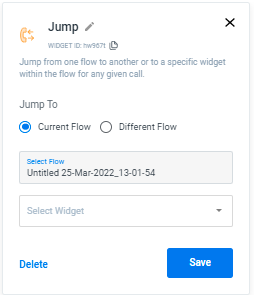
The Jump widget page has the following fields to configure:
- Current Flow - Select current flow to jump from one widget to another within the flow. Select a widget from the list of widgets available in the current flow to jump to.
- Different Flow - Select Different flow to jump to from the current flow. Click on the arrow next to select flow to select one flow. You can also select a specific widget to
- Click Save to save the changes.
- Click Delete to delete the widget.
Sample Jump Widget Flow Diagram:
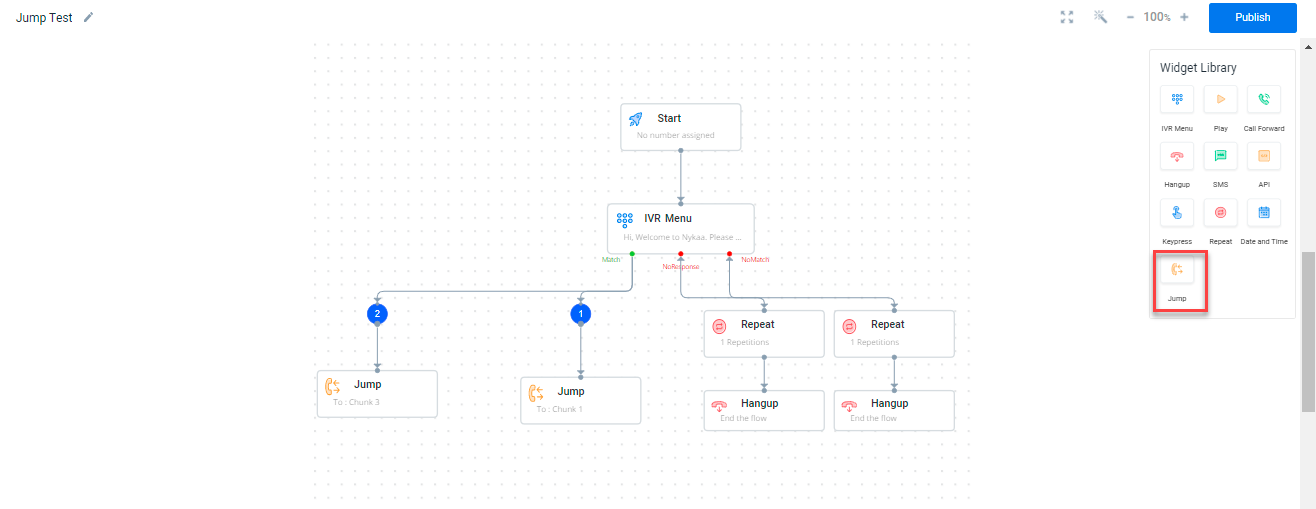
Updated 6 months ago
