Product Catalog Messages
Every e-commerce transaction is built on multiple touchpoints and an extensive customer journey, from pre-sales to purchase to customer care. Every step in the process presents a make-or-break opportunity to form a customer relationship and drive a transaction—or risk losing a consumer’s interest and trust.
The Product Catalog Messages feature lets you showcase your products and services to your customers and receive orders with the help of the ‘Add to Cart’ option without leaving the WhatsApp interface. This conversational approach reduces abandoned carts, increasing conversions and shopper engagement.
Here are the steps of how the Product Catalog Messages feature works, in brief:
- User sends a message asking about product details/availability.
- You send your product catalog.
- User clicks on the product catalog and checks the product details.
- User selects desired products, and you confirm the purchase.
User actions
Users that receive Single and Multi-Product Messages can perform three main actions:
-
View products: Users can see a list of products or just one product. Whenever a user clicks on a specific item, the product's latest information is displayed in a Product Detail Page (PDP) format. Currently, PDPs only support product images—any videos or GIFs added to the product will not be displayed in the PDP.
-
Add products to a cart: Whenever a user adds a product to the shopping cart, the item’s latest info is fetched. If there has been a state change on any of the items, a dialog is displayed saying “One or more items in your cart have been updated." A cart persists in a chat thread between you and the user until the cart is sent to you.
-
Send a shopping cart to the business: After adding all needed items, users can send their cart to you. After that, you can define the next steps, such as requesting delivery info or giving payment options.
Note:If a user has multiple devices linked to the same WhatsApp account, the Single Product and Multi-Product Messages will be synced between devices. However, the shopping cart is local to each specific device.
Single and Multi-Product Messages
Note:
- Both Single Product Messages and Multi-Product Messages are types of session interactive messages; meaning, you do not need to get it approved from WhatsApp.
- These messages cannot be sent as notifications but can only be sent as part of existing conversations.
- Single Product Messages: Messages with a single product item from your business’ inventory. The product is displayed in a Product Detail Page (PDP) format.
Single Product message example:
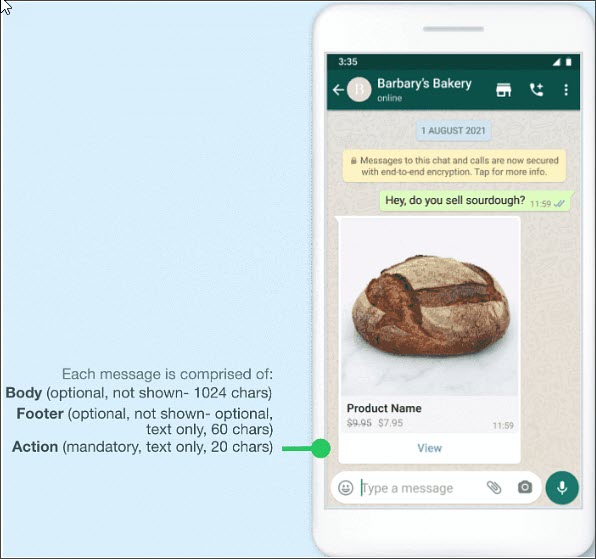
- Multi-Product Messages: Messages containing a selection of up to 30 items from your business’ inventory.
Multi-Product message example:
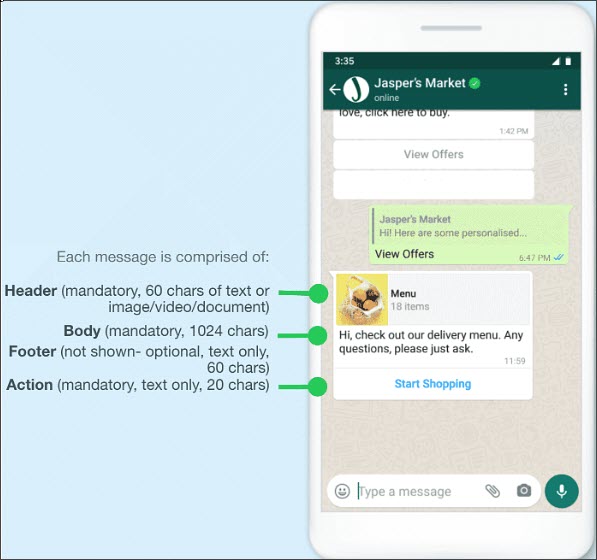
Menu and Product Catalog
Menu triggered when user clicks on Start Shopping:
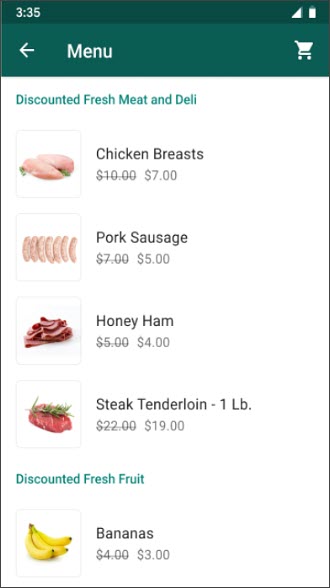
Product Detail Page:
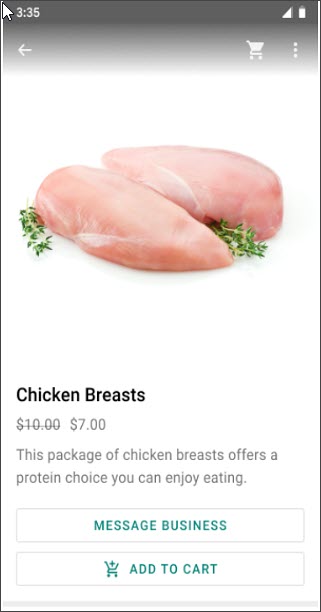
Supported Platforms
Currently, the Single Product and Multi-Product Messages can be received on the following WhatsApp versions:
- iOS: 2.21.100 (Multi-Product Messages) and 2.21.210 (Single Product Messages).
- Android: 2.21.9.15 (Multi-Product Messages) and 2.21.19 (Single Product Messages).
- Web: The web client that supports these features has been launched.
Note:Suppose the user's WhatsApp version does not support Single Product and Multi-Product Messages. In that case, you will receive a webhook notification with an error that describes why the message could not be sent.
Shopping Cart
After viewing the products, a user can add them to their shopping cart and send that cart to you. For the purposes of commerce on WhatsApp, a shopping cart:
-
Is unique to the user and your chat thread in a specific device: Only one cart is created per chat thread between the user and you, and carts do not persist across multiple devices. Once a cart is sent, the user can open another cart with you and start the process again.
-
Has no expiration date: The cart persists in the chat thread until it is sent to you. Once sent, the cart is cleared. Users can add up to 99 units of each single catalog item to a shopping cart, but there is no limit on the number of distinct items that can be added to a cart.
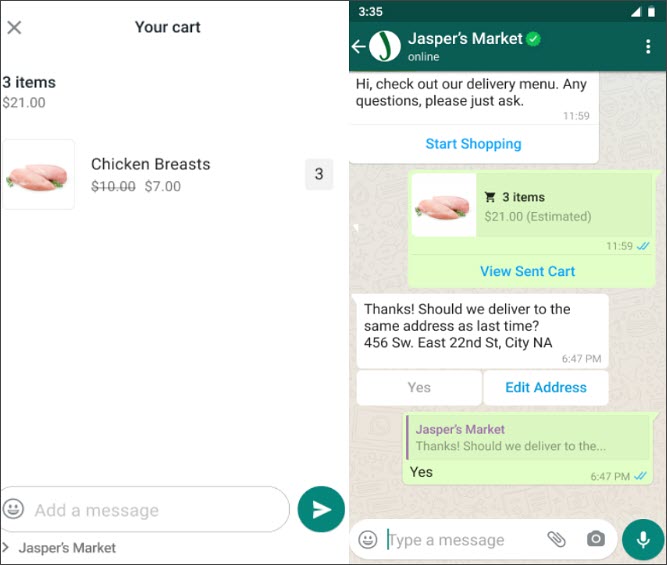
Prerequisites to send a product message
- Create a catalog on the Commerce Manager.
Note:For more information regarding creating catalog, refer to Create a Catalog.
- To assign a product catalog to WhatsApp Business Account do the following:
Note:
- Since the Business Service Providers (BSP) create the WABAs, you (being the Merchants/ISV/Businesses create the catalog) need to assign BSP as partner business to the product catalog.
- Only one Catalog is allowed per WABA.
i. Go to your Business Settings and select your business.
ii. Select Data Sources.
iii. Select Catalogs and select the name of your catalog.
iv. Select Assign Partner.
v. Once you choose to assign a partner at step iv, you will get two options:
- Select Business ID (Refer to step vi)
- Generate a link (Refer to step vii).
vi. Click Select Business ID
a. Enter Business ID as 1090990471055566 and under the Full control permission section, select Manage catalogue option.
b. Select Next, and then Close.
c. Once the request is submitted, write to [email protected] with the subject line: Approve catalog request and the mail body should contain the Catalogue Name and ID. We will approve the partner request and also connect the Catalog to the WhatsApp account.
vii. Click Generate a link.
a. Select Get link to share to generate a link.
b. Select the Manage catalogue task.
c. Send the link to us at [email protected] along with the Subject line: Approve catalog request
Note:A link can only be used once and it expires in 30 days.
Business Compliance
If the WABA is Indian (+91 phone number), e-commerce compliance is necessary. Send the following details with [email protected] on the same email to register your WABA:
Entity/Business details:
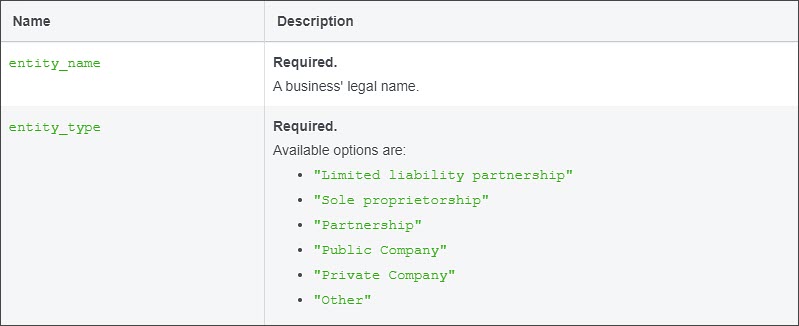
Customer care details:
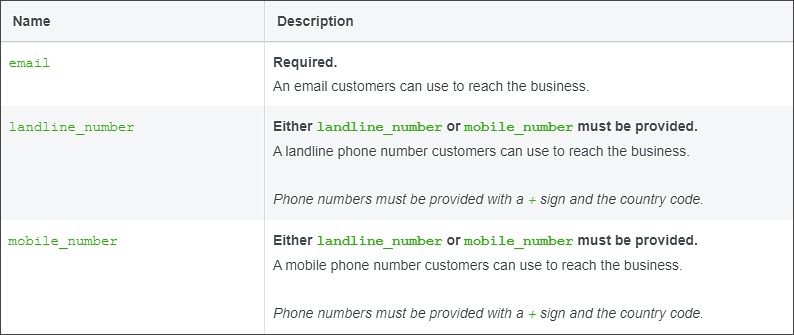
Grievance officer details:
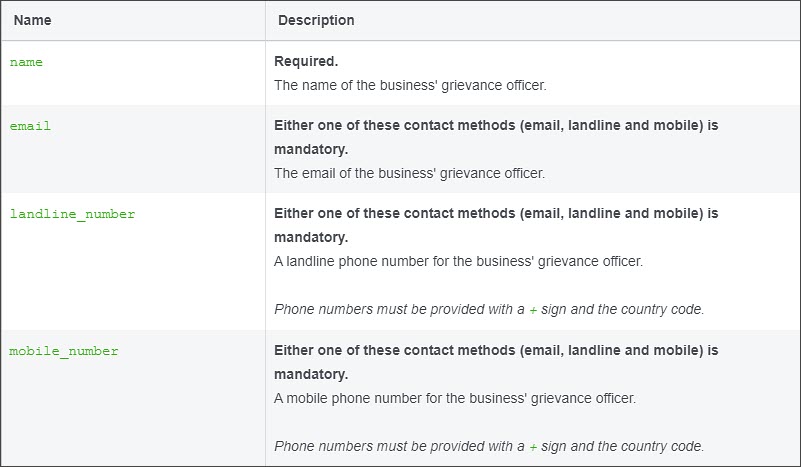
Updated 6 months ago
