Remove Mobile Numbers
Remove Mobile Numbers via Upload
The Remove Mobile Numbers via Upload function lets you remove mobile numbers from the List by uploading those numbers you wish to remove. To remove the mobile numbers:
- On the Menu click, Lists > Lists. The Lists page appears.
- Click the name of an existing List. A page appears with all the details of the list you selected.
- Scroll to the bottom of the page and click Advanced. Scroll to the REMOVE mobile numbers via upload section.
- Click Choose File. Select a text file containing the mobile numbers you wish to remove. You must upload a .csv file format and mobile numbers must include a country code and not contain any spaces or hyphens.
- Click Remove Mobile Numbers Via Upload .
Manually REMOVE mobile numbers
The Remove Mobile Numbers function lets you remove the mobile numbers by entering them in the text box provided. To remove the mobile numbers:
- On the Menu click, Lists > Lists. The Lists page appears.
- Click the name of an existing List. A page appears with all the details of the list you selected.
- Scroll to the bottom of the page and click Advanced. Scroll to the Manually REMOVE mobile numbers section.
- In the text box enter the mobile numbers that you want to remove. You can remove up to 50 mobile numbers at one time. Enter each mobile number on its own line. Mobile numbers must include a country code and should not include any spaces or hyphens.
- Click Remove Mobile Numbers .
Remove All Mobile Numbers
Remove All Mobile Numbers function can be used to remove all mobile numbers from the List. To remove the mobile numbers:
- On the Menu click, Lists > Lists. The Lists page appears.
- Click the name of an existing List. A page appears with all the details of the list you selected.
- Scroll to the bottom of the page and click Advanced. Scroll to the REMOVE all of the mobile numbers associated with this list section.
- Click Remove All Mobile Numbers .
When this function is used, the List name and List ID are unchanged. Although you will not receive an email confirmation for this action, you will see a summary of the request displayed on the screen.
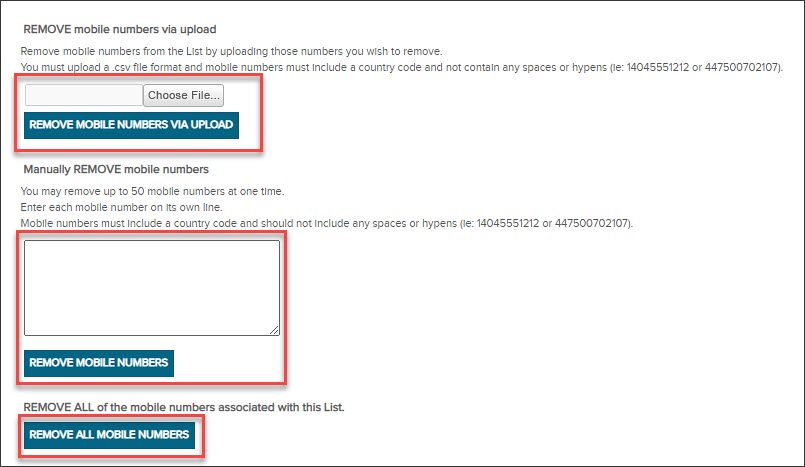
Updated 6 months ago
