Configure Settings for WhatsApp within HubSpot
After successfully logging into your Kaleyra account, you can view the account information and the configuration details.
To configure settings for WhatsApp with HubSpot, perform the following steps:
- Sign in to your HubSpot CRM account.
The Dashboard Library page appears.
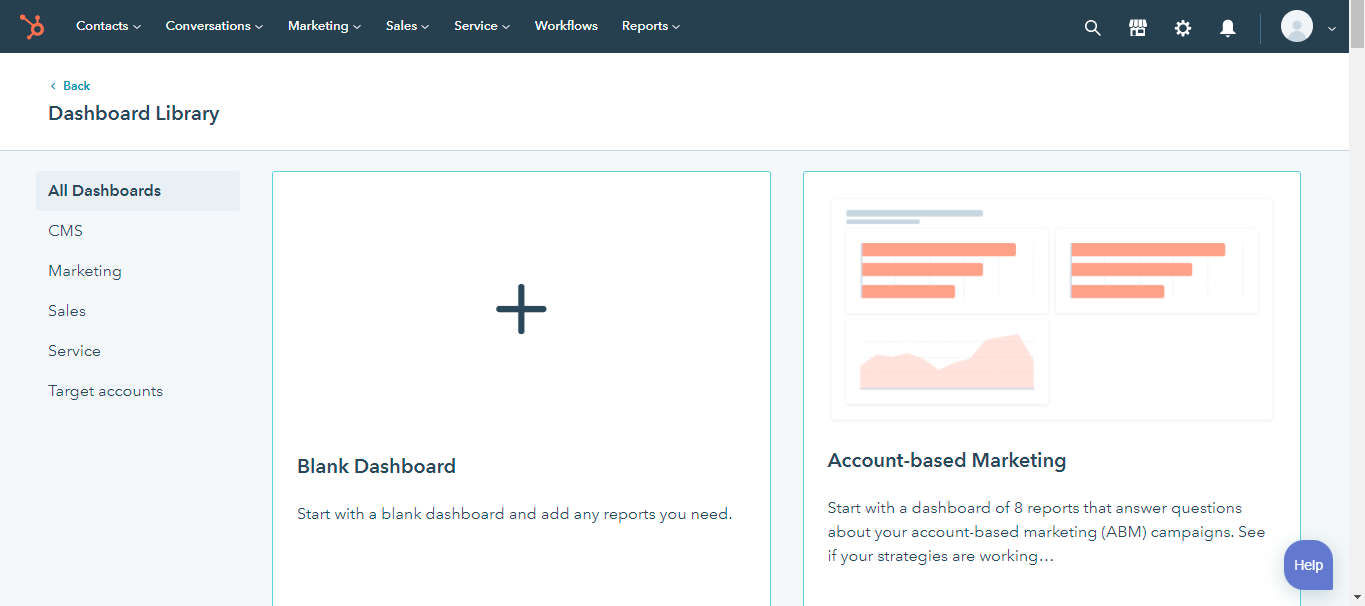
- From the top menu bar, click Contacts and then select Contacts or Companies. For example - Companies.
The Companies list appears.
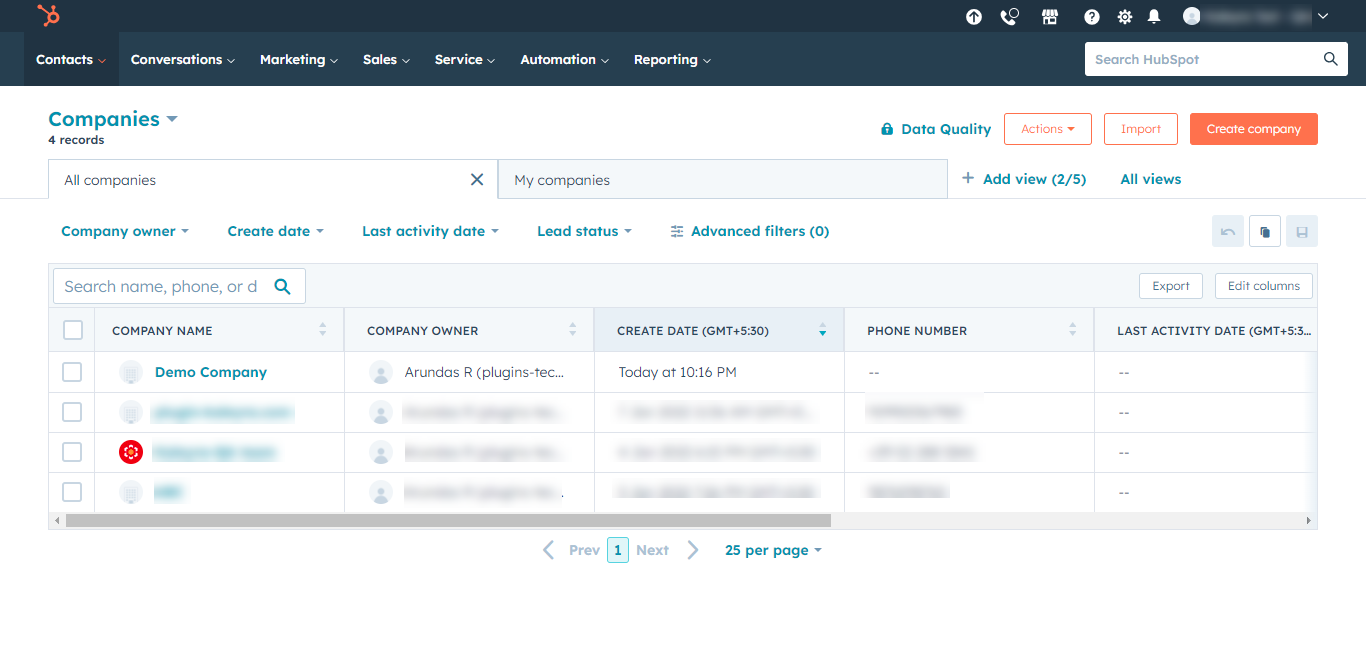
- Click any one of the companies to view the Kaleyra settings. For example, Demo Company.
The company details appear.
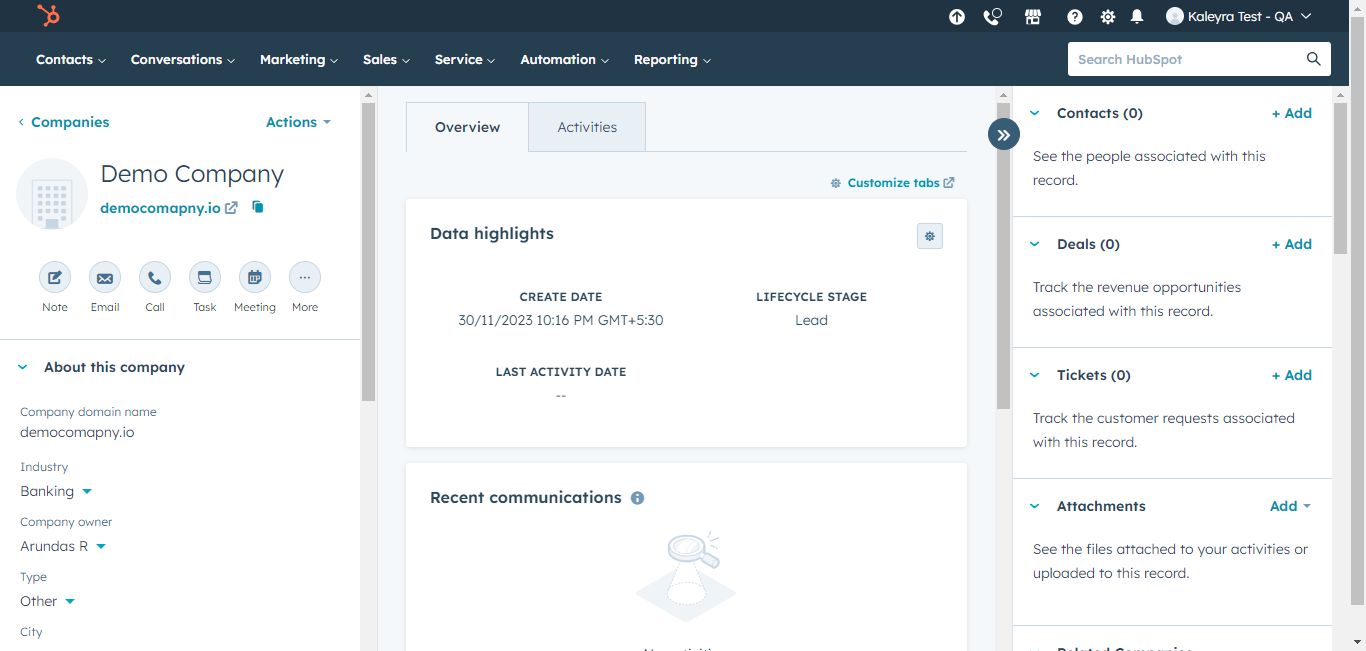
- From the right pane, scroll down to Kaleyra Send WhatsApp CRM card, and then click Settings to view your account settings in Kaleyra.io.
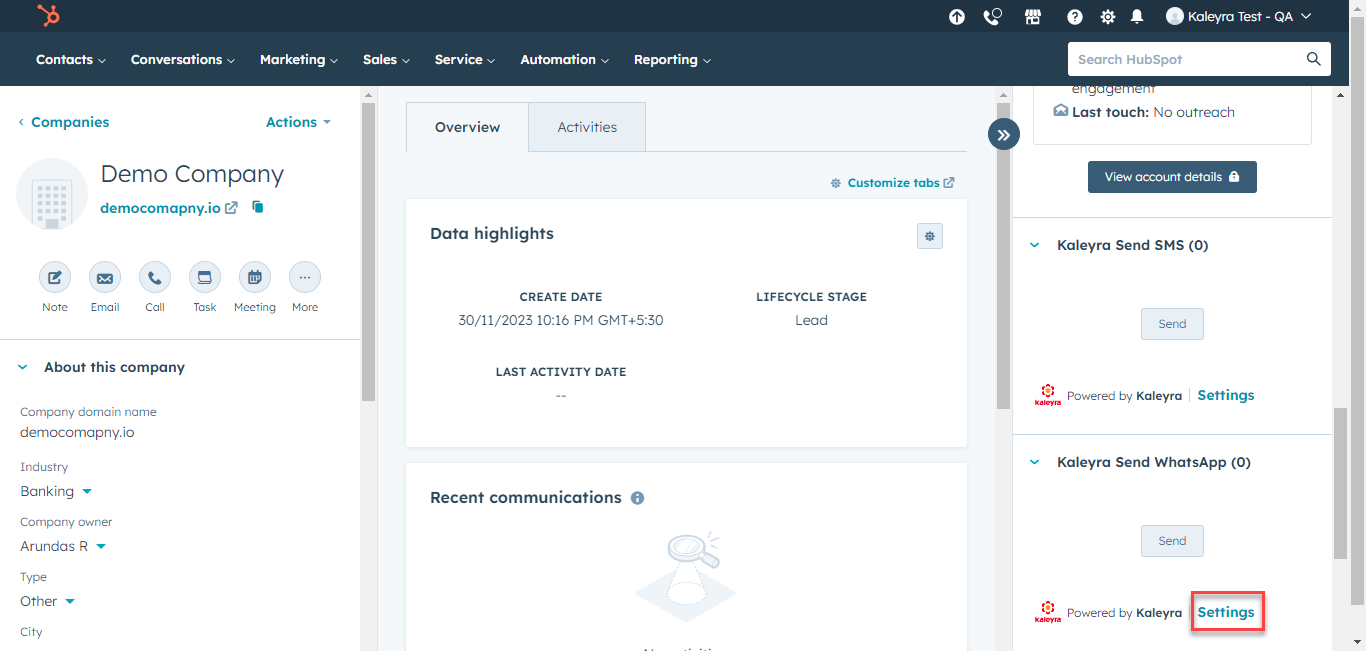
The Account Details page appears for your account with Kaleyra.io.
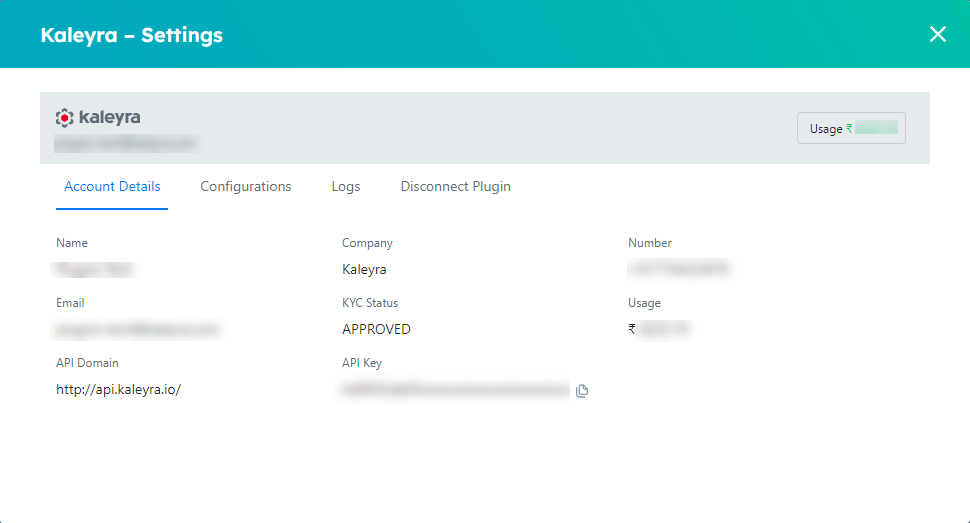
Note:
- SID and API Key are unique and enable the connection between HubSpot and Kaleyra. To view the API Key and the SID, see View API Key and SID.
- Click Configurations to access the configuration page for a specific channel.
The Configurations details appear.
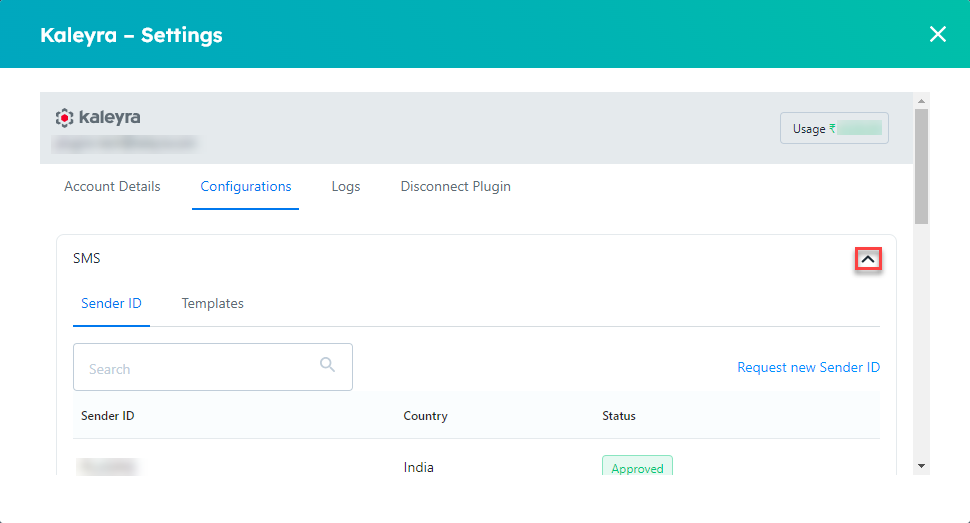
- The SMS configuration page will be displayed first; to view the WhatsApp configuration page, click the collapse icon on the right side of the SMS section and then click the expand icon on the right side of the WhatsApp section.
The WhatsApp section detail appears.
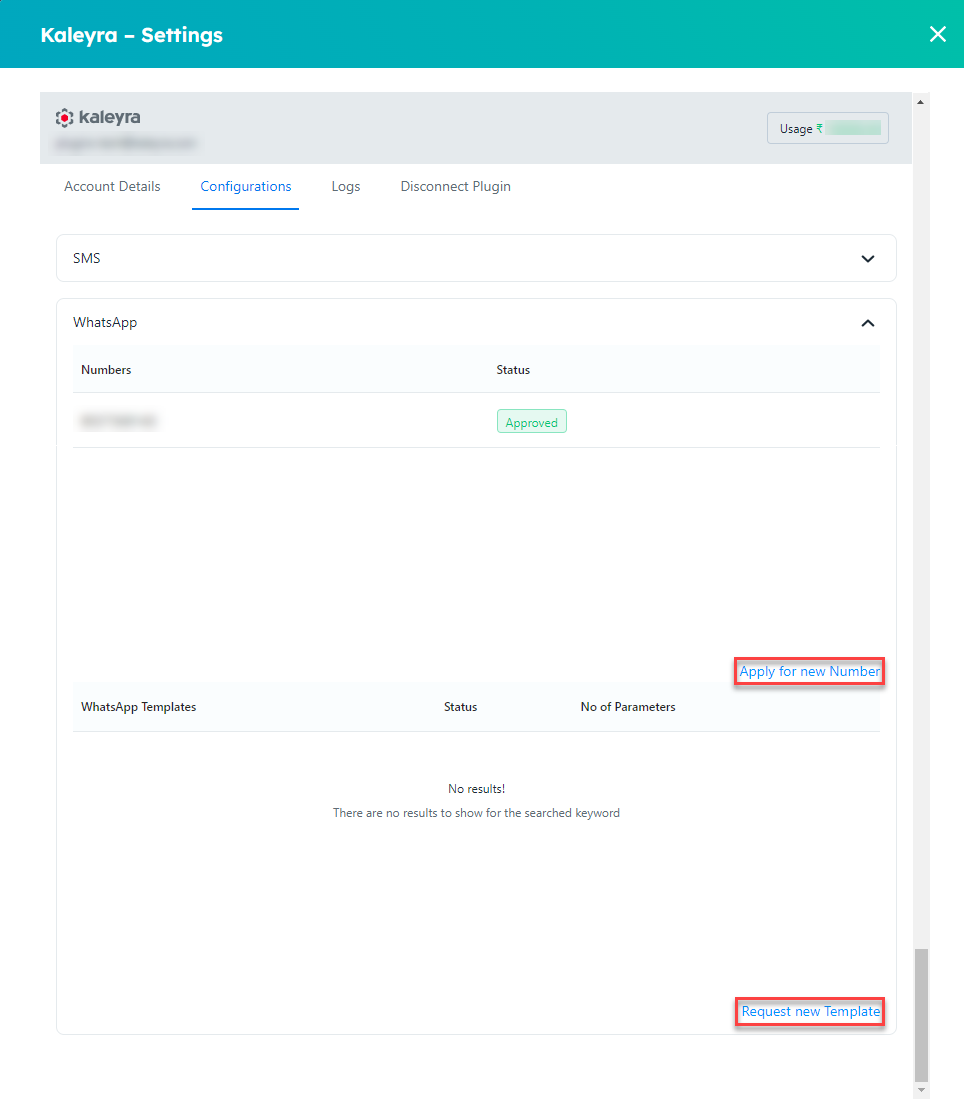
- Perform the relevant actions on the Configurations tab:
- View the approved WhatsApp Business numbers and WhatsApp templates.
- Click the Apply for new number link to apply for a new WhatsApp Number. For more information, see Add a Number.
- Click the Request new template link to request a new WhatsApp template. For more information, see Add WhatsApp Templates.
- Click Logs to view the WhatsApp Logs. To view the WhatsApp logs in the Kaleyra.io platform, follow step 1 to step 4 of Request a WhatsApp Report.
Notes:
- To disconnect the connection between HubSpot and Kaleyra plugin, click the Disconnect Plugin tab. Click Yes, Disconnect my account. The connection between HubSpot and Kaleyra account gets disconnected.
- Disconnecting your plugin can disrupt your active campaigns. After disconnecting, you have the option to log back or register again with the Kaleyra account.
Updated 6 months ago
