Request a Chatbot Report
kaleyra.io allows you to request and download tabular reports using a date range for your Chatbot conversation history.
The tabular report allows you to get the details such as date, business phone number, chatbot name, channel, chatbot session ID, user phone number, chatbot event group ID, event type, event details, message content, bot message type, intent, follow up question, and milestone.
To request a Chatbot report, perform the following steps:
- Sign in to your kaleyra.io account.
The Campaigns page appears.

- On the left pane, click Chatbot.
The Chatbot’s Overview tab details appear.
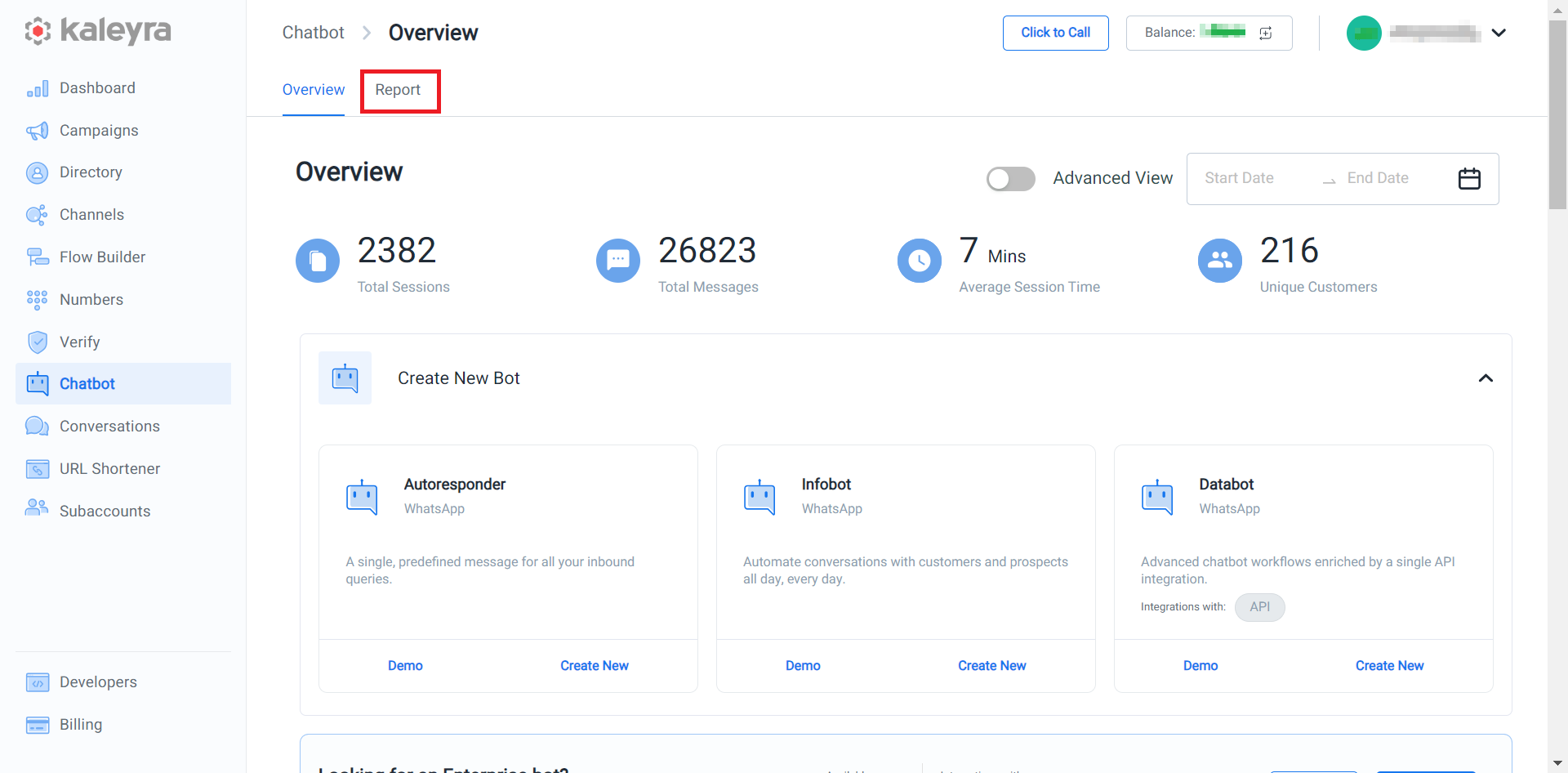
- Click the Report tab.
The Report page appears.
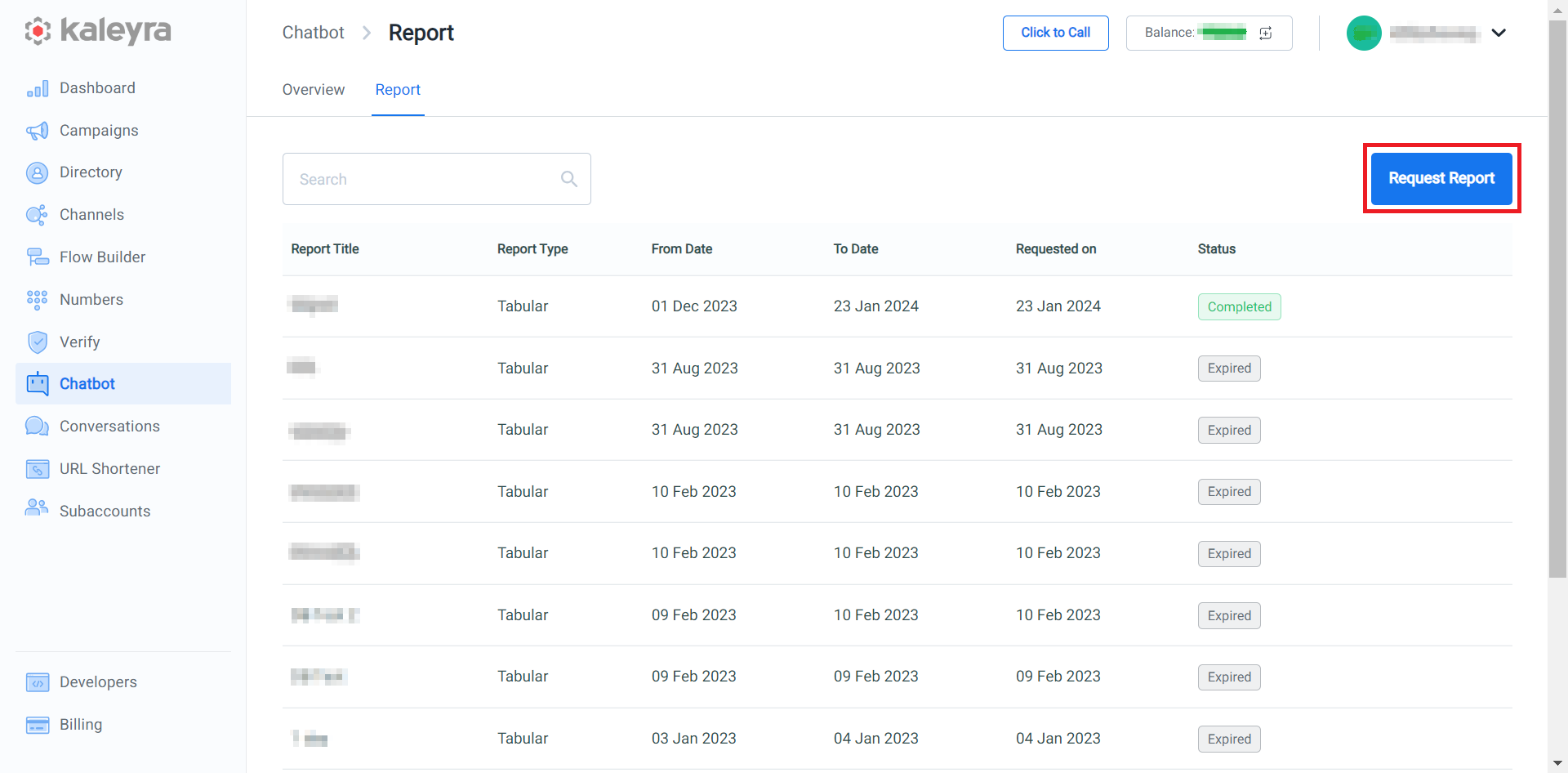
- On the right side of the Report page, click the Request Report.
The Request Report pane appears on the right side of the page.
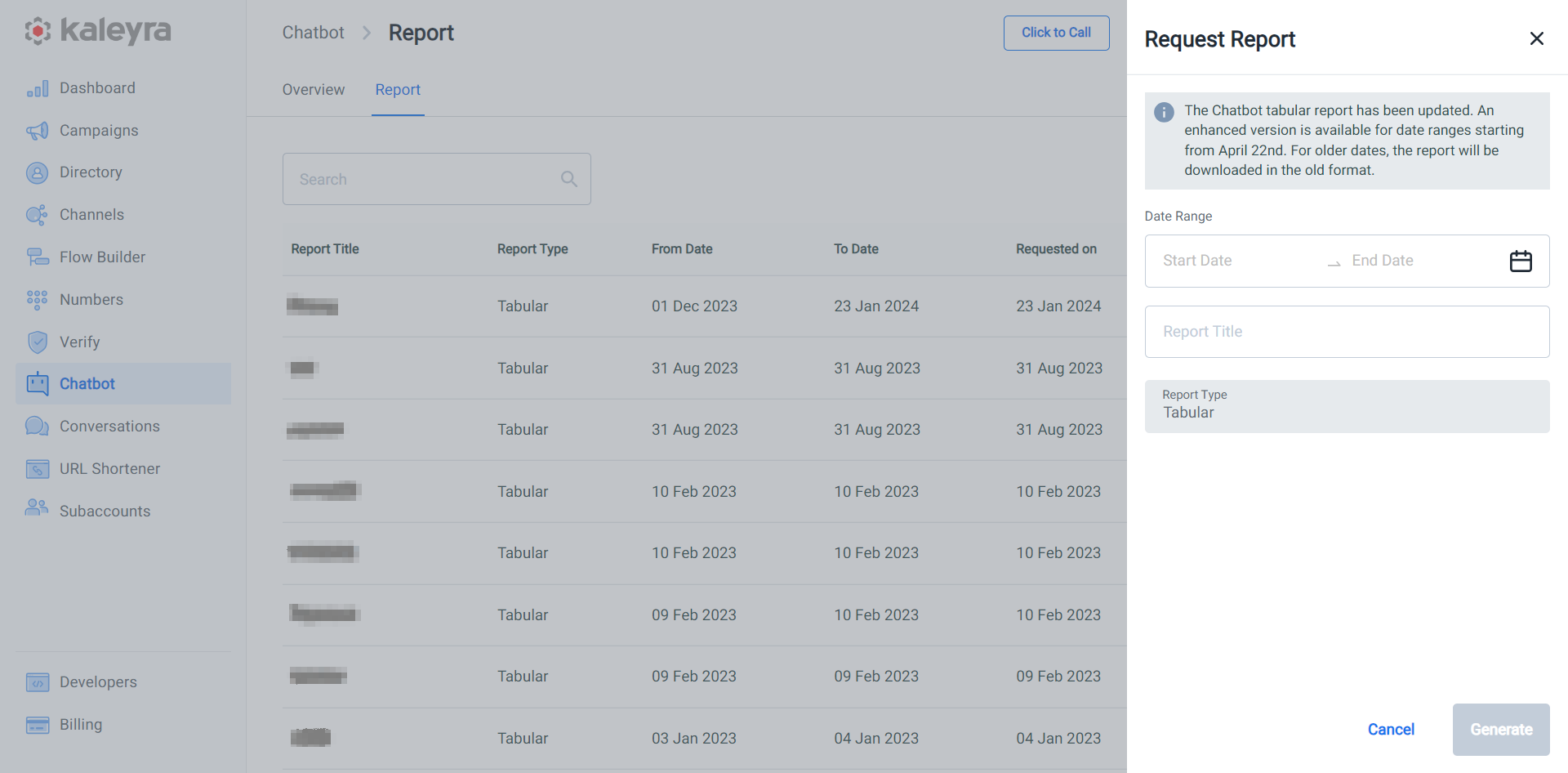
- Perform the following to generate tabular report:
- Click the Start Date field and the calendar pop-up. Select the start date for the Chatbot report from the calendar and then click Done.
- Click the End Date field and the calendar pop-up. Select the start date for the Chatbot report from the calendar and then click Done.
- In the Report Title field, enter the title for the Chatbot report you want to request.
- Click Generate.
The confirmation message appears and the requested Chatbot report gets Queued.
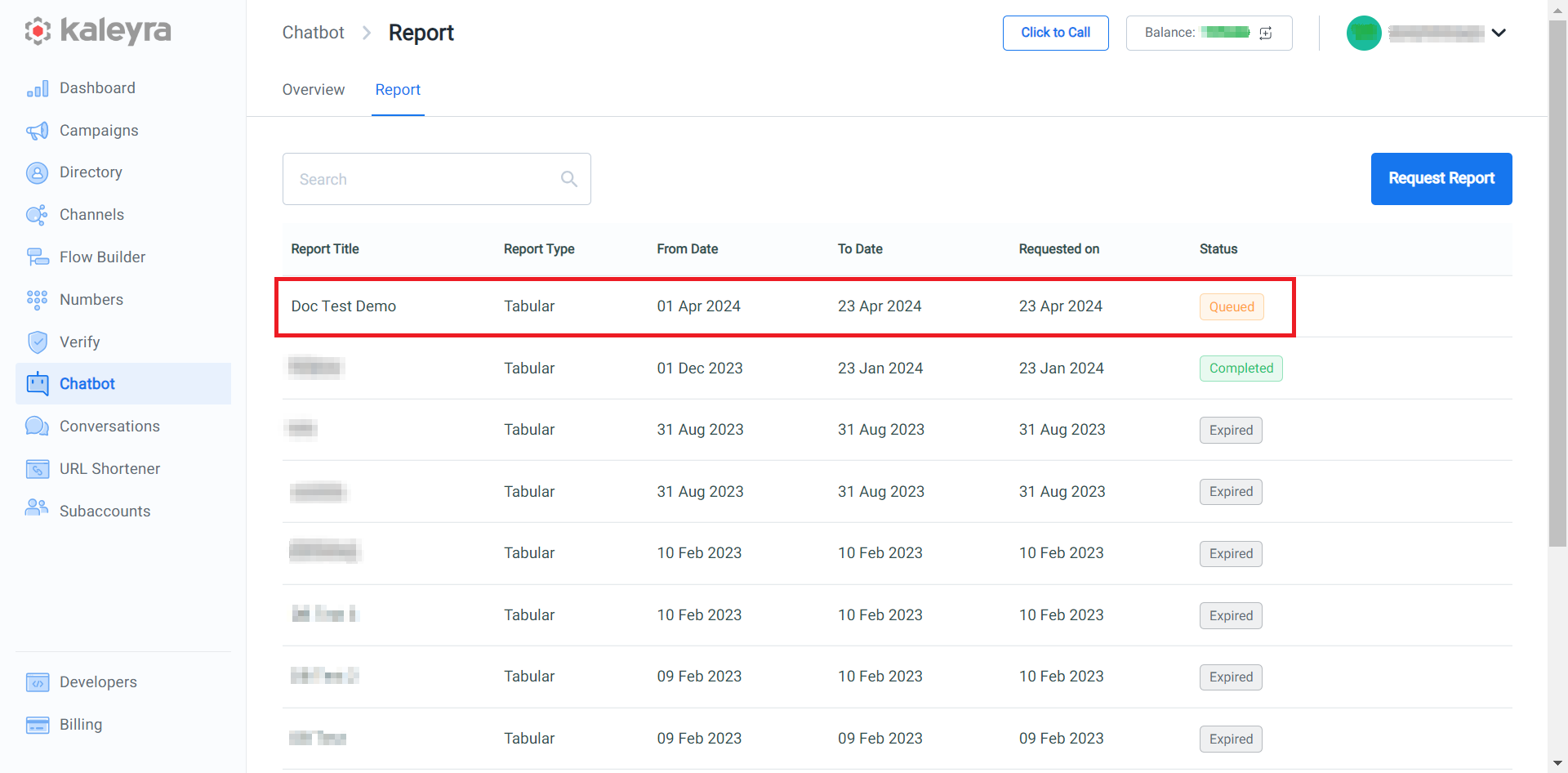
- After the report is generated, the Status column gets updated with Completed. Hover over the requested report title and click the download icon. After the report validity period has elapsed, the Status column gets updated with Expired.
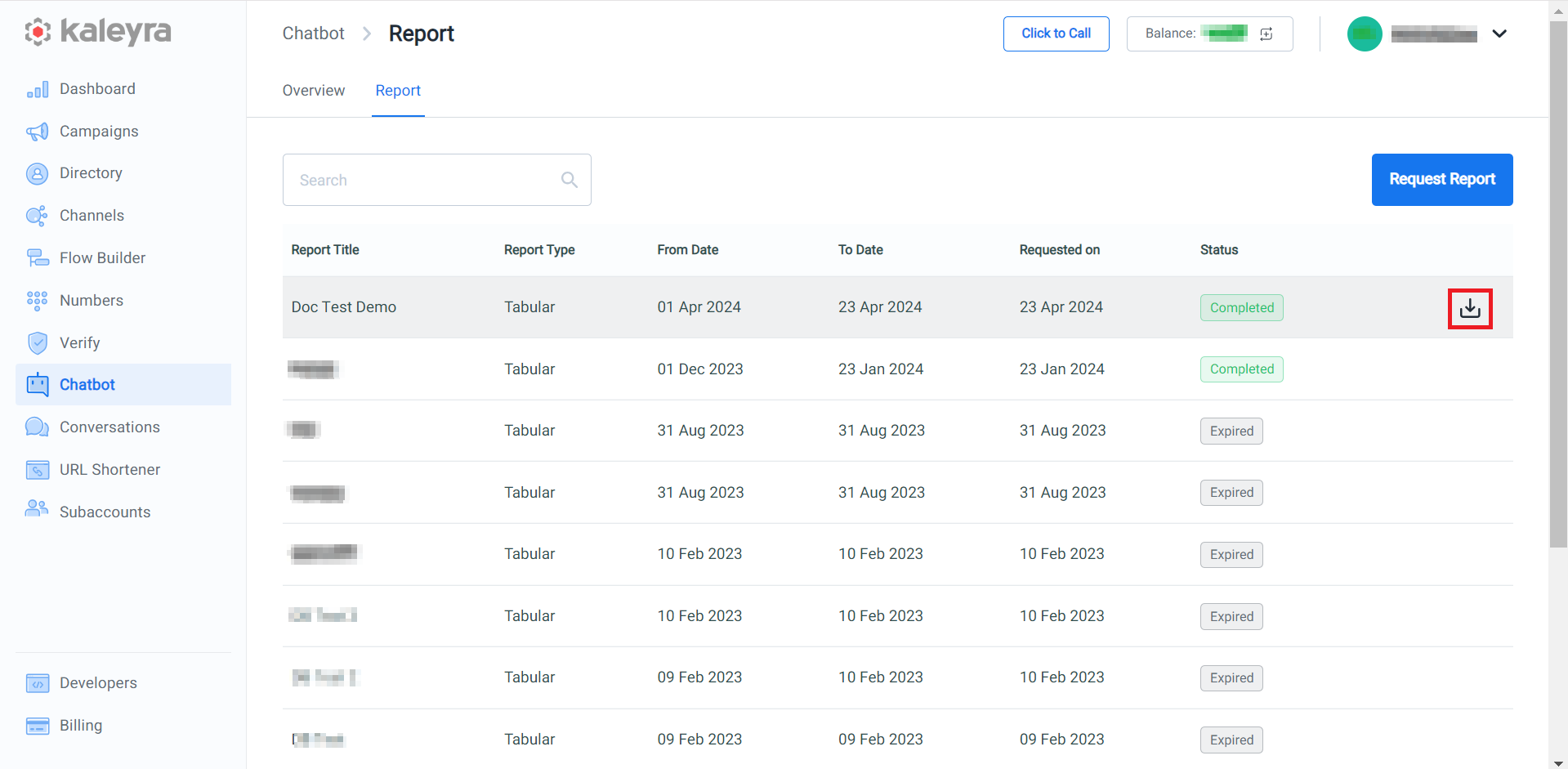
Also, you will get an email notification on your registered email address with an option to Download Report.
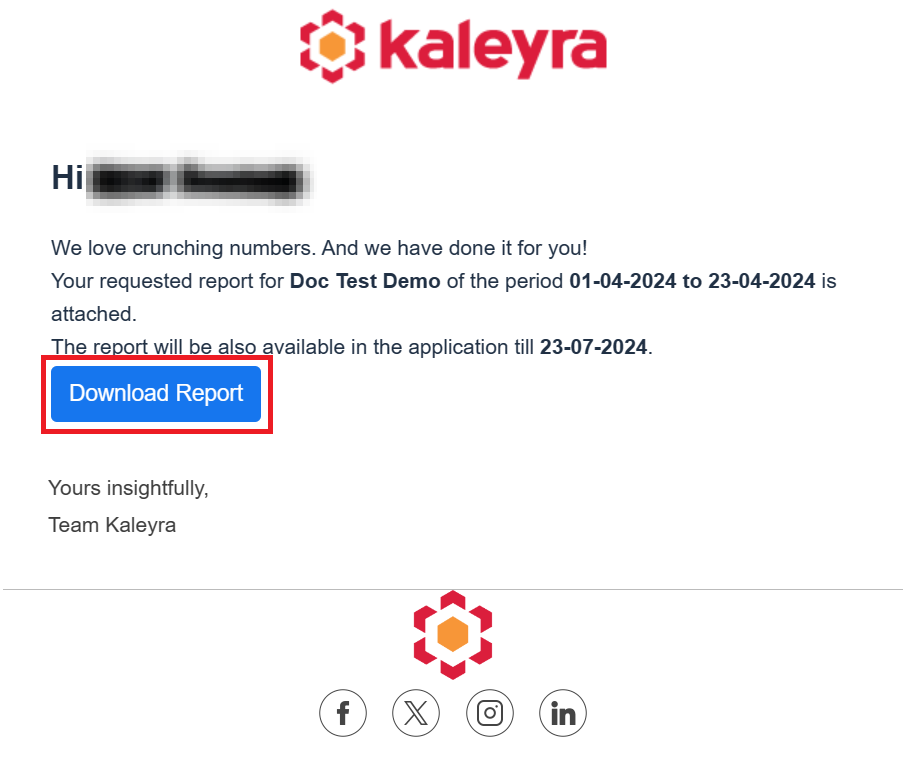
- From the kaleyra.io User Interface, click the Download icon or click the Download button from the email to download the Chatbot report. The report gets downloaded to your mapped folder for downloads.
- Go to your mapped folder for downloads and open the downloaded report to view the data.
Search and Download Chatbot Reports
You can search and download the chatbot reports based on the report title.
To search and download the chatbot report, perform the following steps:
- Follow the step 1 to step 3 of Request a Chatbot Report.
The list of requested reports appears.
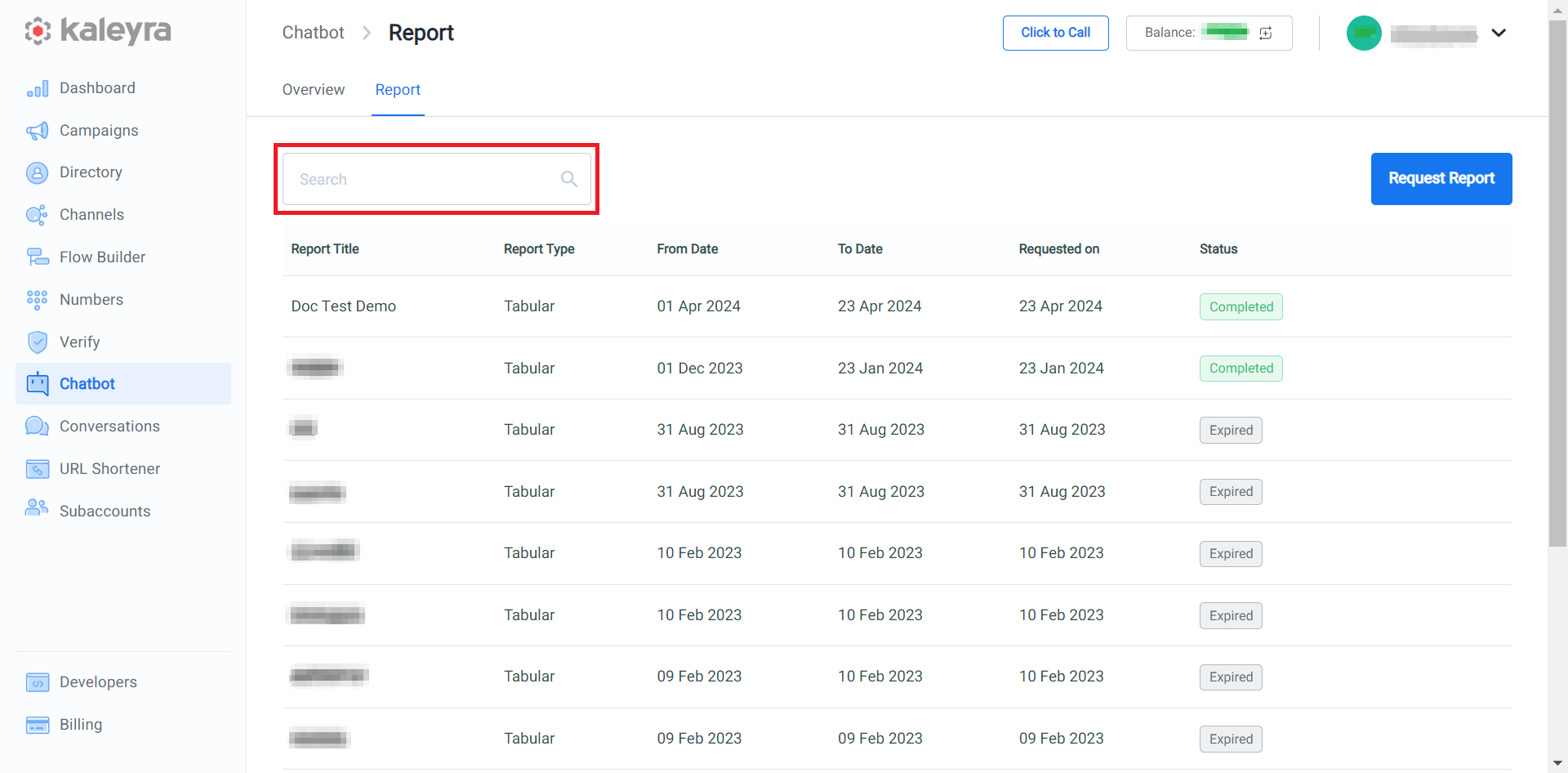
- In the Search field, enter the report title, based on your key press the search result appears.
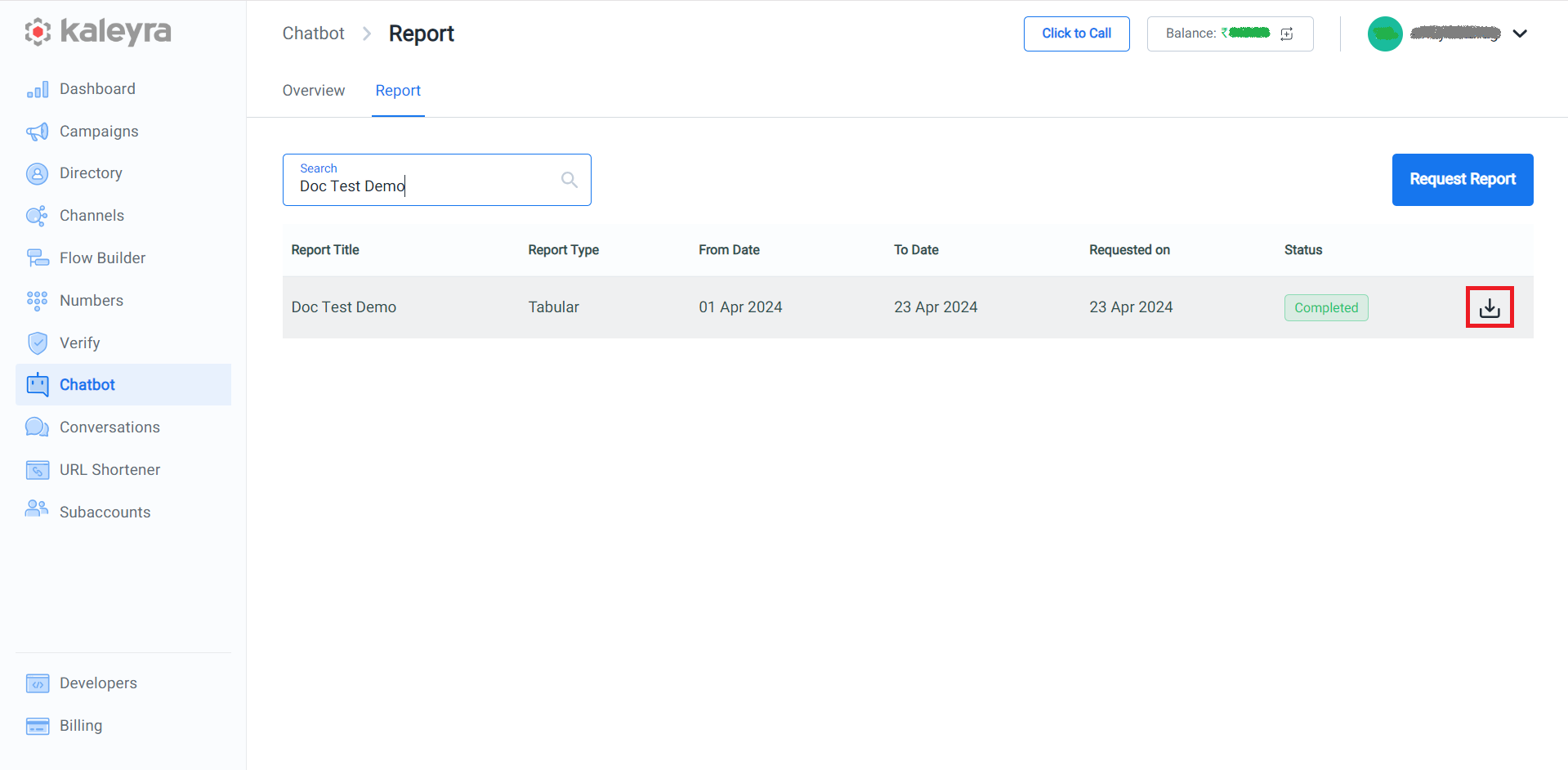
- Click Download to download the report. The report gets downloaded to the mapped folder.
- Go to the mapped folder and open the downloaded report to view the Chatbot history.
Updated 6 months ago
