Configure Kaleyra on ORACLE Eloqua
Installing Kaleyra SMS on ORACLE Eloqua
This page describes the steps on how to configure Kaleyra SMS on Oracle Eloqua platform.
Prerequisite
You must have an active Kaleyra account to use the Kaleyra SMS plugin on the Oracle Eloqua platform. To register a new account on Kaleyra.io, contact our support team. See: Support.
To install Kaleyra SMS on ORACLE Eloqua, perform the following steps:
- After signing into the Oracle Eloqua account, the following page appears.
- On this page, click Accept and Install.
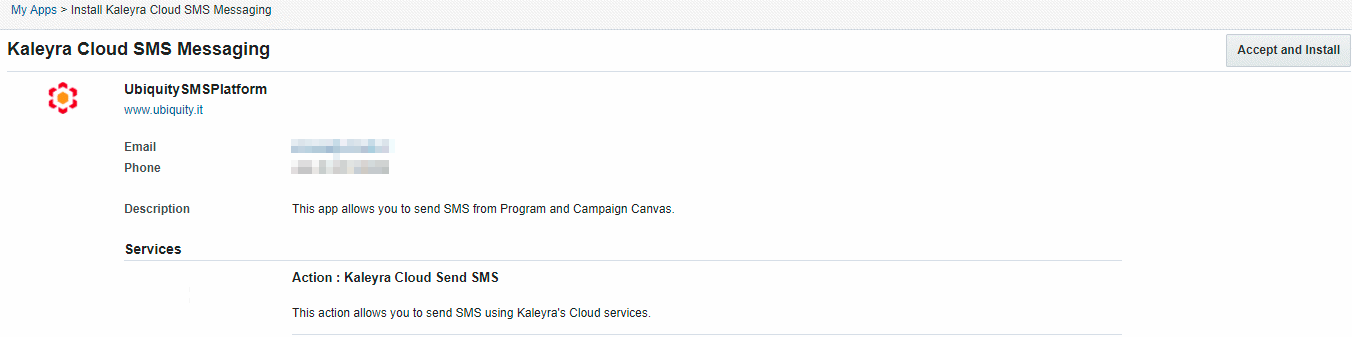
Once the installation is complete, the message ‘Installation for app Kaleyra Messaging is complete’ appears and you can view the Kaleyra Cloud SMS Messaging app in the AppCloud Catalog page.
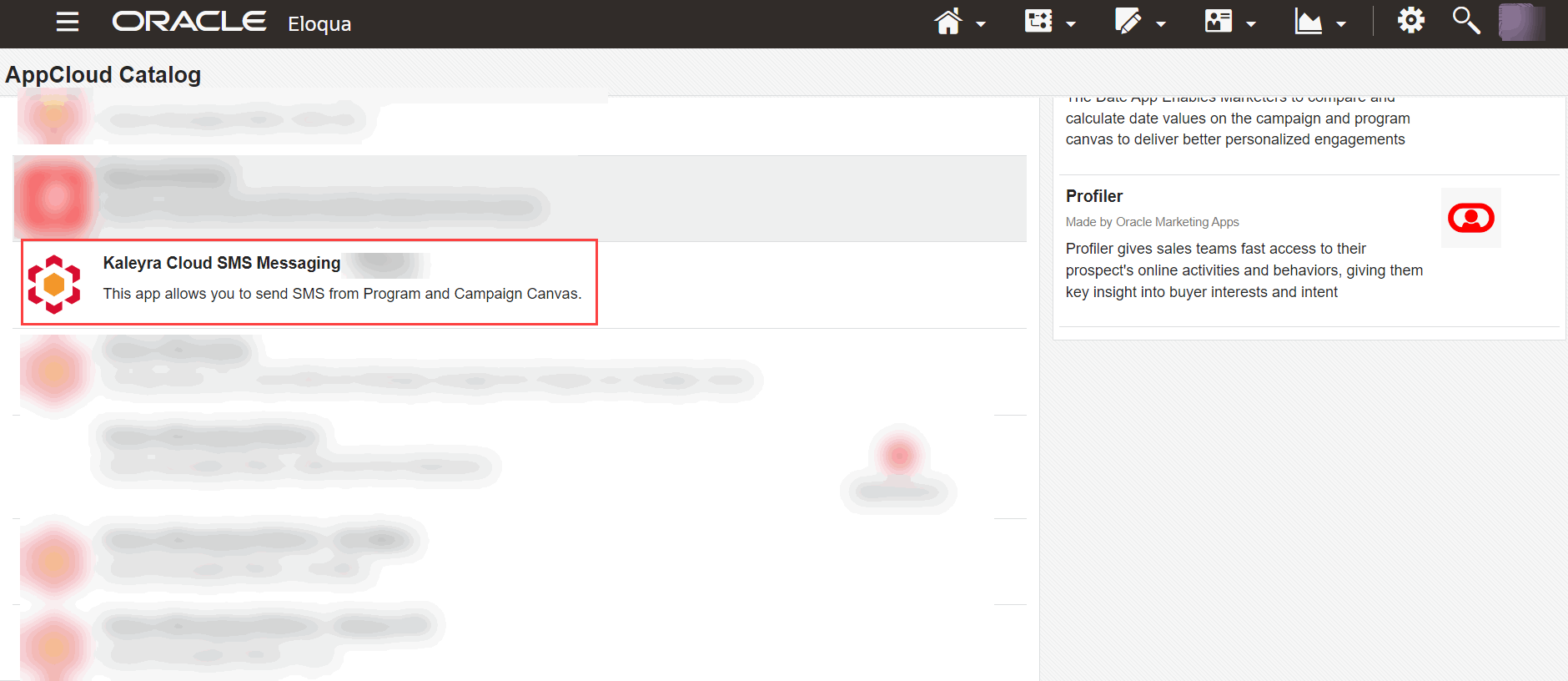
- After installation, you will see the My Eloqua page on your subsequent logins.
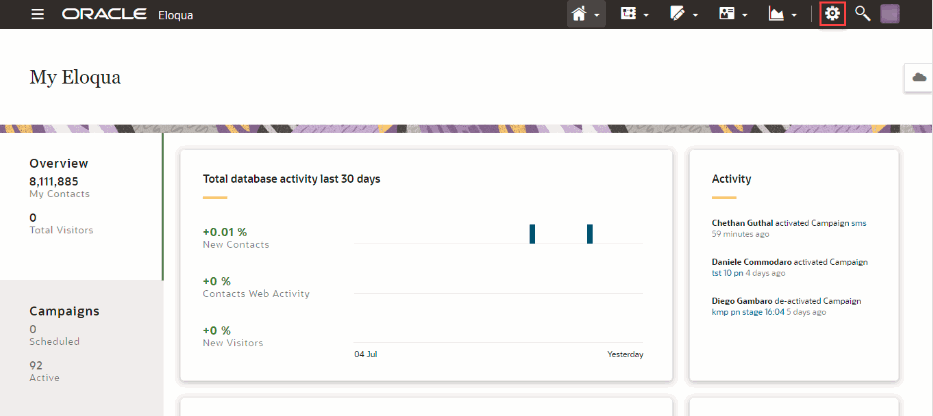
- On the top right of the page, click the Settings (gear) icon.
The Settings page appears.
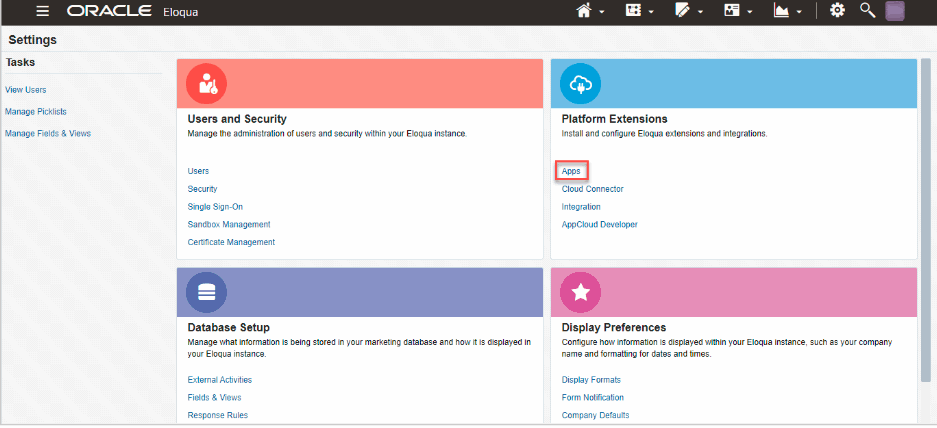
- From the Platform Extensions section, click Apps.
The AppCloud Catalog page appears.
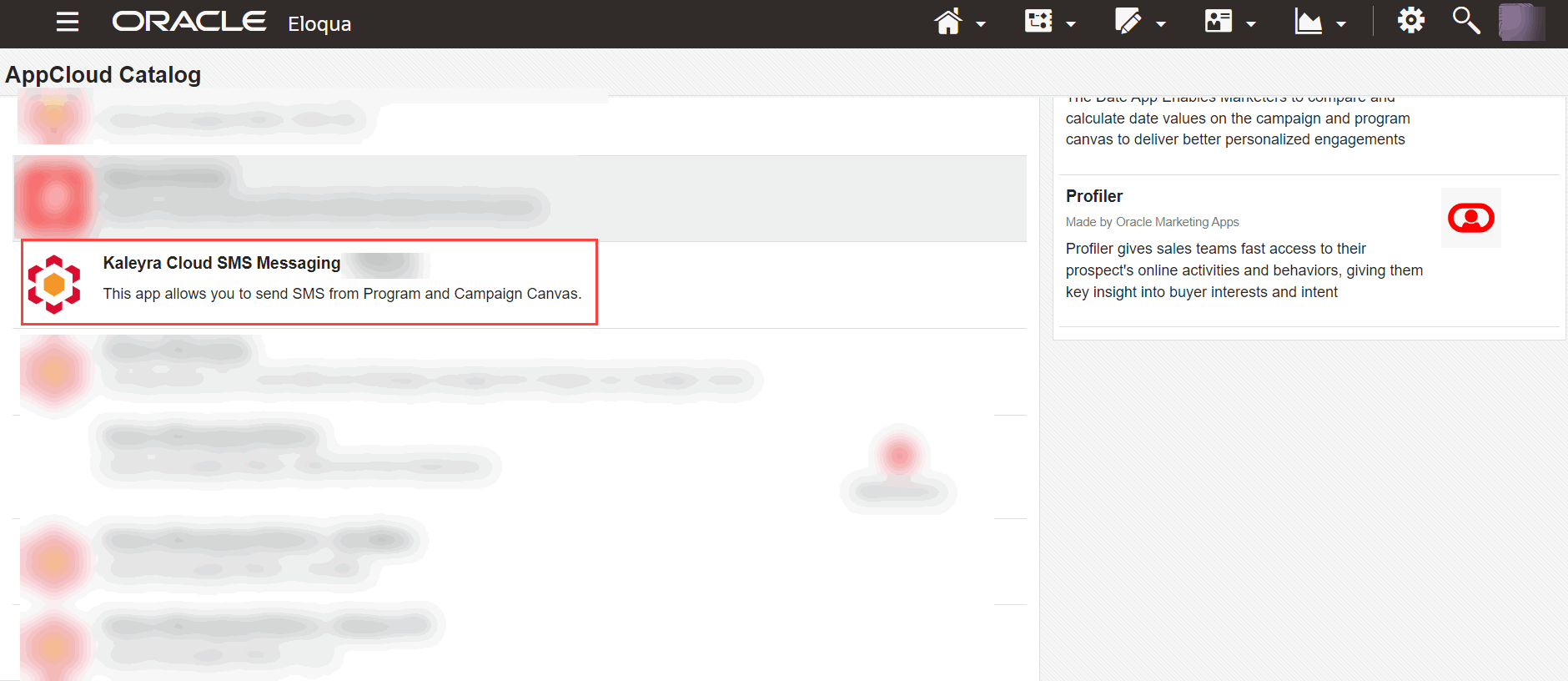
Updated 6 months ago
