View Workflow Rules Usage
You can view the workflow rules usage for your set conditions. For example, you have set the conditions for workflow rules for new leads, you can view the usage number of times the rule has been triggered, how many of those times the condition has been met, and how many actions have been generated with their outcome.
To view the workflow rules usage, perform the following steps:
- Sign in to your Zoho CRM account.
- On the menu bar, click the Settings (gear) icon.
The Setup page appears.
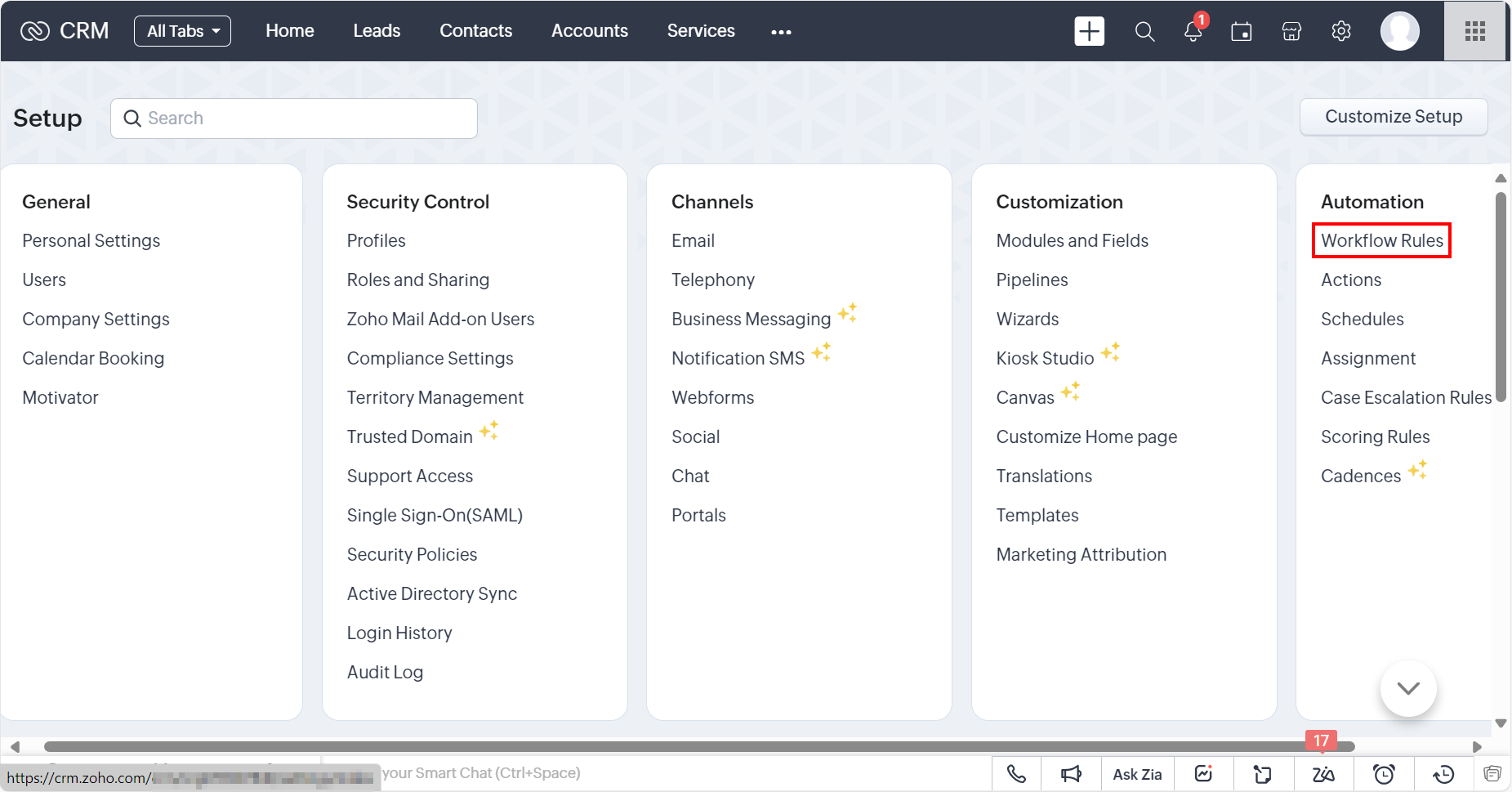
- In the Automation section, click Workflow Rules.
The Rules tab detail appears.
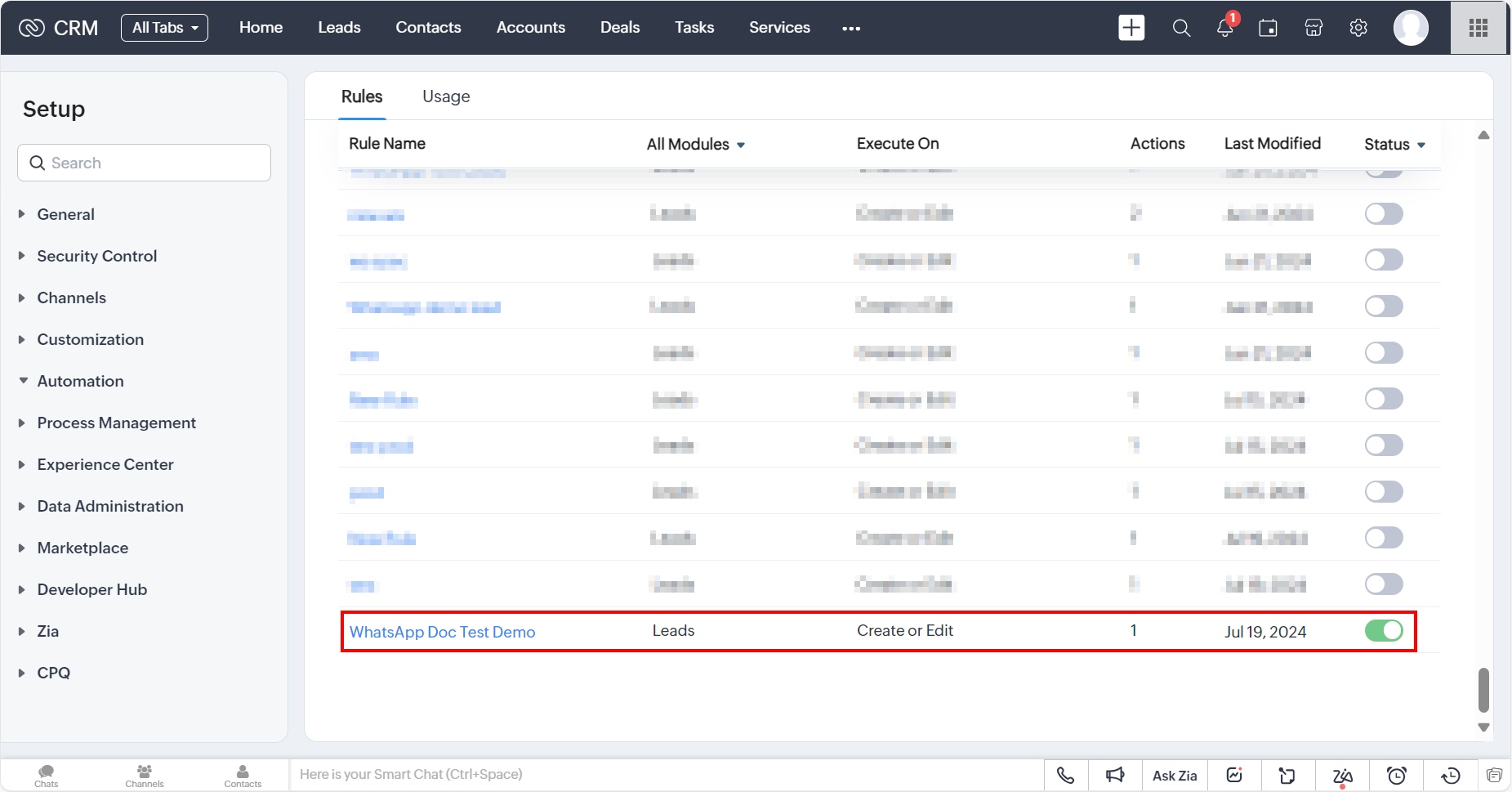
- Click the rule name for which you want to view the usage.
The rule page appears.
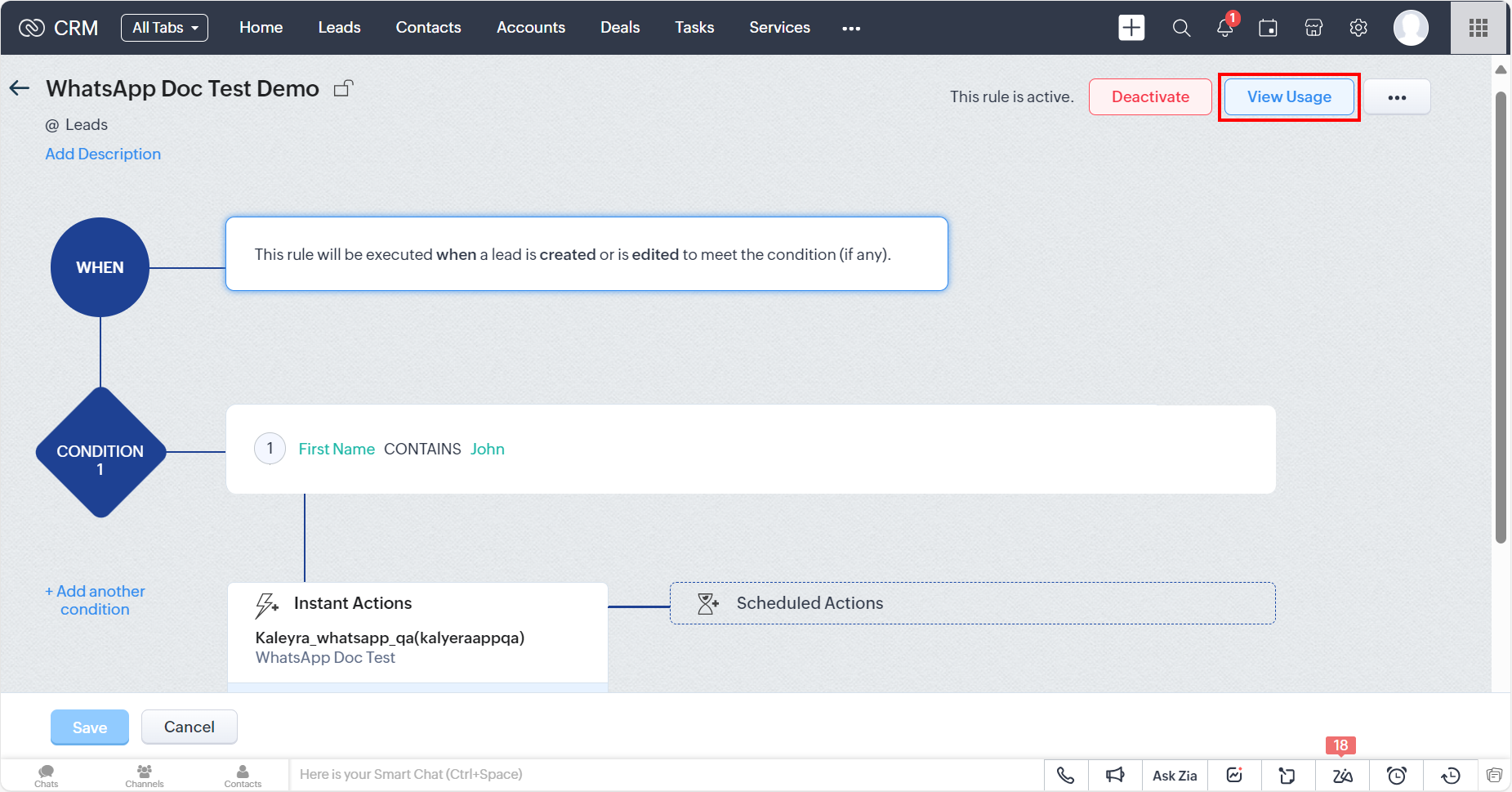
Note:Note: You can deactivate the workflow rules by clicking on Deactivate. If you choose to deactivate the rule, then a confirmation message appears: Are you sure you want to deactivate this rule?. Click Deactivate Now. The workflow rule gets deactivated.
- On the top right of the page, click the View Usage.
The usage details appear.
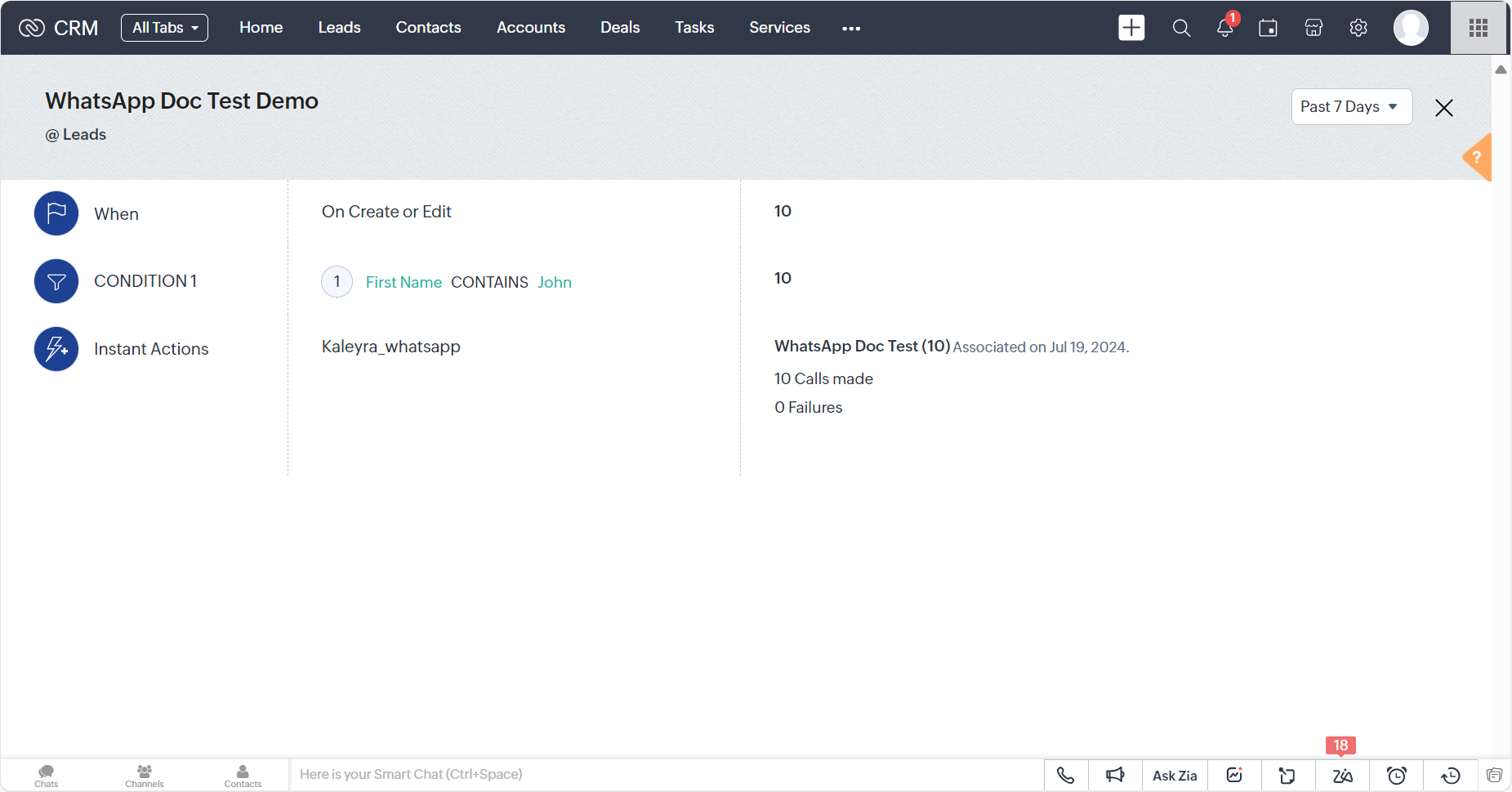
You can view the following usage information:
- The number of times the rule has been triggered, that is the number of times the “When” condition has been matched).
- The number of times the CONDITION 1 has been met.
- The number of times the action has been triggered.
- The number of times the action has failed.
Note:The logs for the actual sent messages are available on their kaleyra.io account. For more information, see WhatsApp Analytics – Logs.
Updated 6 months ago
