View Kaleyra.io Configuration on ORACLE Eloqua
You can view the configuration settings for SMS messaging in ORACLE Eloqua. Also, you can view the SMS status, the templates available for messaging, and many more.
To view the SMS configuration, perform the following steps:
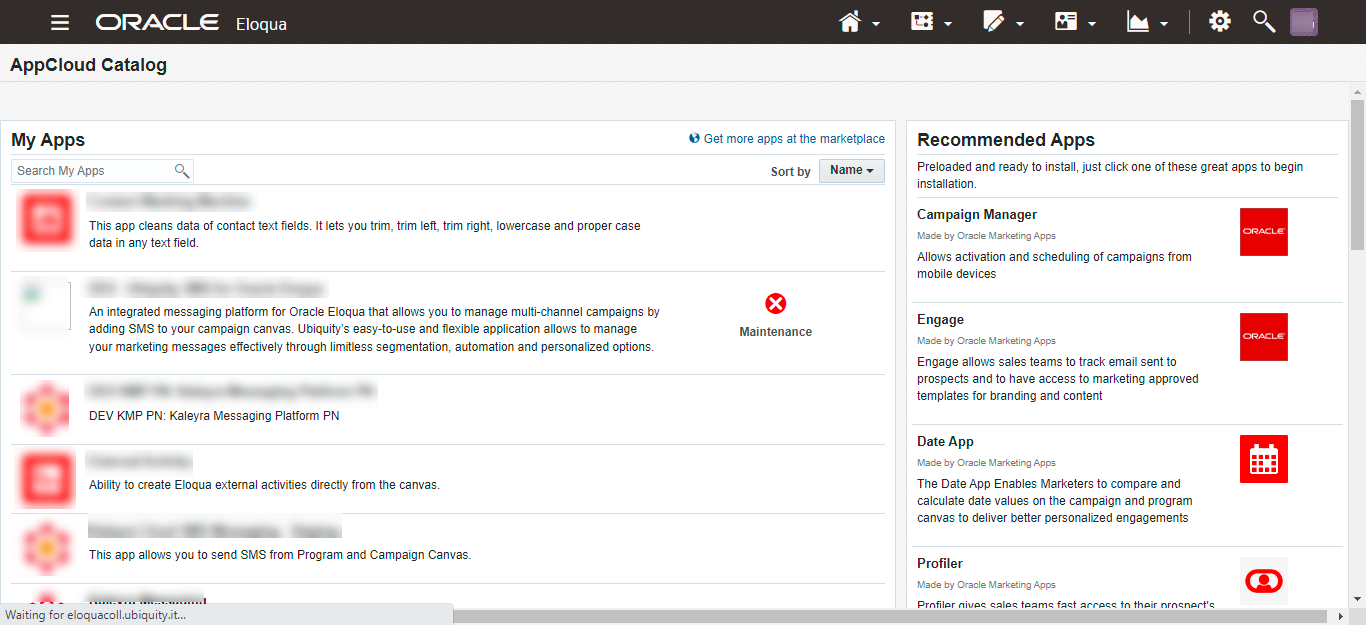
On the AppsCloud Catalog page, perform any one of the following actions:
- In the Search My Apps field, enter Kaleyra Messaging. The search results appear based on your entry.
- Click Kaleyra Messaging to open.
- Scroll down to Kaleyra Messaging and click to open.
You can sort the applications by Name, Date, or Status. Scroll down to Kaleyra Messaging and click to open.
The Kaleyra Messaging page appears.
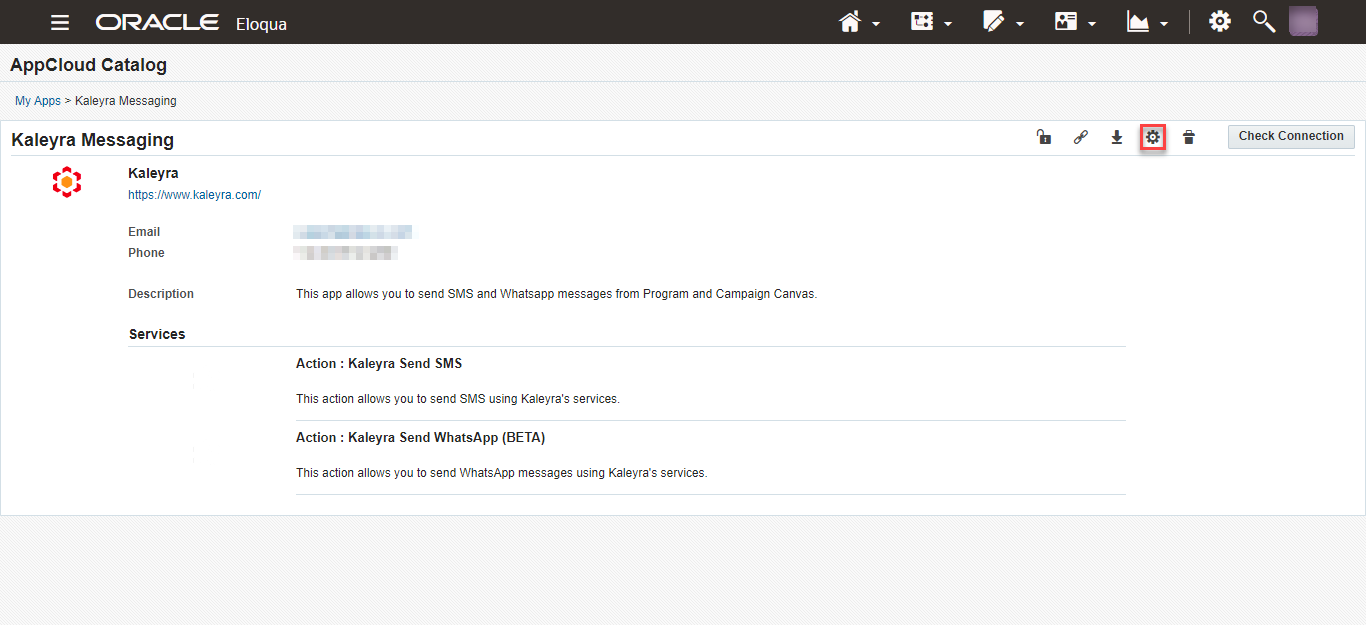
- On the top right of the Kaleyra Messaging section, click the Settings (gear) icon.
The Kaleyra Login page appears. - Enter your Kaleyra login credentials and click Login.
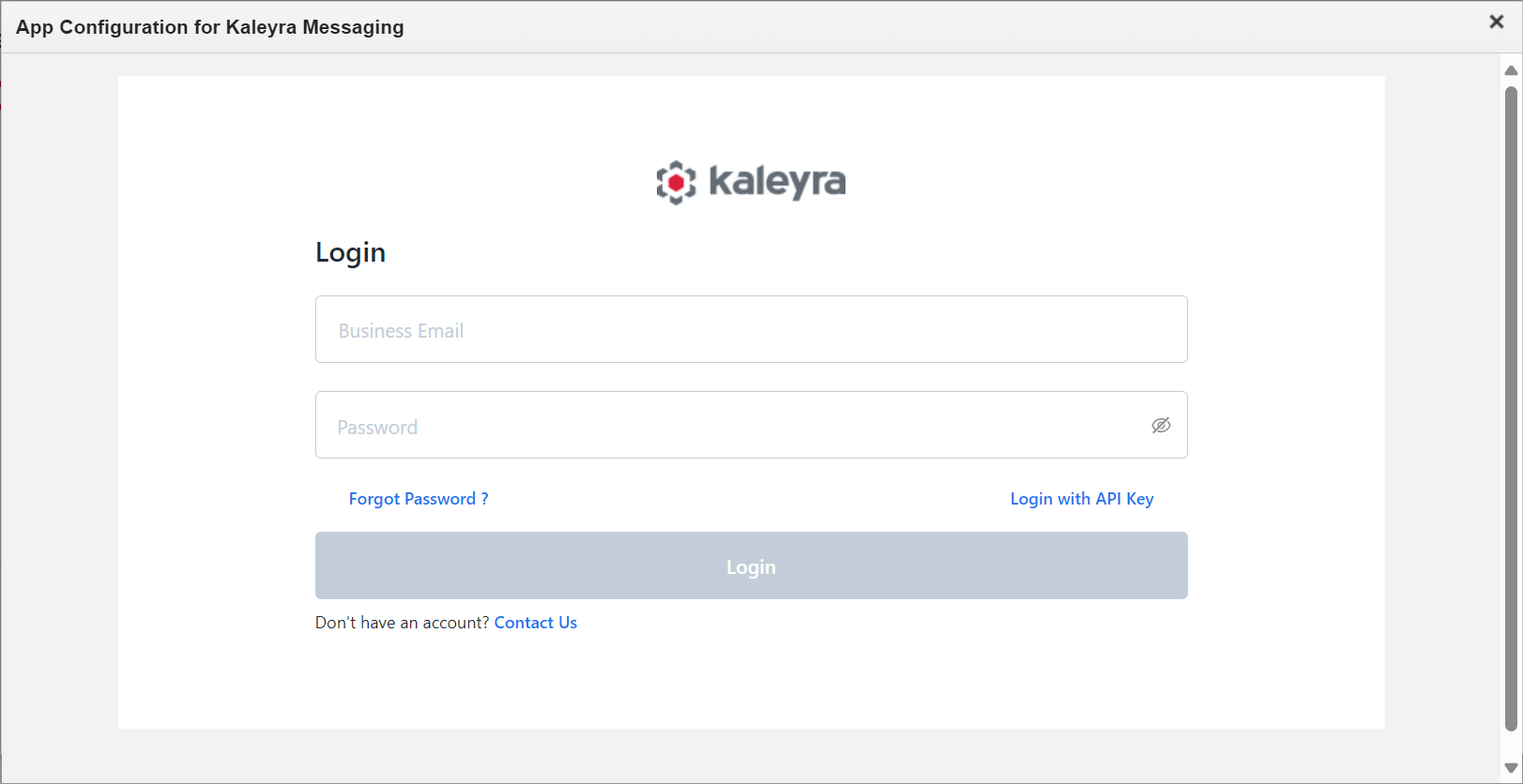
The App Configuration for Kaleyra Messaging page appears.
By default, the Account Details tab shows the relevant account details.
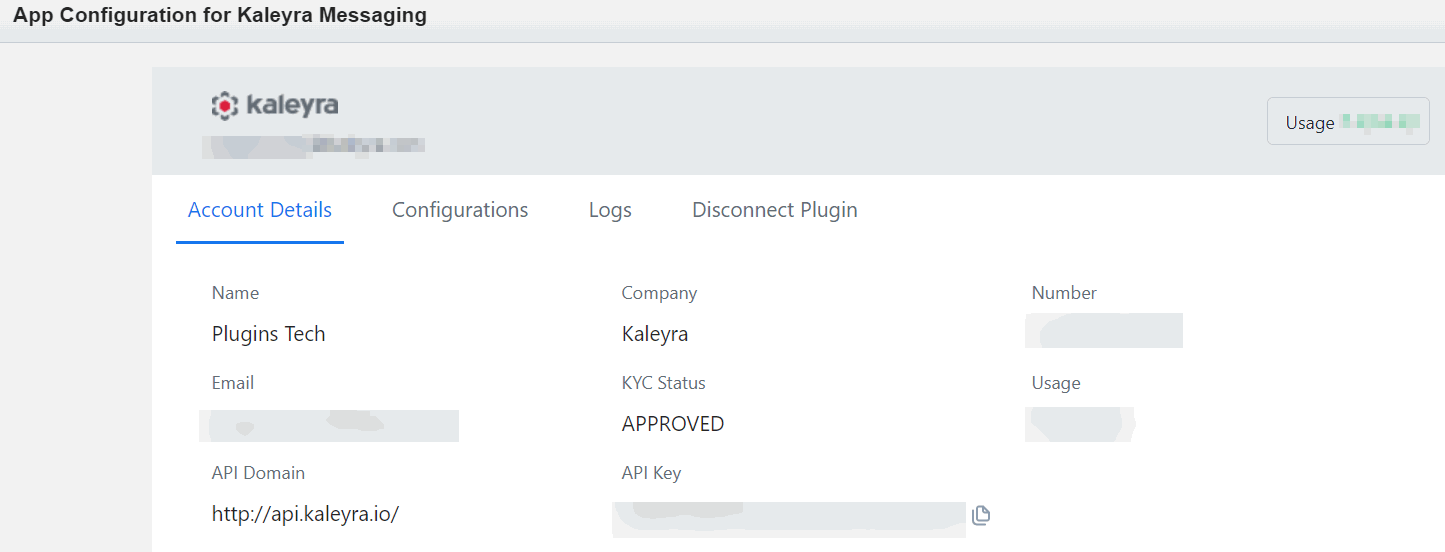
- Click the Configurations tab.
The configuration details are shown.
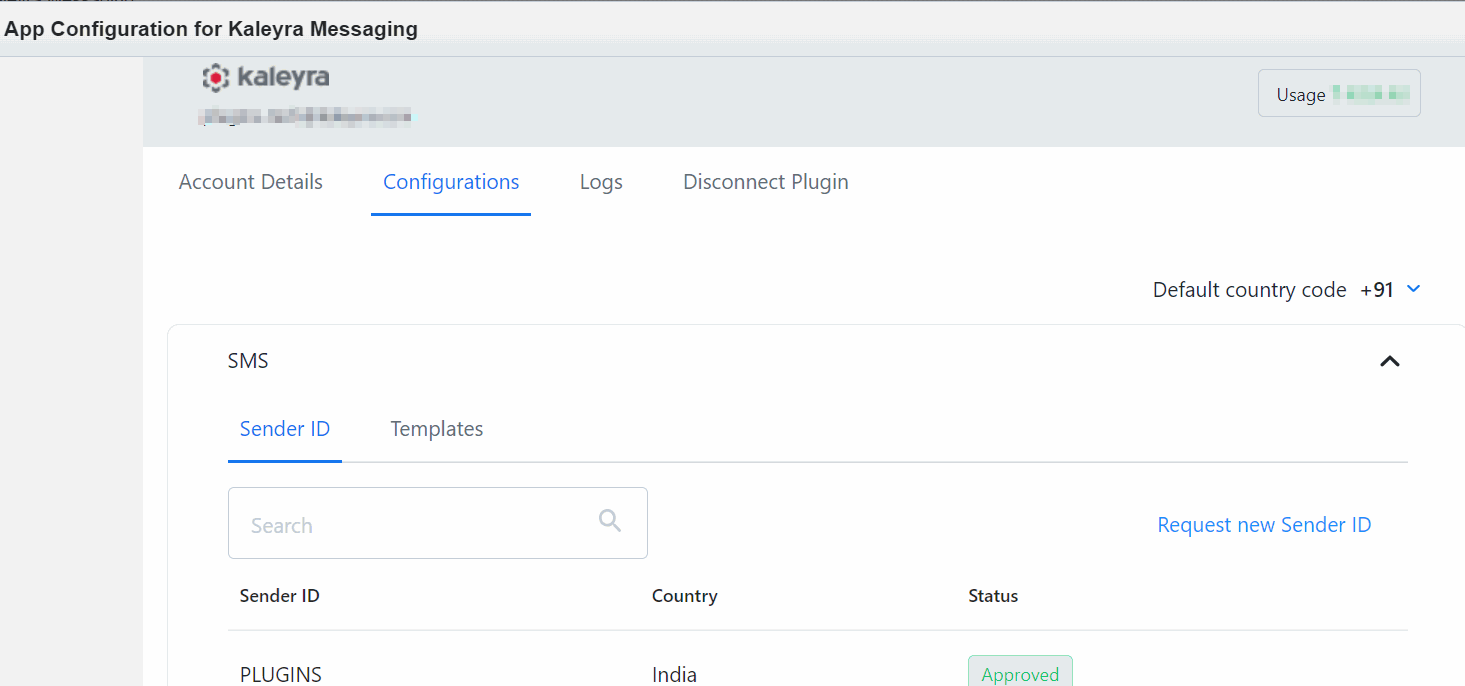
The Configurations section has the following fields.
- In the Sender ID tab, you can view the Sender ID, Country, and Status information.
- You can request a new Sender ID. For more information, see Creating Sender ID.
- In the Templates tab, you can view SMS Templates, Templates Body, and Status.
- You can Request a new Template. For more information, see Creating SMS Template.
- On the top right of the SMS section, click the collapse icon to minimize the Sender ID list.
- To set the default country code, above the SMS section, on the right side of the page, click the arrow next to the Default country code to view the list of countries and their codes. Scroll down and select the country OR in the Search country name search field and enter the country code you want to set as default. Based on your entry countries get filtered and then select the country.
Note:Once you select the country code, the country code gets added to the entered number (with accurate digits format based on a selected country. For example, +39XXXXXXXXXX for the Italian number and +91XXXXXXXXXX for Indian number) while configuring the campaigns. If you enter a number with a country code, then the default country code will be overridden.
- Click Logs to view the logs and SMS history.
The Logs details appear.
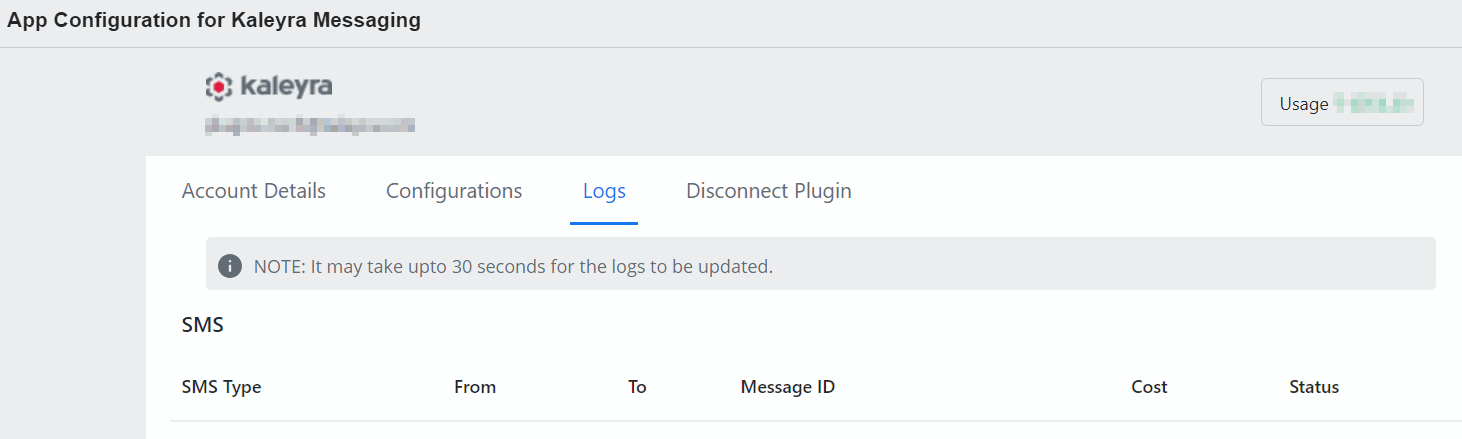
The fields on the Logs page are as follows:
- SMS Type - The type of the SMS sent. For example, TXN, MKT, or OTP.
- From - The number from which the SMS is sent.
- To - The number to which the SMS is sent.
- Message ID - Displays the message ID of the SMS sent.
- Cost - The cost incurred for the SMS service.
- Status - The SMS delivery status.
- Click Disconnect Plugin to disconnect the connection between Oracle Eloqua and Kaleyra plugin.
The Disconnect Plugin page appears.
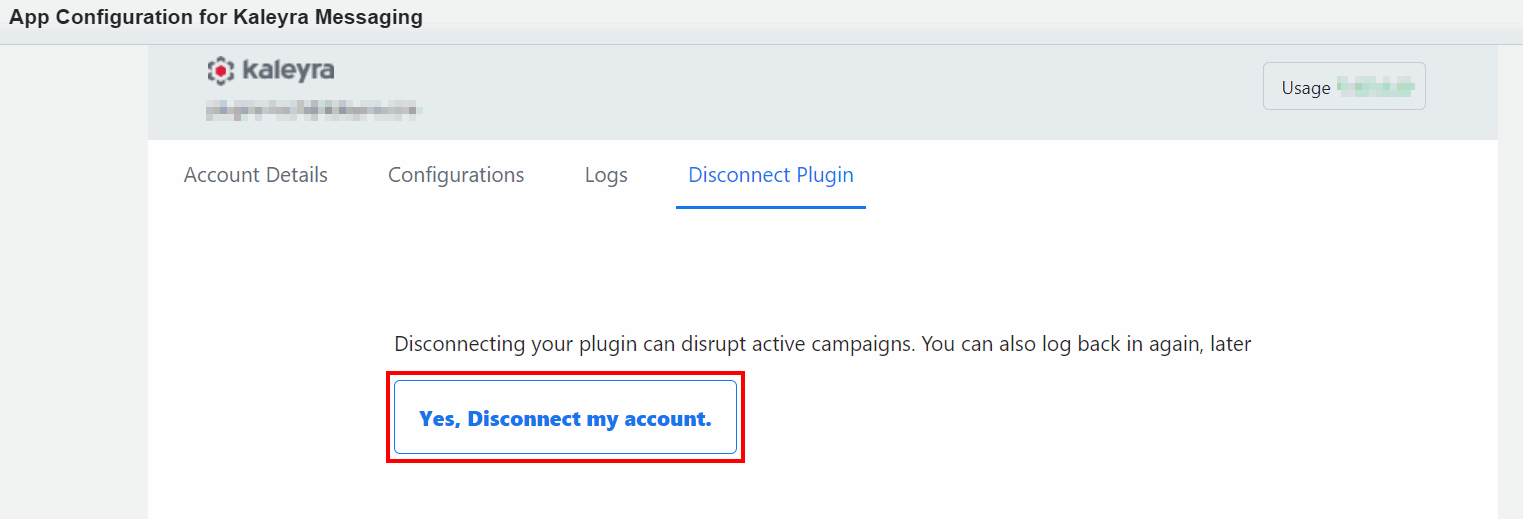
Note:Disconnecting your plugin can disrupt your active campaigns. After disconnecting, you have the option to log in back with the Kaleyra account.
Updated 6 months ago
