Kaleyra SMS with LeadSquared
This page covers the following topics:
- Installation
- Kaleyra Details on LeadSquared
- Send SMS to one or more Leads
- Send SMS to a List
- LeadSquared Automation
Installation
This section describes how to install Kaleyra SMS plugin on the LeadSquared platform.
Prerequisite
You must have an active Kaleyra account to use the Kaleyra SMS plugin on the LeadSquared platform. To register a new account on Kaleyra.io, contact our support team. See: Support.
To configure the Kaleyra SMS plugin on LeadSquared, follow the steps below:
- Login to your LeadSquared application.
The LeadSquared home page appears.
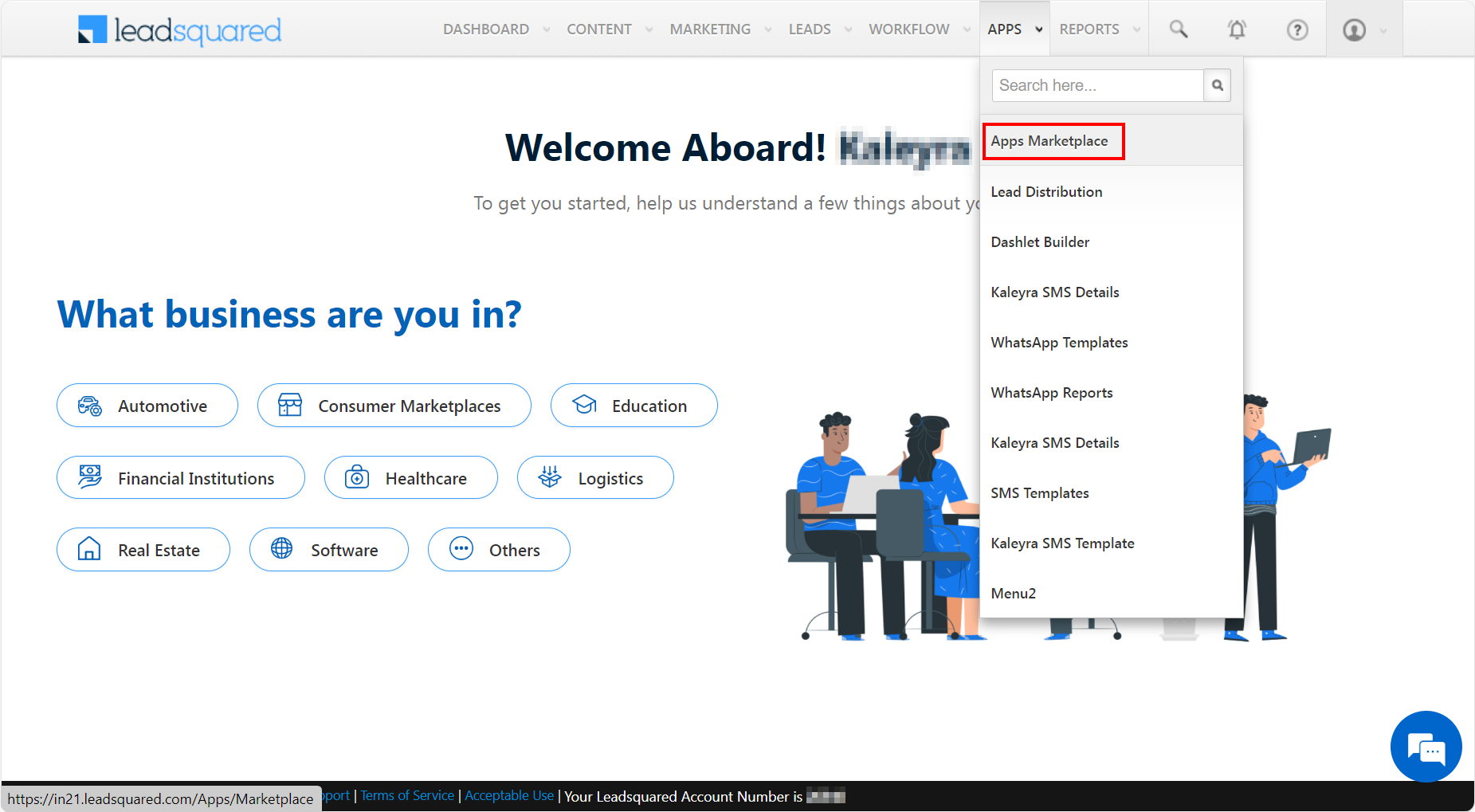
- Click the APPS drop-down and a list of options appears. Select Apps Marketplace.
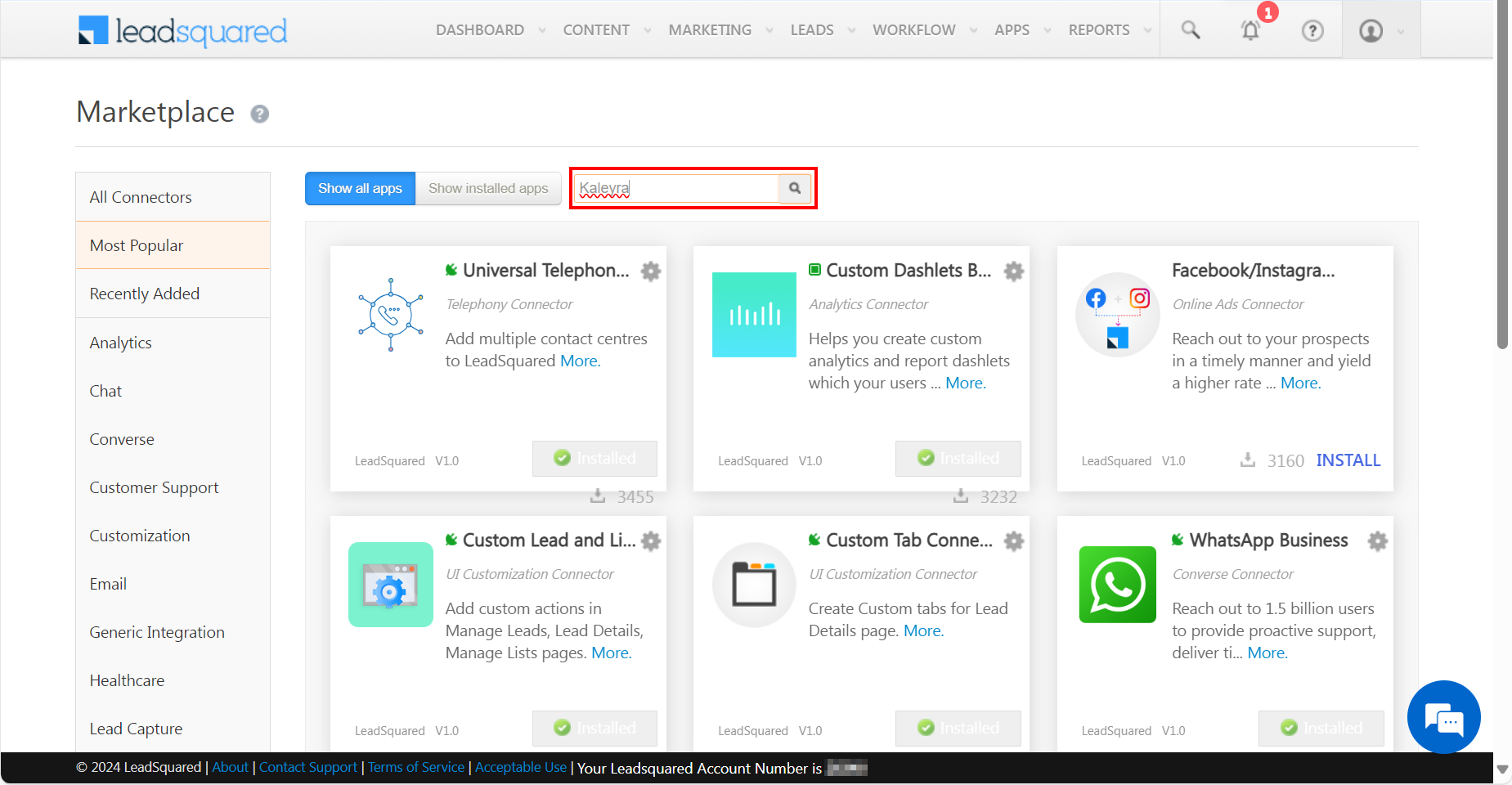
- In the Search field, enter the keyword ‘Kaleyra’ and press ENTER or the Search icon to find the listing.
The Kaleyra SMS listing appears.
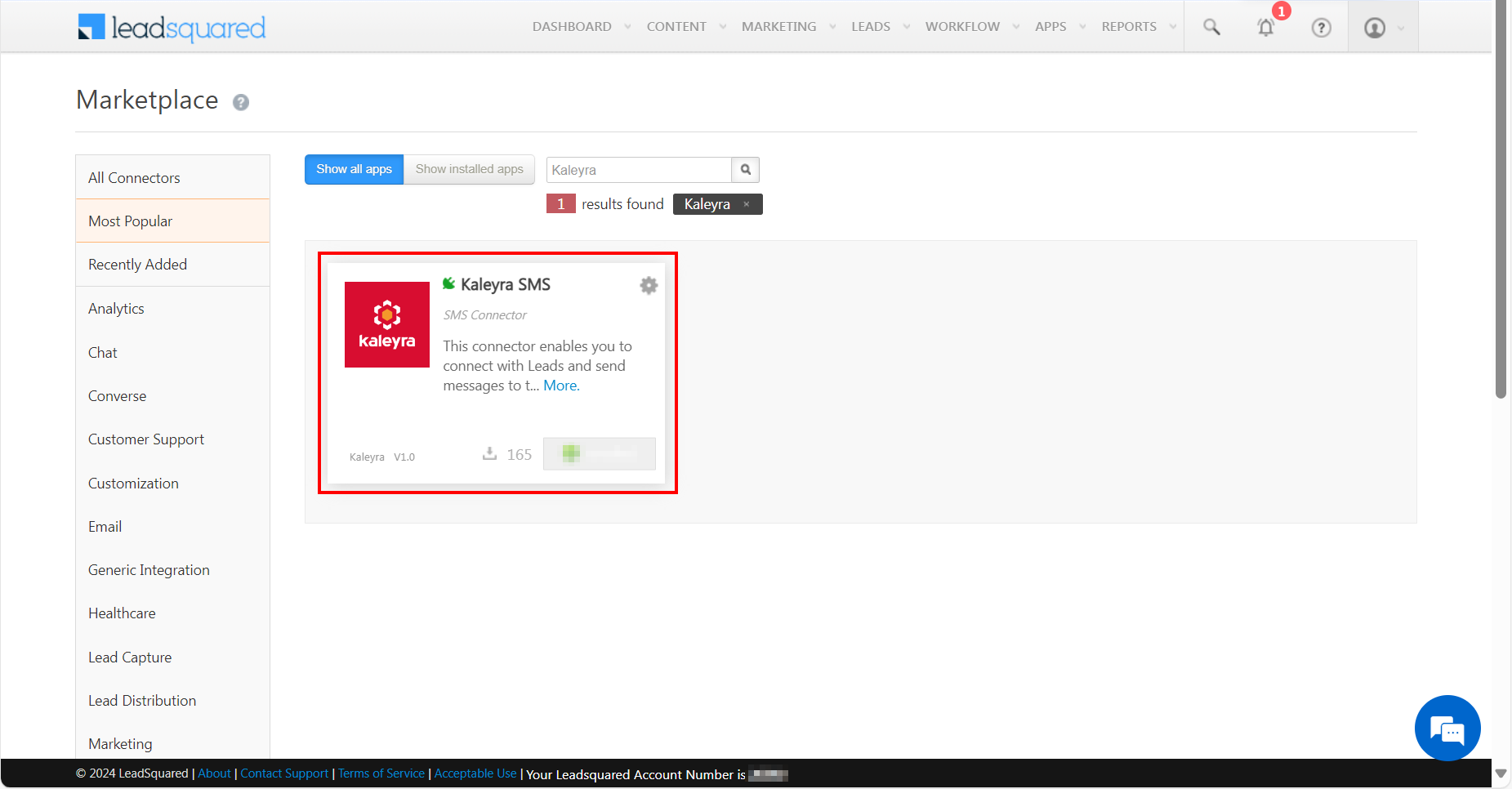
- Click Kaleyra SMS.
The Kaleyra SMS page appears.
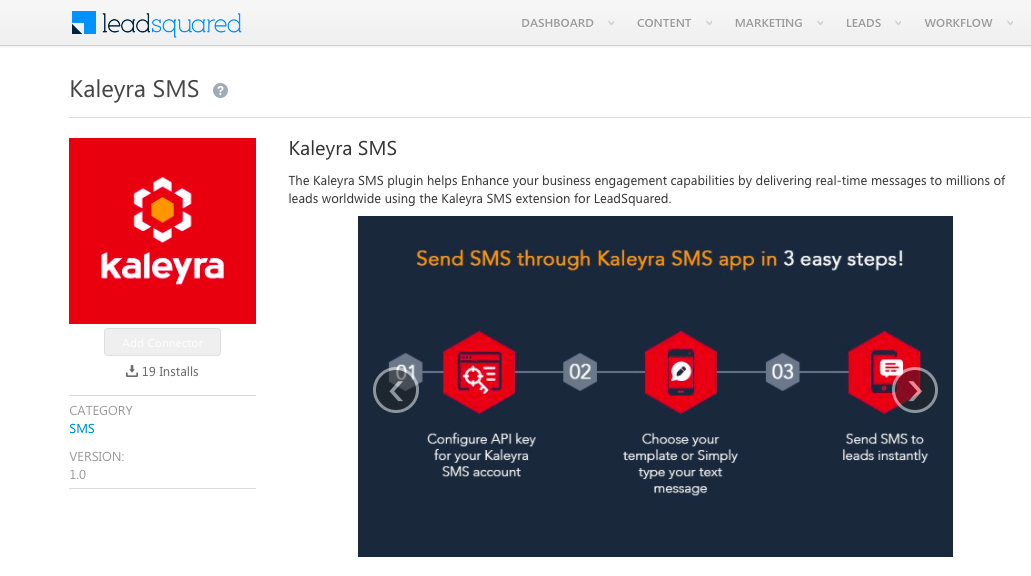
- Click the INSTALL button on the Kaleyra SMS plugin as shown below.
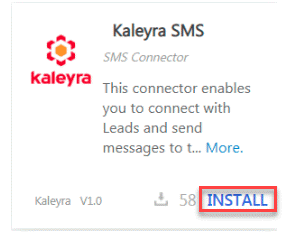
The Kaleyra SMS app is installed.
Once the installation is complete, you can log in with the existing login credentials.
Kaleyra Details on LeadSquared
You can view the Kaleyra SMS app details after successful installation.
To view the Kaleyra Details on LeadSquared, perform the following steps:
- Follow the steps 1 and 3 from the Installation section.
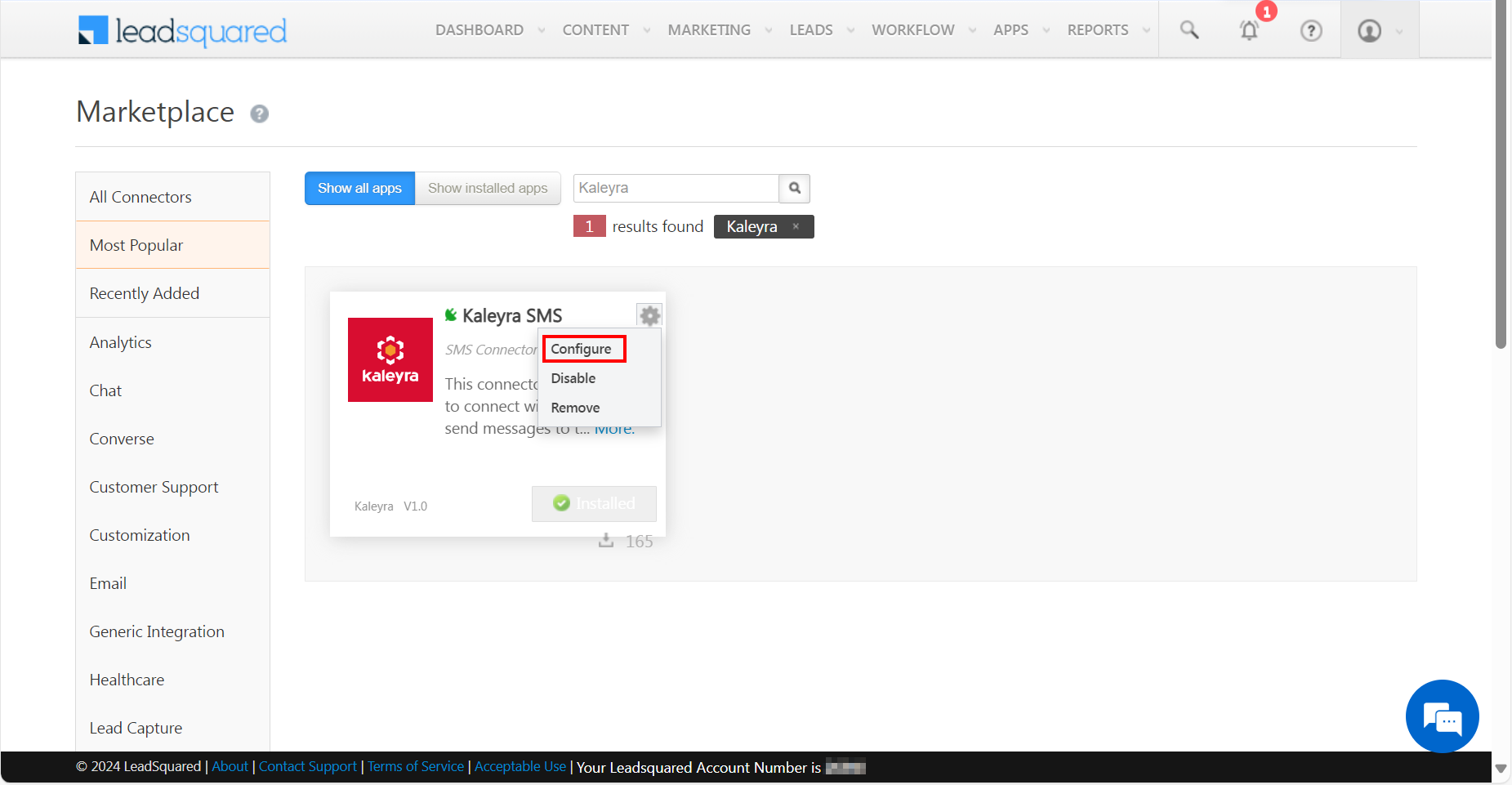
- Click Settings icon and then click Configure.
The Configure Kaleyra SMS Login page appears.
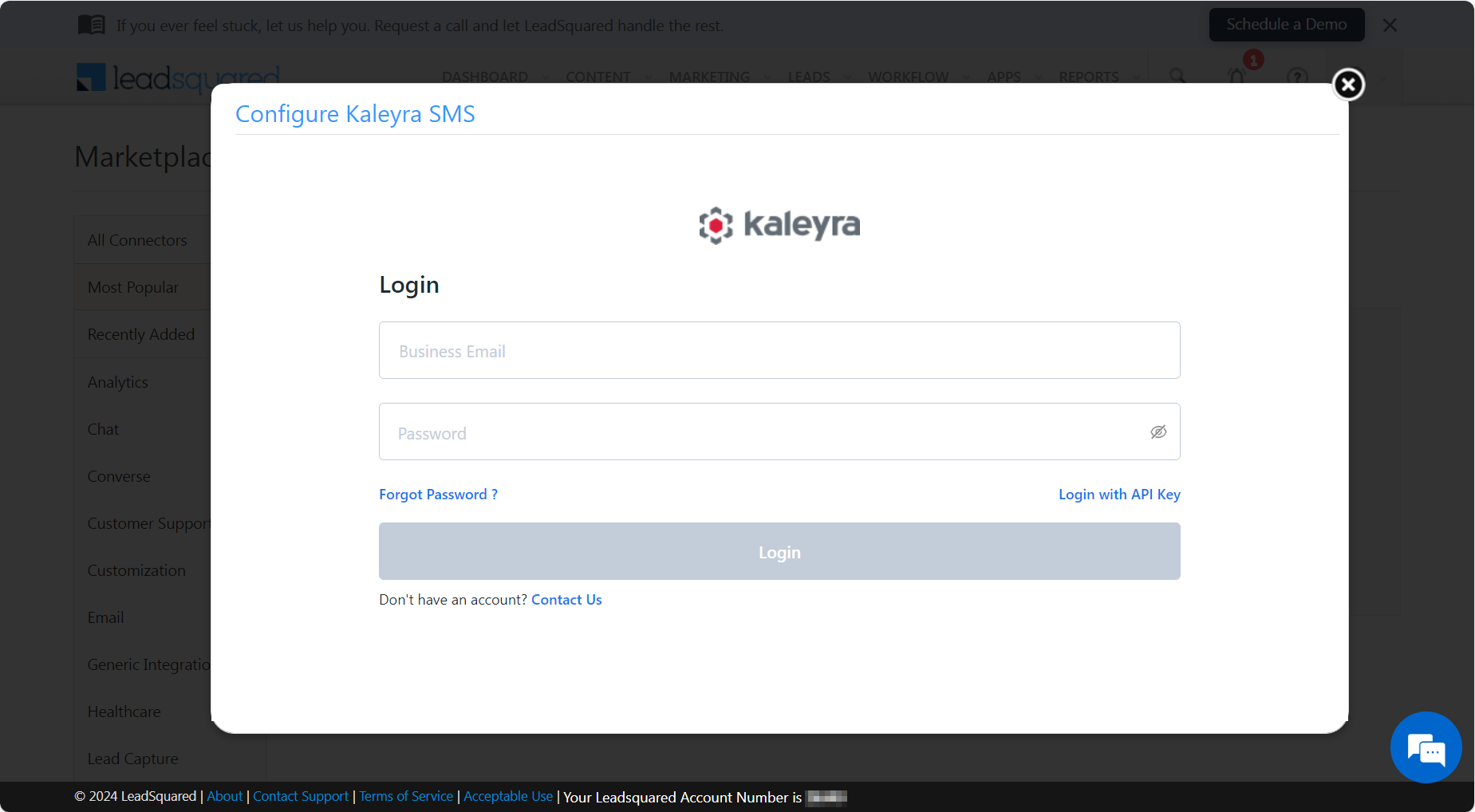
After successful login, the Configure Kaleyra SMS page appears.
Under the Configure Kaleyra SMS page, you can view the Account Details, Configurations, Advanced Settings, Logs, and Disconnect Plugin tab information.
- Account Details - Provides Kaleyra account information. After registering with Kaleyra, when a user logs into the LeadSquared plugin, you can view the Account Details page.
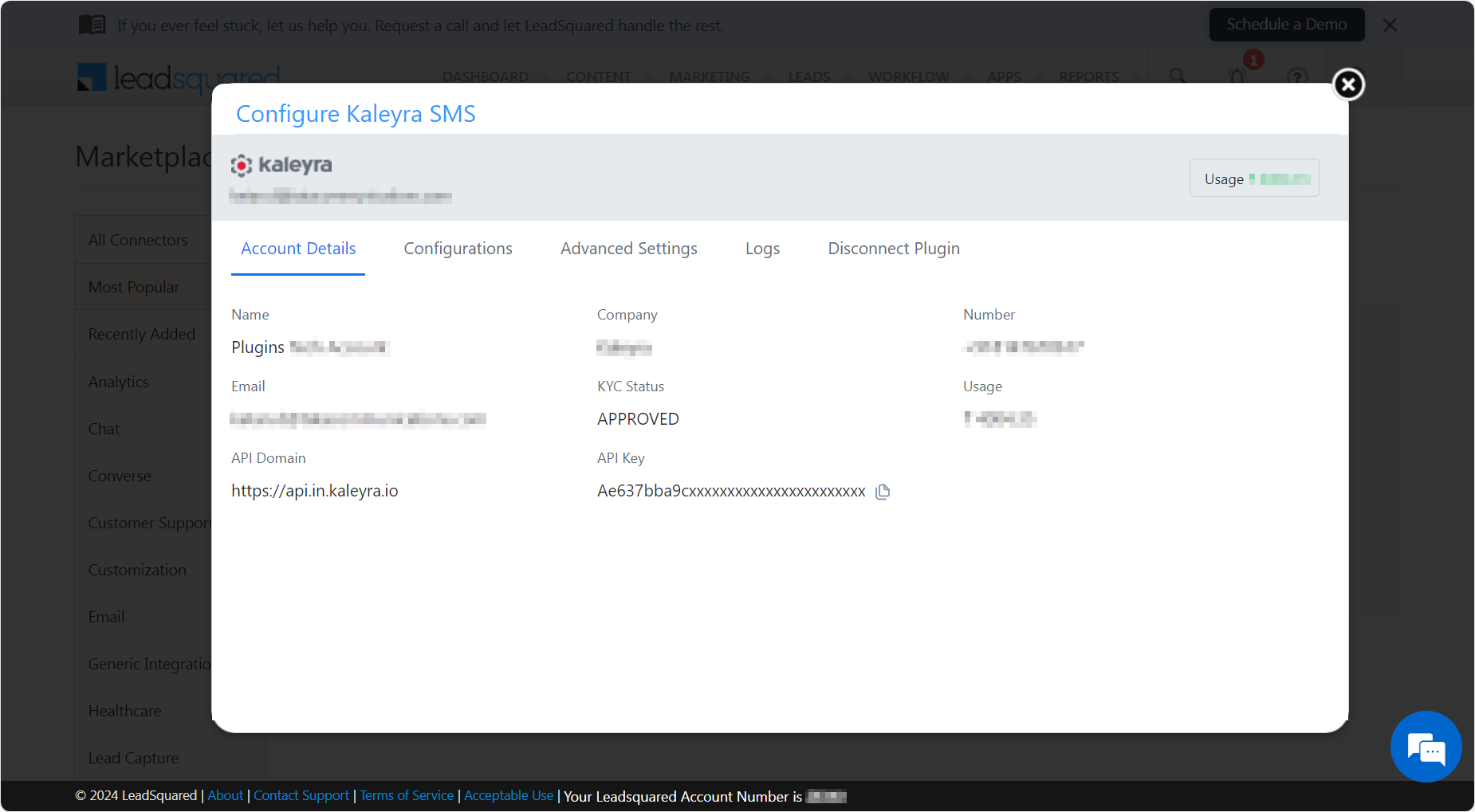
- Configurations - Provides channel information such as Sender IDs and SMS Templates. Requests for new Sender ID and Templates will be managed by redirecting you to www.kaleyra.io. .
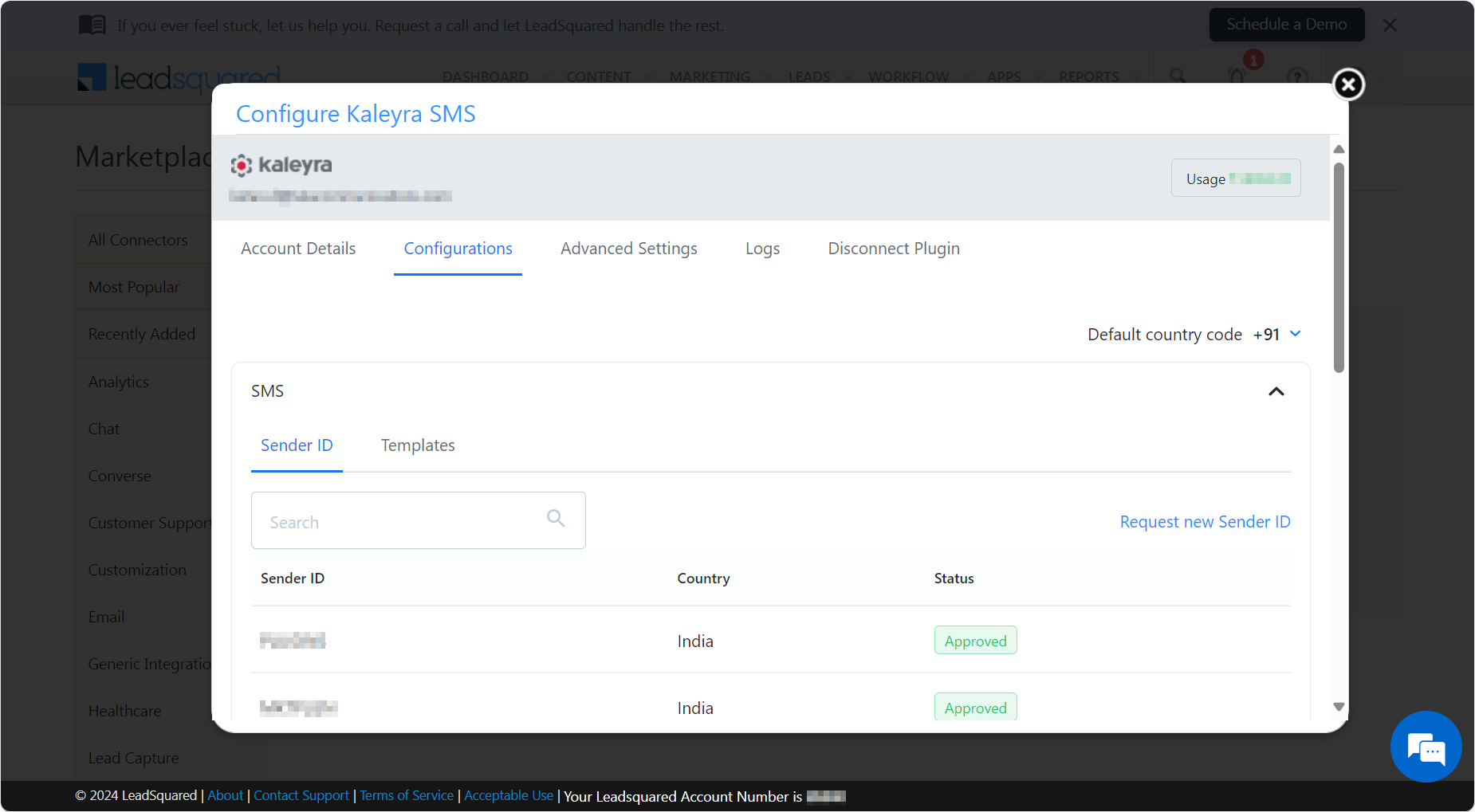
To set the default country code, click the arrow next to the Default country code to view the list of countries and their codes. Scroll down and select the country OR in the Search country name search field and enter the country code you want to set as default. Based on your entry countries get filtered and then select the country.
Note:Once you select the country code, the country code gets added to the entered number (with accurate digits format based on a selected country. For example, +39XXXXXXXXXX for the Italian number and +91XXXXXXXXXX for the Indian number) while configuring the campaigns. If you enter a number with a country code, then the default country code will be overridden.
- Advanced Settings - Provides information about the automation workflow and Leads activity history.
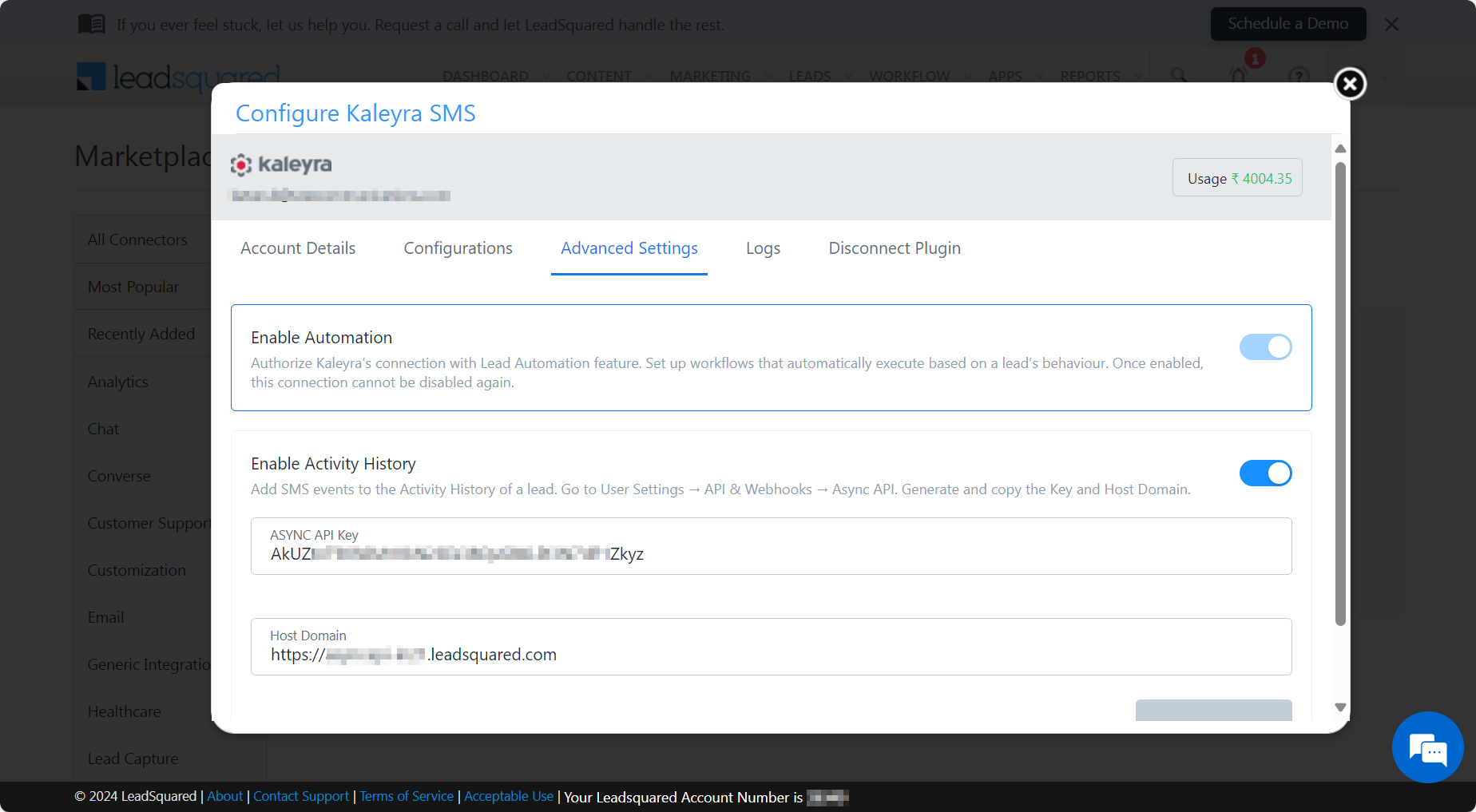
The Advanced Settings tab has the following sections:
- Enable Automation - You can set up workflows that automatically execute based on a lead’s behavior, based on Lead Trigger, Opportunity Trigger, Activity Trigger, User Trigger, and Task Trigger.
- Enable Activity History - You can add SMS events to the Activity History of a lead. You can copy the Async API and the Host Domain field information under the path My Profile> Settings> API and Webhooks > Async API.
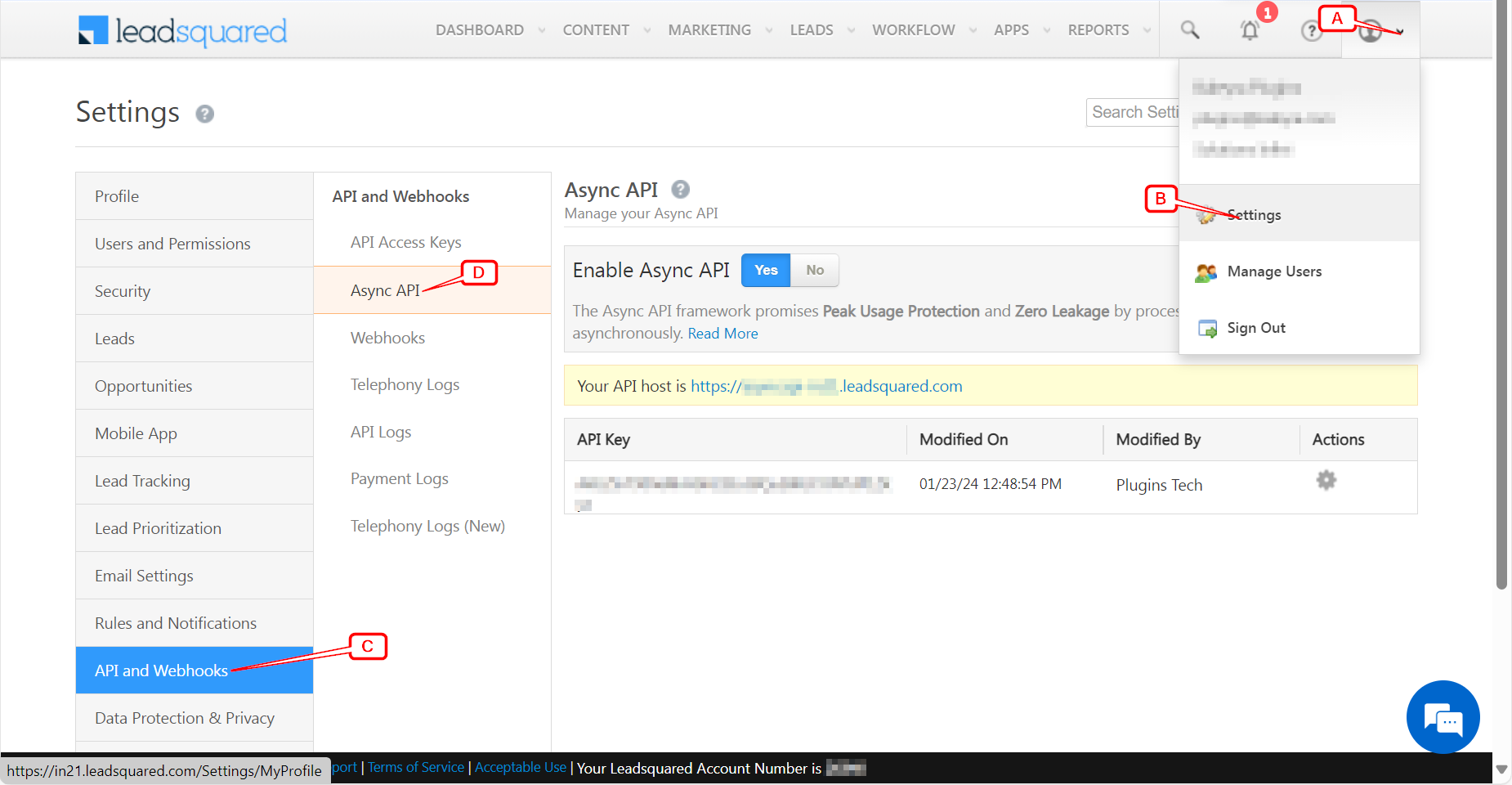
After entering the Async API and Host Domain fields, click Update Key. The Update Key gets disabled.
Logs - Provides information about the SMS sent from Leadsquared using Kaleyra plugin. You can also access details logs and download reports by navigating to www.kaleyra.io.
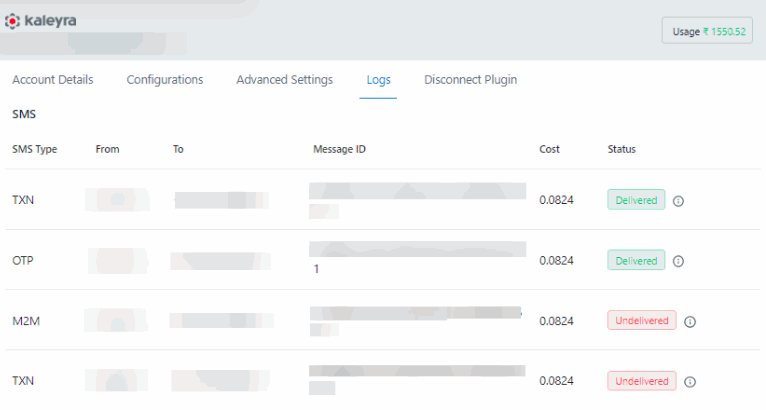
- Disconnect Plugin - You can delink the integration and register a new account or log back in again to the same account. Please note, disconnecting your plugin can disrupt active campaigns. You can also log back or register again, later.
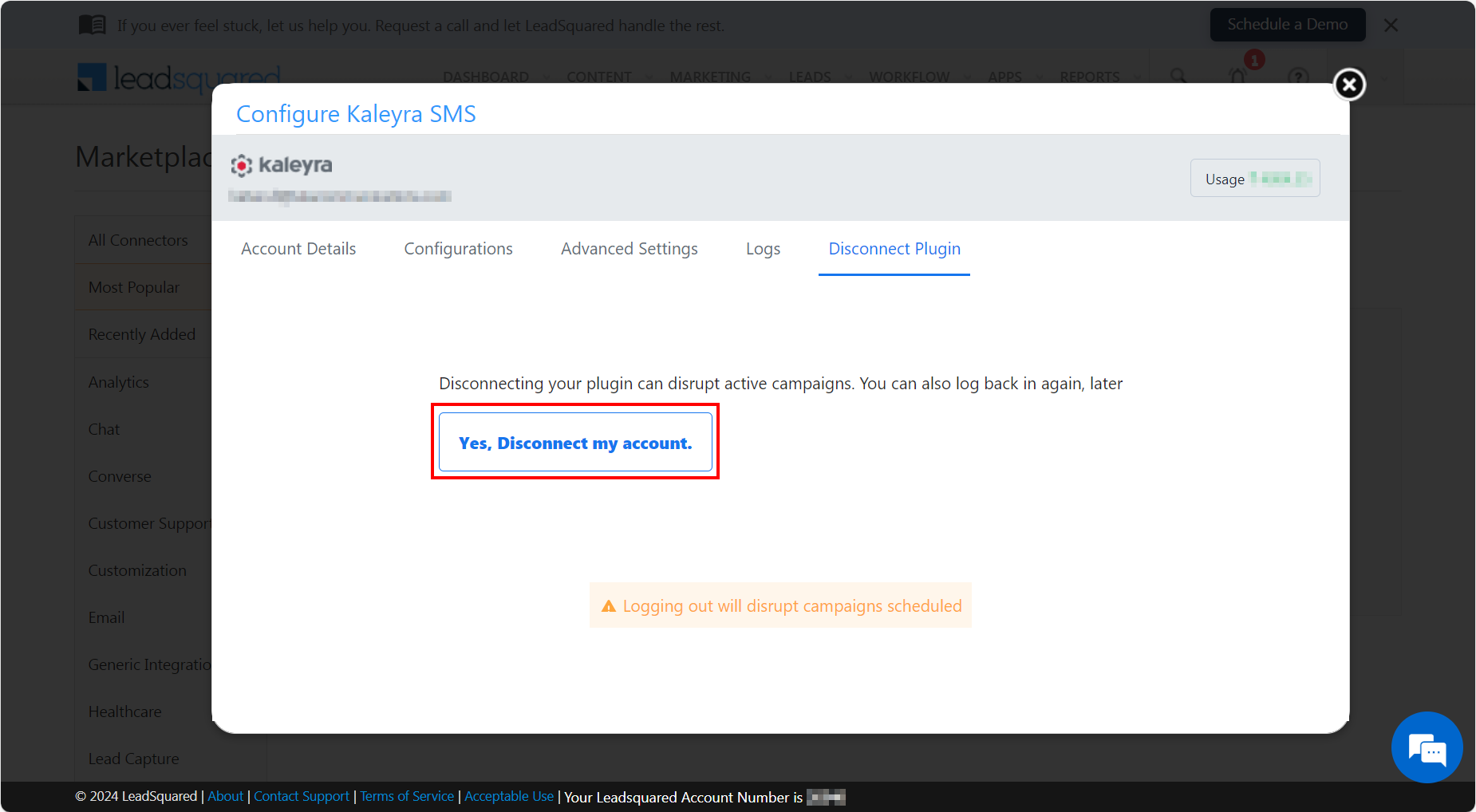
Send SMS to one or more Leads
To send SMS to one or more Leads, perform the following steps:
- Navigate to the Leads page and select one or more leads. Click on Actions and click the Kaleyra Send SMS button.
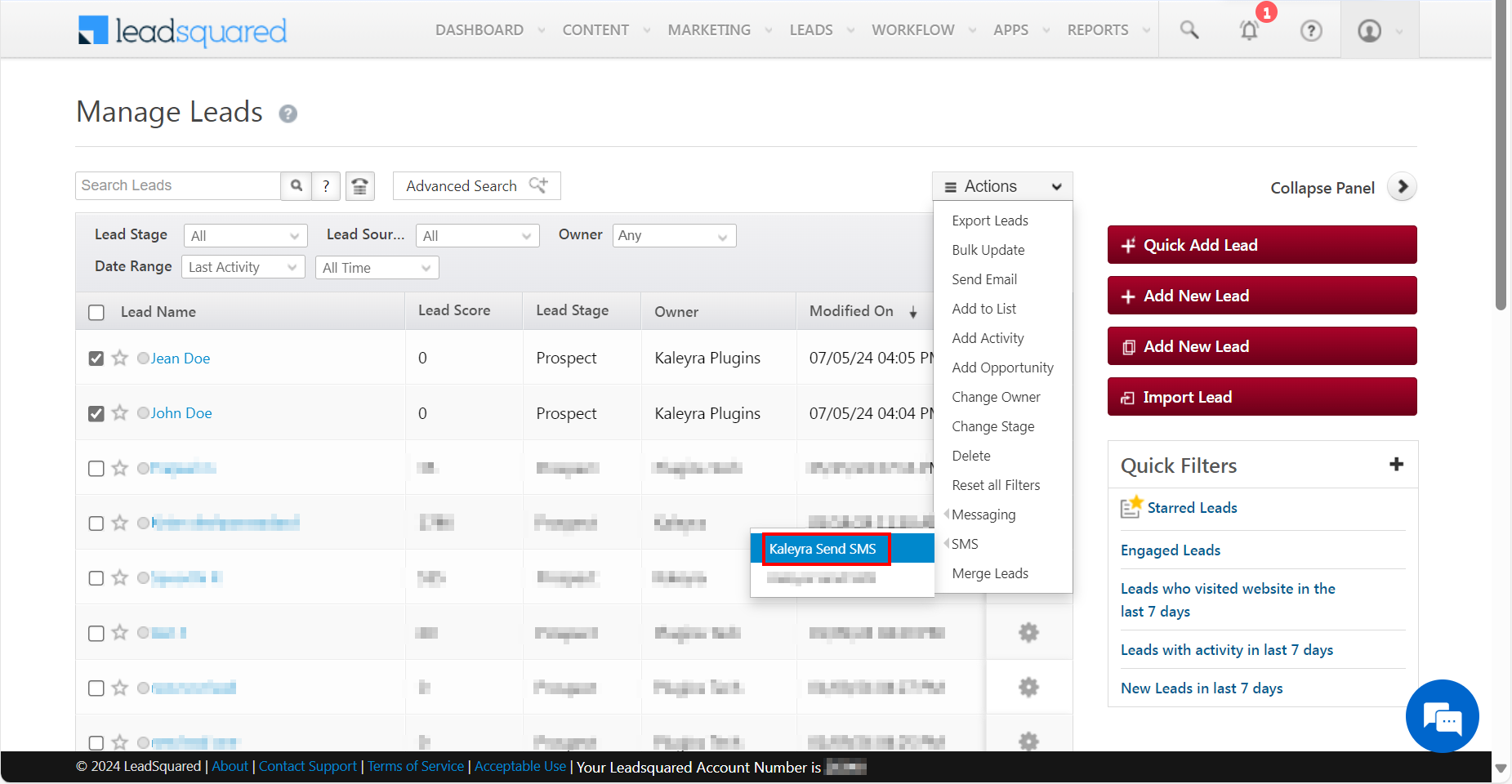
-
Alternatively, you can navigate to a specific lead’s page and choose Kaleyra Send SMS under Lead Actions.
-
The details that can be added in the Send SMS function are:
- Campaign Name (Optional) - Campaign Name is a unique name that you can enter when sending a message to a list of leads or a list. Once you create a campaign with a Campaign Name, you can create a report from Kaleyra.io from Reports section and enter the Campaign Name in the Campaign section in the reporting page.
- SMS Type - You can choose SMS Type as Marketing, Transactional, or Default depending on the regulations of their country.
- Sender ID - Registered Sender IDs are available to choose from the list.
- Template - Choose from a list of pre-registered templates. This is an optional field.
- Recipient Number - LeadSquared supports two types of recipient phone number fields - Mobile and Phone. Choose as required.
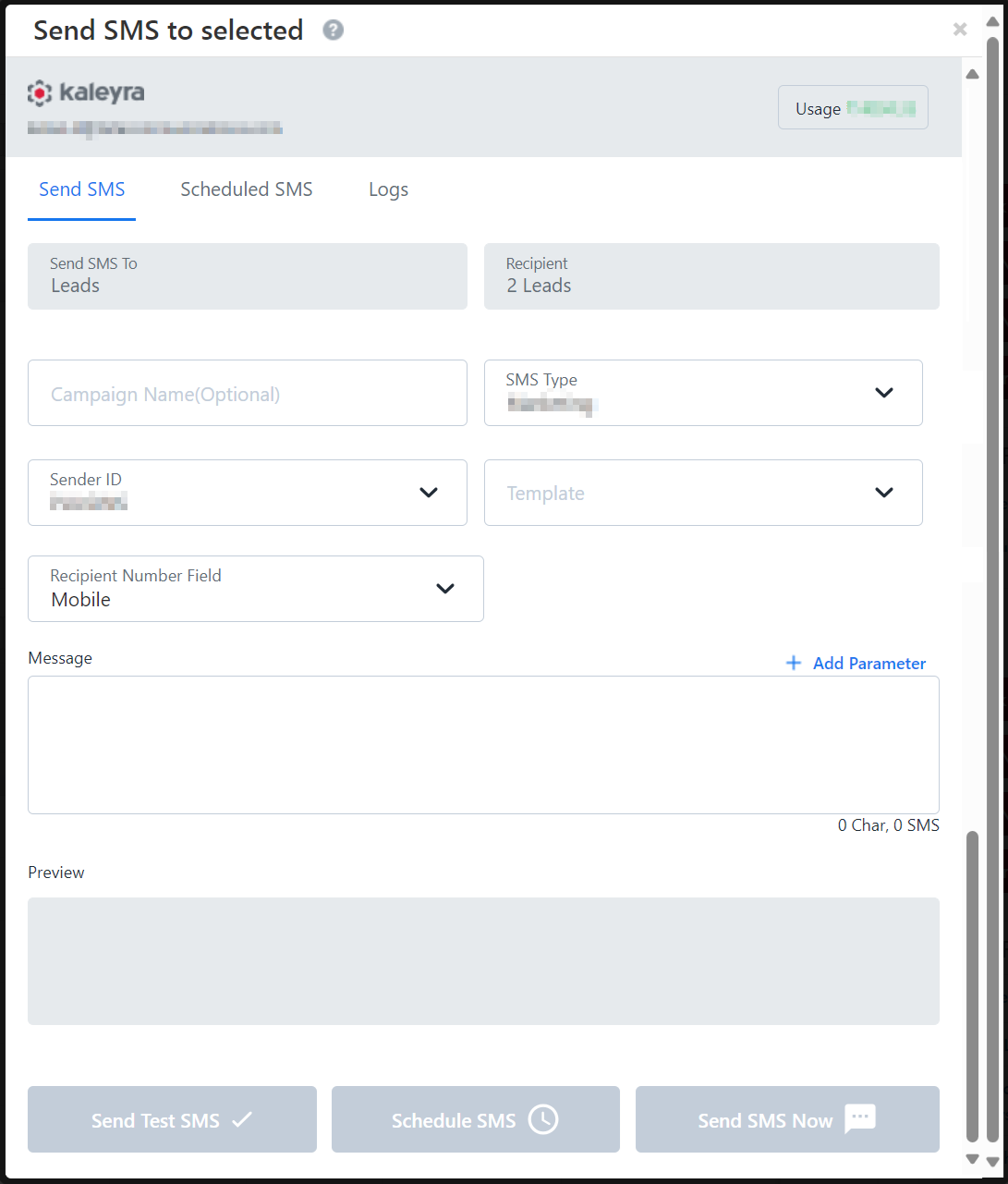
- You can compose a message in multiple ways:
- Use static message content through a template or compose a message directly.
- Insert dynamic parameters to your message content using the Add Parameter feature.
- Preview your content before sending it out.
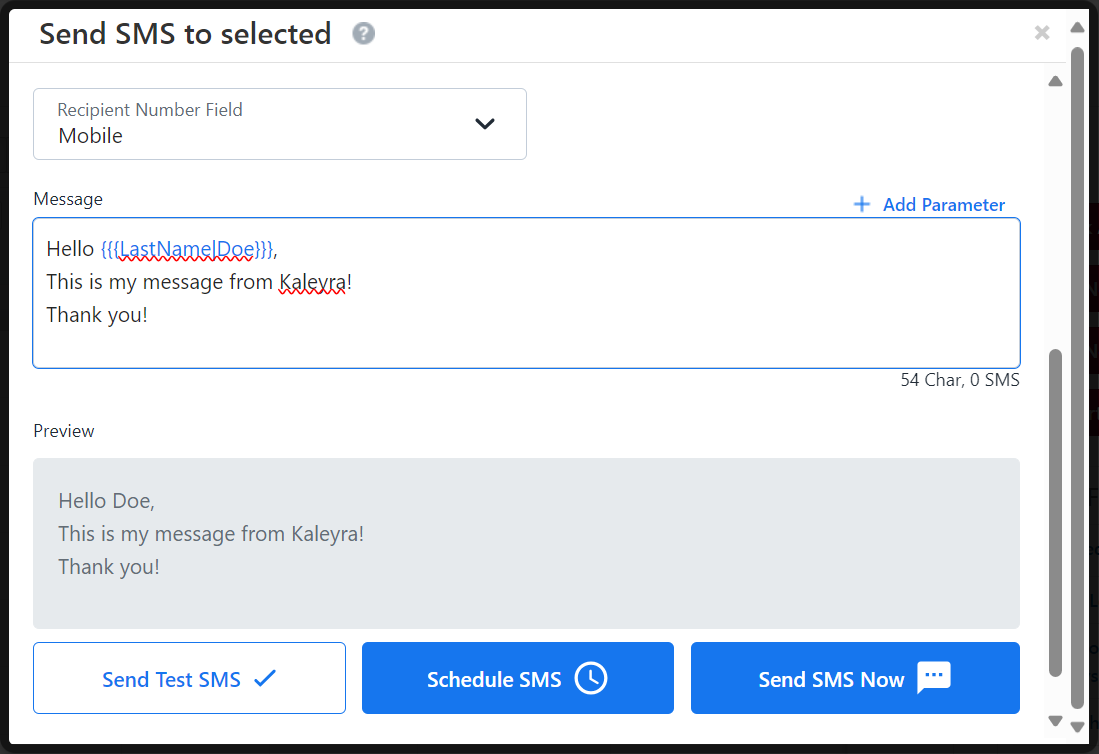
- While using a template message with a variable, use the Set Parameter feature to map the variables to parameters in LeadSquared.
Send SMS to a List
Send messages to Lead Lists with customized content.
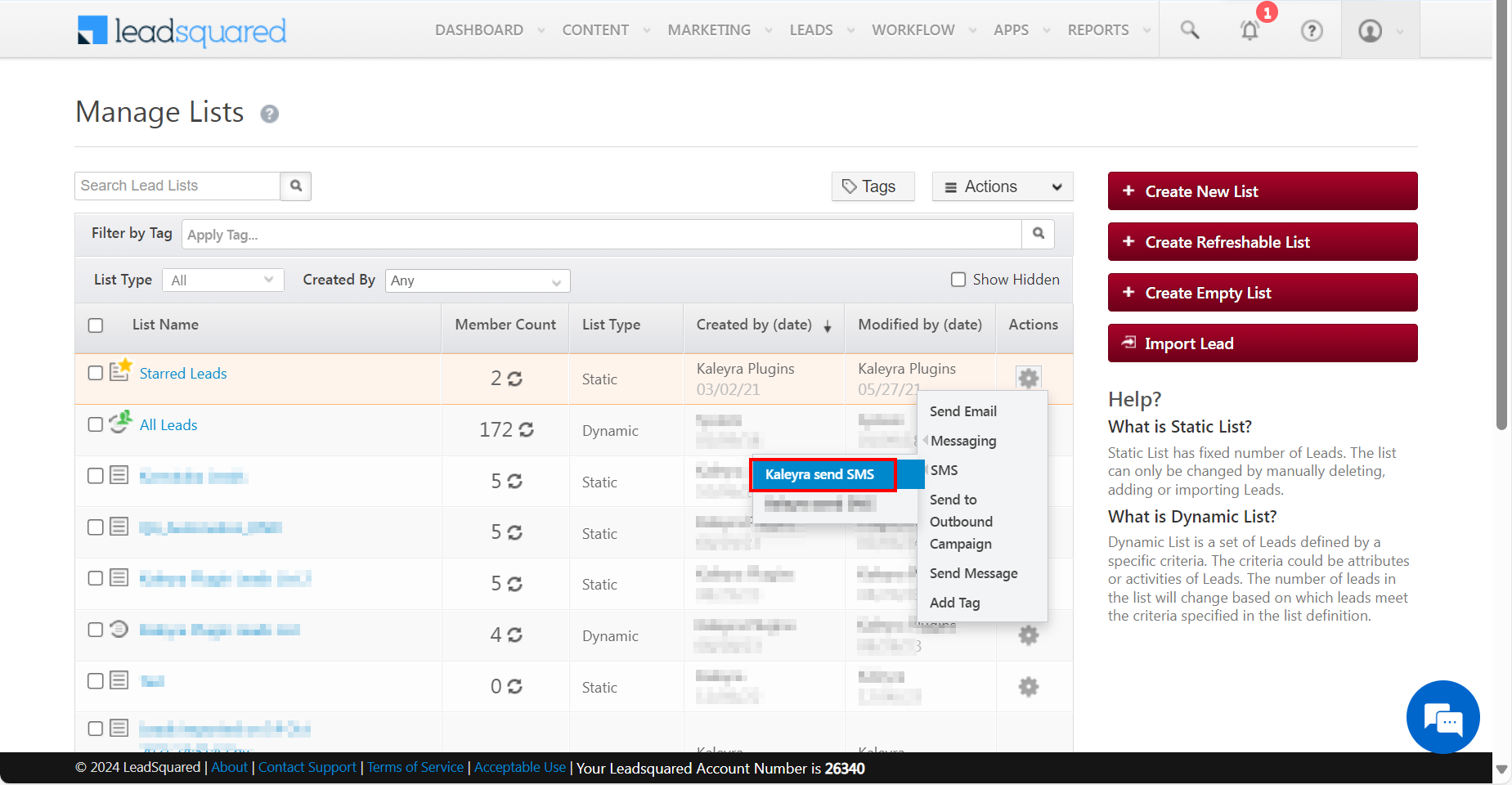
Updated 6 months ago
