Create a Kaleyra Platform Account
You can create a Kaleyra platform account. Please contact the Support team to get the link to create a Kaleyra platform account.
To create an account in Kaleyra platform, perform the following steps:
- Go to the signup URL provided by Kaleyra representative and follow the steps to create your account in the Kaleyra platform.
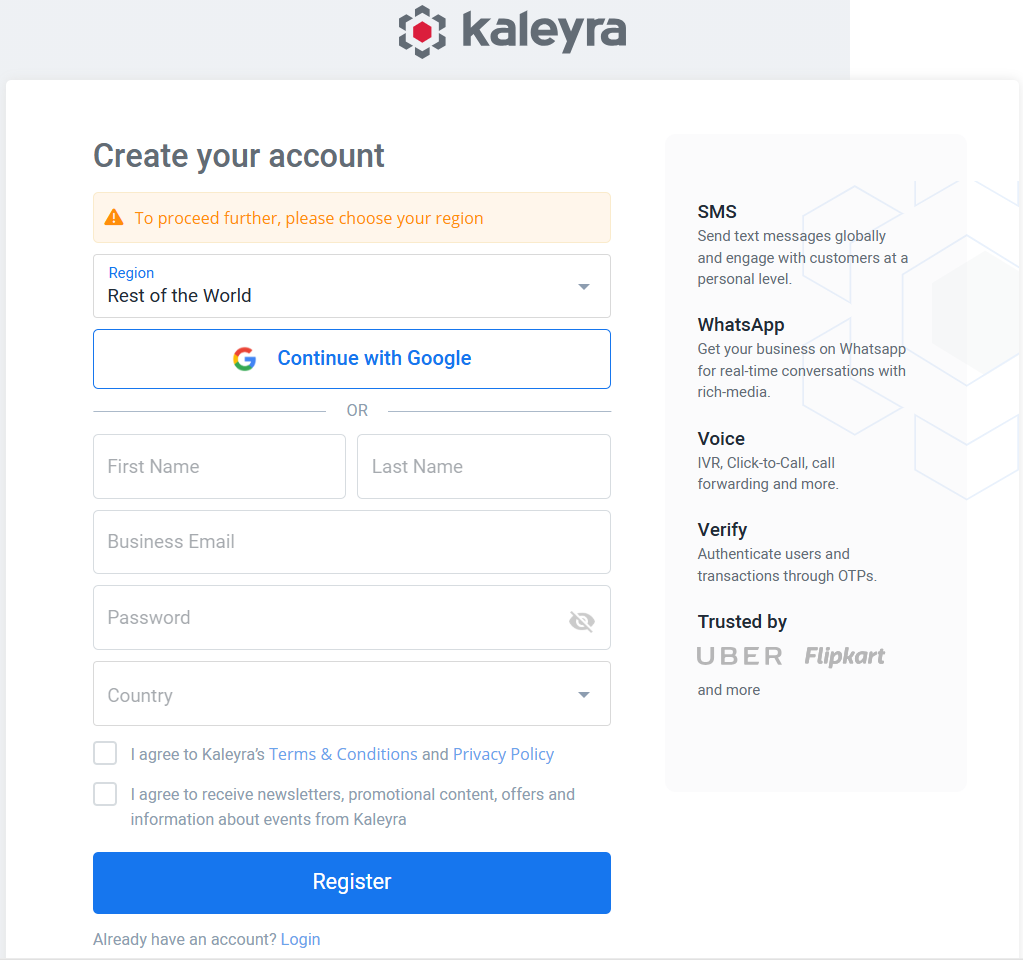
- From the Region dropdown list, select the applicable option:
- Europe – Select if you are registering from European countries.
- North America – Select if you are registering from US, Canada, or Mexico.
- India – Select if you are registering from India.
- Rest of the World – Select if you are registering from any countries other than Europe, North America, or India regions.
- Enter your First Name, Last Name, and Business Email in the respective fields.
- Enter the Password.
Note:Your password must contain the following:
- Minimum of 8 letters
- An uppercase and lowercase letters
- A number and a special character
- Click the arrow next to the Country, a list of countries appears based on the selected regions while creating the account in Kaleyra platform, select the country you are registering from.
Notes:
- The drop-down list of countries shows only the countries that belong to the selected region. For example, if you selected North America as a Region, then you will find only the countries available for the North America region. That is Canada, Mexico, and United States. If you do not find your country, please check that the proper region is selected.
- If you are from the India region, you have only one option to select the country as India.
- (Only applicable for India and Rest of the World) Go through Kaleyra Terms & Conditions and Privacy Policy and select the checkbox to agree.
- (Optional) Select I agree to receive newsletters, promotional content, offers and information about events from Kaleyra checkbox, if you agree to receive marketing information from Kaleyra.
- Click Register. You will receive an email with the verification link to your registered email address.
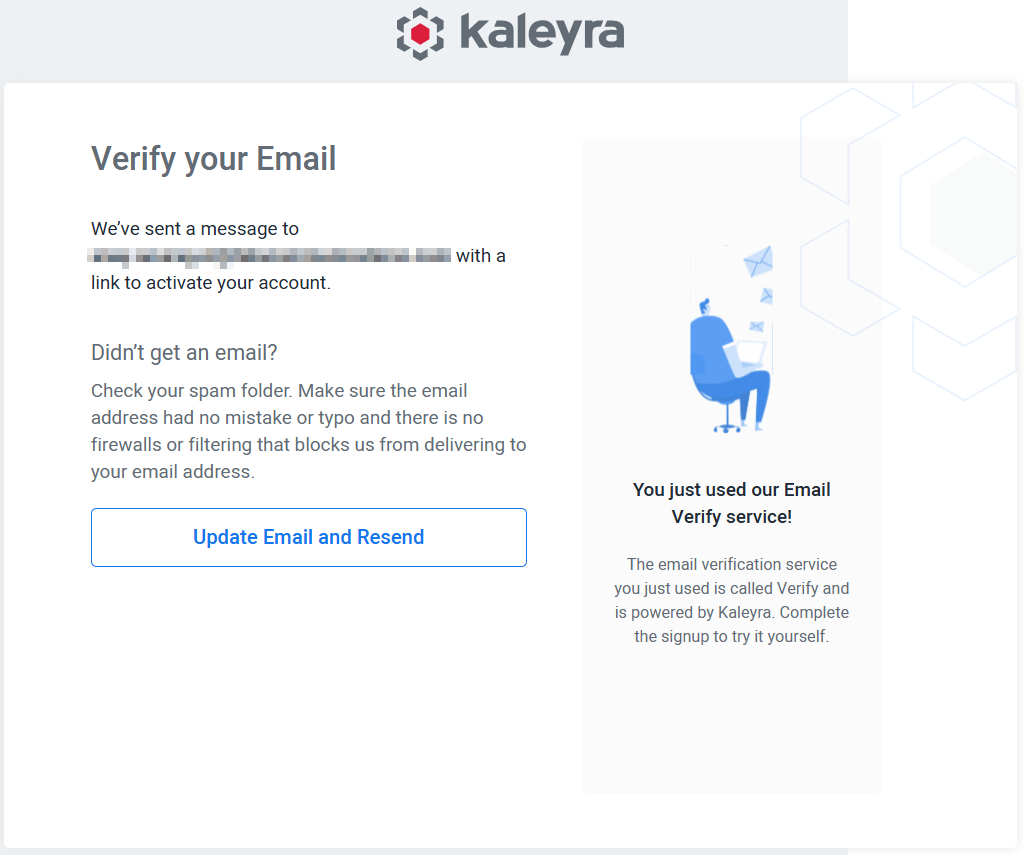
Note:To resend the email to a different address, click Update Email and Resend, enter the new business email address and click Update Email and Resend.
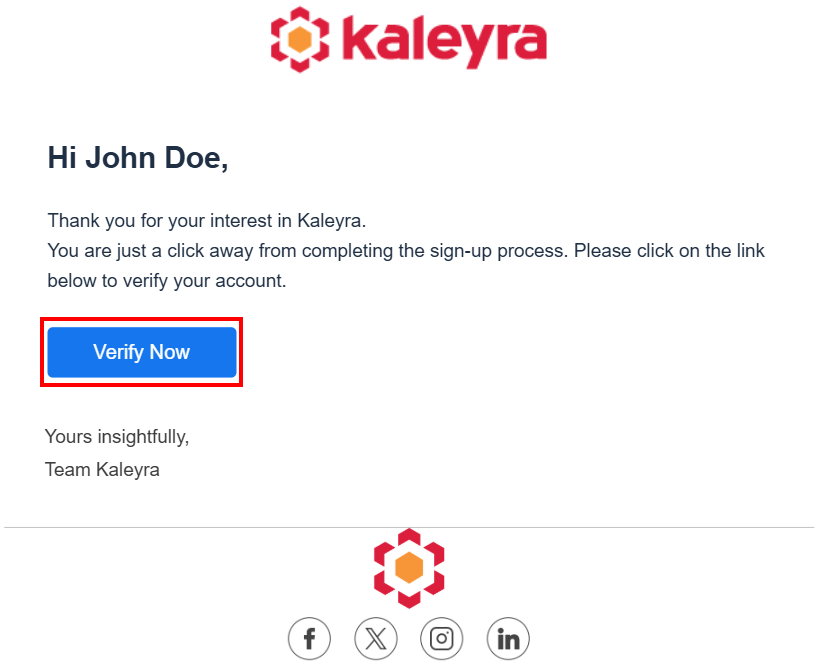
- Click Verify Now in the email to complete the email verification.
After the email is verified the Few things to set up your account page appears.
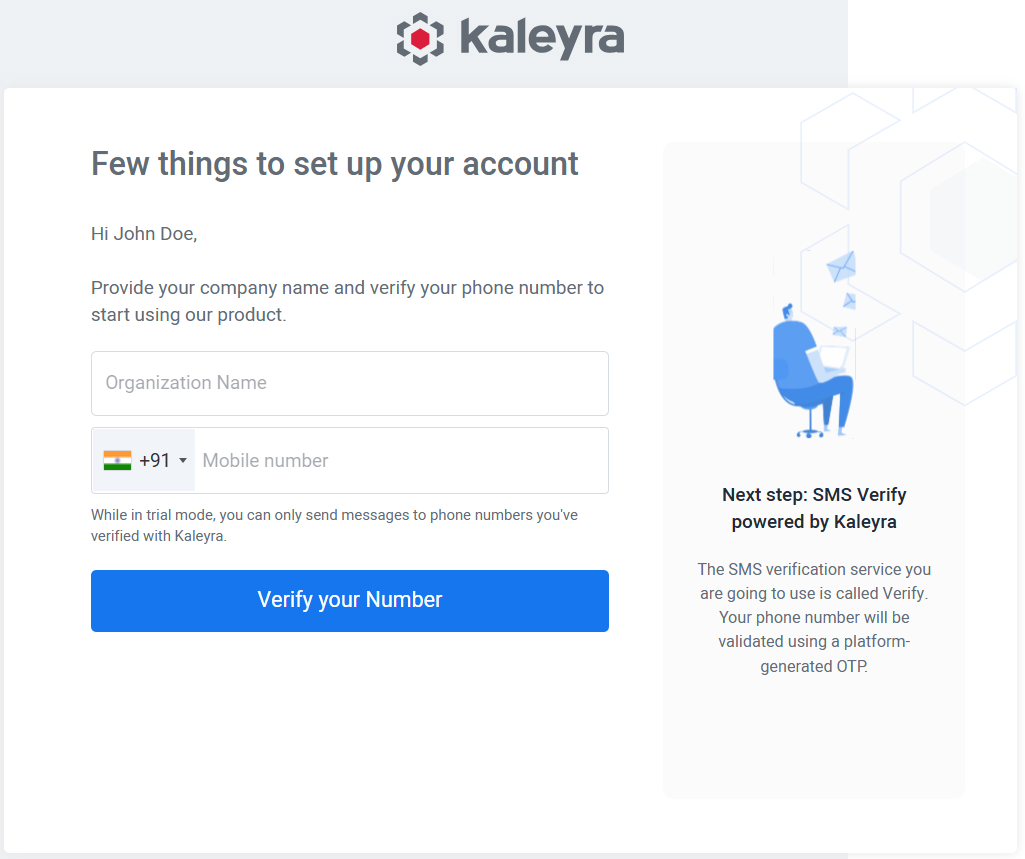
- In the Few things to set up your account page, enter the following details:
- In the Organization Name field, enter your organization name.
- From the country code, click the arrow next to the county code, and then select your country code.
- In the Mobile number field, enter the mobile number for SMS verification.
Note:VoIP (Voice over Internet Protocol) numbers are not supported.
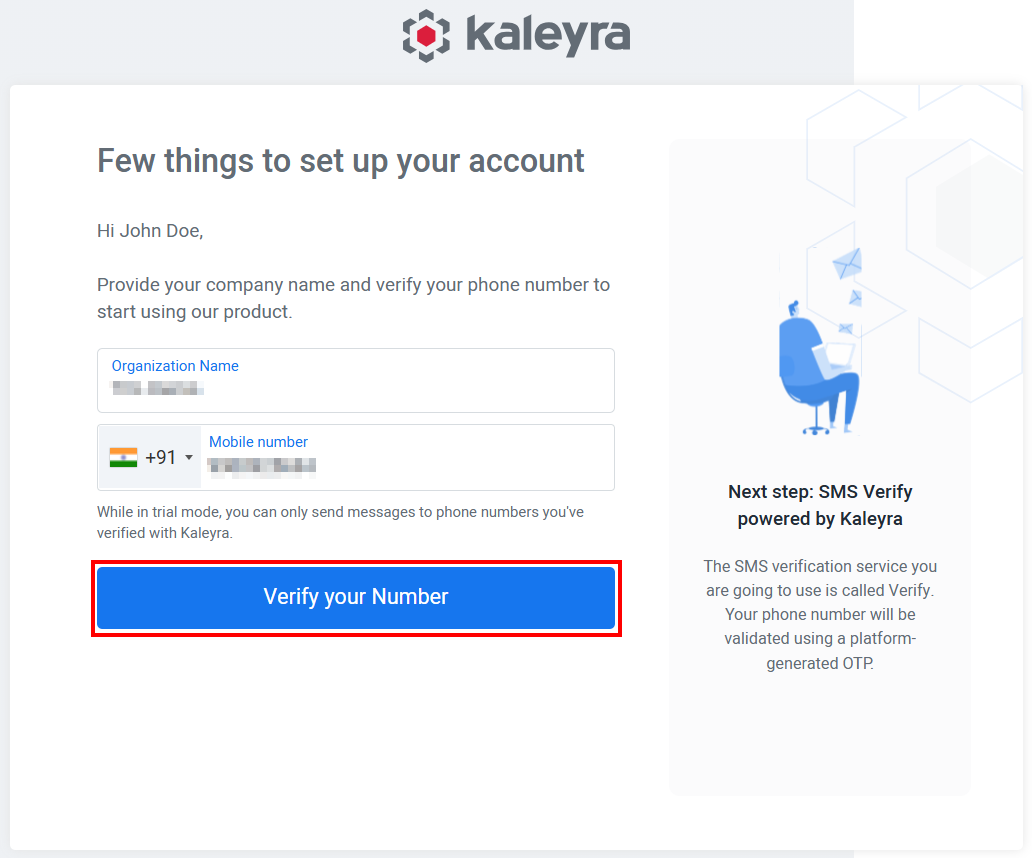
- Click Verify your Number. You will receive an SMS with a four-digit verification code to the registered mobile number.
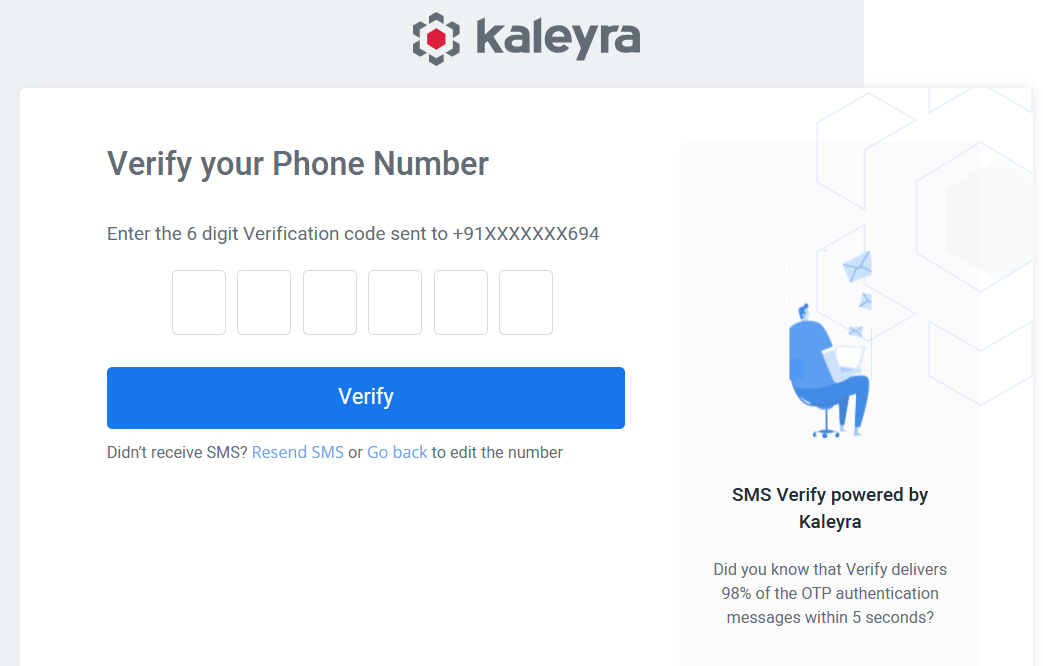
- Enter the code you have received over SMS and click Verify.
Note:We will validate your mobile number using Kaleyra's automated OTP generation platform called Verify.
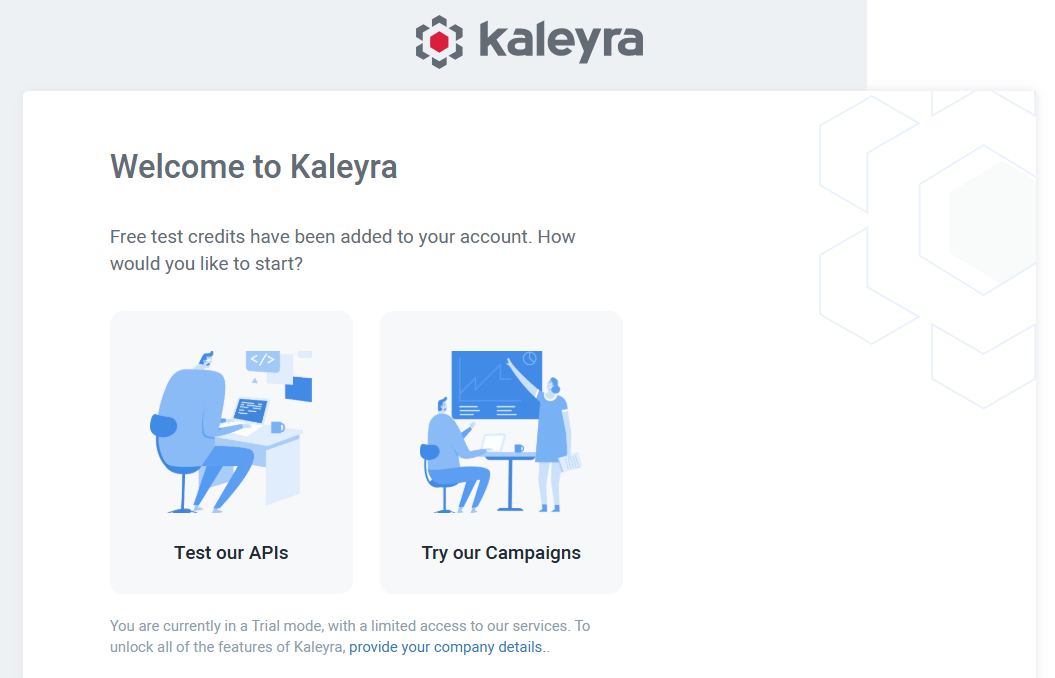
- We are offering you the following options to start with the Kaleyra.io. Click on the preferred option to proceed.
a. Test our APIs: This option lets you integrate our APIs into your application and enable the cloud communication channels.
b. Try our Campaigns: This option allows you to launch Voice and SMS campaigns from the Kaleyra.io console.Your Kaleyra.io account is now created, and you can start using the console.
Notes:
- After you sign up your Kaleyra account, you can sign in to [Kaleyra.io account] using:
https://eu.kaleyra.io, if you are a user from America or the European regions.https://na.kaleyra.ai, if you are a user from North America region.https://in.kaleyra.io, if you are a user from India.https://kaleyra.io, if you are a user from regions other than India, North America, or Europe.- If you try to sign in using any different regions other than your registered region, you will get an error message.
- Once you sign up, your account will have the following conditions:
- On trial version until you complete your KYC.
- Credited with ₹ 50.00, 1 USD, or 1 EUR (or the equivalent in your selected currency) to try out our services.
- Until the KYC is completed and approved by Kaleyra personnel, you can only send messages to your verified mobile numbers (or to the verified mobile numbers or your team members registered in the account).
Updated 6 months ago
What’s Next
