Request SMS Campaign Report
Request an SMS campaign report to view the relevant campaign details.
You can request a report for every SMS campaign launched. The SMS campaign report shows the delivery statuses of all the messages sent to the contacts selected in the SMS campaign; the report details are provided in a Microsoft Excel comma separated file format. Based on the report details, you can decide to use the 'replay' campaign functionality to increase the overall performance of the campaign.
Note:For more information on Replay Campaign functionality, see Replay SMS Campaign
To request an SMS Campaign report:
- Sign in to your Kaleyra.io account.
- Go to Campaigns and then click SMS.
The list of the launched campaigns appears.
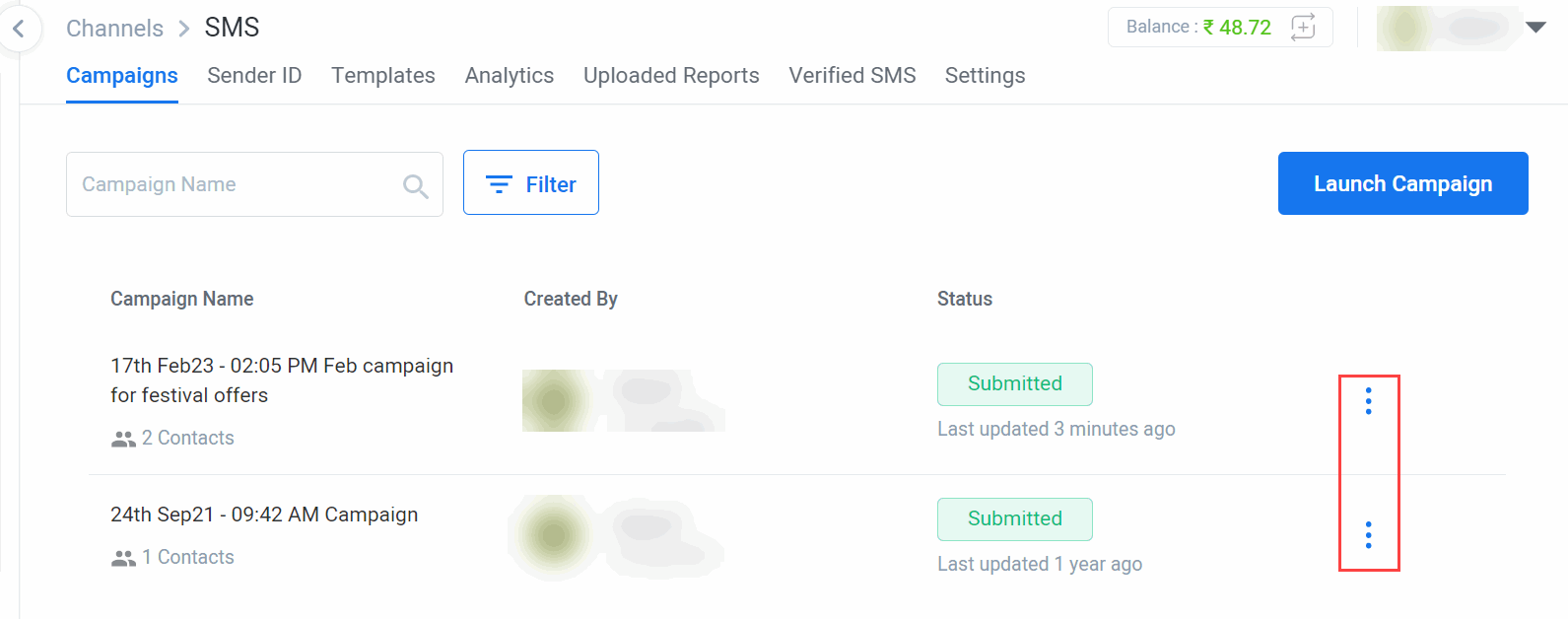
- You can search for a campaign using the filter option.
Enter the campaign name in the Campaign Name search field and click Filter.
The campaign with the name you specified appears on the list, if it exists. - To request a specific campaign report, click on the three dots corresponding to the campaign and click Request Report.
A message 'Request executed successfully' appears. After the report is generated, you can download the report.

Note:The ‘Download’ option is available only after you request for a report.
Read the following sections to know more about the Download and View options.
Download SMS campaign report
You can download a generated SMS campaign report and view the statuses of SMS sent to different contacts in a Microsoft Excel format.
The report has information about the country, network operator, mobile number, SMS delivery status, cost incurred to send the SMS, date and time of the SMS sent to each of the contacts in the campaign.
- To download a generated SMS campaign report, click Download on the three dots next to the campaign.
The report is downloaded into the Downloads folder of your computer. The downloaded file is a zip file that contains a Microsoft Excel Comma Separated (.csv, i.e. comma separated values) file. - Extract the zip file to open the Excel file that contains all the SMS sent in the selected campaign.
A sample report in Excel format is shown.
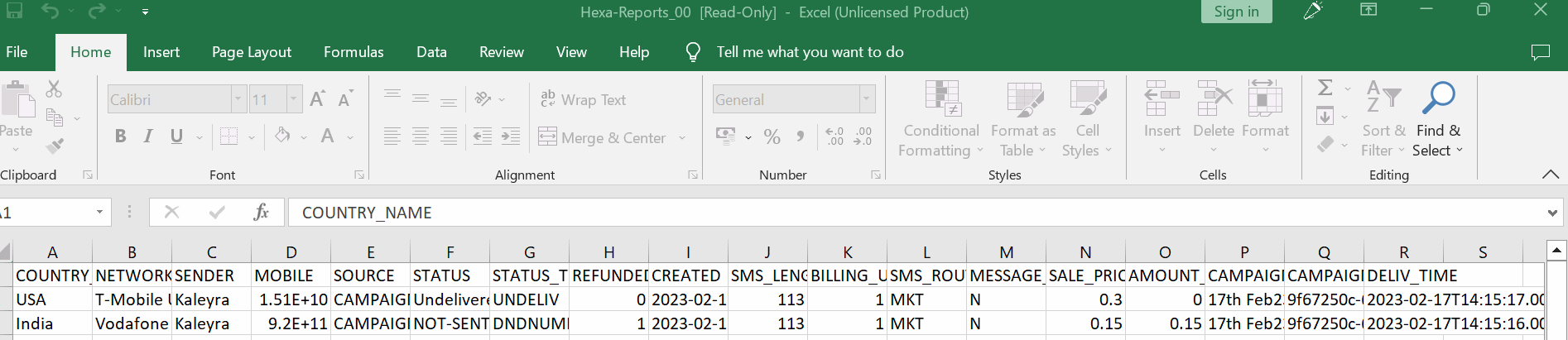
View SMS campaign details
You can view the SMS campaign aggregate information in a graphical format to know the statuses of the SMS sent to different contacts to take further action.
To View the overall campaign data in a graphical format, click View.
The campaign aggregate view has the following three sections:
- The first (top) section of the report shows all the campaign details such as Sender ID, Message Type and so on.
- The second section of the report shows the total number of SMS included in the campaign, total money charged for the campaign, and the rate of SMS delivery in percentage. This section shows a graphical representation status breakdown of the campaign.
- The last section (bottom) of the report shows the demographic or the country-wise SMS delivery status.
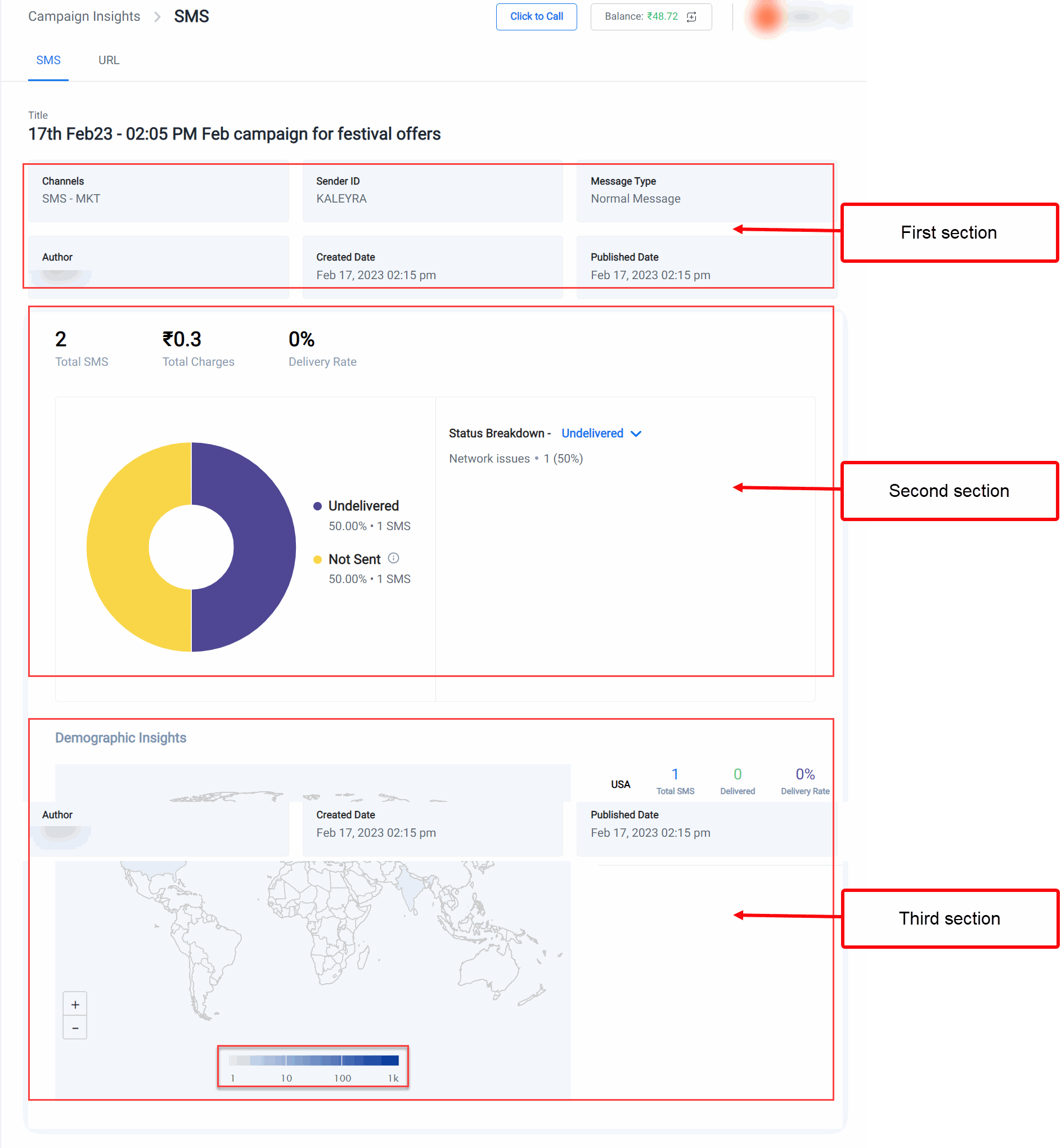
Updated 6 months ago
