Repeat
Repeat the the previous widget in the flow.
Use the Repeat widget in flow builder when you want to repeat the previous widget.
To use a repeat widget in a flow builder, perform the following steps:
-
Follow the steps from 1 through 3 of the Widget Library page.
-
Click on the Repeat widget from the widget library.
The Repeat widget window appears.
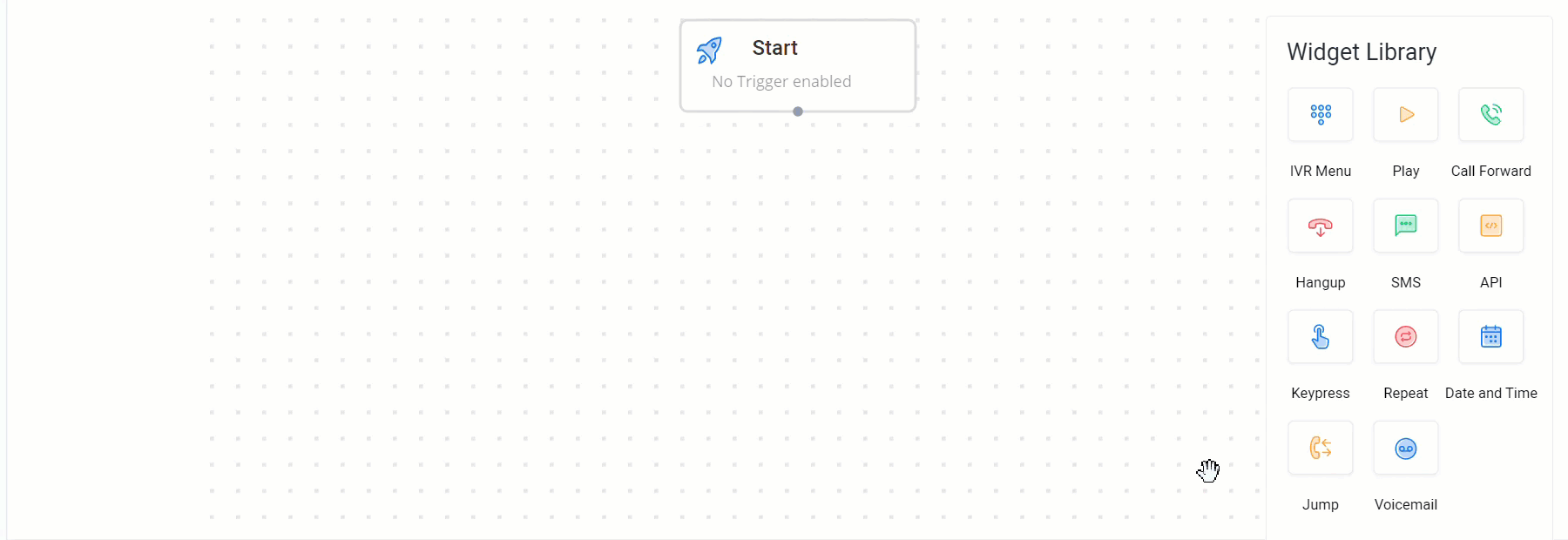
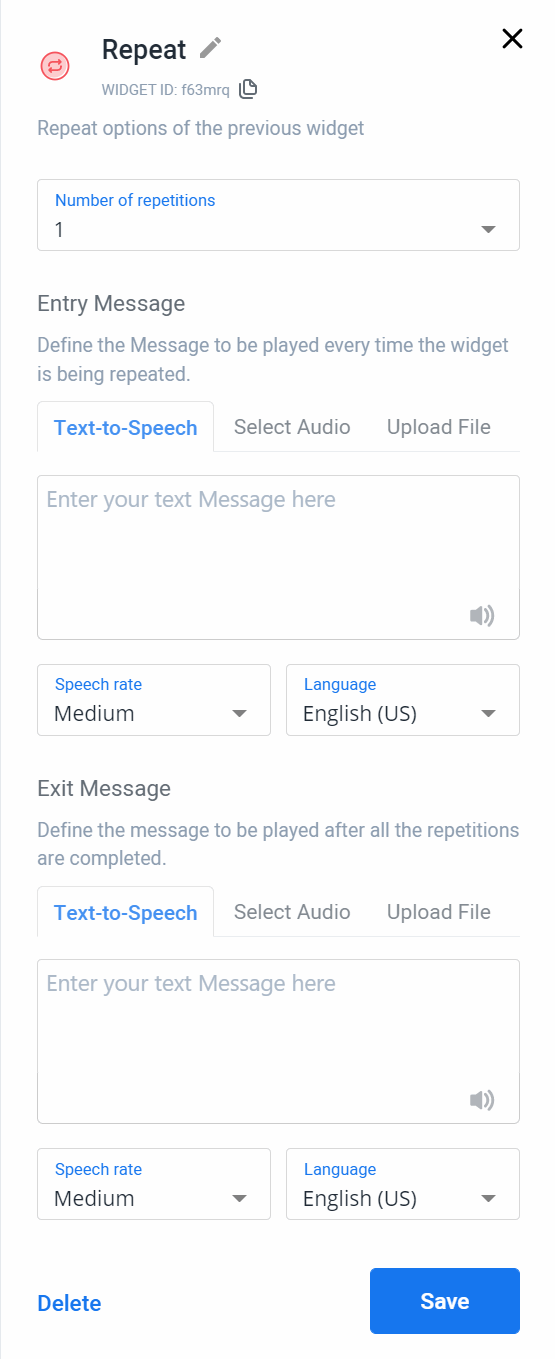
The Keypress widget window has the following options:
-
Number of repetitions — Select the number of times the previous widget should be repeated. The repeat count ranges from 1 to 5 and 1 is the default value.
-
Entry Message — Play a message whenever the repetition starts.
You can define the message in the following ways:
a) Text-to-speech — Enter the text that should get played as speech. The character limit is
minimum 3 and maximum 4000.
b) Select audio — Select an existing sound file that you want the customer to listen to.
c) Upload File — Upload a new sound file from the system to play. The uploaded sound file will be saved to the account under Sound Manager for easy access. -
Speech Rate — Select a value from the list to specify the rate at which the entry message has to be played.
-
Language — Select a language in which the message has to be played.
For More information on Text-to-Speech, see Text-to-Speech page. -
Exit Message — Play a message when all the specified repetitions are completed.
You can define the message in the following ways:
a) Text-to-speech — Enter the text that should get played as speech. The character limit is minimum 3 and maximum 4000.
b) Select audio — Select an existing sound file that you want the user to listen to.
c) Upload File — Upload a new sound file from the system to play to the user. The uploaded
sound file will be saved to the account for easy access. -
Speech Rate — Select a value from the list to specify the rate at which the exit message should be played.
-
Language — Select a language in which the exit message should be played.
-
Click Save post configuring the widget.
-
To delete the widget from the flow builder, click Delete.
A sample Repeat Widget Flow Diagram is shown.
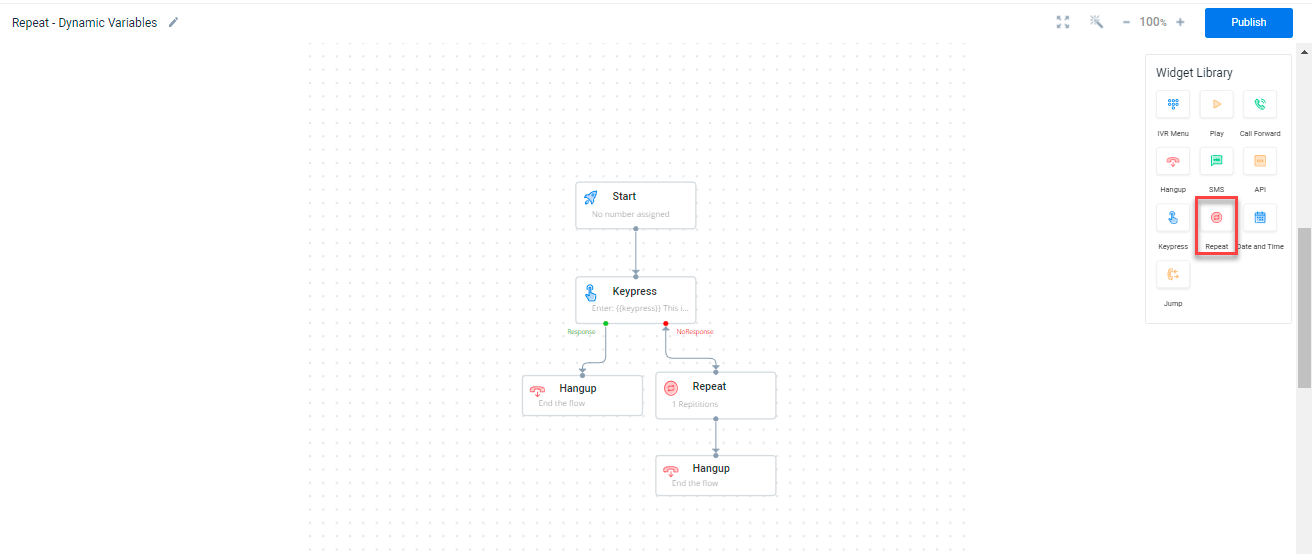
Updated 6 months ago
