Download Credits History Report
You can download the credit history report to analyze the amount assigned to or withdrawn from your sub-account.
To download the Credits History report, perform the following steps:
- Sign in to your Kaleyra. io account.
- On the left menu bar, click Subaccounts.
The list of menu options under the Subaccounts page appears.
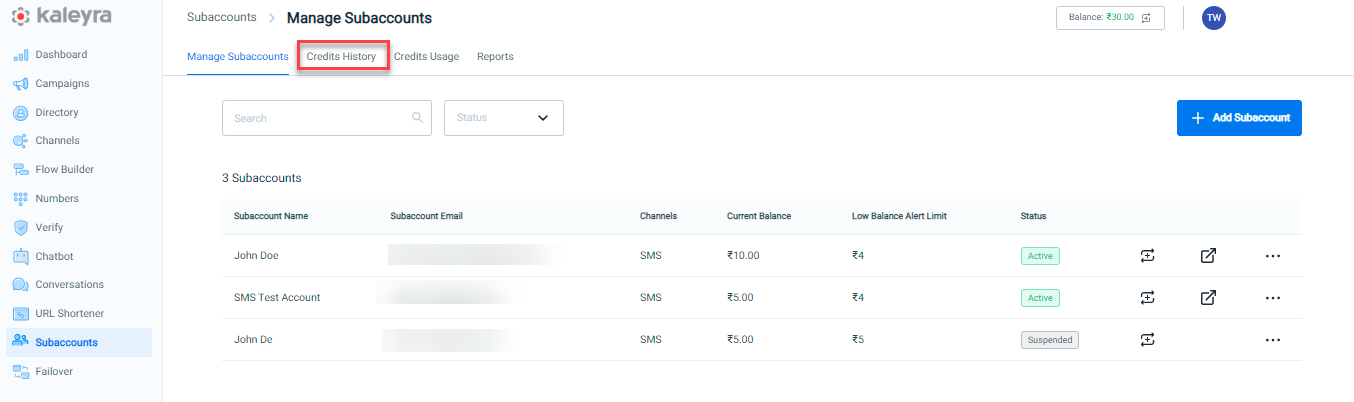
- Click the Credits History tab. The Credits History page appears.
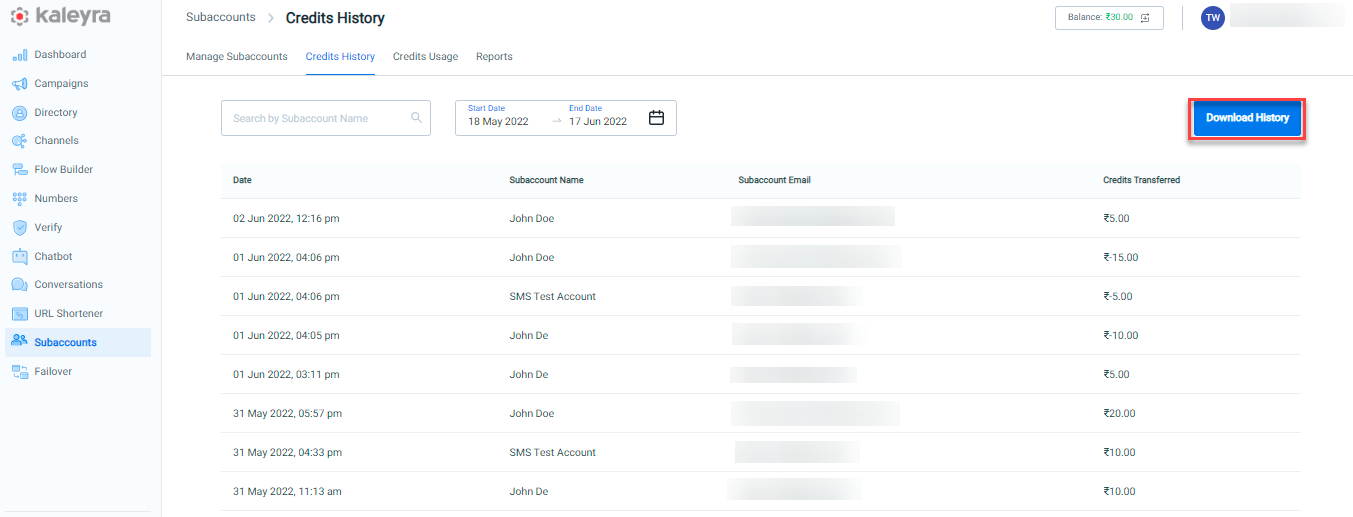
- Click Download History. You can view the credits history report with Date, Subaccount Name, Email, and Credits Transferred information in CSV format.
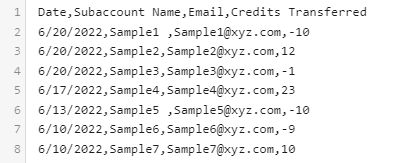
The downloaded report includes:
- Date- Specifies the date on which the budget was assigned to a Sub-account.
- Subaccount Name - Specifies the name of the sub-account user. The maximum limit for a sub-account name is 160 characters.
- Email- Email address of the sub-account user.
- Credits Transferred
- When the amount is deducted from the sub-account, this column will show the amount with the symbol "-" . Example: -10.
- When the amount is added to the Subaccount, this column will show the amount without the symbol "-" . Example: 10.
- Once the download report is completed, the “Report is downloaded successfully” message is displayed.
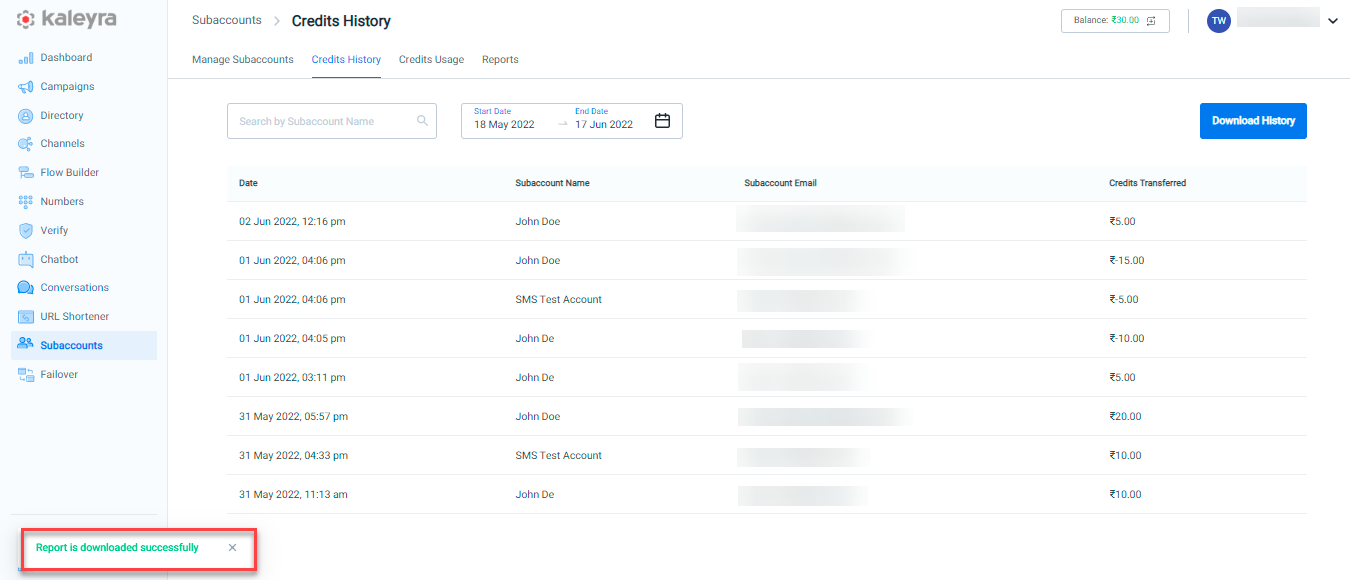
Note:The report gets automatically downloaded to your mapped browser folder.
Updated 6 months ago
