Add WhatsApp Templates
To add a WhatsApp Template, perform the following steps:
- On the WhatsApp Templates section, click ADD WHATSAPP TEMPLATE.
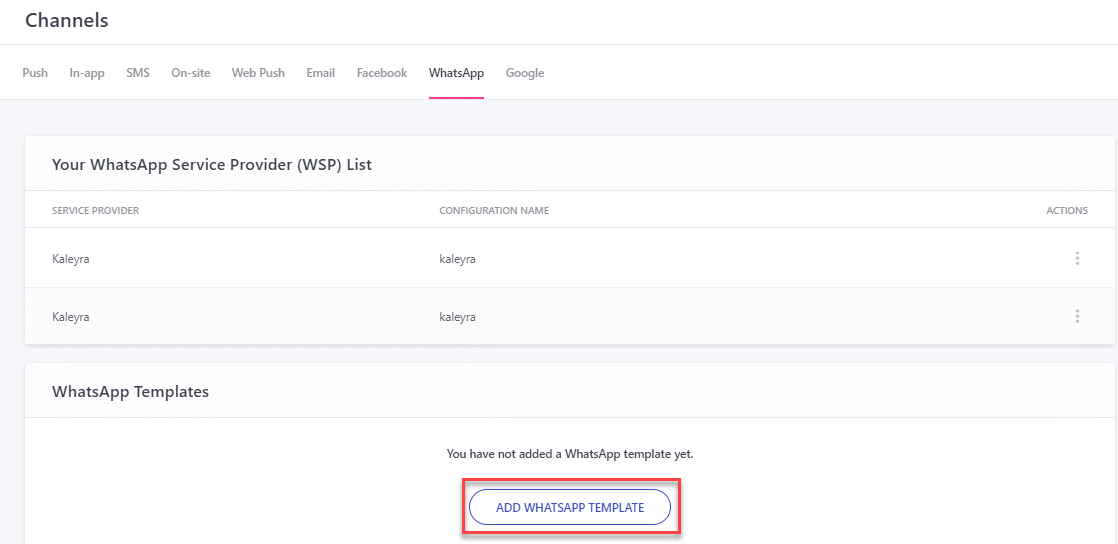
The Add WhatsApp Template page appears.
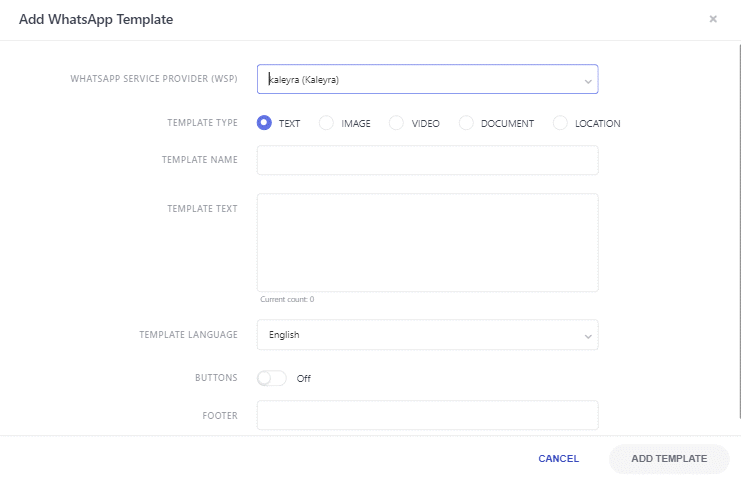
- The Add WhatsApp Template page has the following options:
- WHATSAPP SERVICE PROVIDER (WSP) - Select the arrow next to WHATSAPP SERVICE PROVIDER (WSP) to view the list.
- TEMPLATE TYPE - Select the options next to TEMPLATE TYPE. The options available are TEXT, IMAGE, VIDEO, DOCUMENT, and LOCATION.
- TEMPLATE NAME - Enter the TEMPLATE NAME in the text box.
- TEMPLATE TEXT - Enter the TEMPLATE TEXT in the text box.
- TEMPLATE LANGUAGE - Select the arrow next to TEMPLATE LANGUAGE to view the list. The options available are English and English (UK).
- BUTTONS - You can toggle the buttons to On and Off. By default, the BUTTONS field is set to Off.
- The BUTTONS field when set to On enables the following fields:
- TYPE OF ACTION - Select the arrow next to TYPE OF ACTION to view the list. The options available are Call To Action and Quick Reply.
- BUTTON 1 TEXT - Enter the BUTTON 1 TEXT in the text box.
- BUTTON 1 TYPE - Enter the BUTTON 1 TYPE in the text box. The options available are Visit Website and Call Phone Number.
- BUTTON 1 URL TYPE - Select the arrow next to BUTTON 1 URL TYPE to view the list. The options available are Static and Dynamic.
- ADD ANOTHER BUTTON - Click ADD ANOTHER BUTTON to add subsequent button fields.
- FOOTER - Enter the footer in the text box.
- Click ADD TEMPLATE. The "WhatsApp template has been saved successfully" message appears.
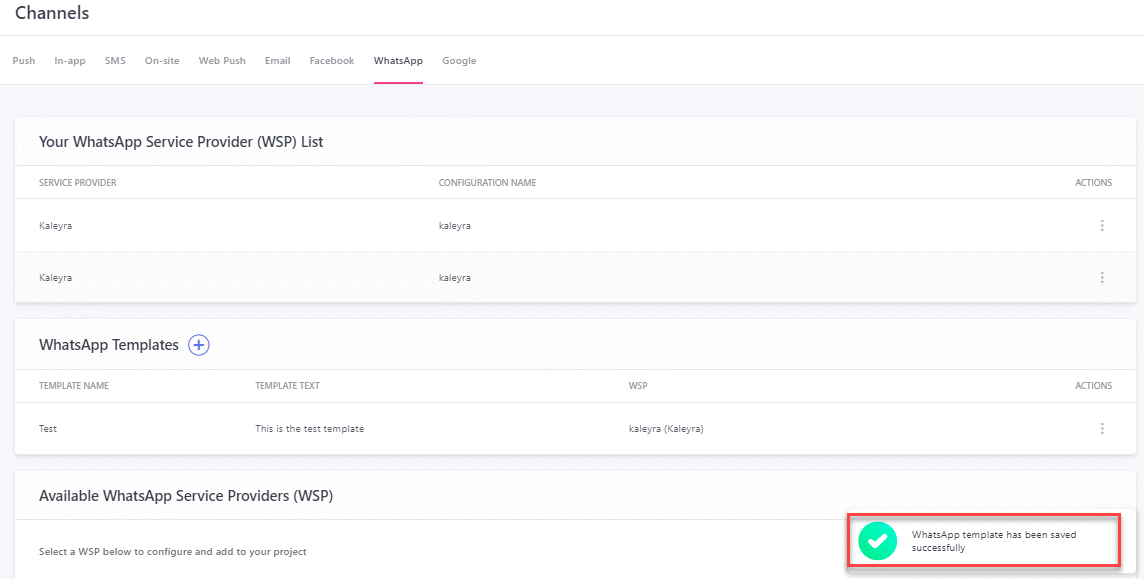
- Click CANCEL will return to the WhatsApp Templates section of the Channels page.
Updated 6 months ago
