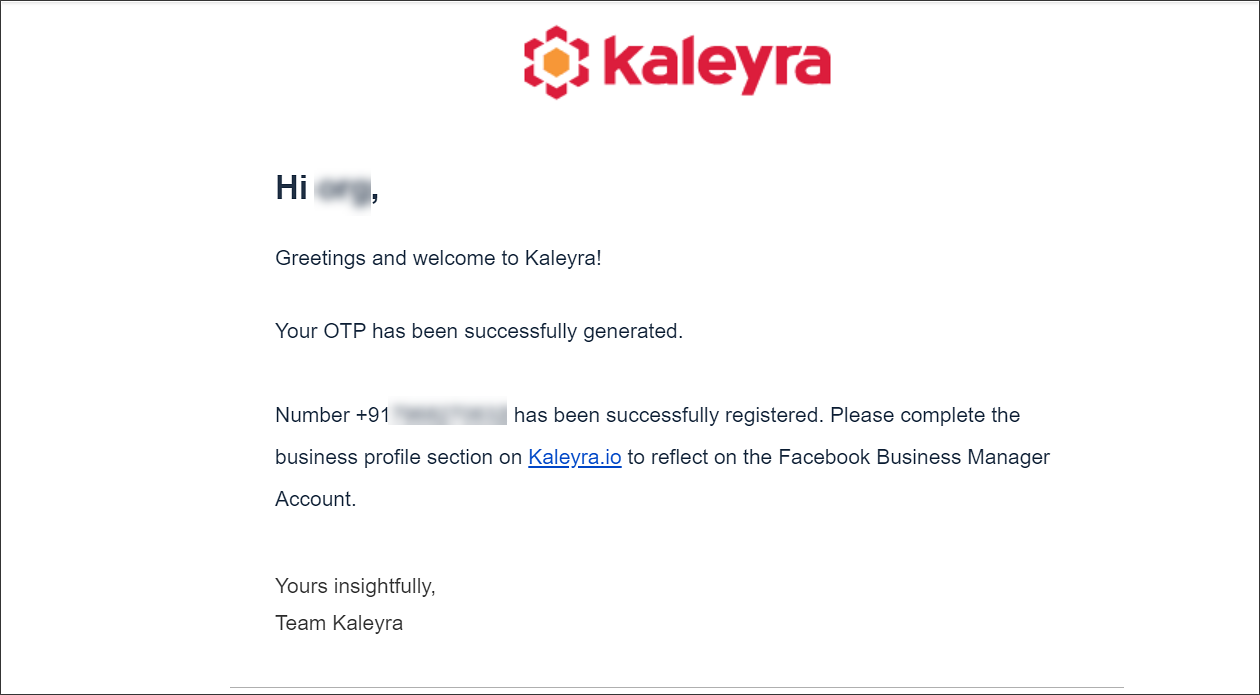Automated WhatsApp Number Registration
Kaleyra.io lets you directly add new numbers to Meta from an existing WABA from your account, thus also adding these new numbers to the Cloud API configuration in the Meta ecosystem. This flow does not require any intervention of the Kaleyra support team, hence new WhatsApp numbers can be added faster and made available sooner on the WhatsApp channel.
It is an efficient registration of new numbers in the embedded signup process and overcomes the need for customers to sign in to the Meta portal to add every new number.
Note:This feature is only available for businesses based in Singapore and their Singapore customers, and businesses based in India and their India customers.
Adding the new Number
- Sign in to your Kaleyra.io account.
- Click Channels and on the WhatsApp card, click Manage.
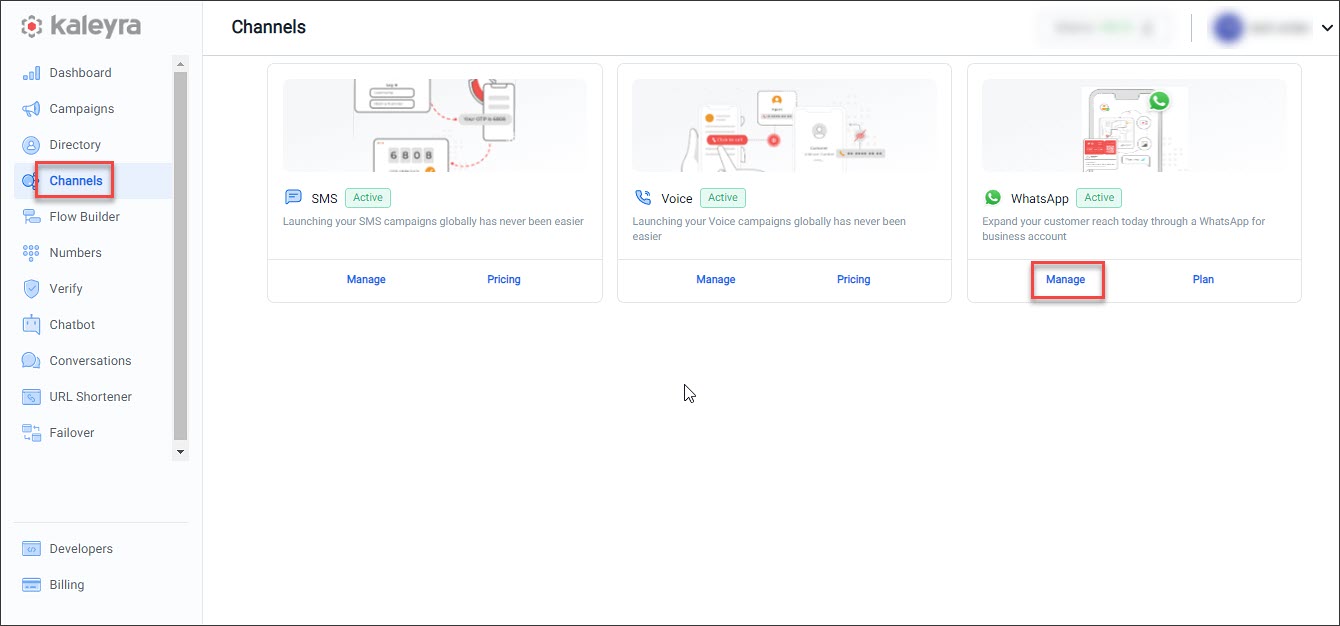
The WhatsApp Configuration page appears.
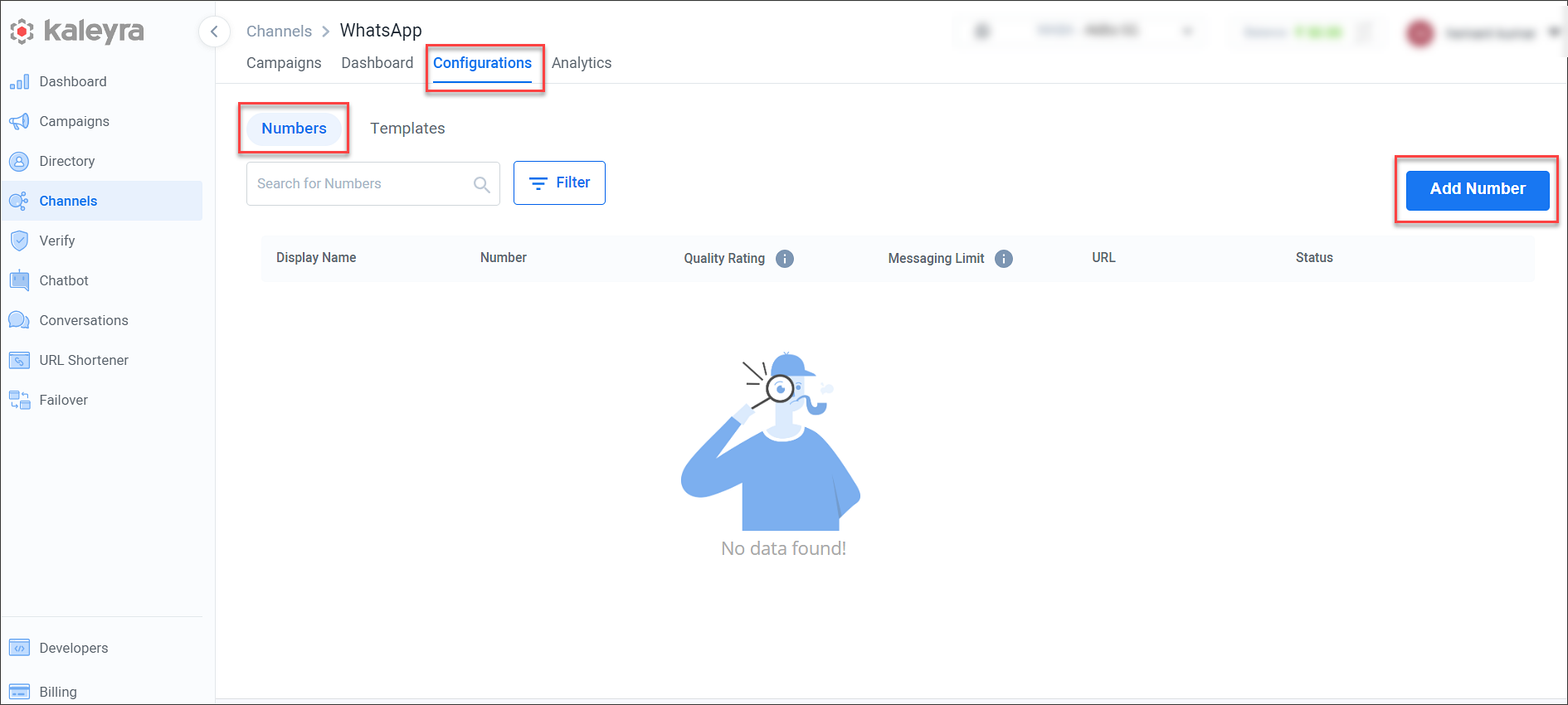
- Click the Configurations tab. On the Numbers page, click Add Number. The Add Number popup appears.
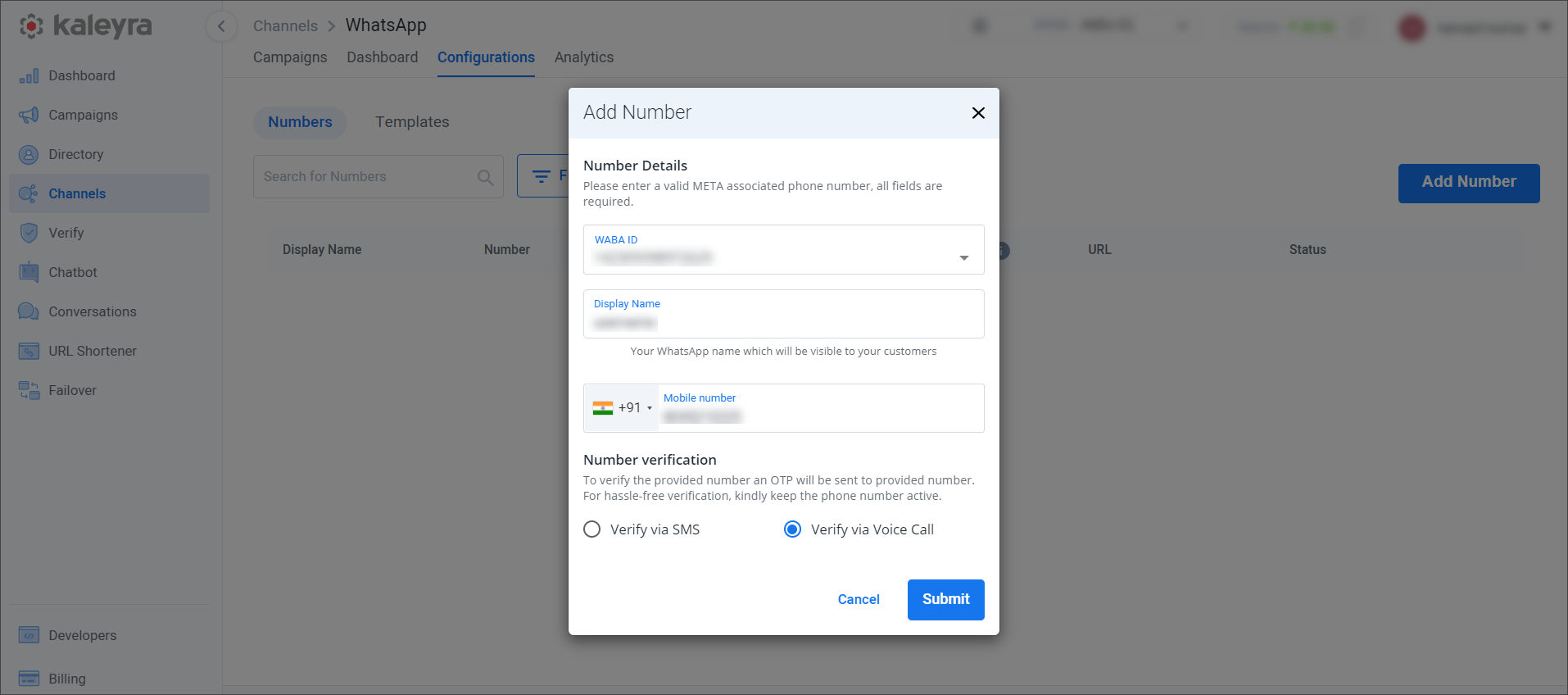
- Complete the fields in the Add Number popup as follows:
- In the WABA ID field, select the WABA ID to which you want to add the new number from the drop-down list.
- In the Display Name field, enter a display name for the new number.
- In the Mobile Number field, select the required country code from the drop-down list and enter the new WhatsApp number.
- Select the method for Number Verification from the following options:
- Verify via SMS
- Verify via Voice Call
- Select Submit. Based on the Number Verification method selected, you will receive the OTP.
- The Verify number pop-up appears. Enter the OTP and click Verify.
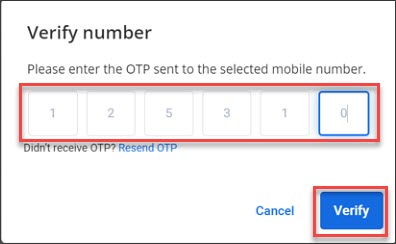
Note:If you click Cancel, the status for the new number will be displayed as Pending. You can click the three dots corresponding to the new number and choose to verify the new number by SMS or Call as shown in the following image.
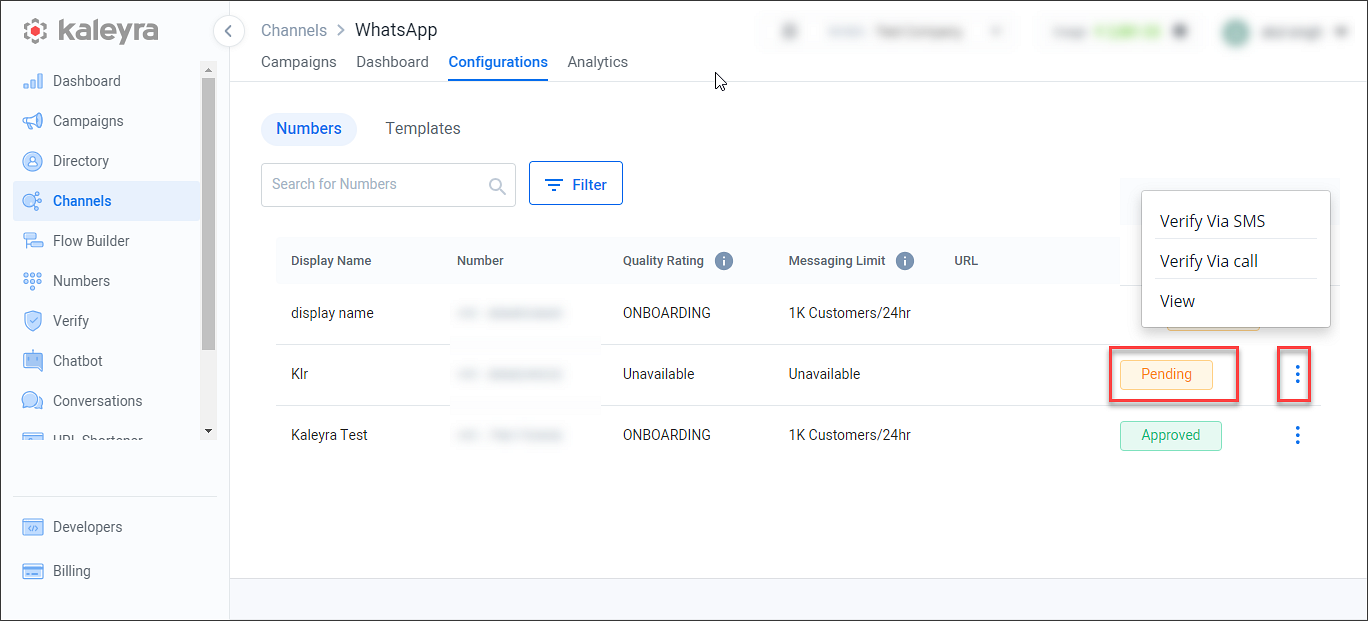
After the successful verification, you will see the Number Registered confirmation message.
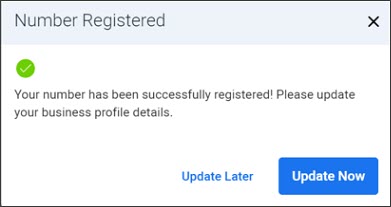
You can choose to update the business profile details at this point or later.
Note:After the successful verification by Meta, the number is registered and displayed as ‘Approved’ on the Kaleyra.io platform. This verification happens automatically and does not take much time.
Updating the Business Profile Details
You can update the profile details of your business. The information that you provide here will be visible to your customers.
- You have the following options to update the business profile details related to the new WhatsApp number:
i. You can choose to update the details soon after the registration by clicking Update Now.
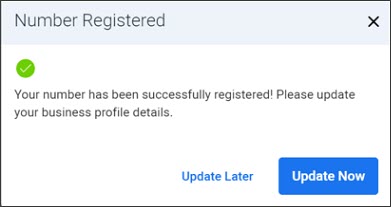
Note:If you click Update Later, the number will be marked as Approved and you will receive an email to the registered email ID as follows:
ii. The other way to update the business profile details is by navigating to the WhatsApp Configuration > Numbers page. Click the three dots corresponding to the number that you want to edit and click Edit. Only the details of an approved number can be edited.
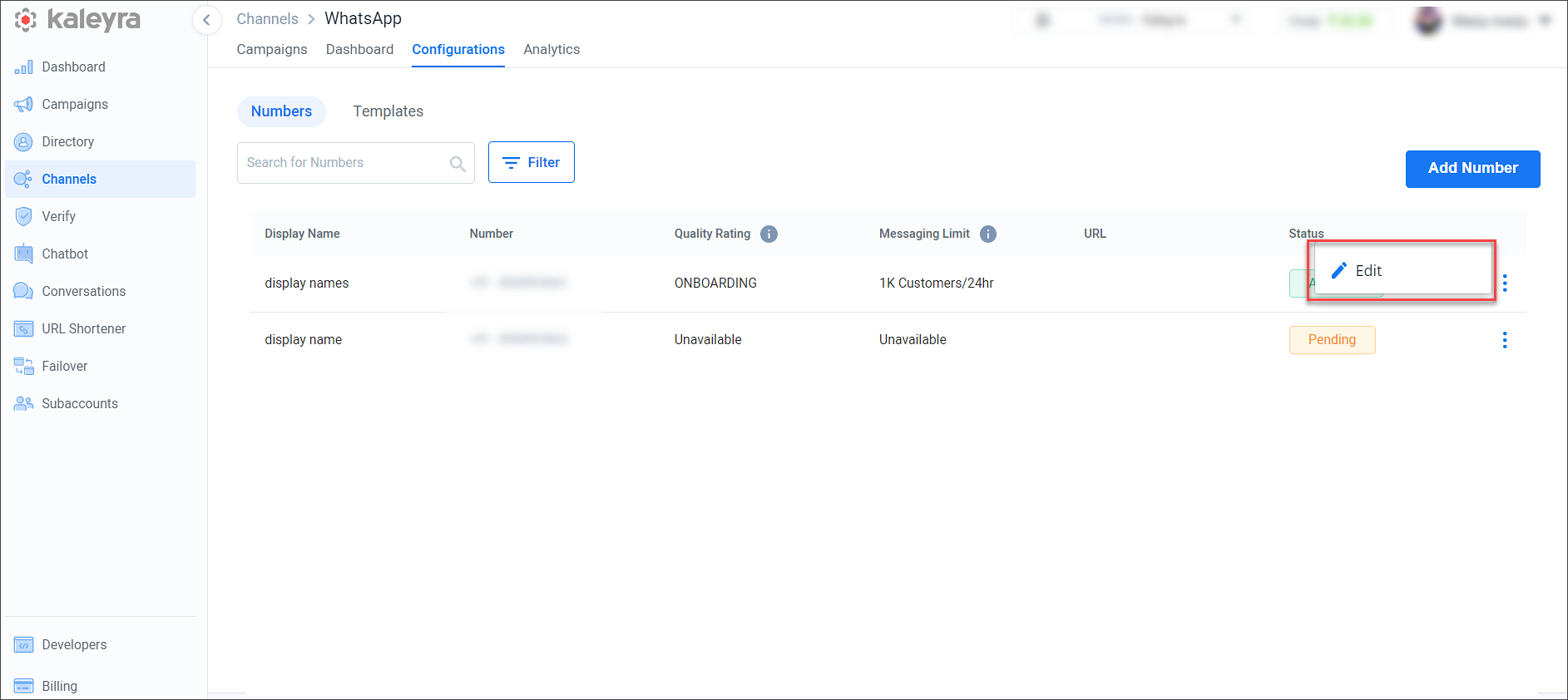
The Update Details popup appears.
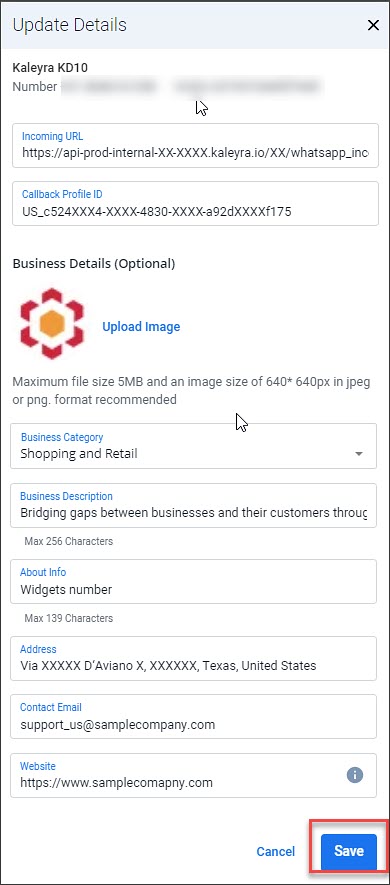
- Complete the fields on the Update Details page as follows:
Field | Description | Mandatory? | Example |
|---|---|---|---|
Incoming URL | Enter the URL to receive all incoming messages. Kaleyra will forward all incoming messages sent to the number to this URL. | No | |
Callback Profile ID | Enter the callback profile ID that is used in the APIs to trigger the callback to receive an update about the message status (for example, Delivered, Read). Refer to Callback Profiles for more information and to retrieve the existing Callback Profiles ID to be copied here. | No | US_c524XXX4-XXXX-4830-XXXX-a92dXXXXf175 |
Upload Image | Click Upload Image and browse to the location on your computer to upload the image of your company logo. The maximum file size is 5MB and an image size of 640* 640px in JPEG or PNG format is recommended. This image will be displayed as the display picture (DP) for the business number. | No | |
Business Category | Select your Business Category from the drop-down list. | Yes | Shopping and Retail |
Business Description | Enter the Business Description. A maximum of 256 characters are allowed. This text is visible to the end-users. | No | Bridging gaps between businesses and their customers through powerful communication tools. |
About Info | Enter the brief information about the business. A maximum of 139 characters are allowed. | Yes | A communication tool for B2C communication |
Address | Enter the address associated with the mobile number. A maximum of 256 characters are allowed. | No | Via XXXXX D‘Aviano X, XXXXXX, Texas, United States |
Enter the contact email associated with the mobile number. | No | ||
Website | Enter the Website associated with the mobile number.
| No |
- Click Save.
The business details for the new number have been saved and the same will be visible to your customers.
Updated 6 months ago