SMS
You can send or schedule an SMS to the caller, callee, or to a specific number.
To use the SMS widget, perform the following steps:
- Drag the SMS widget onto the canvas from the Widget Library.
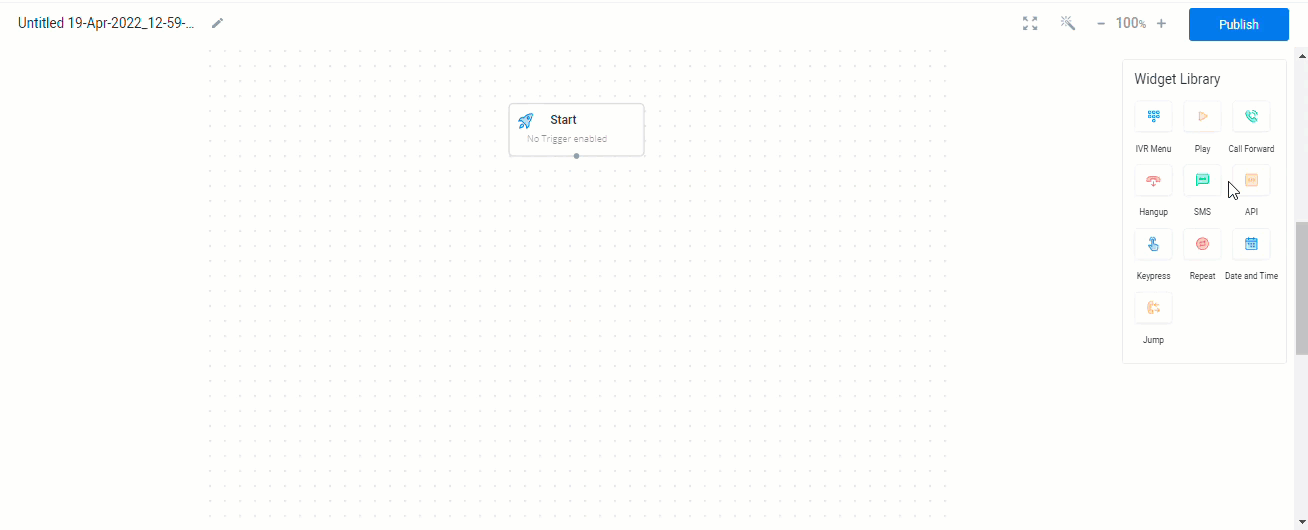
The SMS widget pop-up appears.
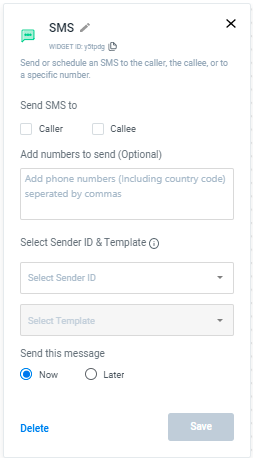
The SMS widget has the following fields to configure:
- Send SMS to - You can send an SMS to either callee or/and a caller or/and a Number.
- Add numbers to send (Optional) - Add phone numbers (including country code) separated by commas. This is the optional field. You can send the SMS to multiple numbers at a time.
- Select Sender ID & Template
i. Select Sender ID - Click the arrow next to sender ID to send the SMS.
In case no Sender ID is available, click Apply to navigate to the Sender ID page where you can apply for one. For more information on how to create a sender ID, see Creating Sender ID page.
ii. Select Template - Click the arrow next to the template to view the list.
Based on the selected Sender ID, all the templates created with that sender ID will be listed. In case of no templates, click Add New to navigate to the template page. For more information on how to create a template, see Creating SMS Template page.
Note:
- Flowbuilder supports only approved transaction templates that can be used for sending the SMS.
- Send this message - You can send the message now or at a later time.
i. Now - Send an SMS right away.
ii. Later - Send the SMS at a specific time based on minutes, hours, days, and months (maximum limit is 43800 minutes, 730 hours, 30 days, and 1 month).
Note:The maximum schedule time cannot exceed one month.
- Click Save to save the changes.
- Click Delete to delete the widget.
Sample SMS Widget Flow Diagram:
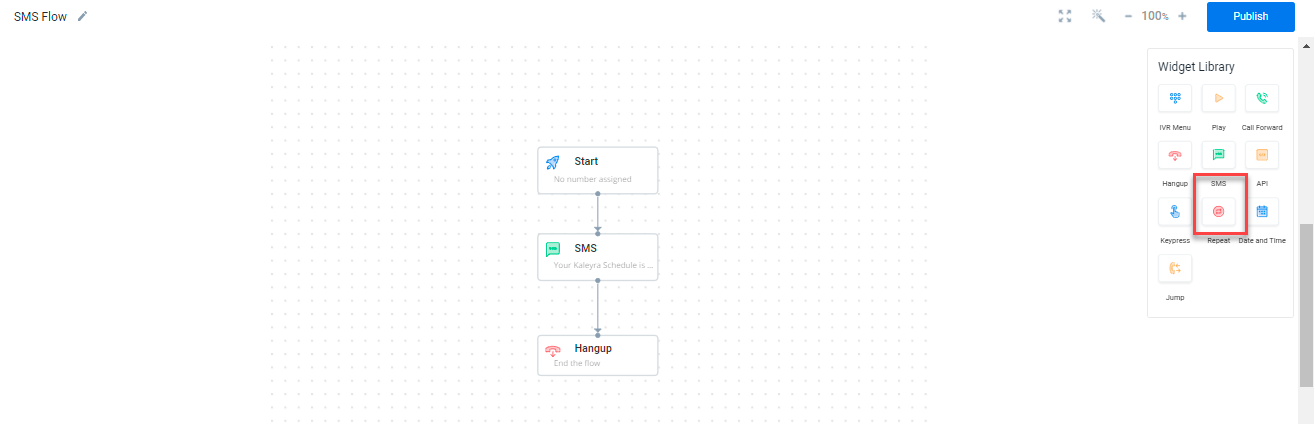
Updated 6 months ago
