Multi-Product Message Templates
The Multi-Product Message (MPM) Templates are used to open marketing conversations that allow businesses to showcase up to 30 products from their e-commerce catalog, organized in up to ten sections in a single message.
You can browse products and sections within the message, view details for each product, add and remove products from your cart, and submit the cart to place an order. The orders are then sent to the business via a webhook.
The following are the examples of Multi Product Message Template that can be viewed by the end-user:
View Item:
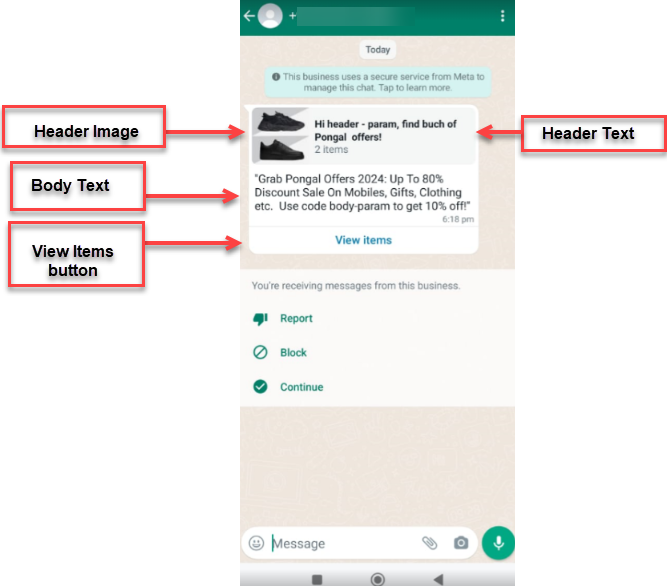
View cart:
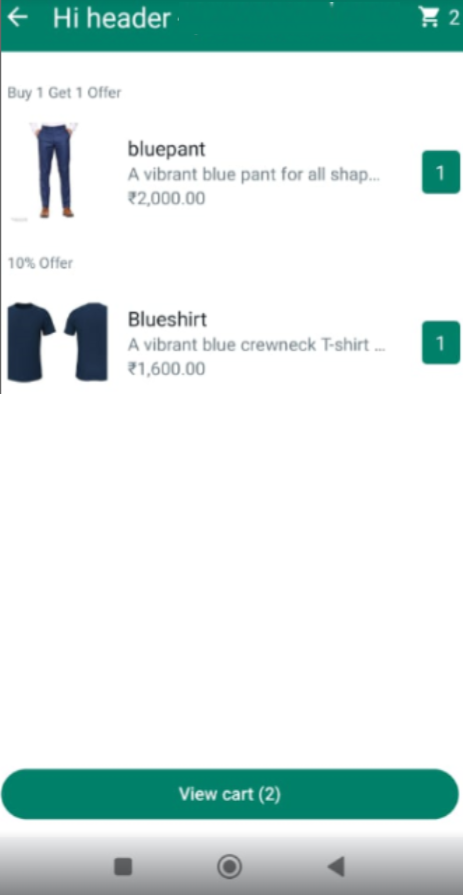
View sent cart:
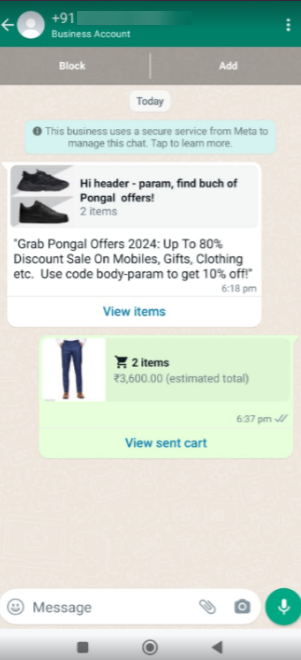
The following are the requisites of the Multi-Product Message (MPM) Template:
- All MPM templates must be categorized as MARKETING.
- Headers are mandatory.
- Support only text headers.
- Only the MPM type button is supported in the buttons for MPM templates.
- A catalog should be linked to the WABA ID being used.
- The type should be “mediatemplate” for sending MPM Template messages.
The Multi-Product Message Templates allow this four main actions:
- Send Products - You can send a message via the API with the product IDs of the catalogue with up to 30 products organized in up to 10 sections.
- View Products - You can view a list of products or just one product. Whenever a customer clicks on a specific item, Meta fetches the product's latest information from the product catalog associated with the WABA and displays the product information in a Product Detail Page (PDP) format.
Note:The Product Detail Page (PDP) is only supported for product images. Any videos and or GIFs added to the product cannot be displayed in the PDP.
- Add products to a cart - Whenever you add a product to the shopping cart, Meta fetches the product's latest information. If there has been a state change on any of the items, Meta displays a dialog message "One or more items in your cart have been updated".
- Send a shopping cart to the Brand - After adding all necessary items, customers can send their selected items in the cart to the brand. After that, you can define the next steps, such as requesting delivery information or giving payment options.
Updated 6 months ago
