Shopify Marketing Automations
Shopify Marketing Automations enables you to send SMS using the Kaleyra plugin.
Use case: There are many potential use cases where you can automate communication to your end-customer through the SMS channel such as registration confirmation, information about the order status, and many more.
In the following, for the sake of simplicity and clarity, the abandoned checkout automation will be used as an example to show how you can leverage Kaleyra SMS within Shopify Marketing Automation.
You can send an SMS for abandoned checkout to your end-customers. To achieve that, you can edit an existing automation for abandoned checkout in this procedure already configured for email. Abandoned checkout automation will remind your end-customers to checkout for the items kept in the cart for more than 5 minutes, provided that the end-customer is logged in to their Shopify account.
Prerequisite
The following is the prerequisite for Shopify Marketing Automations:
- You need to have at least an approved SMS template with the Sender ID, Message type, and Message details in kaleyra.io. For more information, see View SMS Template. If you want to create an SMS template, see Create an SMS Template.
To automate an abandoned checkout SMS, perform the following steps:
- Login to the Shopify account.
The Home page appears.
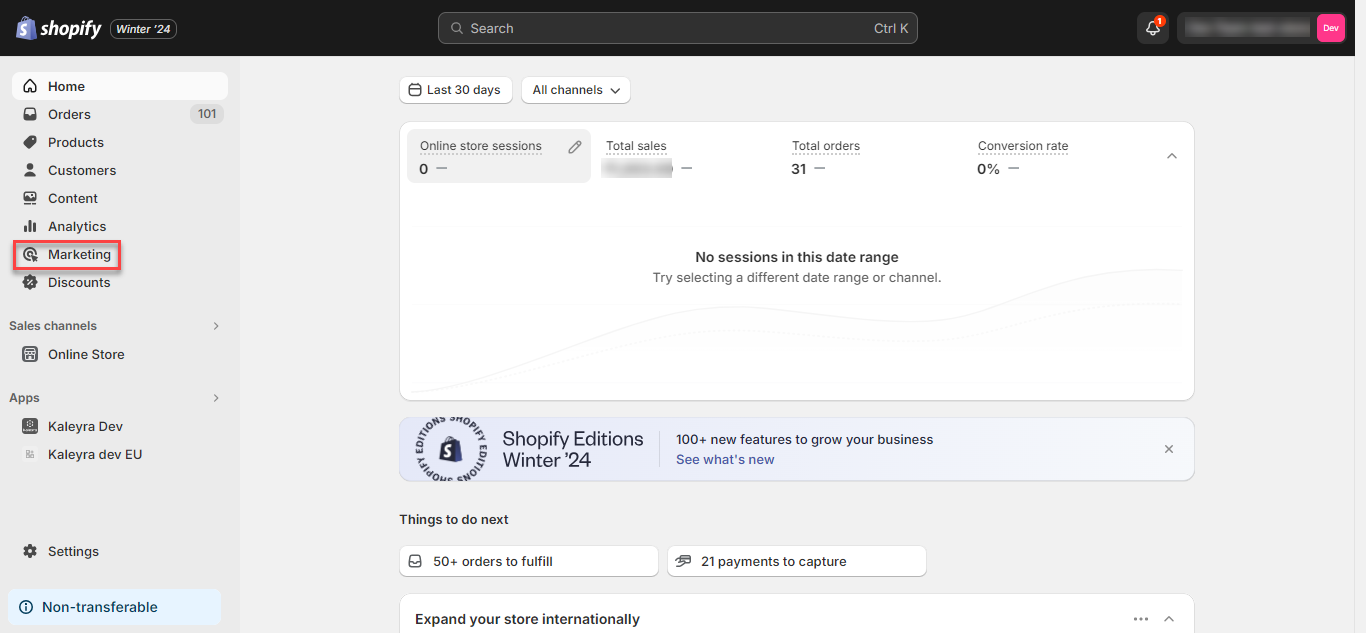
- On the left pane, click Marketing.
The available options appear.
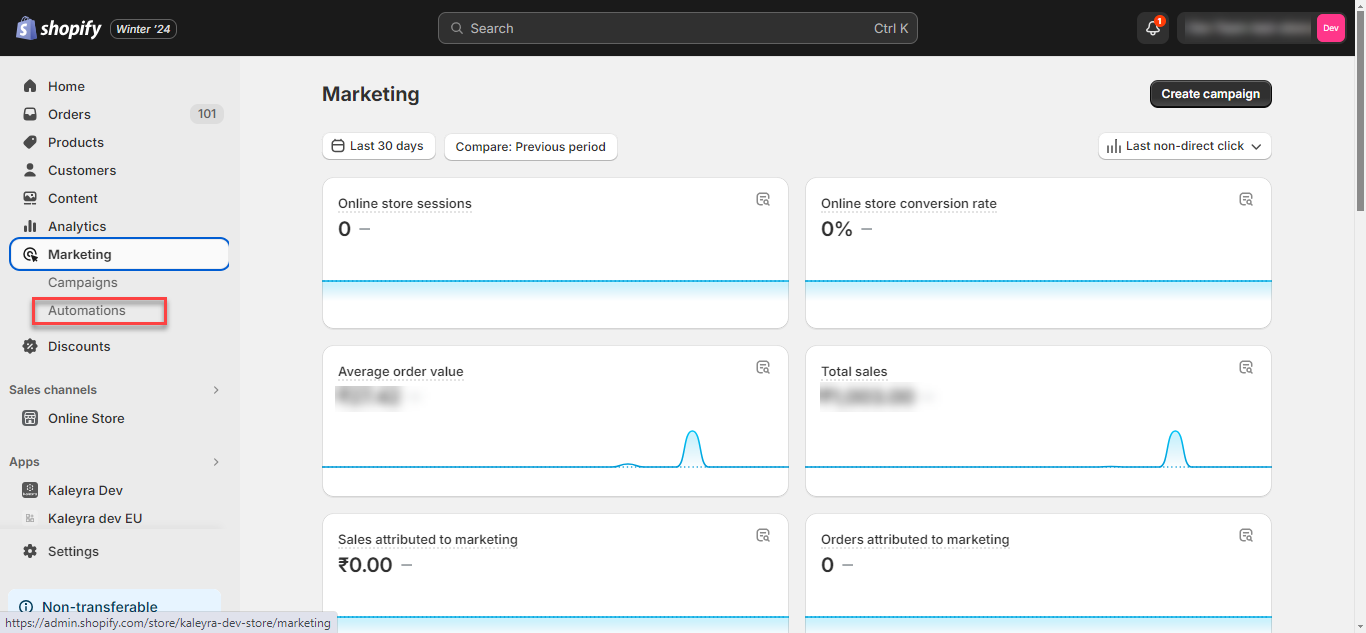
- Click Automations.
The Automations page appears
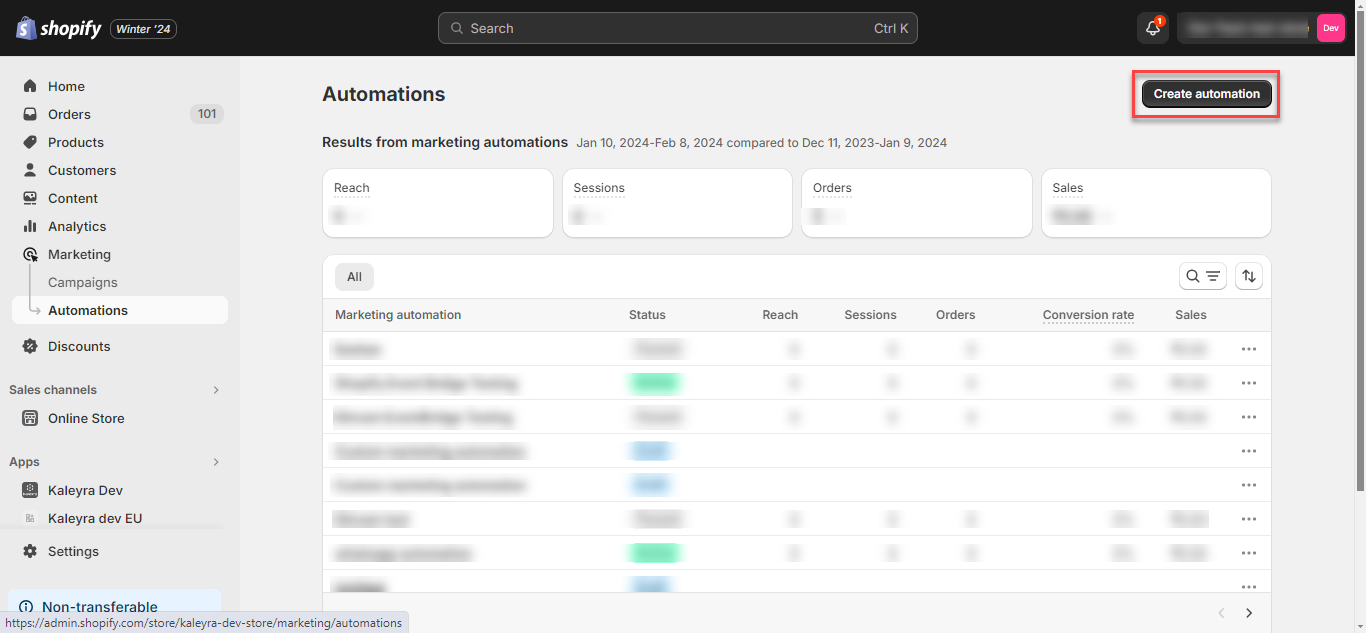
- On the right side of Automations page, click Create automation.
The Automation templates page appears.
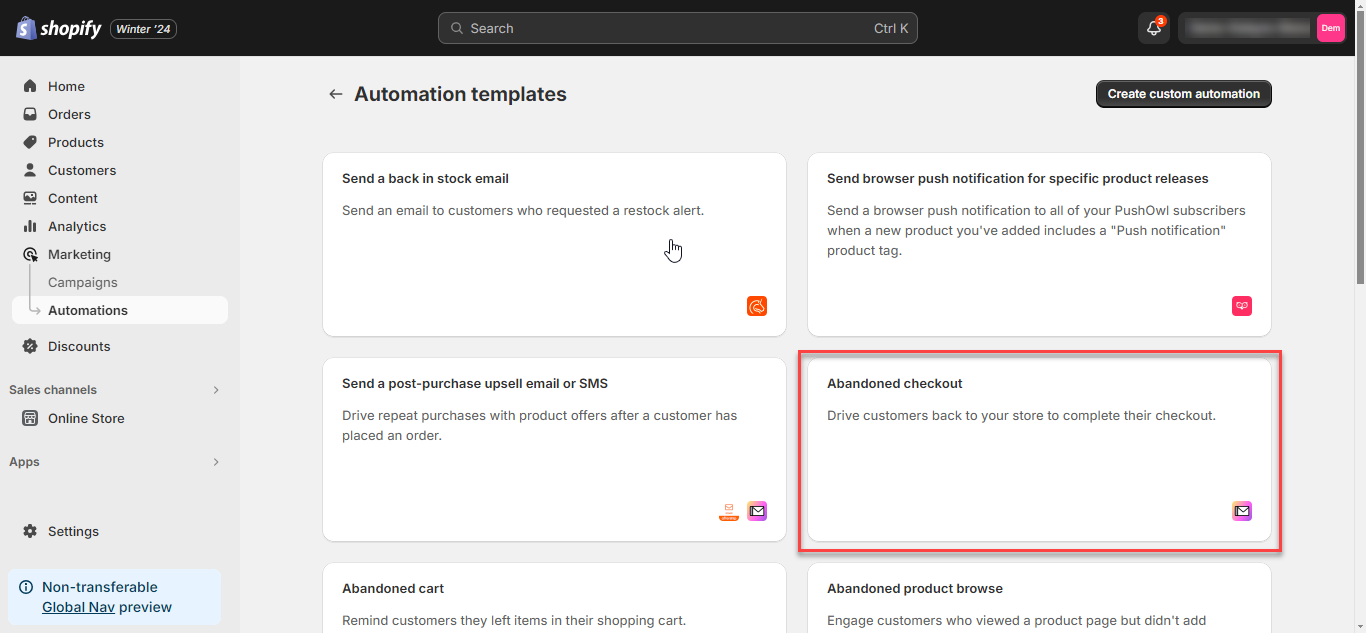
- Click the Abandoned checkout.
The Abandoned checkout pop-up appears.
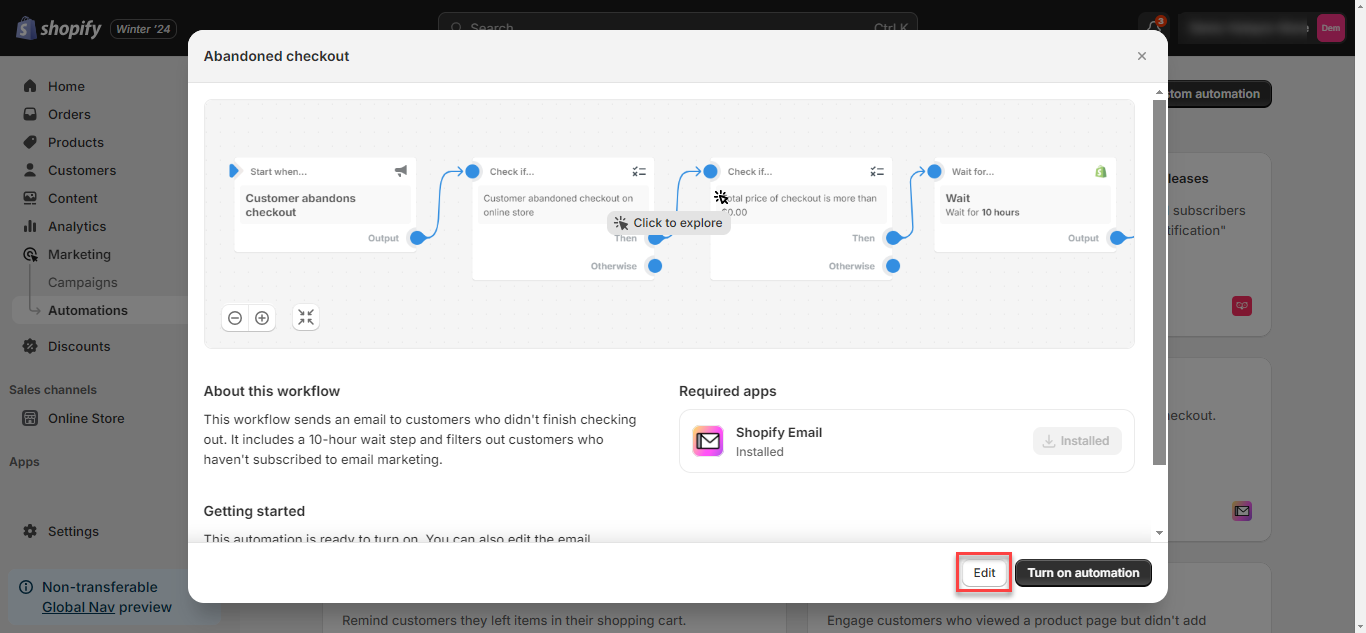
Note:The Abandoned checkout automation is preconfigured for email. You need to edit and configure it for automating an SMS using the Kaleyra plugin to send SMS when an end-customer leaves the cart with abandoned checked out items.
- Click Edit.
The confirmation message This automation will replace your abandoned checkout email appears.
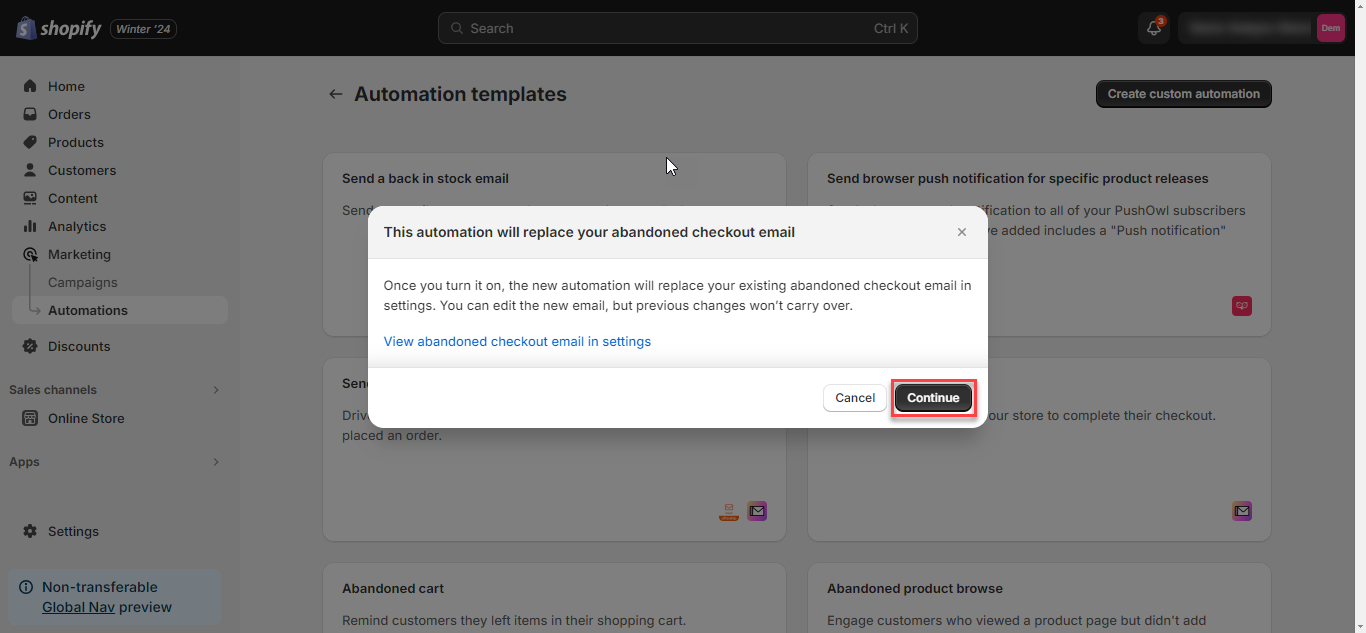
- Click Continue.
The Abandoned checkout workflow appears.
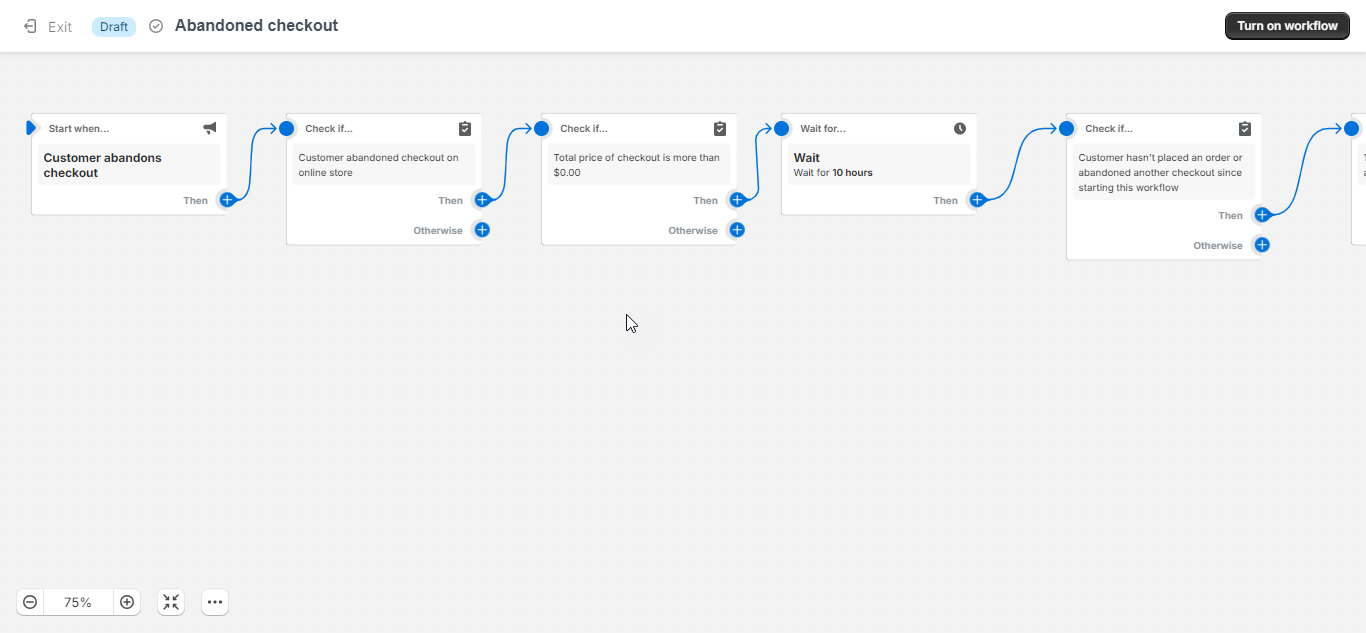
- You need to configure the checkpoints based on your requirements. After that, you need to configure the Kaleyra SMS plugin in the action step.
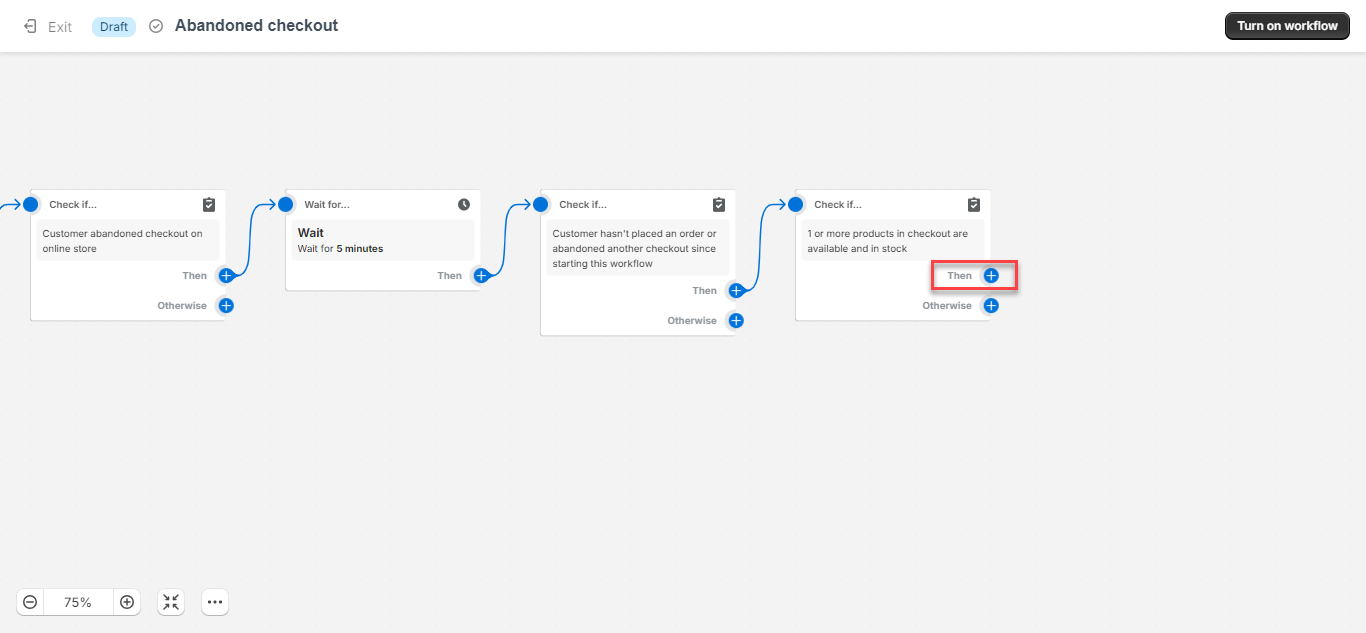
- On the Check if... checkpoint, click Then and then select the Action.
The Select action pane appears on the right side of the page.
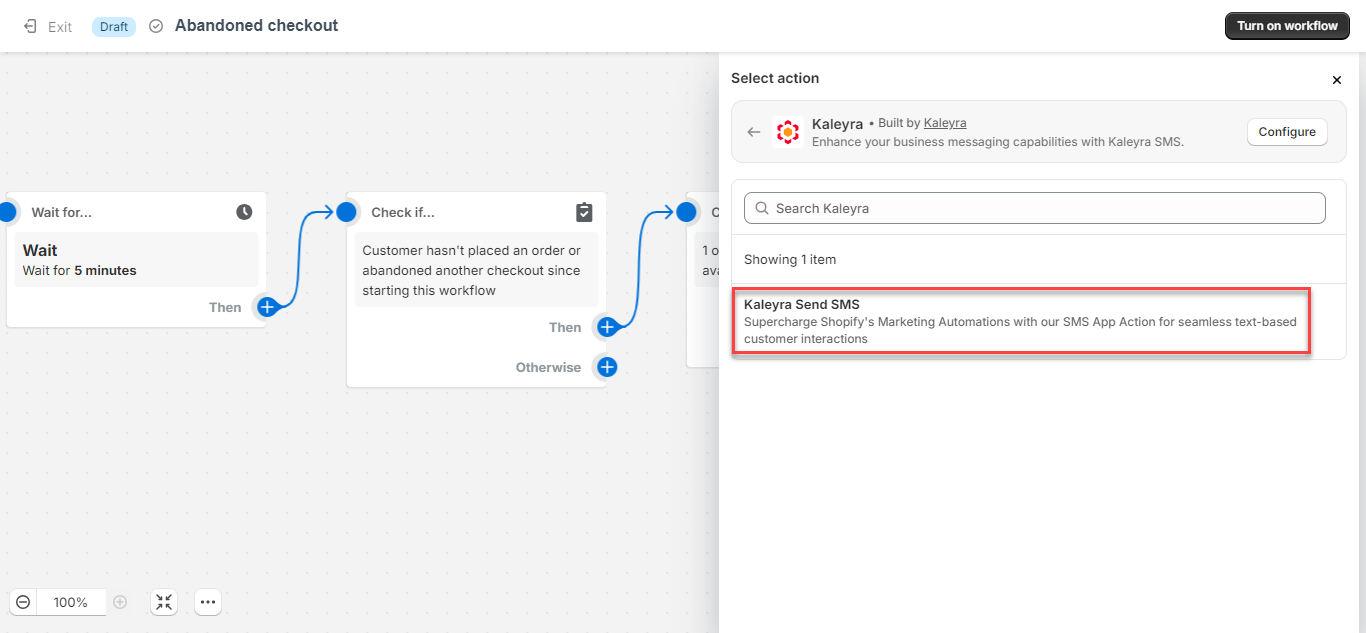
- Click Kaleyra Send SMS.
The ACTION pane appears on the right side of the page.
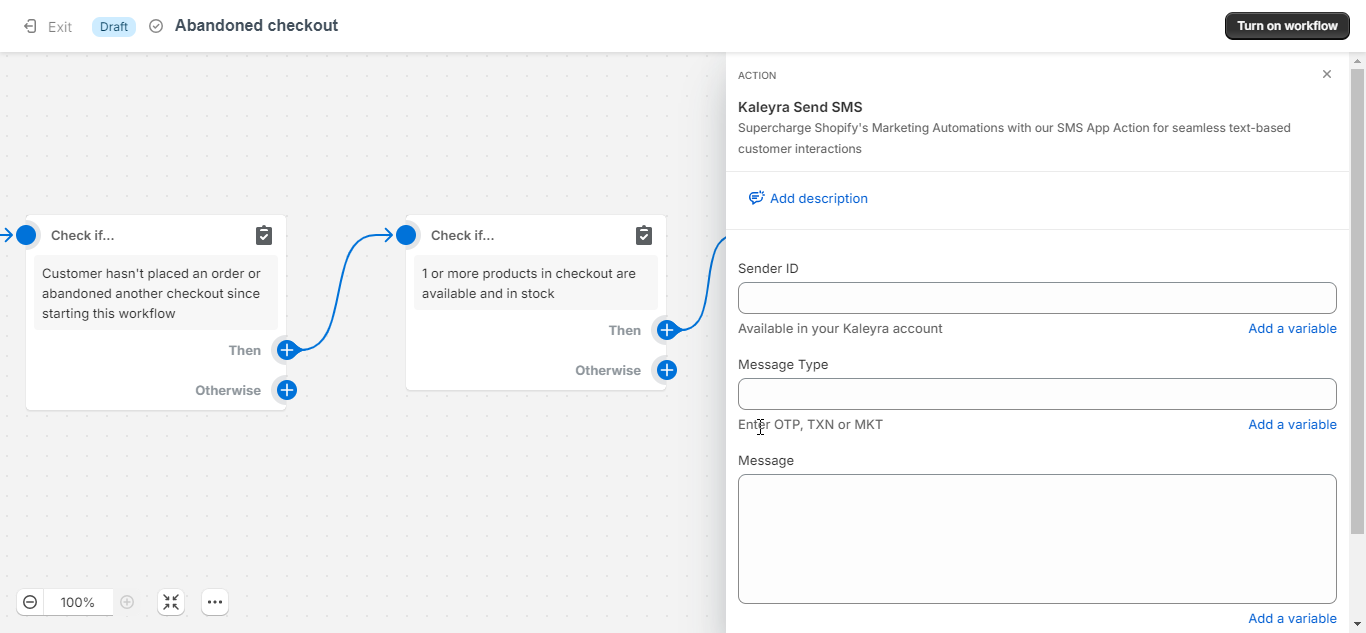
- Enter the following details from your kaleyra.io account > Channels > SMS > approved Template to update the first response from the approved template in the kaleyra.io:
- (Optional) Add description - Add the description for your abandoned checkout.
- Sender Id - Copy and paste the sender ID from the approved SMS template from kaleyra.io.
- Message type - Copy and paste the message type from the approved SMS template from kaleyra.io.
- Message - Copy and paste the message from the approved SMS template from kaleyra.io.
- Recipient number - The recipient number of the customer who is adding the item (order) to the cart. You can use the variable
{{customer.phone}}for Phone from the Customer list
- The updated information gets automatically saved. Click the close (x) icon to close the pane.
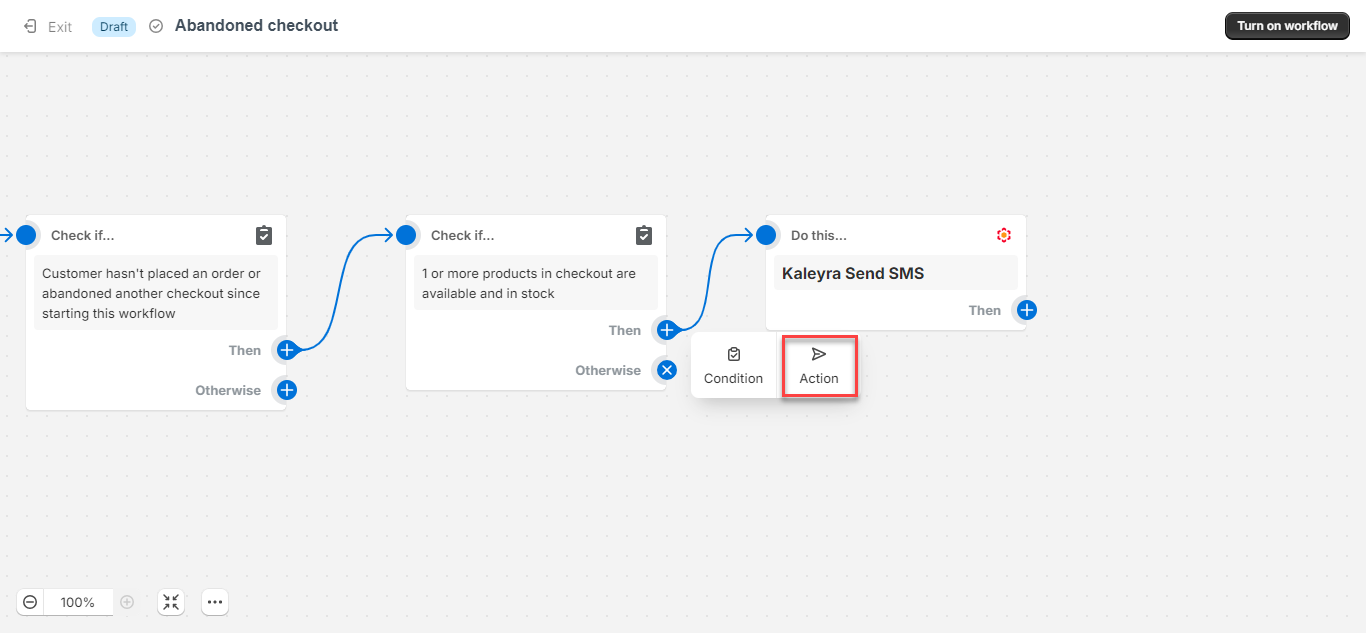
- In case, the above condition is not satisfied for configured SMS, then otherwise condition has to be triggered. On the Check if... checkpoint, click Otherwise, and then select the Action.
The Select action pane appears on the right side of the page.
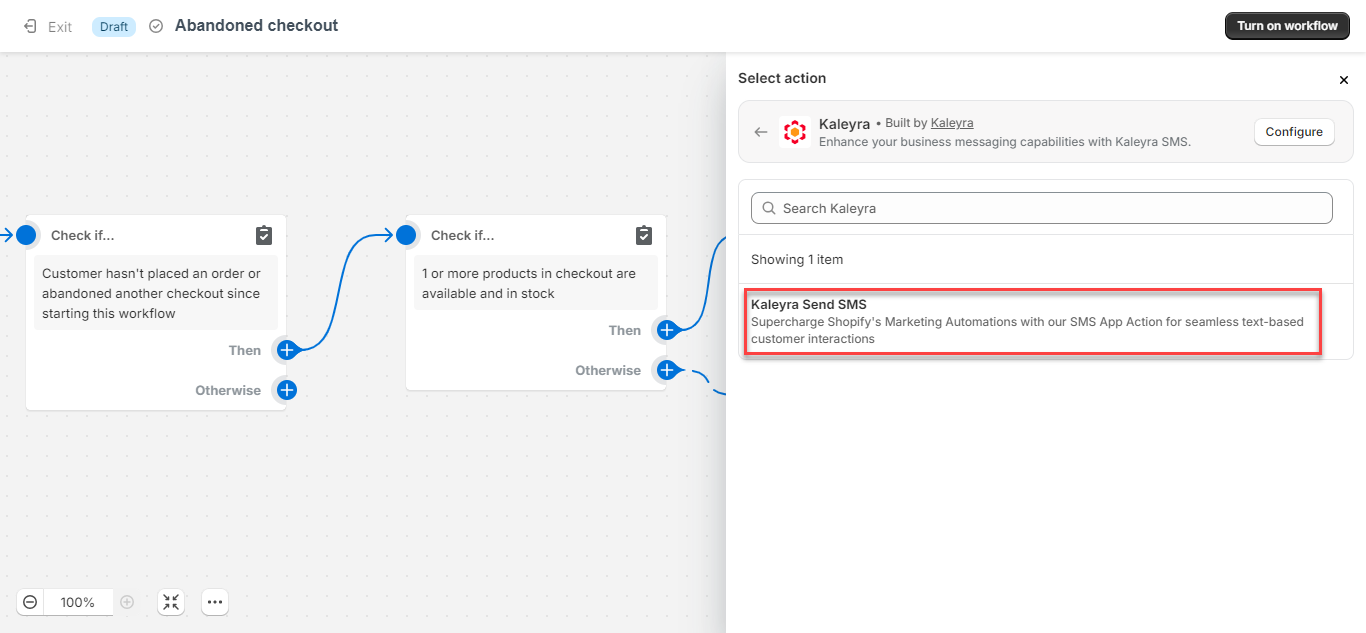
- Click Kaleyra Send SMS.
The ACTION pane appears on the right side of the page.
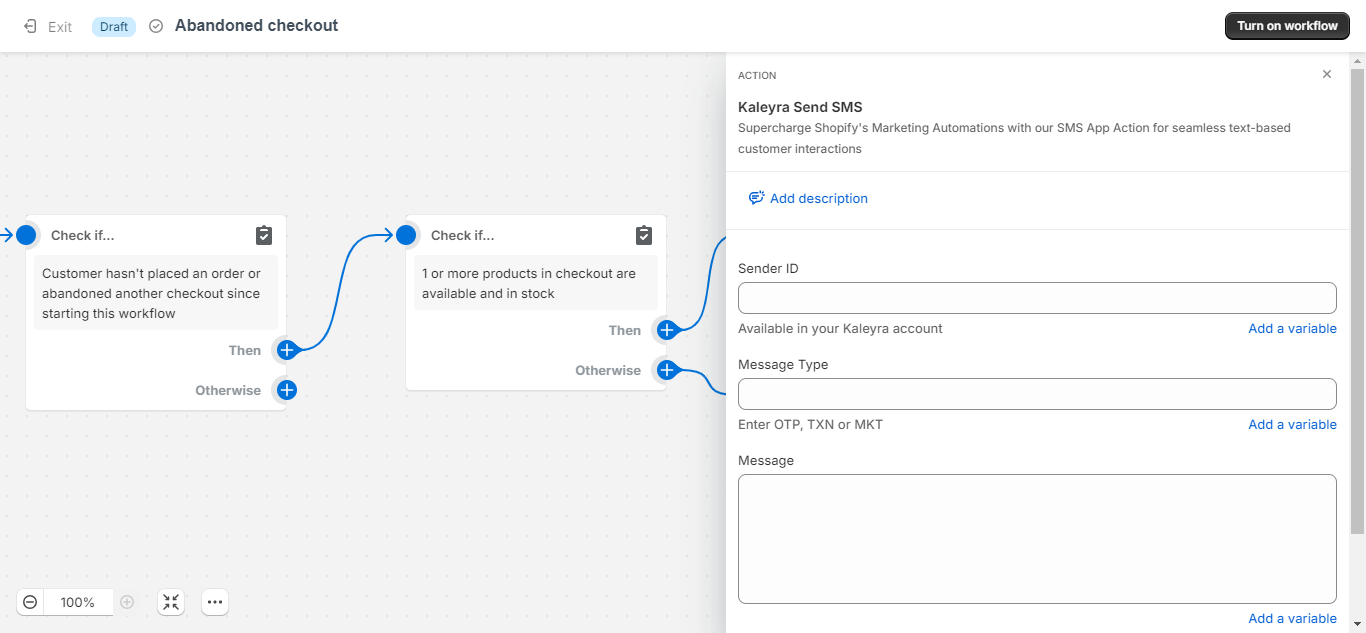
- Enter the details according to step number 16 to update the details from the other approved template copy and paste from kaleyra.io.
- The updated information gets automatically saved. Click the close (x) icon to close the pane.
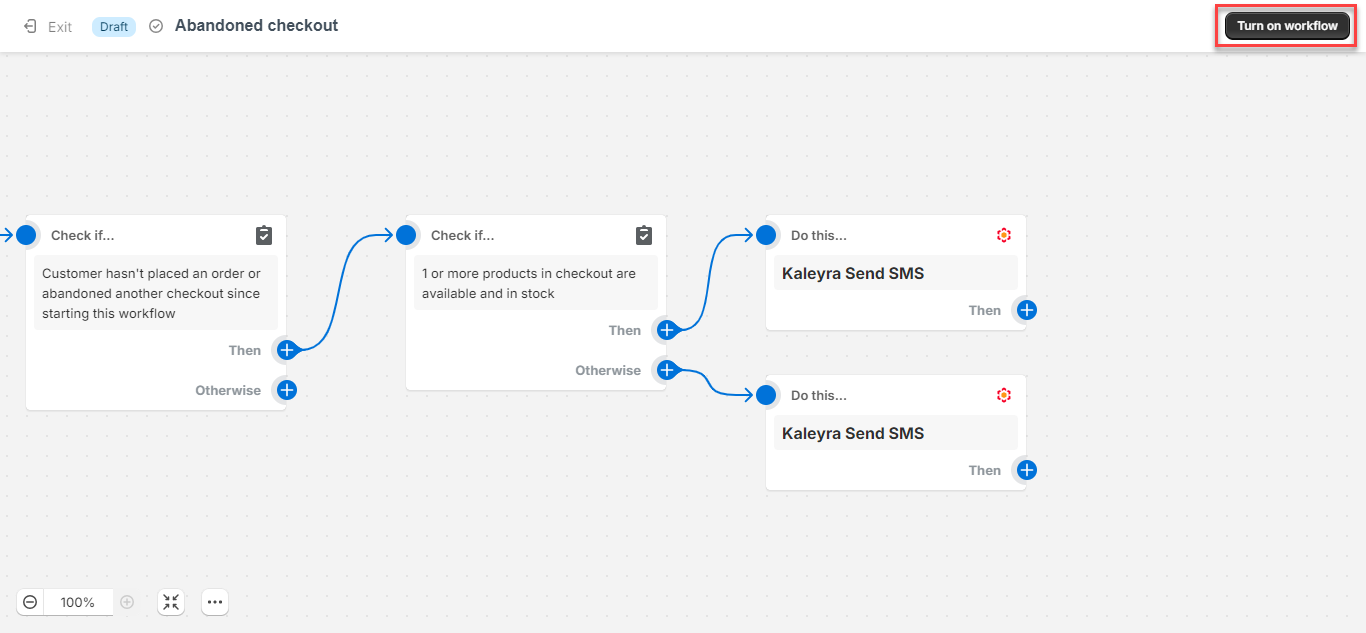
- On the top right side of the page, click Turn on workflow.
The confirmation message Ready to turn on your automation workflow? appears.
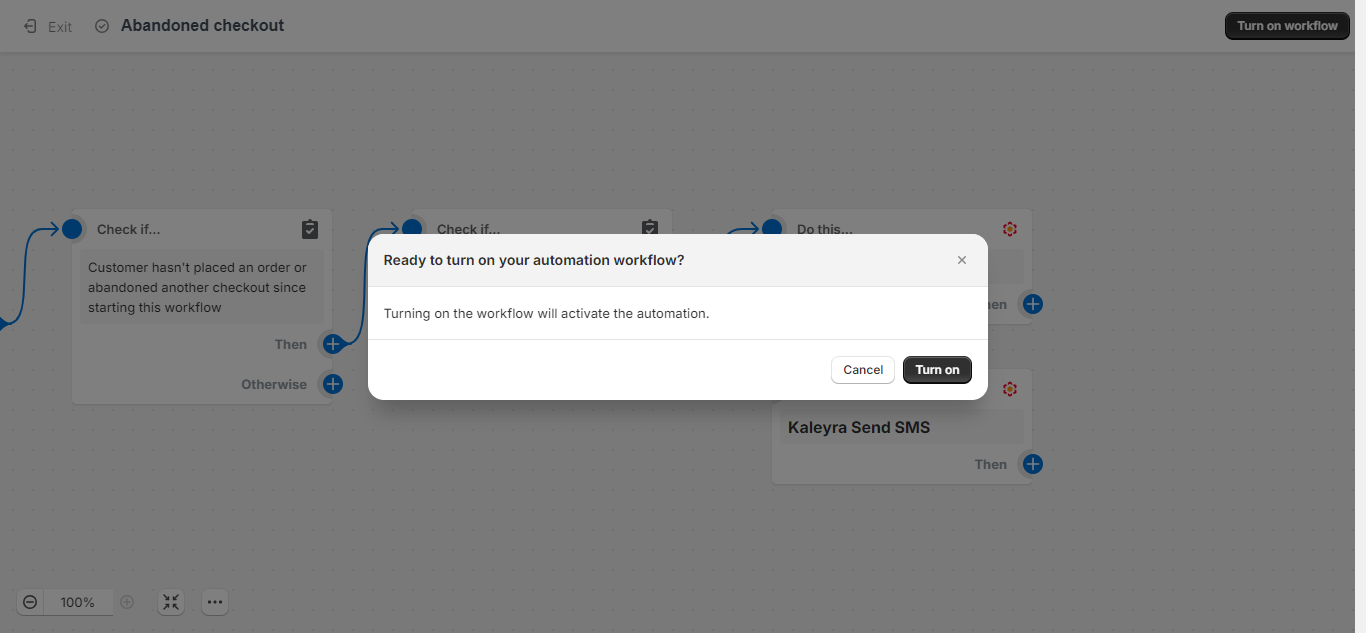
- Click Turn on. The automation workflow for abandoned checkout is active. If any of your end-customers have any item in the cart waiting to get processed after 5 minutes, they will get an SMS as a reminder.
View SMS logs for the Marketing Automations for Abandoned Checkout
You can view the SMS logs for the marketing automation for abandoned checkout. For more information on SMS logs, see step 1 to step 5 of Configure Kaleyra Settings with Shopify.
If you want to check the SMS logs in kaleyra.io, see SMS Logs.
Updated 6 months ago
