View and Export Messages
The Messages page in Communicate Pro allows users to preview message history details. By default, the page loads up to 400 records for the current day and displays 100 results per page. Users can sort the preview data by Time. To sort by other columns or to access the full results, users should export the messages and manipulate the data outside of the platform.
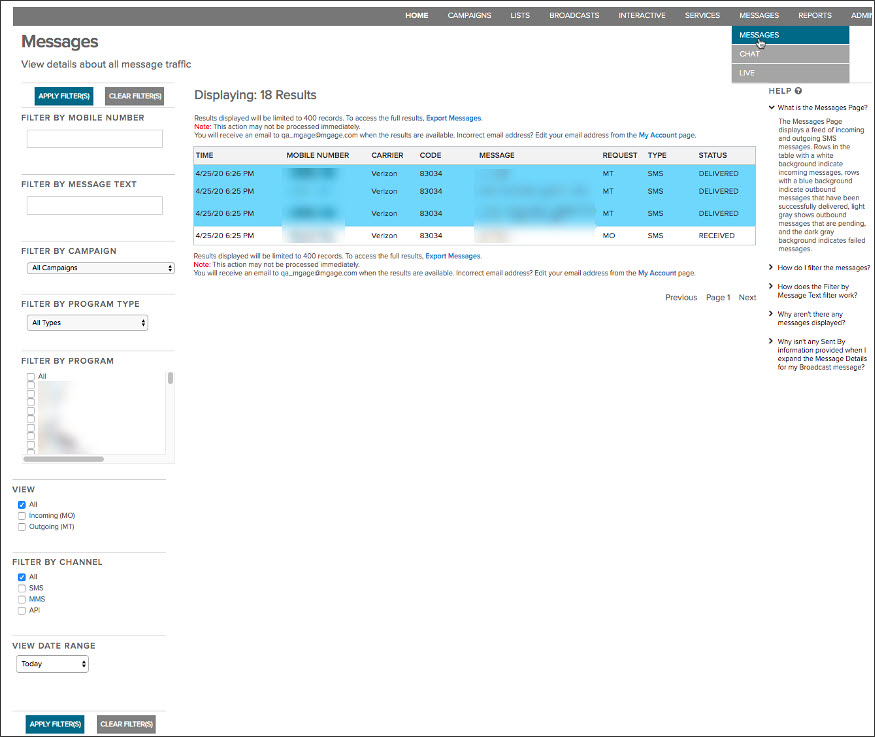
The rows on the Messages page are highlighted to reflect message direction and status:
- Rows with a white background indicate incoming messages (MOs).
- Rows with a blue background indicate outbound messages (MTs) that have been successfully delivered.
- Rows with a light gray background indicate outbound messages (MTs) that are pending (that is, sent but not yet confirmed as successfully delivered).
- Rows with a dark gray background indicate outbound messages (MTs) that have failed.
Using filters along the left side, users can further filter by:
- Mobile Number
- Message Text
- Campaign
- Program Type
- Program
- Direction (MO or MT)
- Channel (SMS, MMS, or API)
- Date Range
Note:
- If mobile number is not included in the query, results will be limited to 400 records.
- If mobile number is included in the query, results will be limited to 1,000 records. Users can access the full result set by exporting the messages.
Filtering by Date Range will allow users to retrieve up to 6 months of historical data as well as the data for the current month. Filtering is limited to querying for a specific month, so the month filter options will automatically update at the start of each new month.
For instance, if the current month is April, users are able to query data as far back as October, but once May begins, October will no longer be available in the Date Range filter.
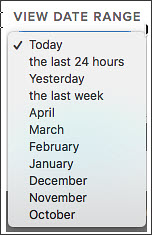
In cases where the query will return more than 400 records (or 1,000 records in the case of a query that includes Mobile Numbers), users can export the messages to retrieve the full result set by clicking Export Messages.
Note:
- Users with the Organization Administrator role will have to select an Organization in order to use the Export Messages feature.
- The Export Messages text will only be displayed as a hyperlink if there are results returned in the query.
The request may not be processed immediately. Users will receive an email when the results are available.
Once the Export Messages link is clicked, users will see a summary of the request they made.
The summary will provide details regarding the query filters that were set at the time the export was requested along with the requestor (username). The filename will include the username + timestamp of the request.
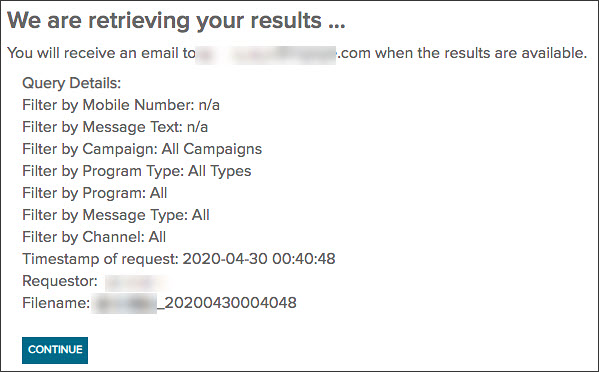
Clicking Continue will return the user to the Messages page.
Once processing is completed, the user will receive an email with a summary of the actions performed.
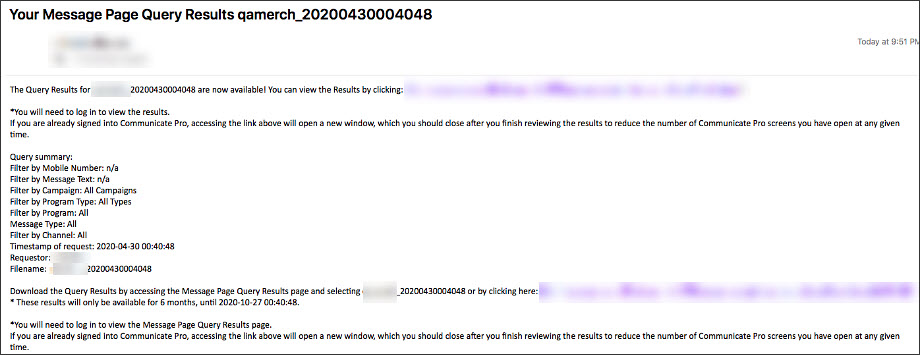
Note:Internal mGage users (logging in with Active Directory credentials) will not receive an email once processing has been completed, but will be able to view the Message Page Query Results (as outlined below).
In addition to the email, users can access the details related to their request from the Message Page Query Results page. Select Reports > Message Page Query Results.
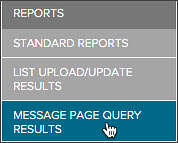
Only users that have permission to view the Messages Page will be able to see the Message Page Query Results menu item.
The Message Page Query Results page will display all of the details for exports that have been requested in the past 6 months and indicates if the export was completed successfully or failed.
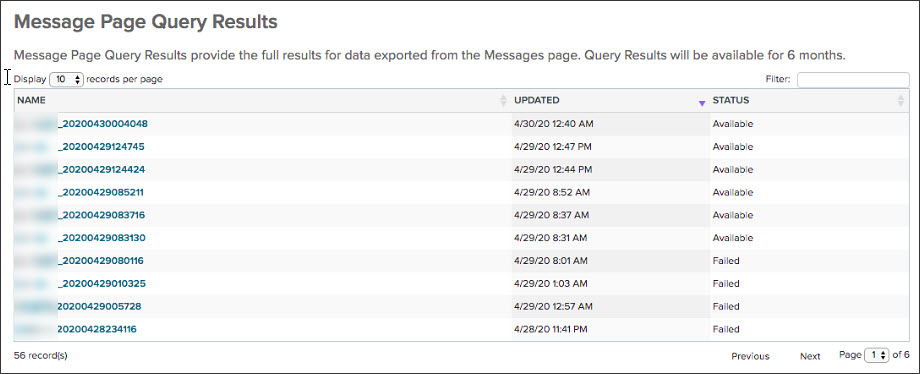
Note:
- While the export is processing, the status will reflect as In Progress. It could take up to an hour to reflect a final status.
- If there are any issues causing a delay, an email will be sent to indicate that a retry process has been initiated.
Email subject: Your Update Regarding Your Message Page Export Request
Message body: We encountered an issue while processing your Message Page Export request. We are retrying to process the request now and will provide another update soon.- Once completed successfully, the export files will be available for 6 months. The details will be automatically removed from the view after 6 months.
By clicking the Message Page Query Results name (from the Message Page Query Results page), users can see the details of their request.
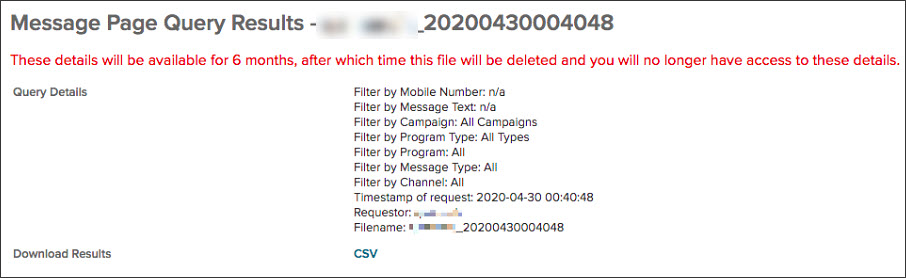
These details will match the email confirmation.
Users can download the results by clicking the .CSV link.
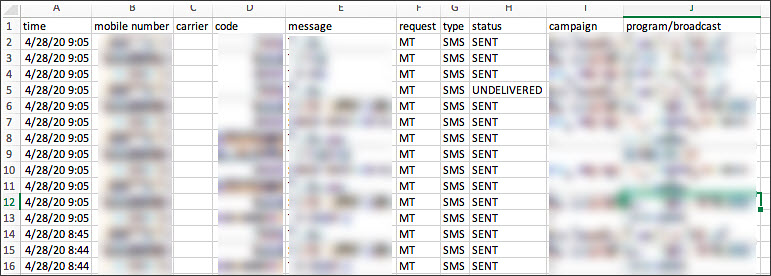
Updated 6 months ago
