Call Forward
This widget allows forwarding an incoming call to another number for an agent to handle the call.
The Call Forward widget has two conditions that can be used to determine the path of the flow:
- Answer — If the agent picks up the call, then the widgets configured for the 'Answer' condition are executed.
- No answer — If the agent does not pick up the call within the time set in the Dial Timeout field, then the call is either hung up or forwarded to another number in the line (in case more than one number is configured in the widget).
To use a Call Forward widget in a flow, perform the following steps:
-
Follow the steps from 1 through 3 of the [Widget Library]
(https://developers.kaleyra.io/docs/flowbuilder-widget-library) page. -
Click on the Call Forward widget from the widget library.
The Call Forward widget window appears.
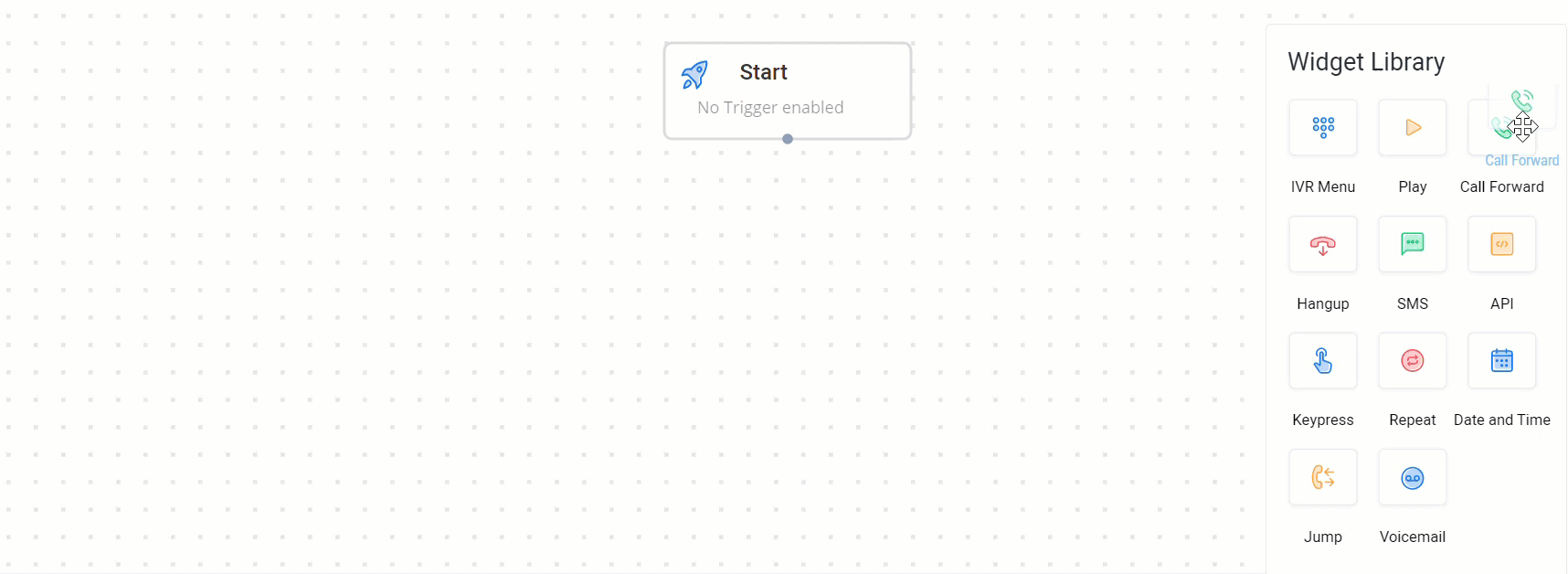
A sample Call Forward widget window with single number option is shown:
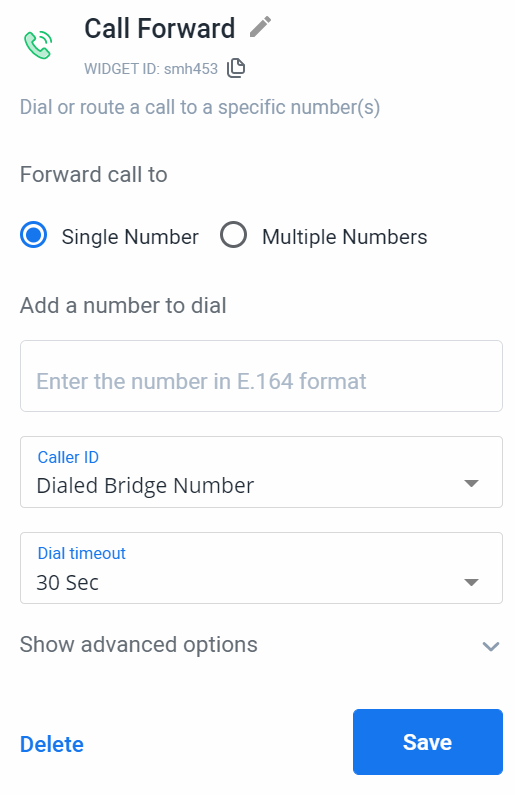
A sample Call Forward widget window with multiple numbers option is shown:
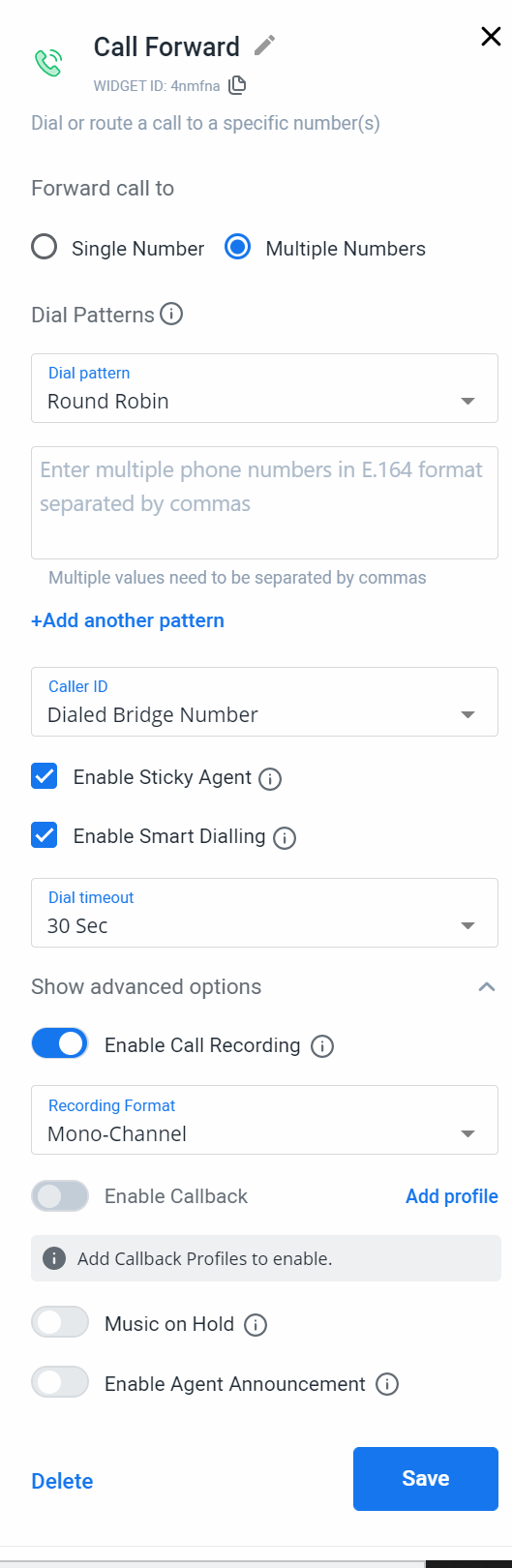
The Call Forward widget window has the following options:
- Forward a call to — You can either select a single number or multiple numbers based on the number of agents available.
a) Single number — add the number to which you want to forward a call.
Follow the instructions from the tool tip text for adding numbers.
You get a tooltip on clicking Add a number dial field.
b) Multiple numbers — Select this option when you have more than one agent number to add.
When you select this option, you can dial the agent numbers using one of the dial patterns:
Dial Patterns — Select a dial pattern to attempt forwarding the call to more than one number until an agent has answered the call. Use the +Add another pattern option to add more than one Dial Pattern.
- Round Robin — For every incoming call, the agent number subsequent to the previously answered number will be dialed and if the call is not picked, the numbers next in the list are dialed in a circular manner.
- Serial — The numbers in the list are dialed from the beginning of the list to the last until an agent has answered the incoming call, irrespective of which agent answered the previous call.
Note:You can add the following different types of numbers:
- E.164 format such as +16175551212 for USA.
- With or without country code such as +1555123456 or 1555123456
- Dynamic variable such as {{api:number}}
- Numbers with extension such as +1555123456?1234
- Combination of numbers and dynamic variable such as +1555123456?
{{api:number.extension}}
The dynamic variables are replaced with actual values when the widget is executed.
To know more on how to use dynamic variables in widgets, see: Flowbuilder Dynamic Variables
Note:A Call Forward widget can have a maximum of five patterns (groups) with either of the dial patterns. This helps to prioritize the group that should be dialed first, second, and so on.
- Enable Sticky Agent — Select the check box to connect the customers to a dedicated agent each time.
You can configure a sticky agent at the account level or you can simply enable a sticky agent which will connect agents based on the previous call history of a customer.
To know more about how sticky agents feature, see [Sticky Agents] (https://developers.kaleyra.io/docs/sticky-agents) - Enable Smart Dialing — Select this option to forward the incoming calls only to the available agents and bypass busy/engaged agents.
- Dial timeout — You can set 'dial timeout', the time in seconds after which, the call will be disconnected. Based on the setting made in Forward a Call To field, the dial attempt may either end or pass on to the next number in line. You can have a maximum 'dial timeout' in seconds between 30 to 60 with a 5 seconds interval.
Show advanced options:
- Enable Call Recording — Record the call between the agent and the customer by enabling call recording feature in either mono-channel or dual-channel setting.
You can retrieve call recordings from the call logs available in the Channels>Voice>Logs page.
For more information, read: Call Logs
8. Select callback profiles — Select the callback profiles for the callback events to receive callback data when the event is triggered. You can select your preferred callback profile for each of the callback events.
The three callback events are:
- Before Dialing - When the call is dialed to an agent.
- On Call Answer - When the agent answers the call.
- On Call Complete - When the call is completed.
For more information on Callback events, see Callback Profiles page.
- Select Music on hold — Use the Advanced options to enable Music on Hold to play a default or custom selected music to the customers when the call is being forwarded.
When you enable the Music on Hold option, the default sound is pre-selected.
To add a custom sound file, go to the Select sound option and select a sound file, if you have already uploaded any sound file to your Kaleyra account, OR go to the Upload option to upload a new sound file to be played. - Announce agent connection — Enable Agent announcement in the call forward widget under the Advanced options to play a message or an announcement to the agent after a call is answered and before connecting to the customer.
Configure the message in the provided text box which the agent will hear. Select the language and the speed of speech from the option box. Dynamic variables are also supported here.
Note: You can use the suitable widgets in the flow to capture the values for the dynamic variables used in the agent announcement message. - Click Save to save the details configured in the widget.
- To delete the widget from the flow builder, click Delete.
A sample Call Forward Widget Flow diagram is shown.
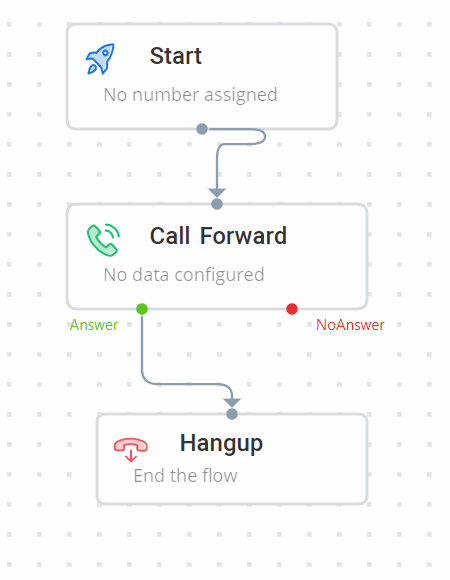
Updated 6 months ago
