Send SMS in Shopify Flow Automation
Kaleyra offers an integration with the Shopify Flow Automation feature that allows you to build customized automation for your Shopify store and trigger SMS through kaleyra.io. Trigger the automated flows when given conditions are met (order-related automation workflows or any). For example, Create Order, Cancel Order, Refund Order, Fulfilled Order, and many more.
Benefits
The following are the benefits of using kaleyra.io for sending SMS in Shopify Flow:
- You can build custom automation that helps you run your business more efficiently.
- Create unique workflows without needing to code.
- Customize the flow by adding conditional logic and as many actions as you need.
- Automate tasks to save time.
To send SMS using kaleyra.io inside Shopify Flow automation, perform the following steps:
-
Follow steps 1 through 4 of the installation page to ensure your kaleyra.io account can send SMS within Shopify.
-
To use the Shopify Flow, you have to install the flow app for a particular store, and then you can view the flow in the Apps section.
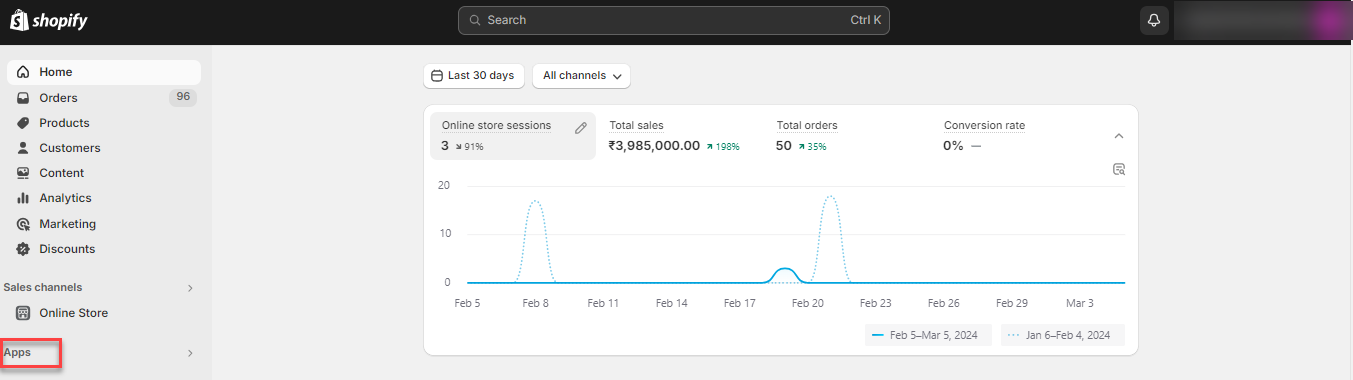
- On the left navigation bar click Apps to create a new workflow. The Apps page appears.
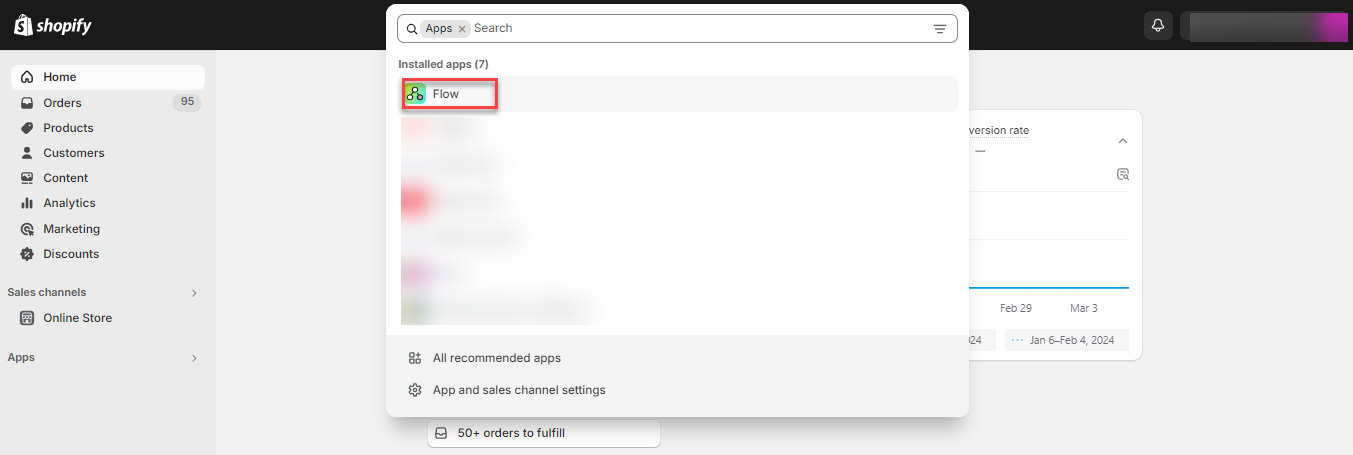
- Click Flow. The Workflows page appears.
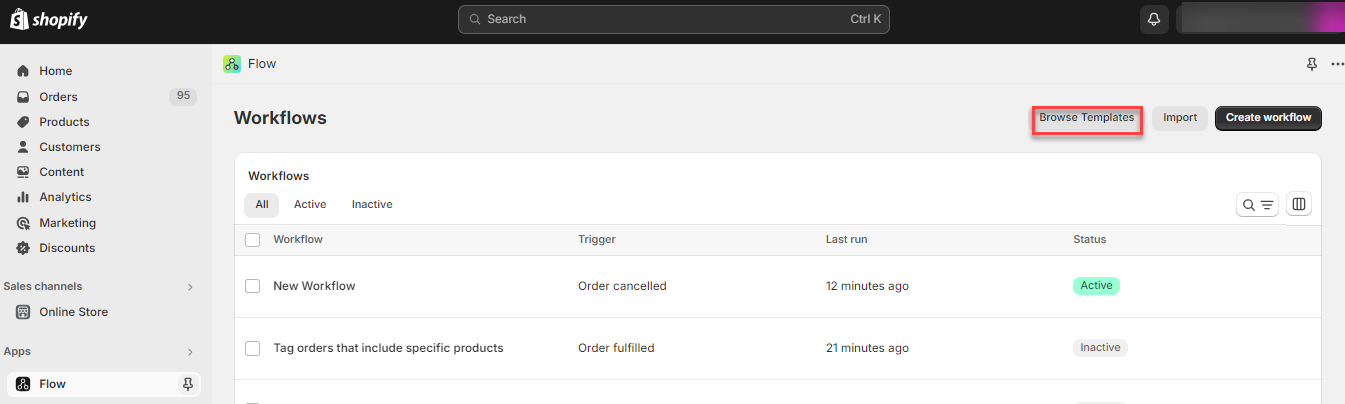
- Click Browse Templates to view the existing templates available within the Flow app page.
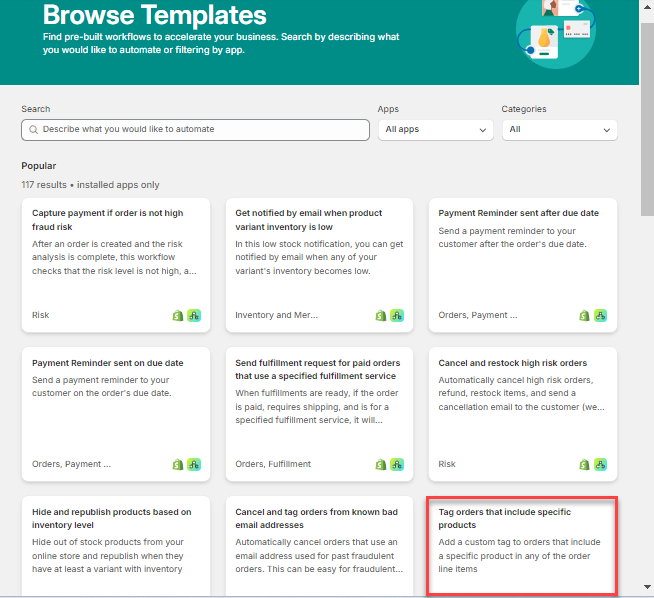
Note:
- You can create templates of your own by clicking on Create workflow templates or by making use of the pre-built templates that are already available under the Browse Templates tab.
- Click one of the pre-built available templates. Here the "Tag orders that include specific products" is selected as an example.

- Click Install. Delete the unwanted actions, and add the required actions.
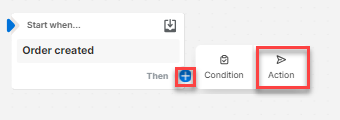
- Click the + icon and then click Action. The Select action page with all the installed apps appears.
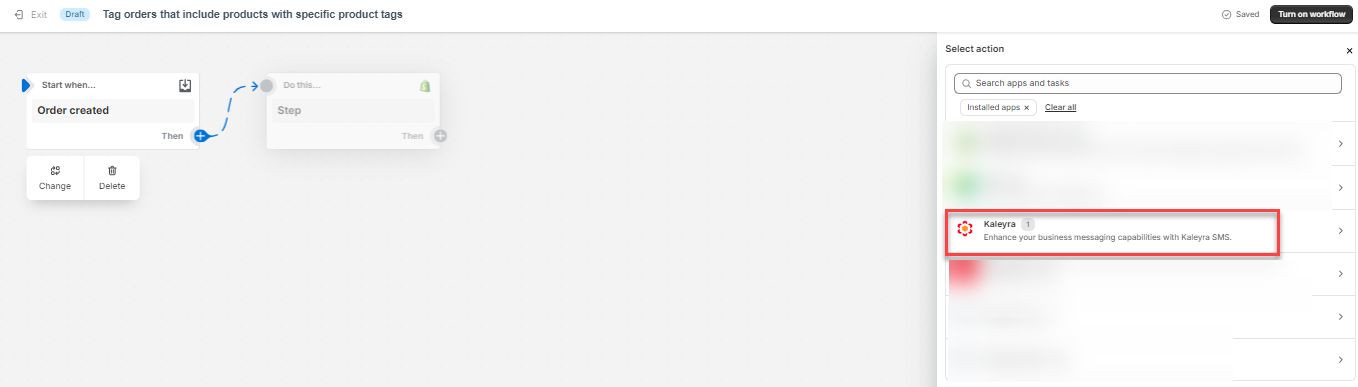
- Select Kaleyra from the installed apps and click the Kaleyra Send SMS.
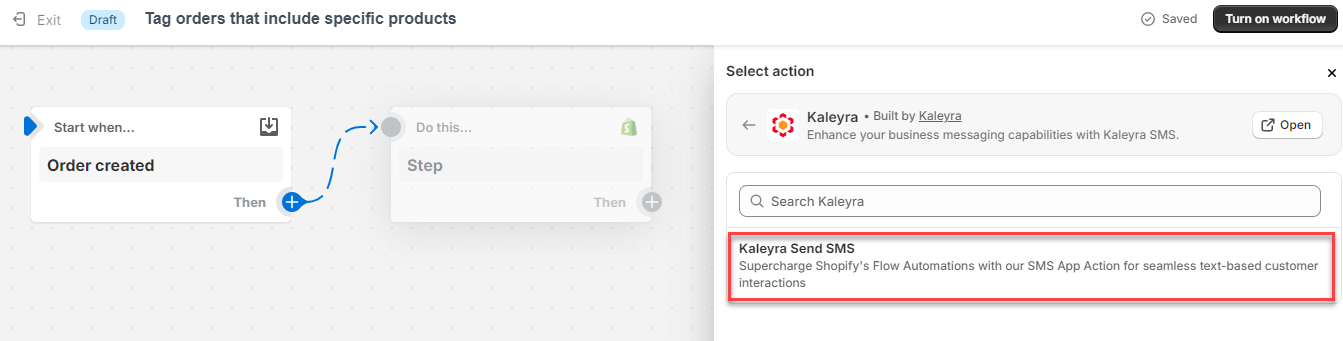
The Kaleyra Send SMS page appears.
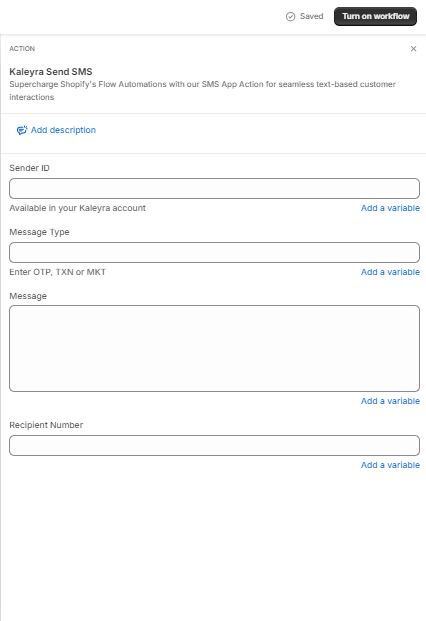
- Enter the following required details:
- Sender ID - Enter the approved Sender ID from the kaleyra.io application. For more information, see Create a Sender ID page.
- Message Type - The type of the message sent. They are OTP, TXN, or MKT.
Note:
- For the India region, the supported message types are MKT, OTP, and TXN.
- For the EU region, the supported message types are OTP and Default.
-
Message - You can compose a message in multiple ways:
- Use static message content through a template or compose a message directly.
- Insert dynamic variables to your message content by clicking on the Add a variable option.
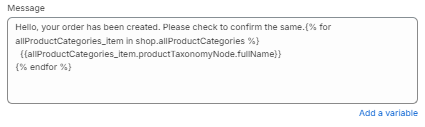
-
Recipient Number - You can enter the phone or mobile number manually or you can select the Phone number by clicking on the Add a variable option.
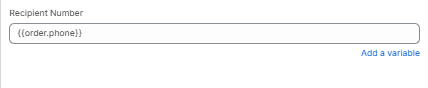
- Click Turn on workflow. A confirmation message "Ready to turn on your automation workflow?" appears.
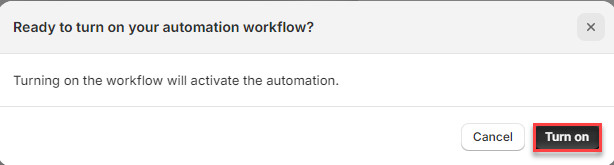
- Click Turn on. The workflow is now set to active state.
- Once the workflow is in active state, in order to send an SMS to the selected recipient, the trigger condition needs to be satisfied.
View SMS logs for the Marketing Flow Automation
You can view the SMS logs for the marketing flow automation under the Workflow run history section.
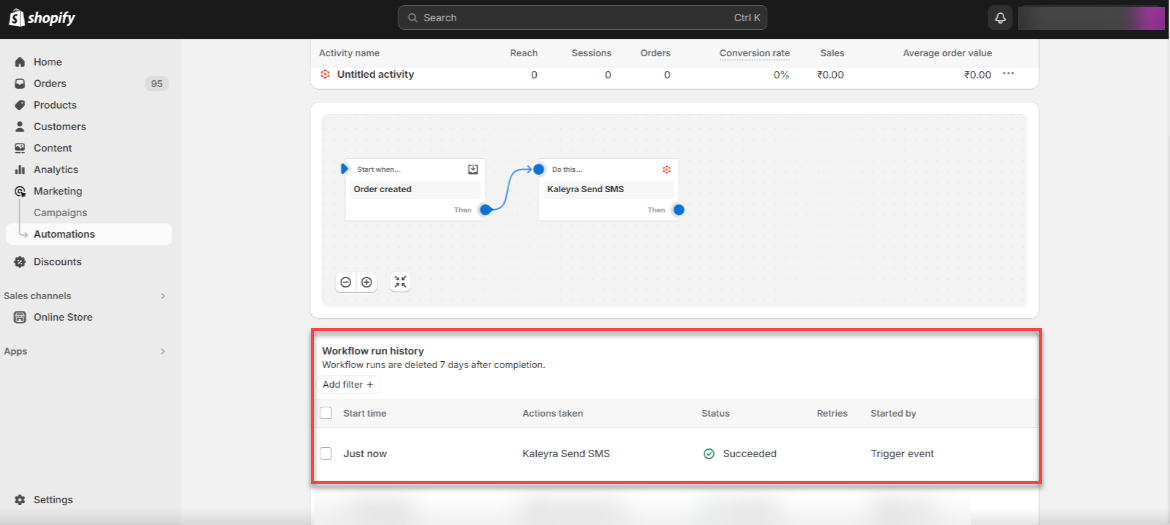
Note:
- You may also check the SMS logs and SMS reports in your kaleyra.io account, For more information, see SMS Logsand SMS Reports.
Updated 6 months ago
