Start
Configure a trigger (or triggers) to start the flow.
To use the Start widget, perform the following steps:
- Click the Start widget present on the canvas.
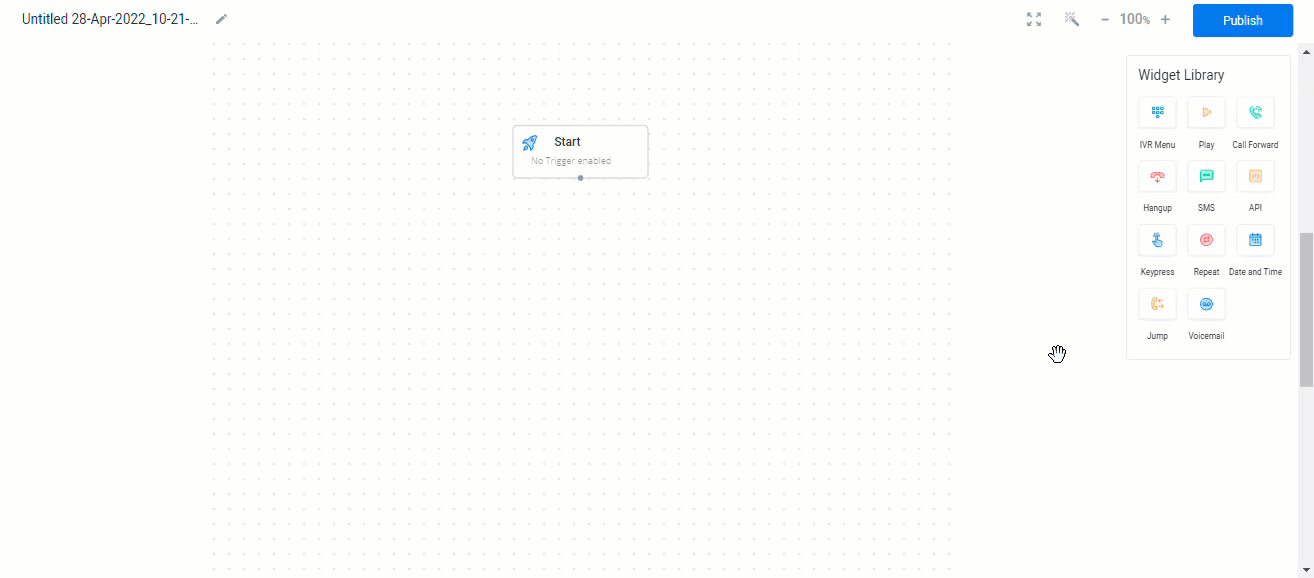
The Start widget pop-up appears.
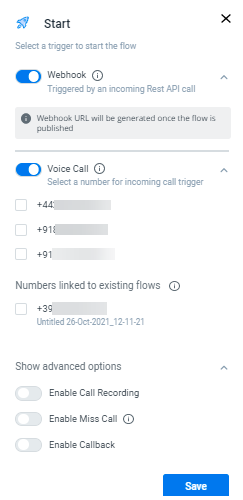
The Start widget has two types of triggers to invoke a flow:
-
Webhook
-
Voice Call
Webhook
To enable Webhook, turn on the toggle button. When the Webhook is enabled, the flow is triggered by an incoming HTTP call.
Copy the auto-generated endpoint and trigger it to invoke the flow. For more information on how to generate a Webhook URL, see Webhook page.
Note:
- If Webhook is enabled, an endpoint is generated when the flow is published. This endpoint has to be called by an external source to trigger the flow.
- Once a flow is triggered by a Webhook, it will only execute SMS, API, Jump, and Date and Time widgets. All other widgets will be bypassed.
Voice Call
To enable Voice Call, turn on the toggle button.
The DID numbers which need to be used for incoming calls can be selected here. You can select single or multiple numbers for the incoming call trigger. When Voice Call is enabled, any incoming call to the configured numbers will trigger the flow.
Notes:In addition to incoming calls, your configured flows can also be triggered via Outgoing calls.
- Numbers linked to existing flow
The numbers which are already assigned to the existing flows are listed here.
Note:Selecting assigned numbers will unlink them from the existing flows.
- Show advanced options
The show advanced options will have the following options:
a. Enable Call Recording
To record the complete call flow, enable the call recording option. Enabling the Call recording option will record all the incoming calls that land on the flow until hangup.
Note:It is mandatory to enable the call recording for flows configured for India.
b. Enable Miss Call
Enable the Miss Call and configure the number of seconds after which the call should get disconnected. Once the call end, the flow triggers.
For more information see the Miss Call Flow page.
Note:
- Miss call will only execute SMS, API, Jump, and Data and Time widgets. All other widgets will be bypassed.
- The complete flow will be executed in case of outgoing calls.
c. Enable Callback
Configure Callback for each flow to receive callback data when the flow ends. To enable Callback, turn on the toggle button and select the right callback profile.
- Click Save to save the changes.
Updated 6 months ago
