Team Members
The Team Members page shows the list of all the users associated with the account.
To view the Team Members page, click Team > Team Members option on the left pane of the k.io application.
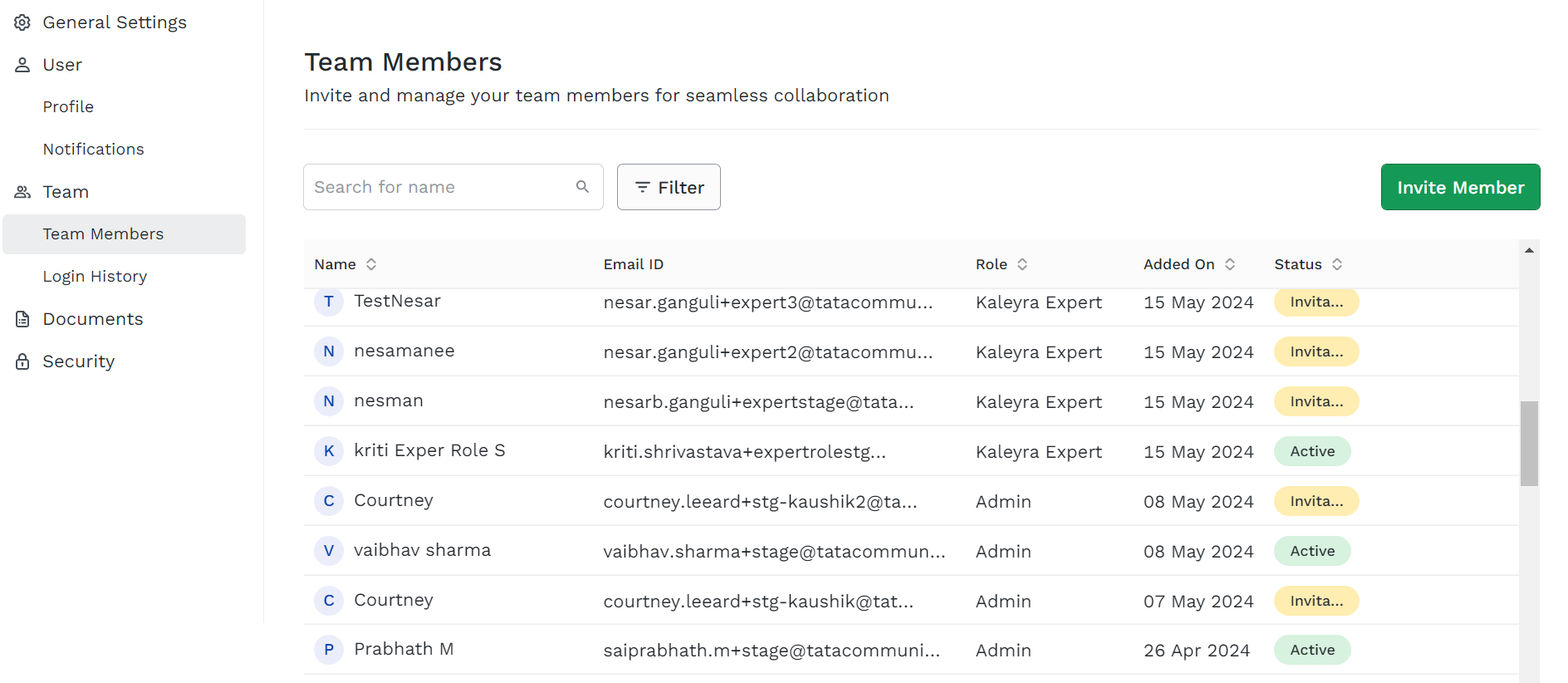
Using this feature, you can:
- Invite a team member
- Search for a team member
- Filter team members
- Edit a team member access
- Resend invitation to a team member
- Delete a team member record
Invite a team member
To invite a member into the team,
- On the Team Members page, click Invite Member.
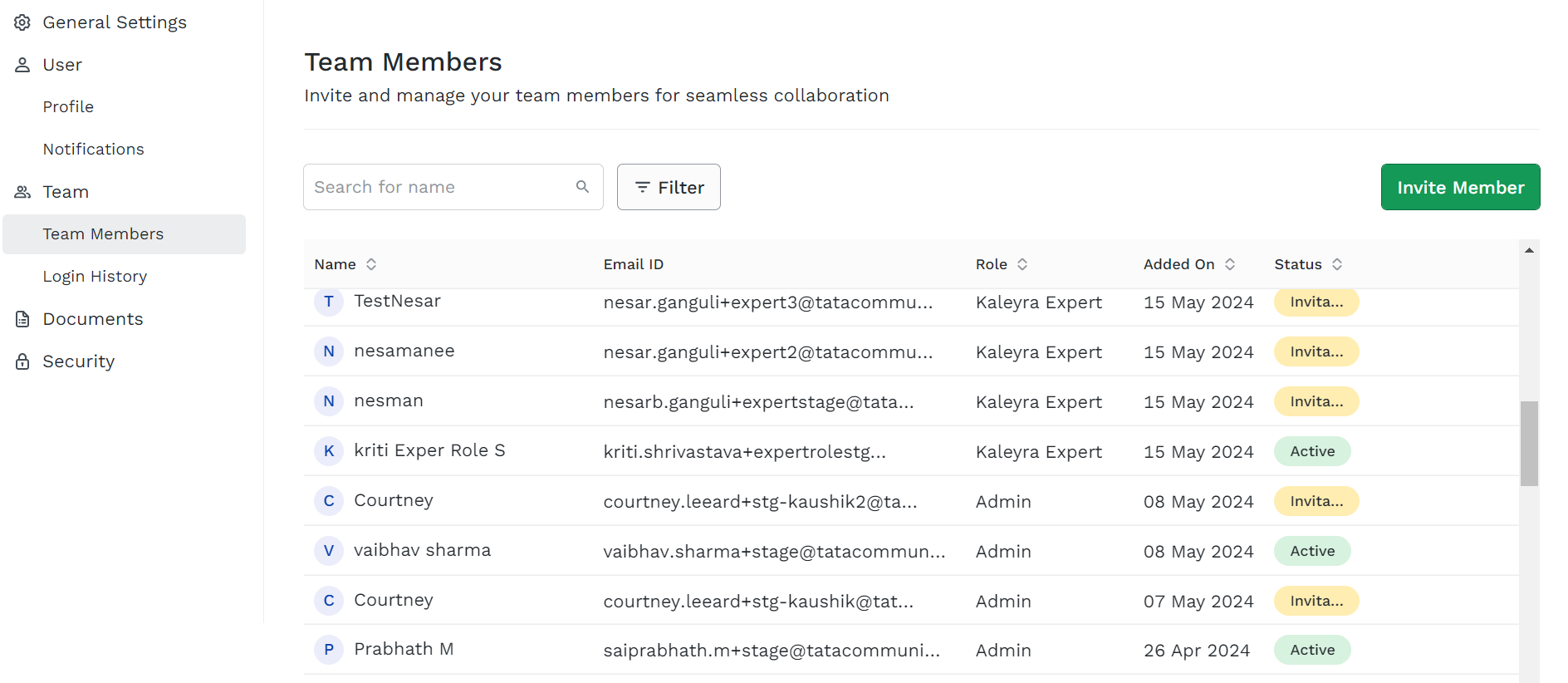
The Invite Members to the Team dialog box appears.
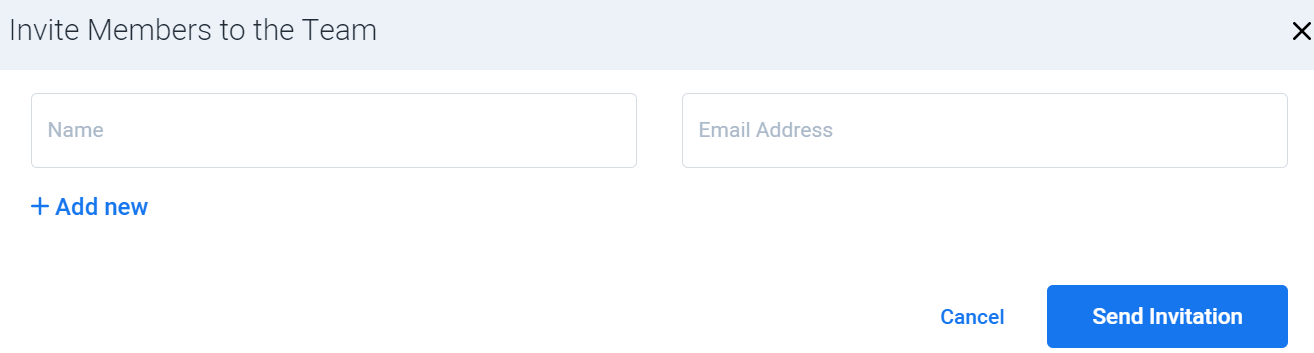
- On this page, enter the team member's name and Email address.
- Click on Add new in case you want to invite more than one member at a time.
- Click Send Invitation.
The team member's name is shown with the Invitation Sent status on the Team page.
The member receives an email invitation to join the Kaleyra account through the Kaleyra registration process.
After successful registration, the member row is shown with the 'Active' status in the Team's list.
Search for a team member
You can search for team members from the Team Members list page based on the name you provided for the team members when configuring.
To filter the team members, perform the following steps:
- Click the user profile on the top-right of the kaleyra.io page. On the left pane under the Team section, click the Team Members option.
The Team Members page appears.
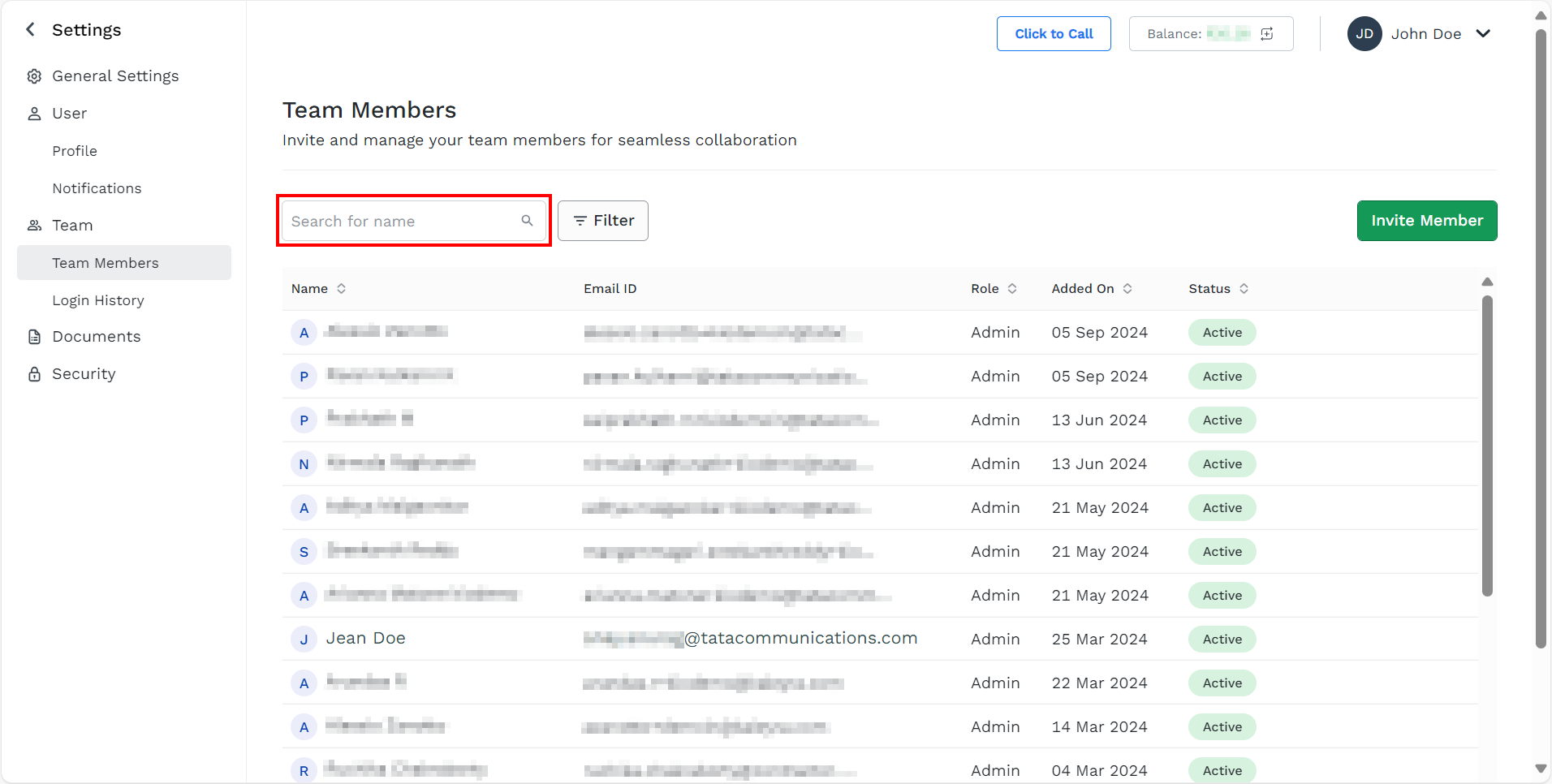
- To search for a particular team member, enter the member’s name in the search bar and press the ENTER key. For example, Doe.
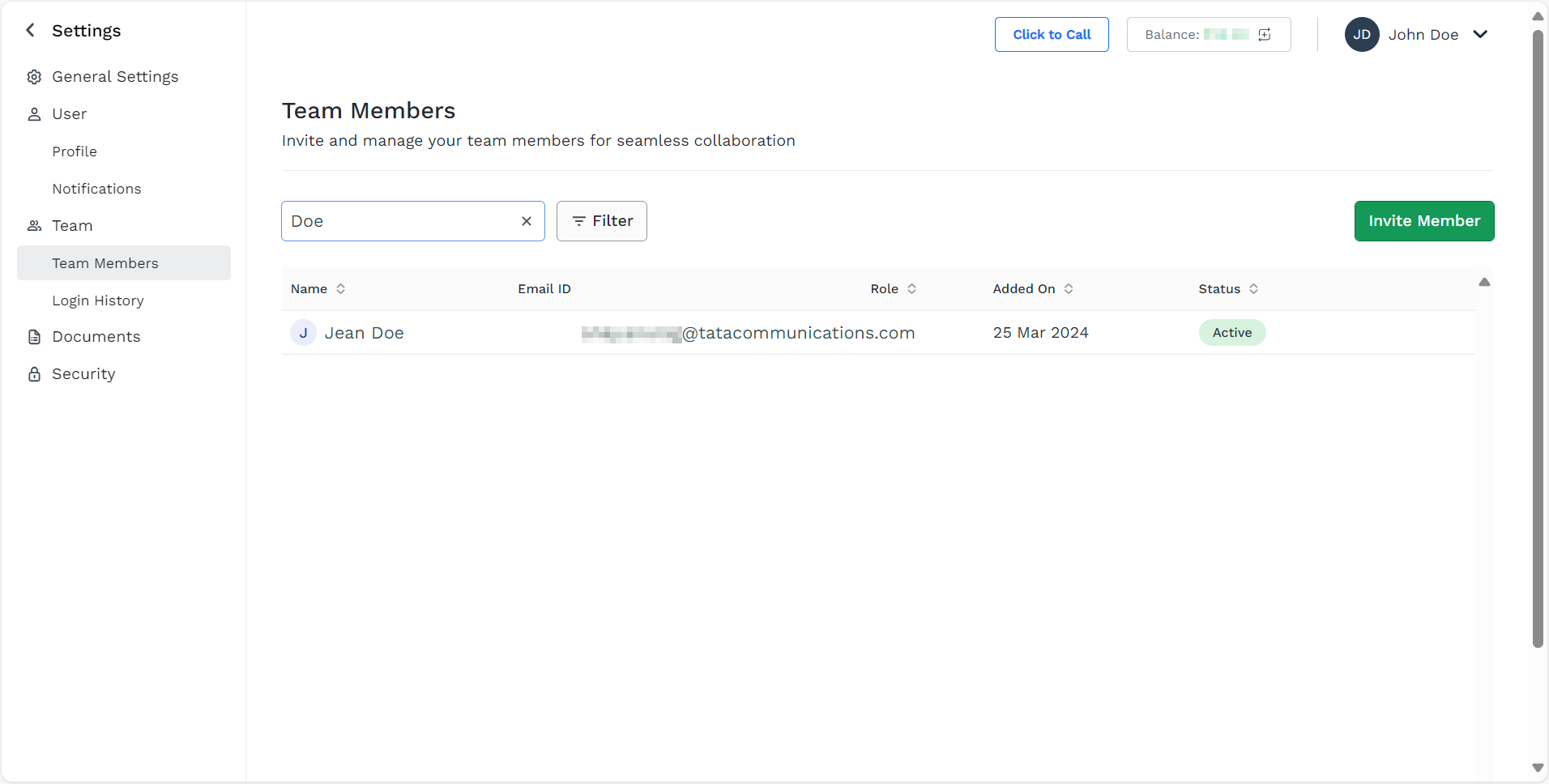
Filter team members
You can filter the team members based on the selected criteria, conditions, and selected value.
To filter the team members, perform the following steps:
- Click the user profile on the top-right of the kaleyra.io page. On the left pane under the Team section, click the Team Members option.
The Team Members page appears.
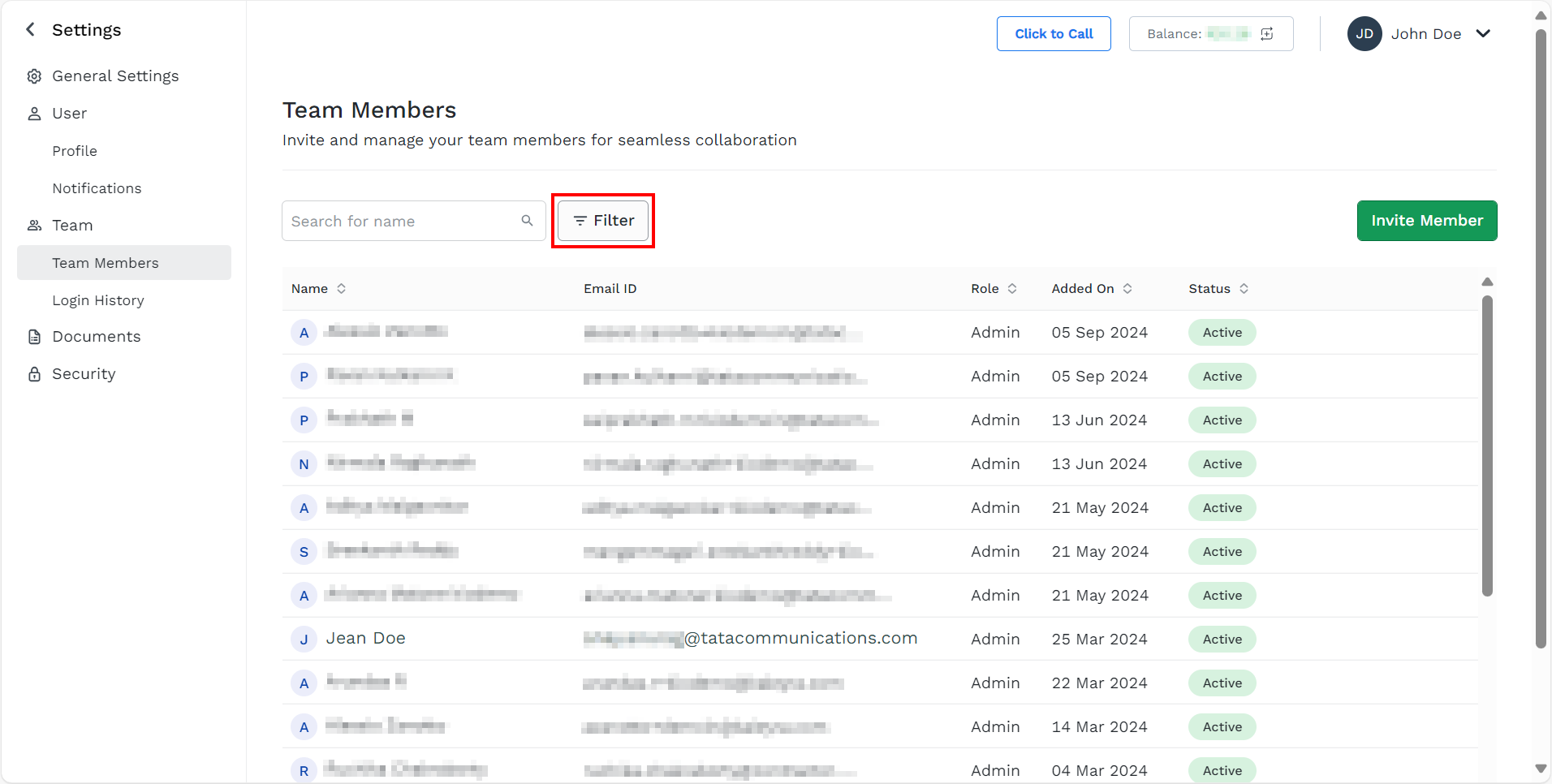
- Click the Filter.
The Filter option pop-up appears.
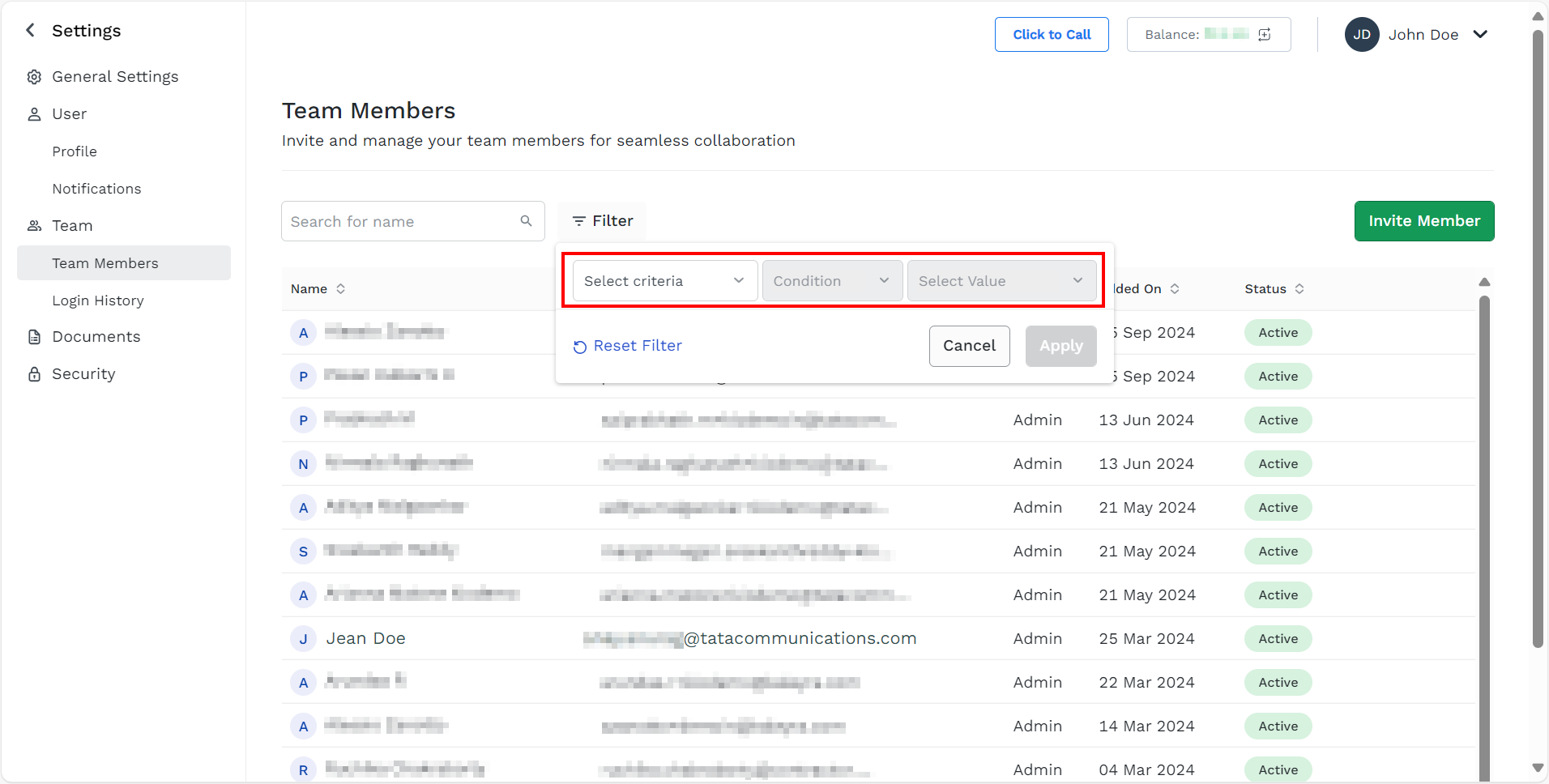
- Perform the following steps:
- Click the arrow next to the Select criteria and a list of options appears. Select the criteria. For example, Status.
- Click the arrow next to the Condition and a list of options appears. Select either is or is not. For example, is.
- Click the arrow next to the Select value and a list of options appears. Select either Active or Inactive check box. For example. Active.
- Click Apply.
Based on the filter, the search result appears.
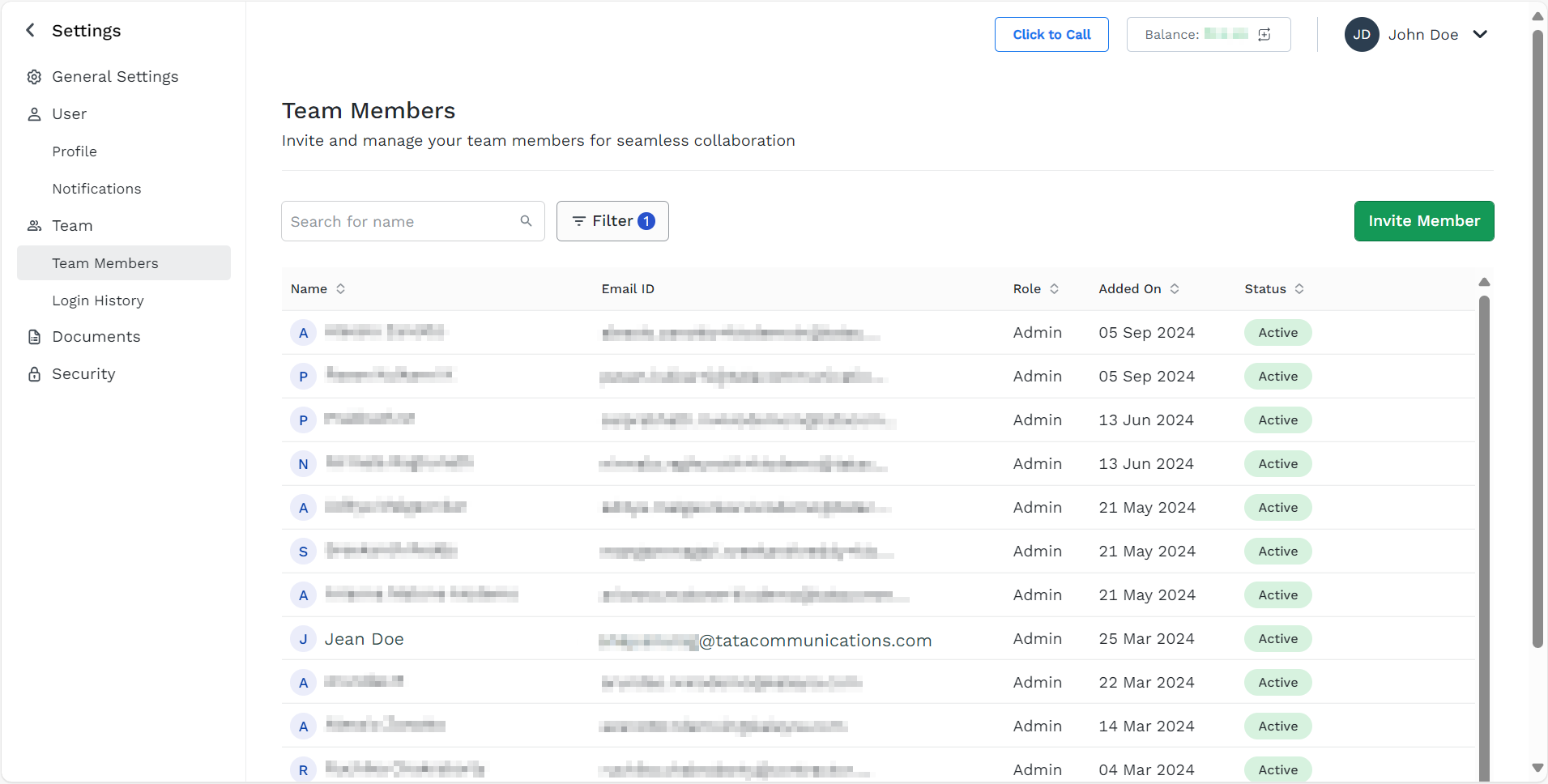
Note:You can reset the filter. To reset the filter, click Filter and then click Reset Filter.
Edit a team member access
You can edit the team member access permissions for admin, communication manager, support, and Kaleyra expert.
To edit the team members, perform the following steps:
- Click the user profile on the top-right of the kaleyra.io page. On the left pane under the Team section, click the Team Members option.
The Team Members page appears.
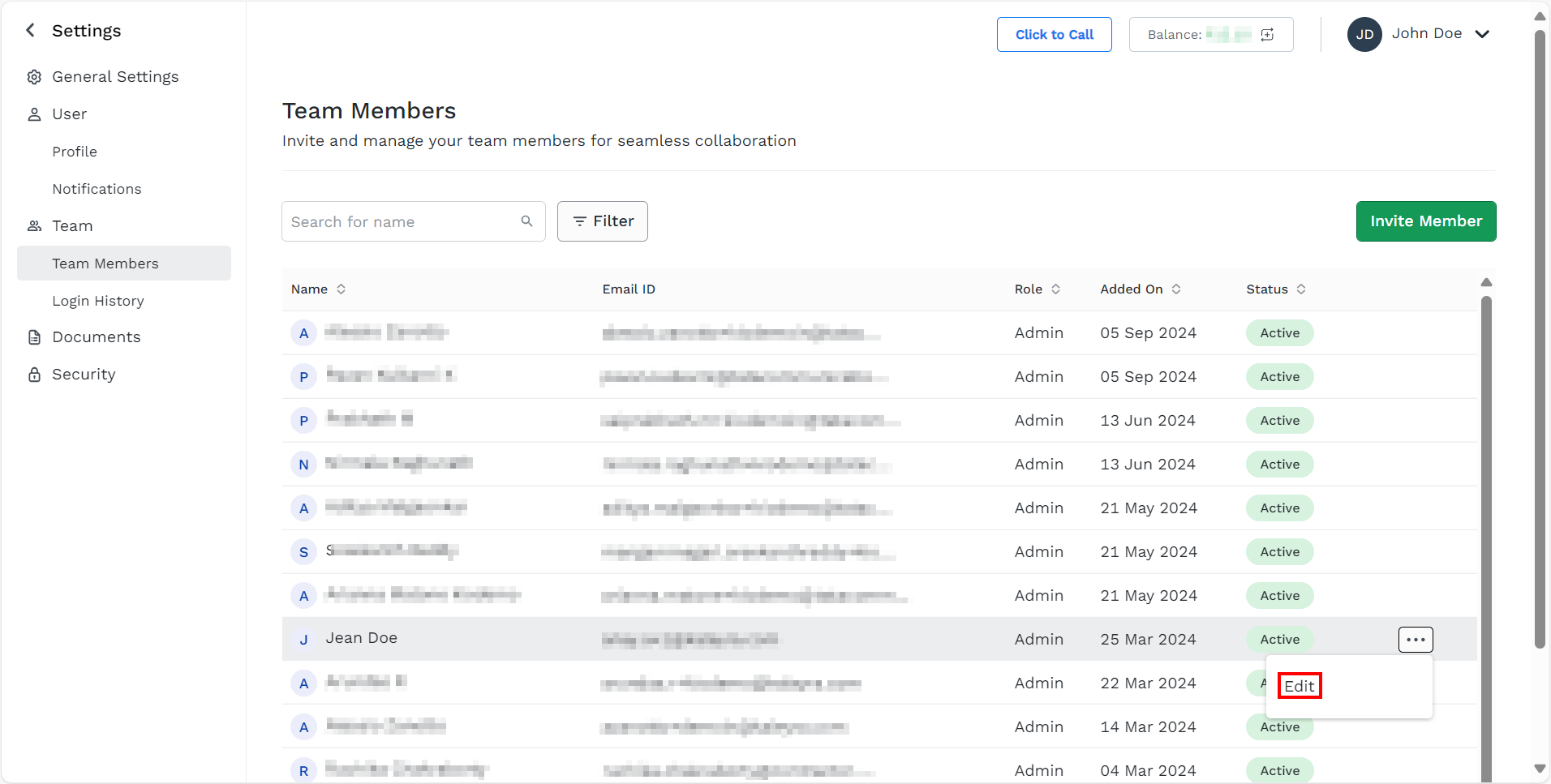
- Hover over the Team Member records whose user role you want to change. The ellipsis icon appears, click the ellipsis icon. Select the Edit.
The Edit User pop-up appears.
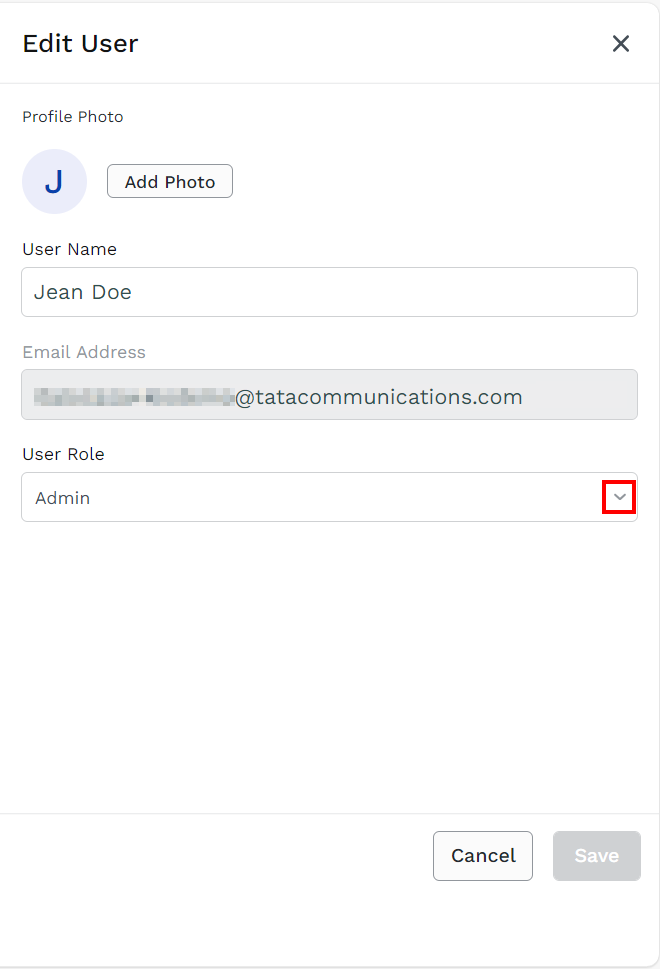
- Click the drop-down next in the User Role field.
The list of user roles appears.
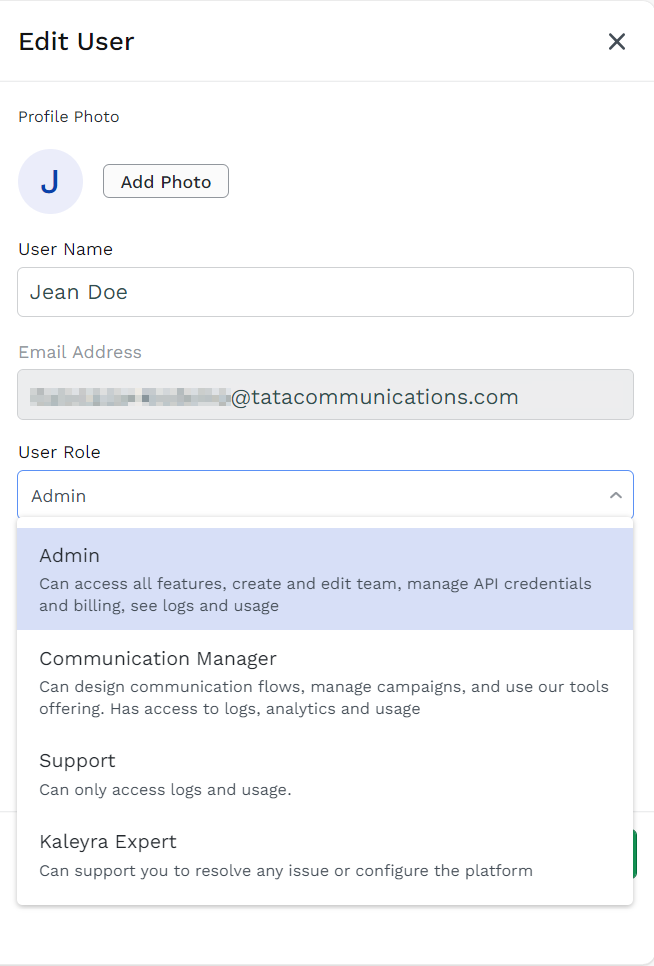
- Select the user roles based on your requirements.
- Click Save. The user role gets changed.
Resend invitation to a team member
You can resend the invitation only to the team member who has not accepted the Kaleyra Expert invitation by clicking the link in the invitation email and completing the procedure to join kaleyra.io based on their role.
Note:The invitation link in the email is only valid for an hour from the sent time. Once the link is expired you can resend the invitation to Kaleyra personnel to rejoin the session. If the session has expired, then you cannot resend the invitation to Kaleyra personnel
To resend the invitation to team members, perform the following steps:
- Click the user profile on the top-right of the kaleyra.io page. On the left pane under the Team section, click the Team Members option.
The Team Members page appears.
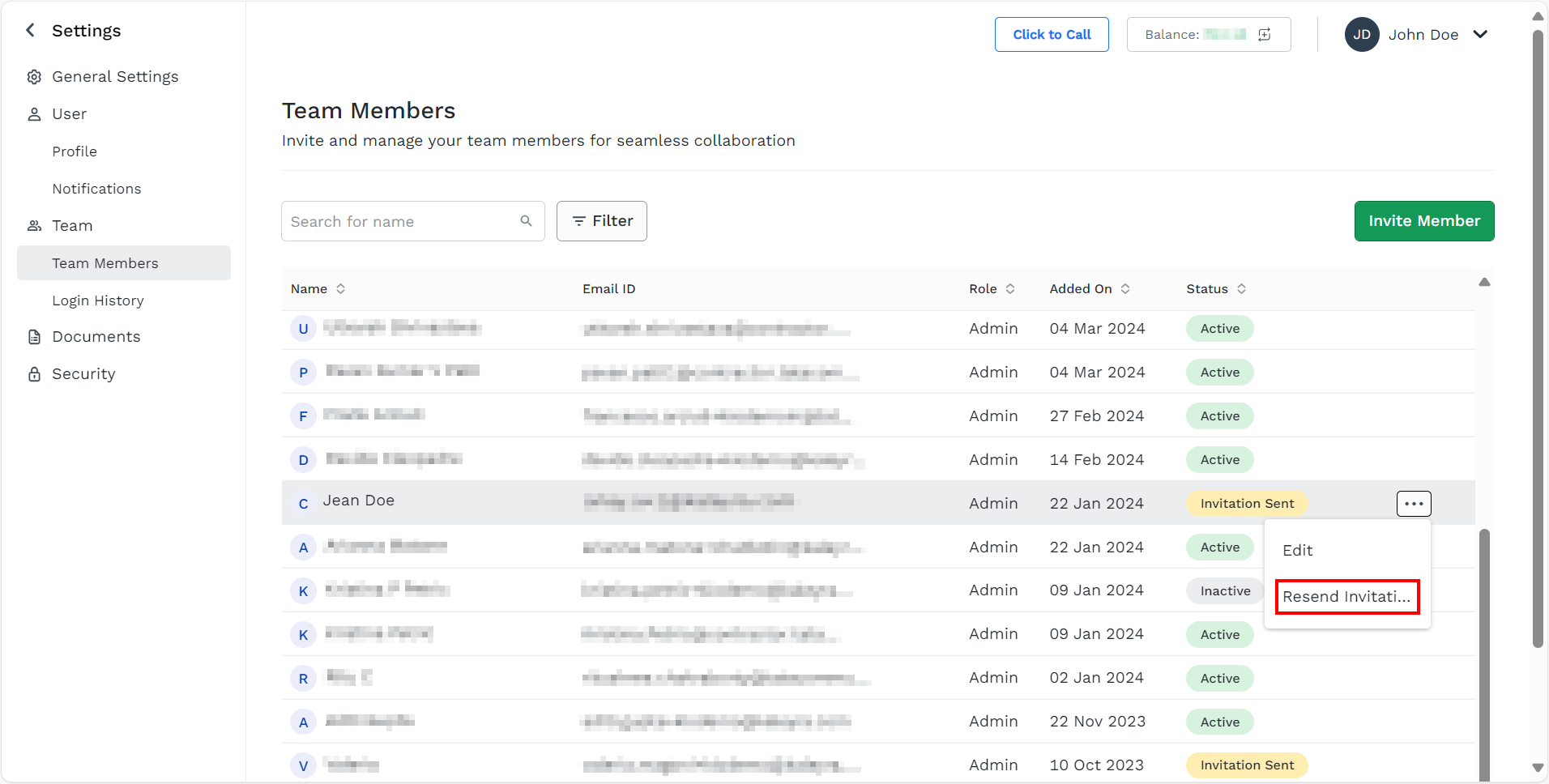
- The option to resend an invitation is available only for team members whose status is “Invitation Sent”. Hover over the Team Member record to whom you want to resend the invitation. The ellipsis icon appears, click the ellipsis icon. Select the Resend invitation.
The confirmation message Request successfully executed! appears. An email is resent to the user.
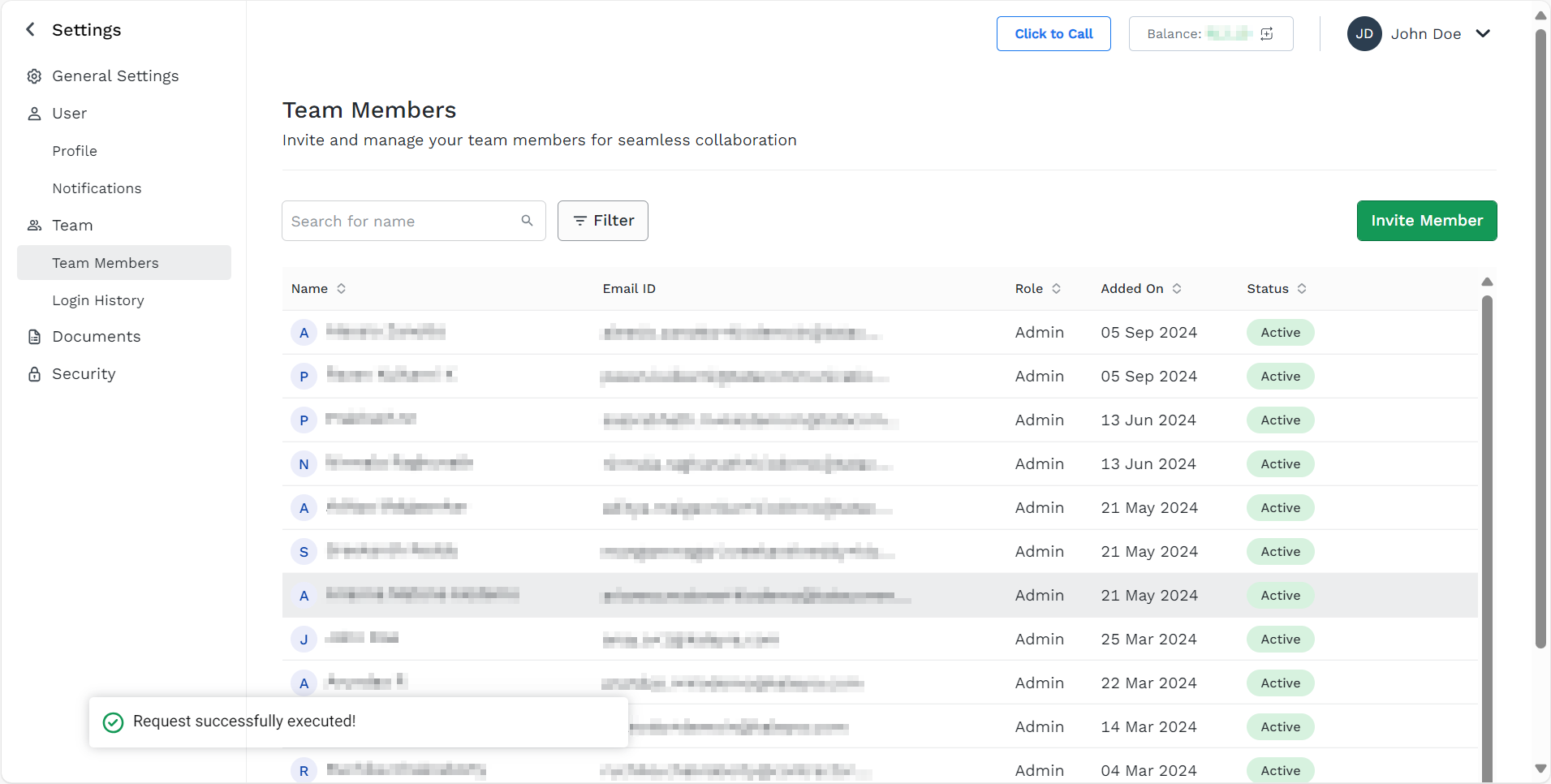
Delete a team member record
You can delete the team member record from the Team Members page.
To delete a team member record, perform the following steps:
- Select the team member row using the three dots.
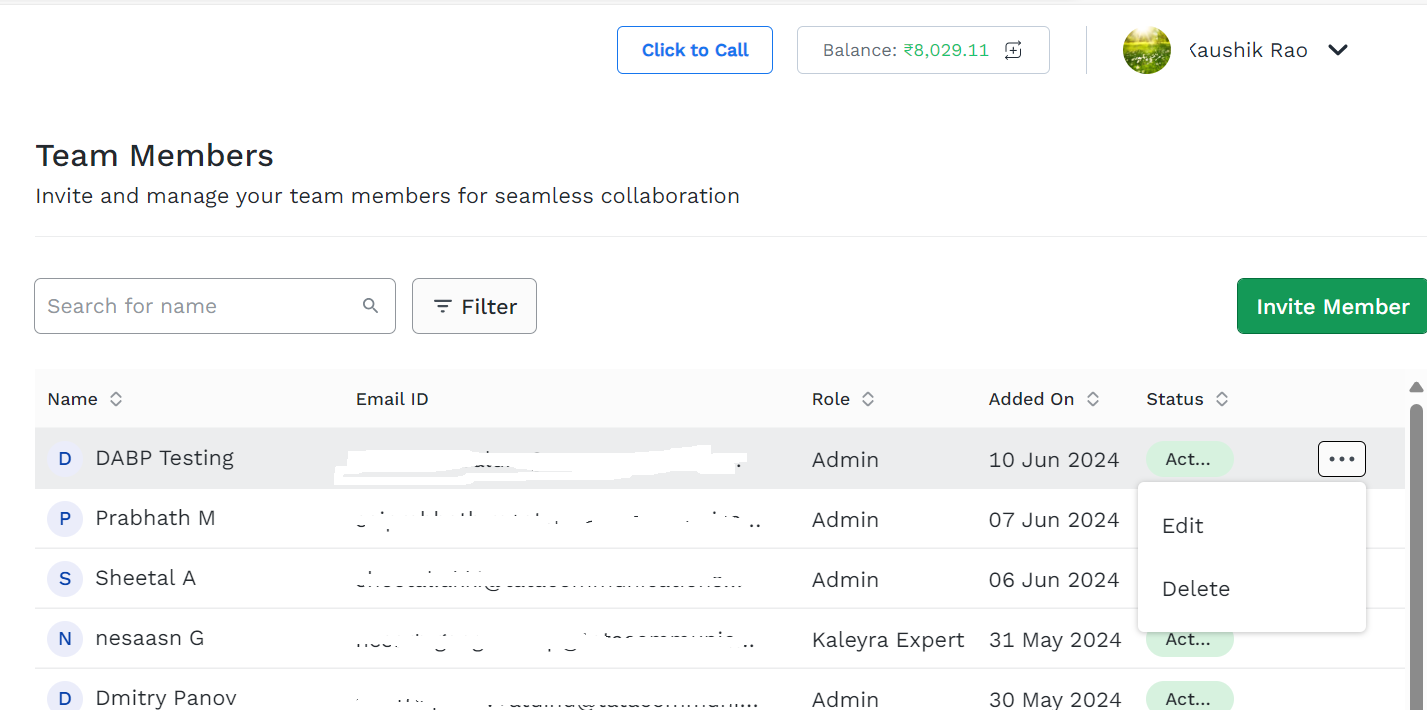
- Select Delete.
The Delete User dialog window appears. - Click Delete to delete the team member record.
- Select Cancel to abort the deletion.
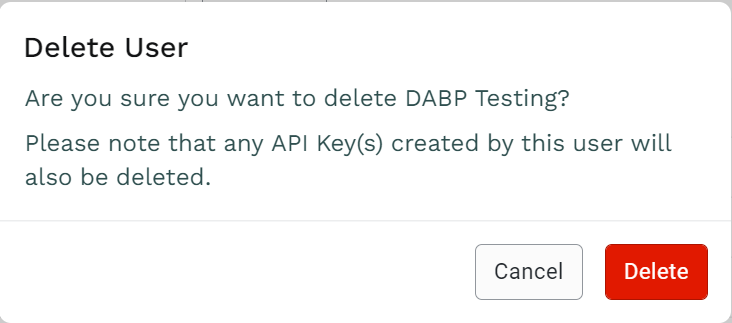
Note:If you delete a team member's account who has created one or more API keys, all the API keys created by the team member become invalid and any API calls made using the API keys will fail.
Before deleting a team member's account, contact the kaleyra support team to know which API keys get affected due to deletion.
The system does not show any warning message about the deletion impact while performing the delete operation.
Updated 6 months ago
