Kaleyra SMS with Zoho CRM
You can integrate Kaleyra SMS with Zoho CRM with just a few permissions and a few clicks. After the successful integration, you can send SMS to your leads, contacts, or accounts.
This page covers the installation procedure for Kaleyra SMS plugin with Zoho CRM.
Prerequisites
- You must have an active Kaleyra account for installing the Kaleyra SMS plugin on the Zoho CRM. To register a new account on Kaleyra.io, contact our support team. See: Support.
- Active Zoho CRM account with valid leads, contacts, or accounts.
- Valid number to send an SMS.
- Minimum credits in your account to send SMS.
Installation
To install the Kaleyra SMS plugin, perform the following steps:
- Sign in to your Zoho CRM account.
- On the menu bar, click the Settings icon.
The Setup page appears.
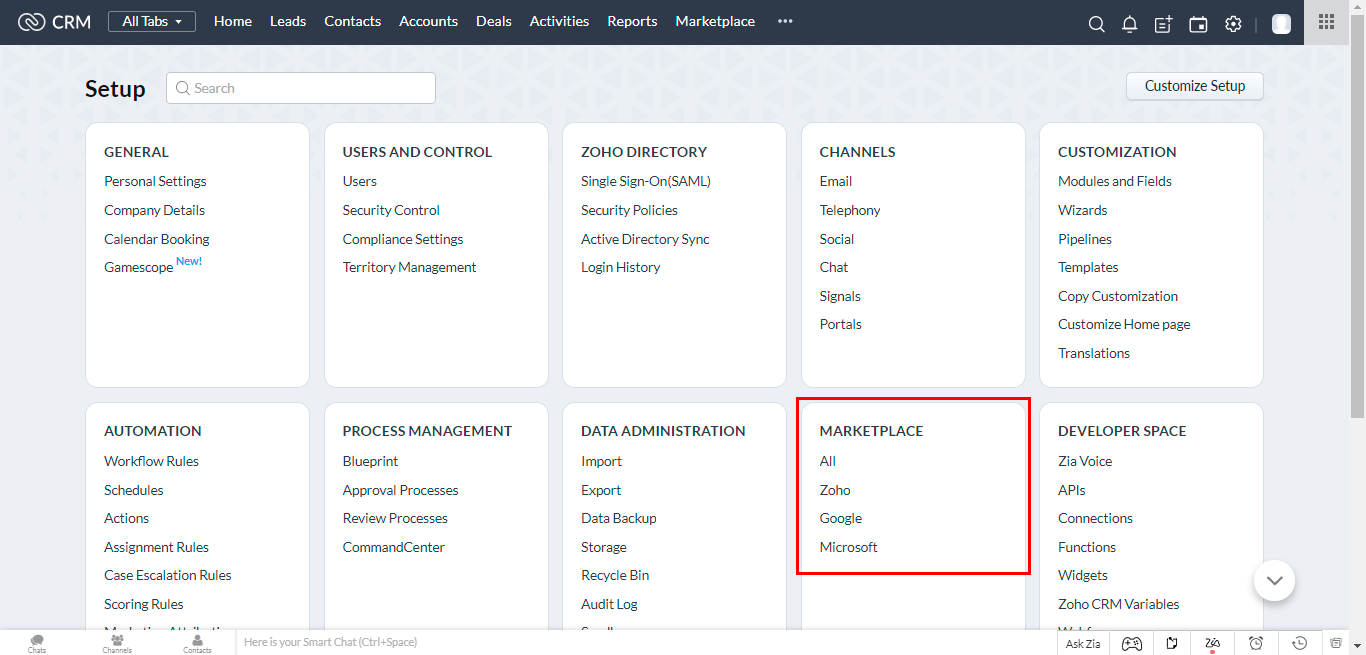
- From the Marketplace section, click All.
The All Extensions page appears.
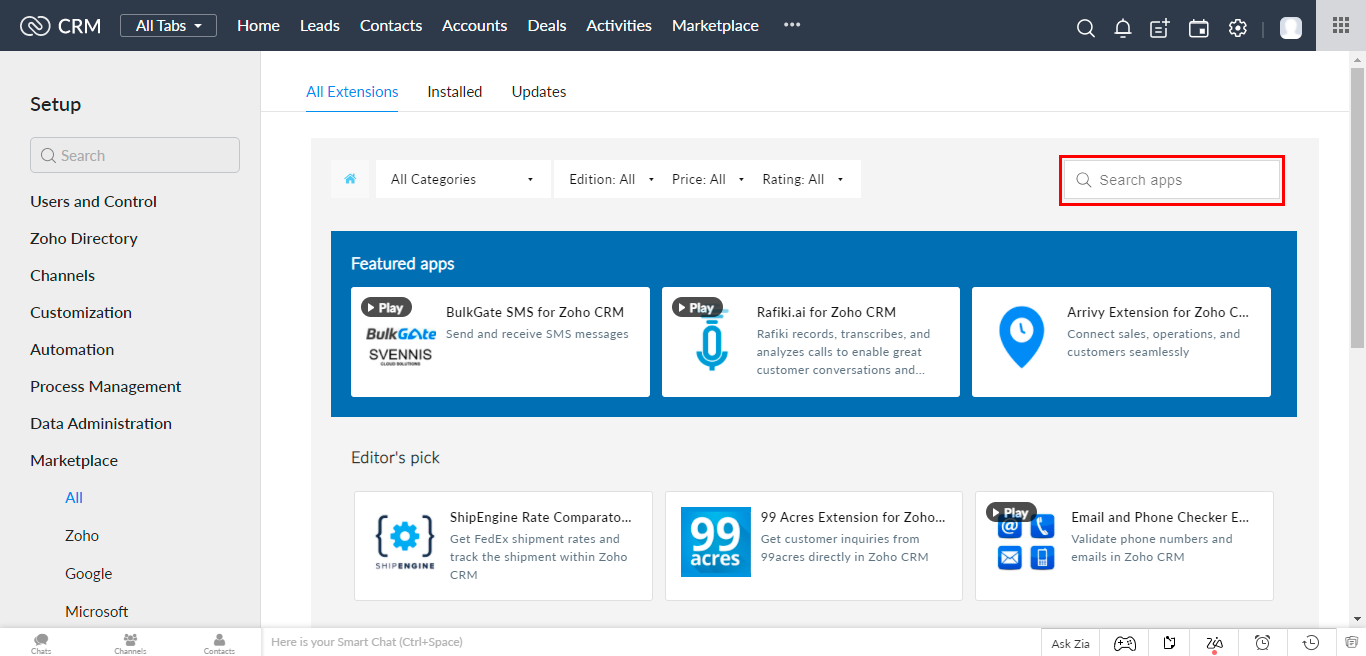
- In Search apps, enter Kaleyra, and then press ENTER.
The Search apps page appears.
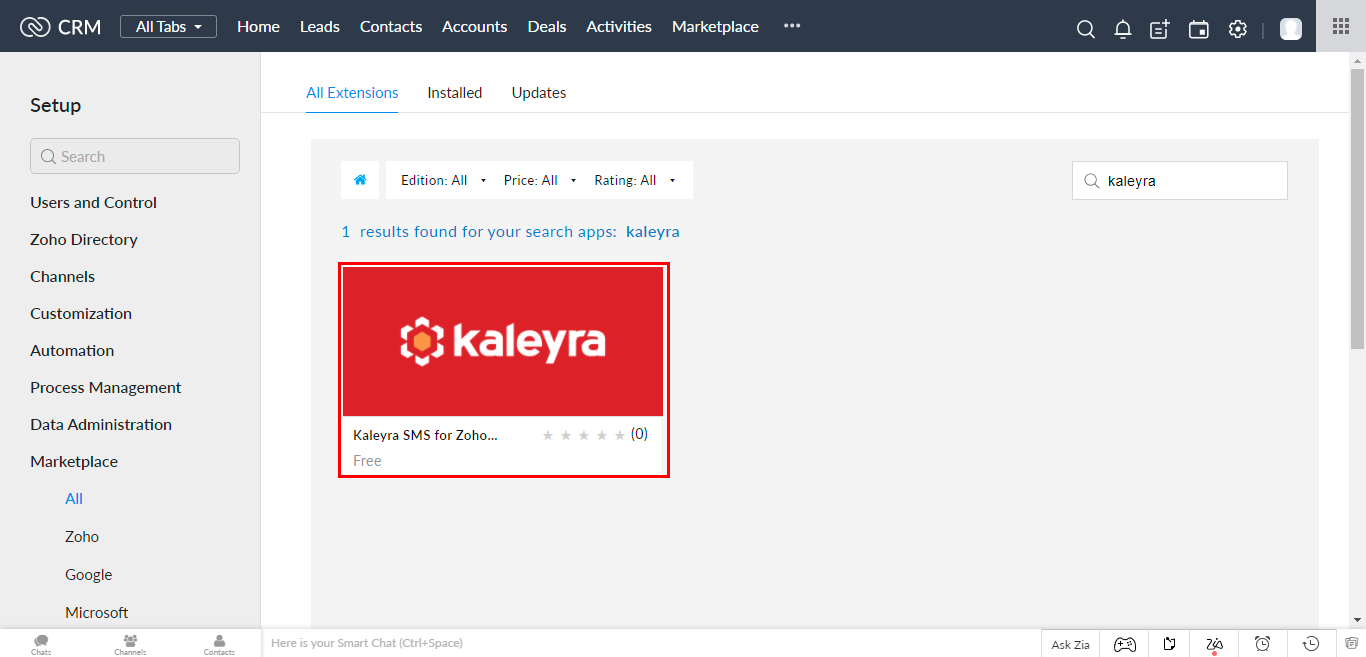
- Click the Kaleyra widget.
The Kaleyra SMS for Zoho CRM page appears.
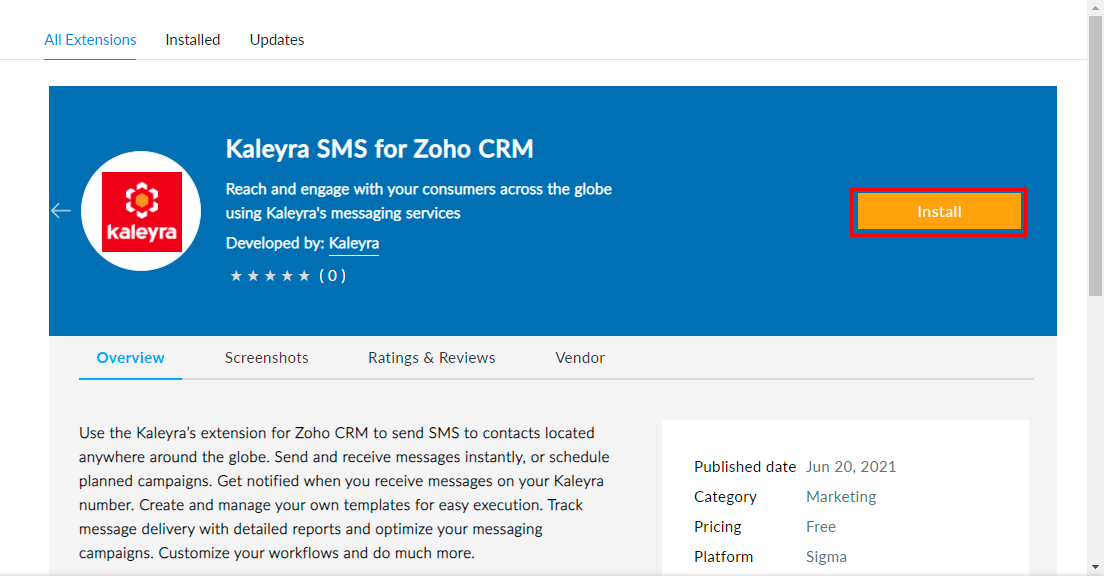
- Click Install. The installation process gets completed.
- Select I have agreed to the Terms of Service. Click Terms of Service to view details about the terms of service.
- Select I authorize Kaleyra SMS to access and process my data as required.
- Click Continue to complete the integration successfully.
The Kaleyra SMS page with the Choose Users/ Profiles section appears.
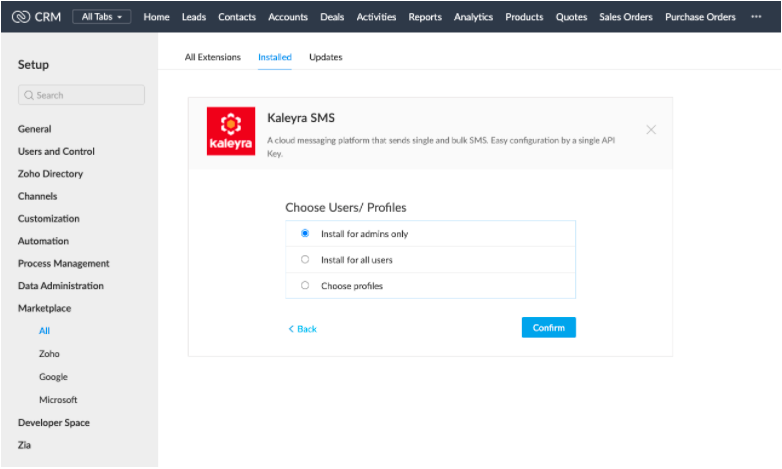
- Select one of the following options:
- Install for admins only - Installs plugin only for the admin users.
- Install for all users - Installs plugin for all the users.
- Choose profiles - Installs plugin only for specific profiles (users).
- Click Confirm. The plugin installation process continues.
After successful installation, the Kaleyra SMS - Settings page appears.
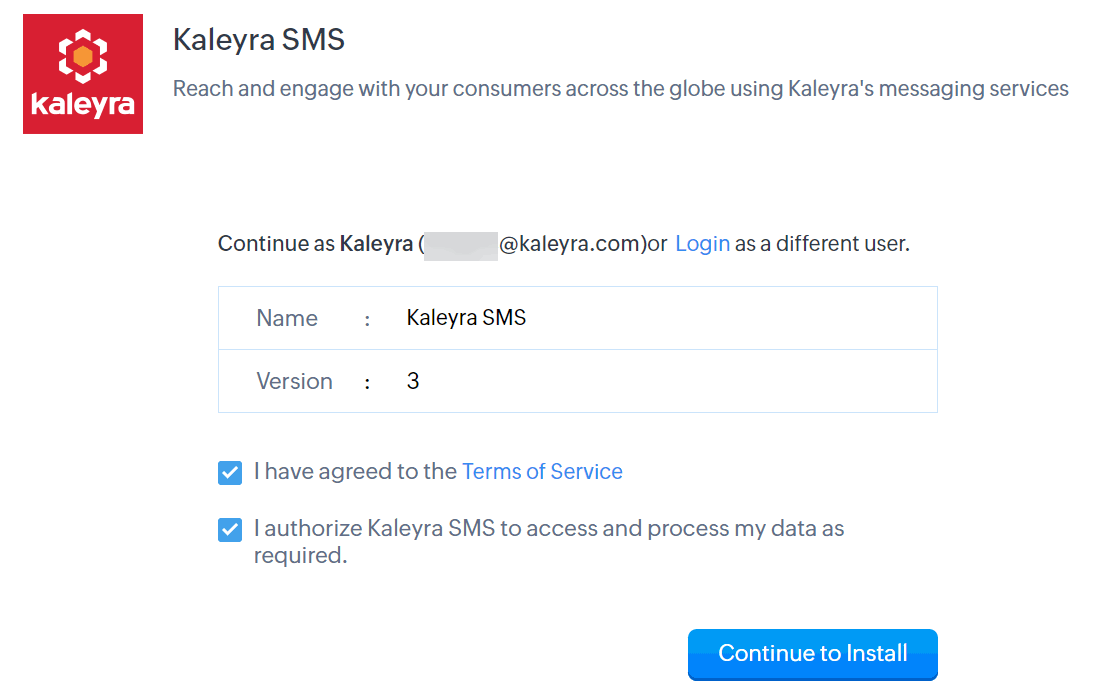
- On this page, you may login as a different user or continue with the same login.
- Click Continue to Install.
After successful installation, the Kaleyra SMS - Settings page appears.
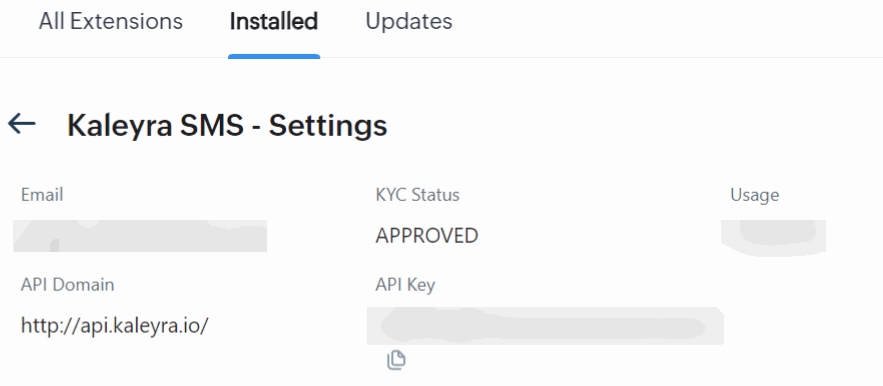
Updated 6 months ago
